Is My CDM+ Current?
The development team for CDM+ works hard to add new features and functionality to CDM+ as well as to fix bugs and known problems. New releases of the program incorporate this development work.
What is the current version?
You can navigate to the Help Center and from the top menu click Get CDM+ and then choose, Download Latest CDM+ Desktop.

This will take you to the current download page. In this example, the current release is version 12.2.0.12156.
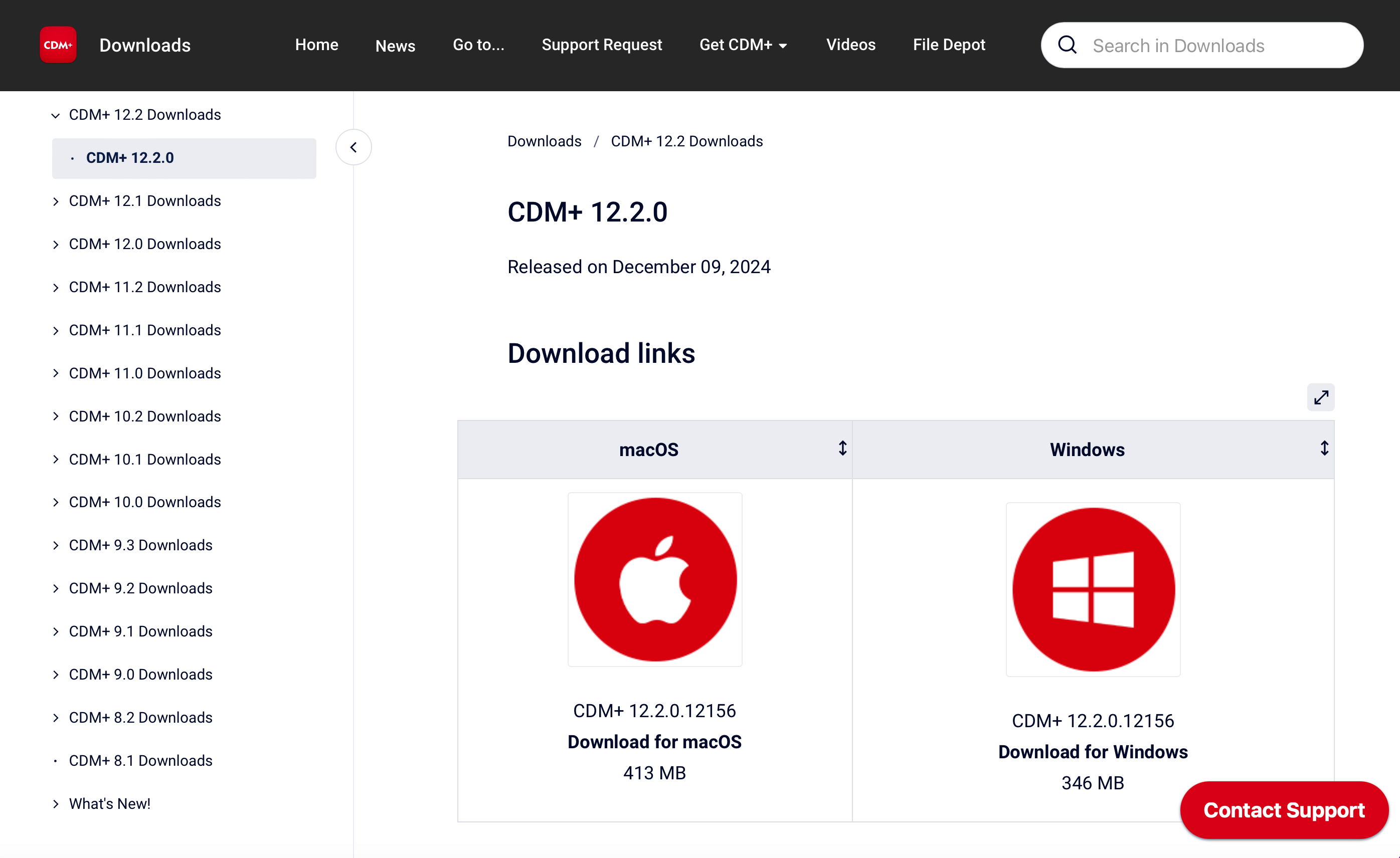
What Version of CDM+ Am I Using?
You can check your version of CDM+ by choosing About CDM+ from CDM+ menu (Mac) or the File menu (Windows). Go to the System Information tab, and look at the CDM+ Version. If your version number matches the version number from the Downloads page, you are using the current version of CDM+.
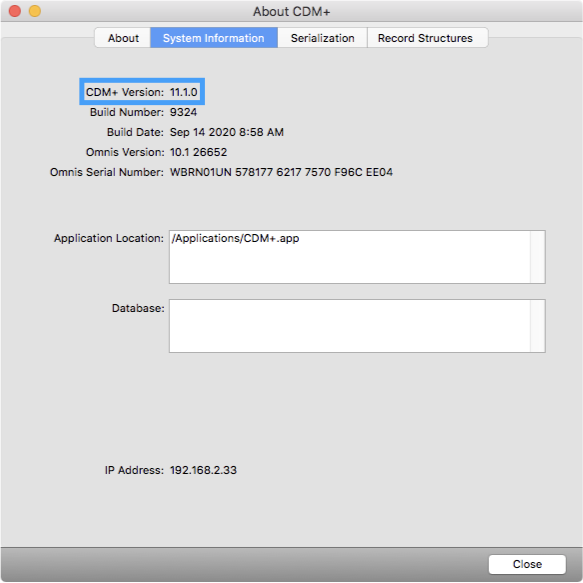
How Do I Update?
If you are currently enrolled in a plan, after the release of 12.2, Suran will automatically update your database. This means that when you open the CDM+ application, you will be prompted to update the application.

If you want to install a new copy of CDM+ or manually upgrade, we encourage you to reach out to CDM+ Support, support@cdmplus.com or call 1-800-633-9581 and we will assist you.
If you are on a version prior to 12.2, we encourage your to reach out to CDM+ Support, support@cdmplus.com or call 1-800-633-9581 and we will assist you.
If you are not on a plan, call CDM+ Sales at 1-877-891-4236. Our sales team can review plan options with you.
How Do I Become an Early Adopter?
We routinely roll out new updates as our development teams work on enhancements and bug fixes. These updates are then tested prior to a general release. If you would like to be an Early Adopter or a Beta tester, you can make this change under System Preferences.
