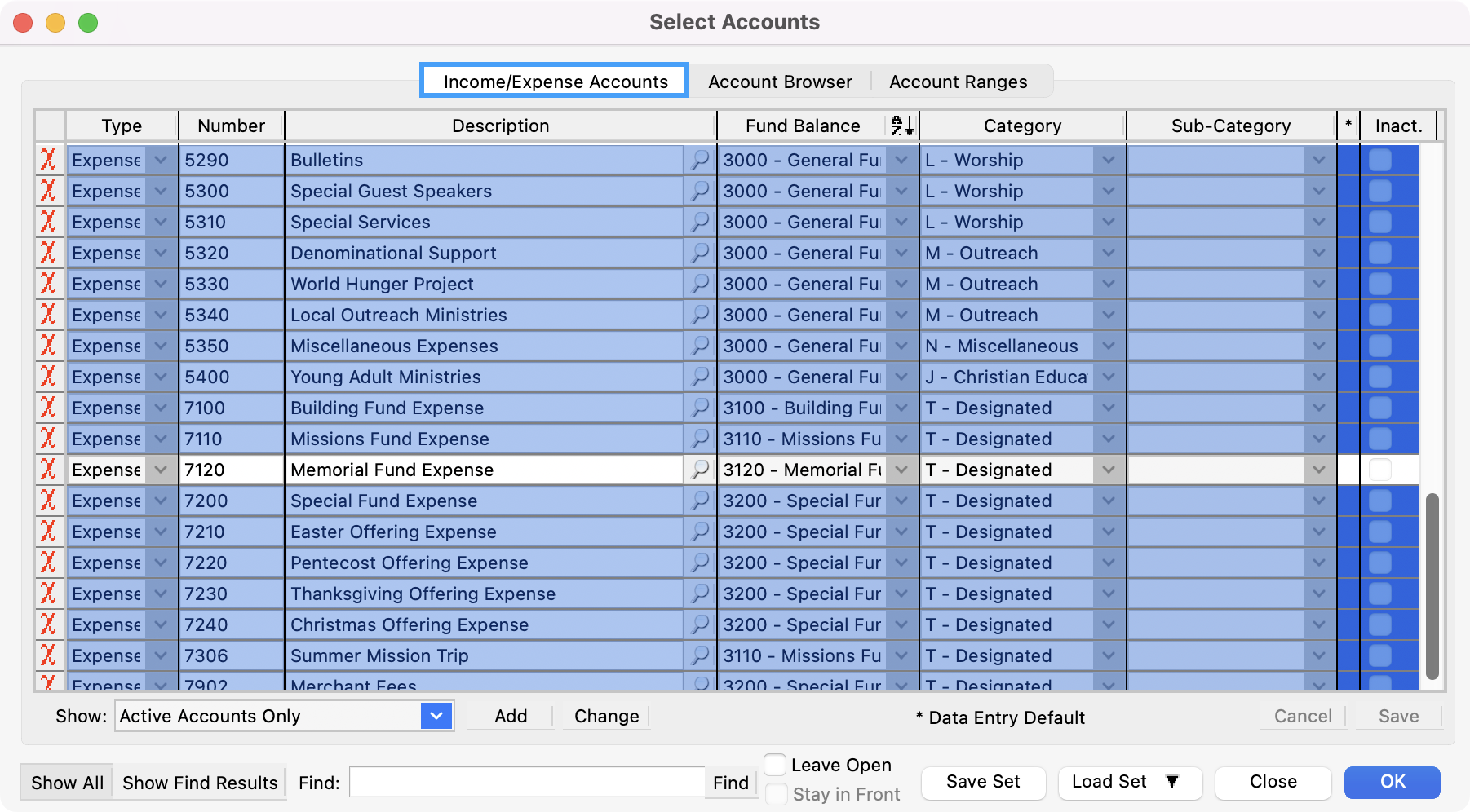Account Browser
Click the Account Browser tab at the top of the Select Accounts window. This will show the Income and Expense accounts in a tree-list format. The advantage to this is the ability to group the accounts by Type, Fund Balance, Category and/or Sub-Category.
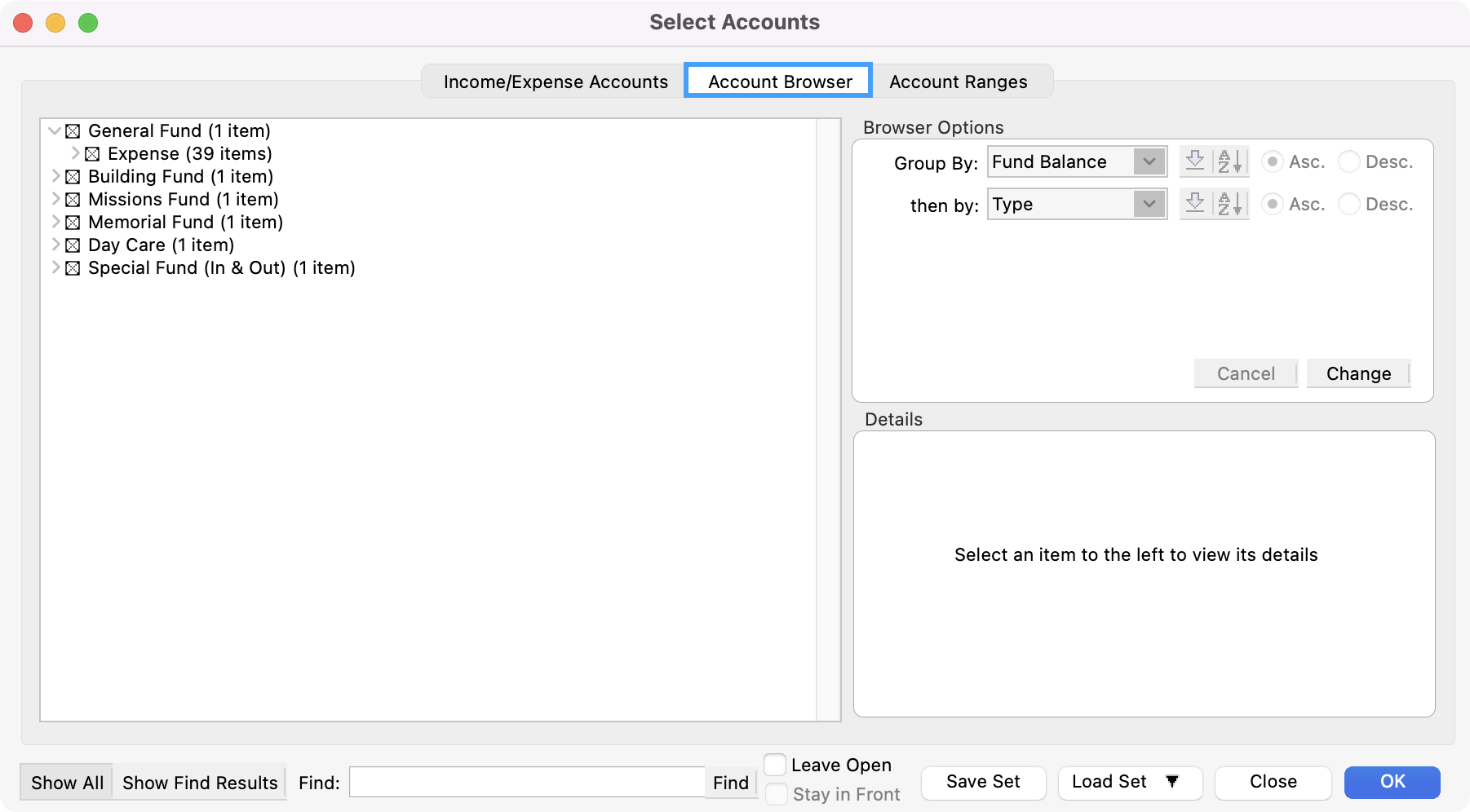
To sort the tree list, click the small Change button in the Browser Options section of the window.
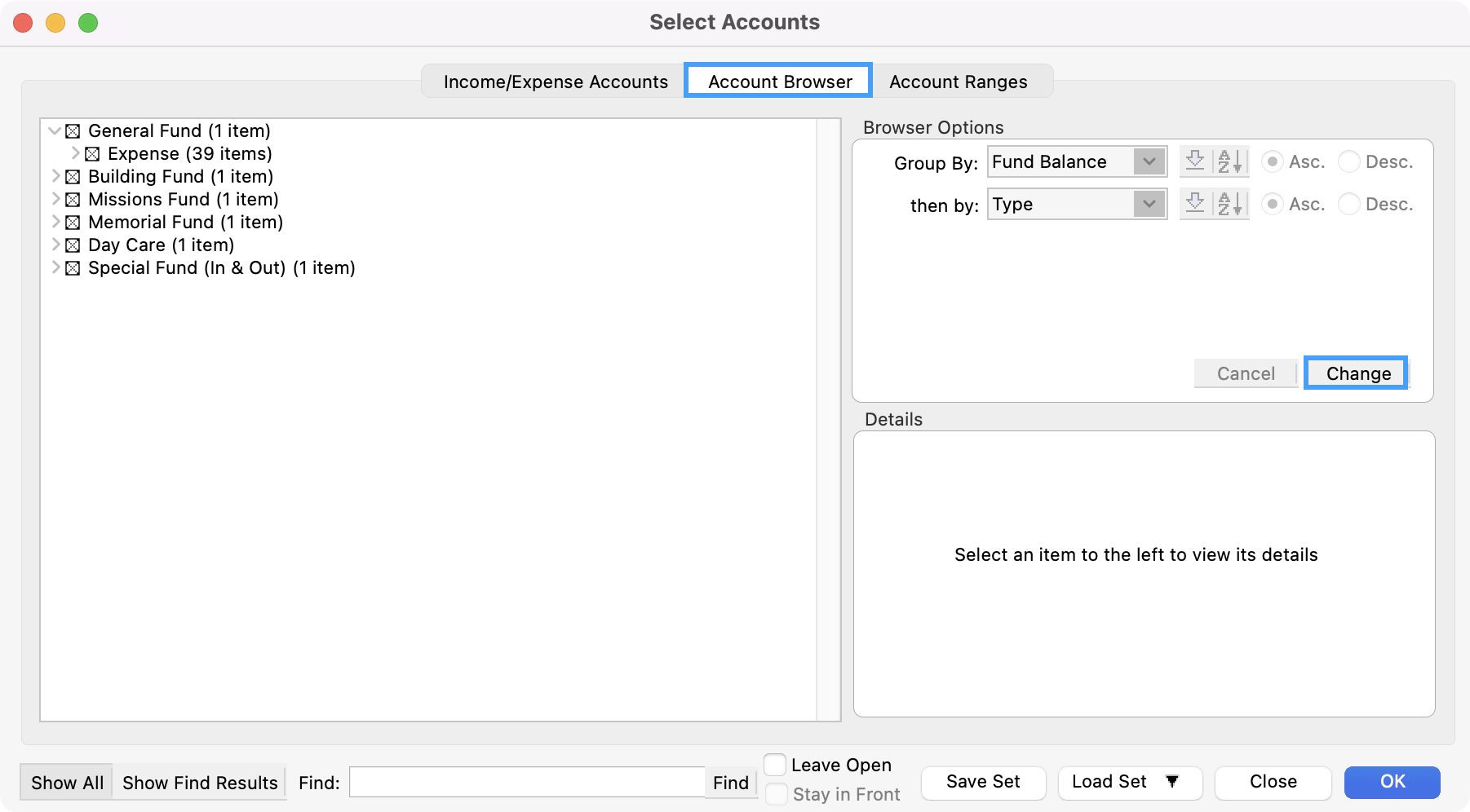
Select the first criteria by which you want to group accounts from the drop-down list. If you want to refine the grouping, press Tab and select another criteria and so on. You may choose to show the list in ascending or descending alphabetical order by clicking on the Asc. or Desc. radio button. Click OK to view your sortation in the window on the left.
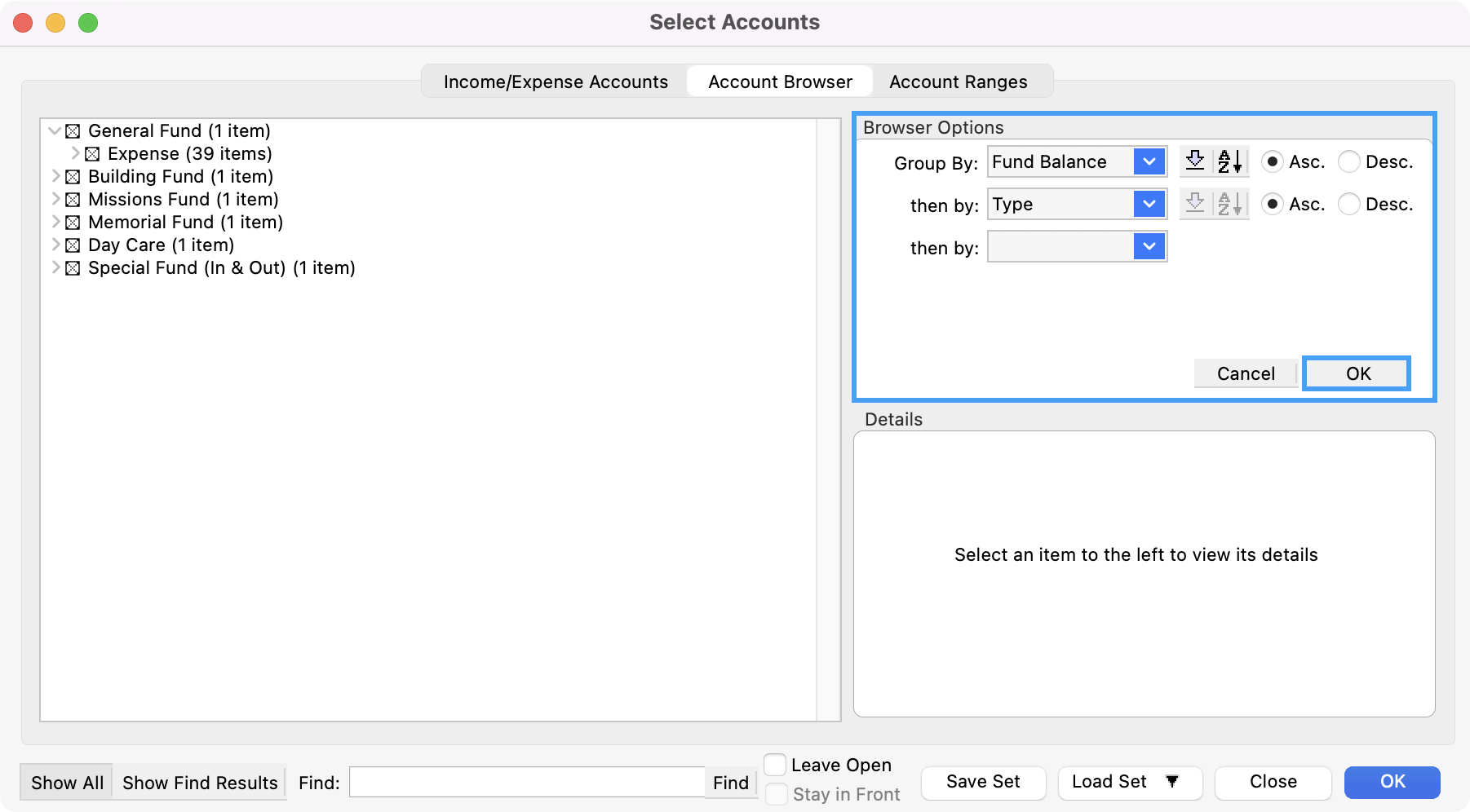
Putting an X in the box next to a group heading will select all accounts within that group. If you wish to select accounts individually or deselect some of the accounts in the group, click on the triangular arrow (Mac) or plus sign (Windows) to display checkboxes for the sub-groups (if any) and individual income and expense accounts. Check and uncheck the boxes as you wish.
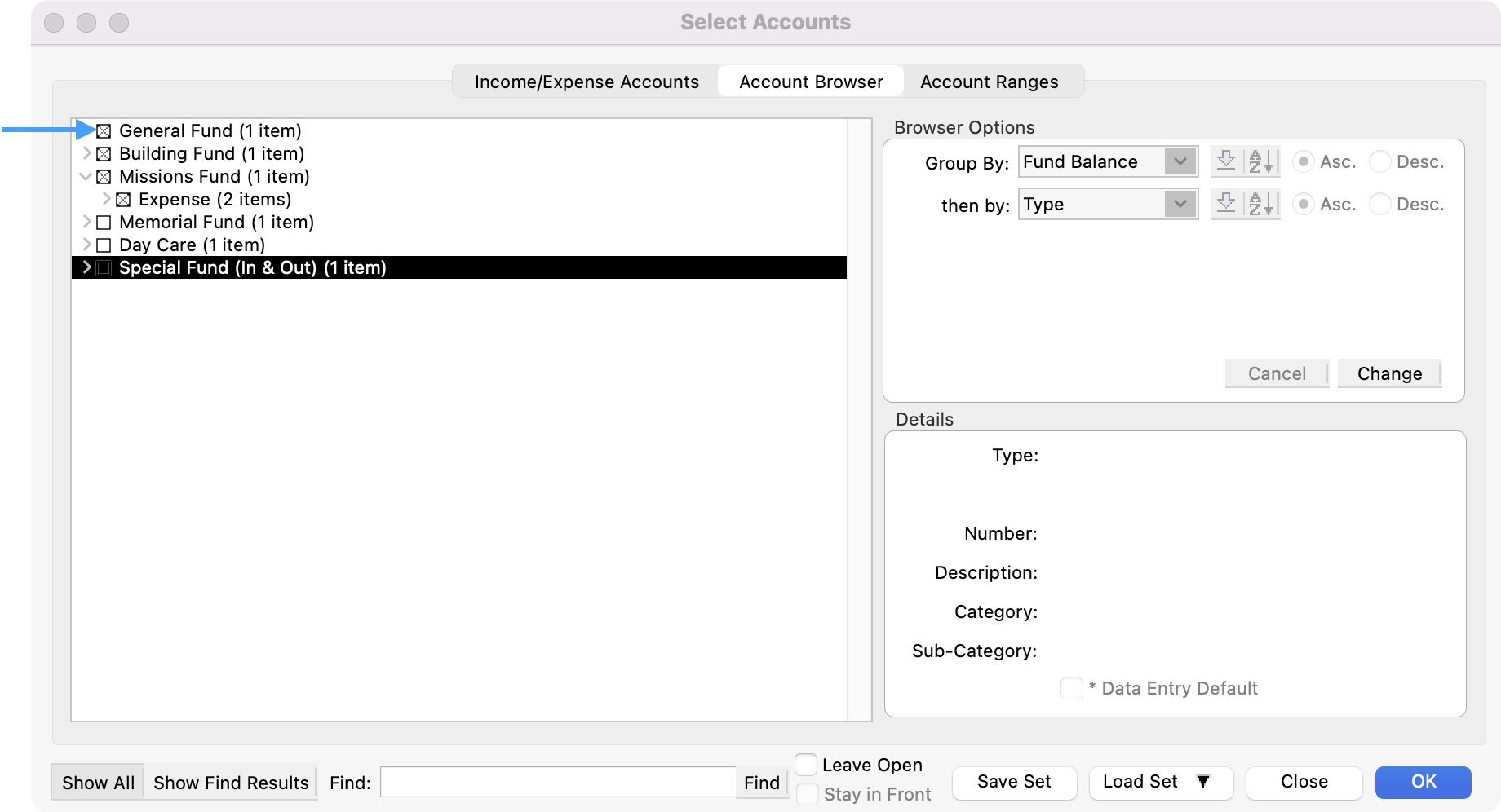
For example, you could choose to group accounts by Fund Balance, then by Type (Income or Expense) then by Category. The resulting tree list would look like the illustration below.
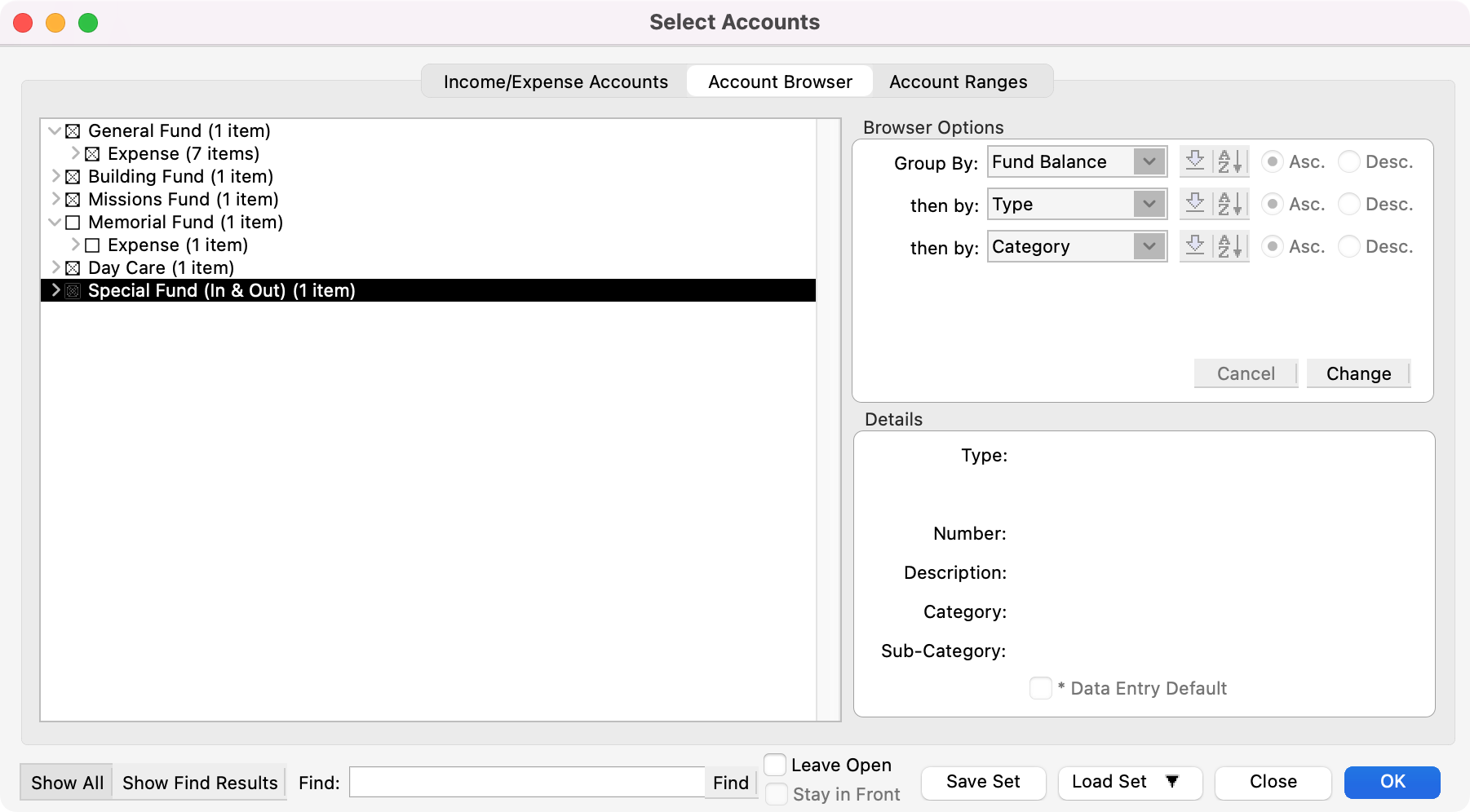
The accounts you select on the Account Browser tab of this window (by clicking on or off checkboxes) will automatically highlight on the Income/Expense Accounts tab.