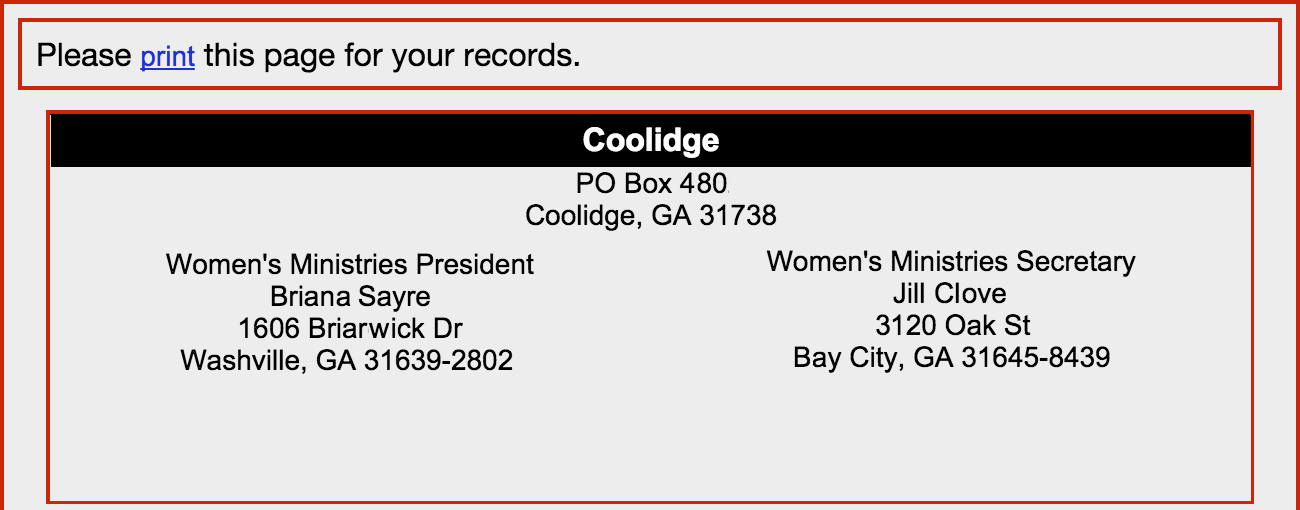Using a Women's Report Tool
If your State Office has subscribed to the CDM+ Web Ministry Tool service for online submission of Women's Reports and accompanying payment, you will get direction from the State Office as to how to access the tool.
Either click on the tool launcher on your State Office website or click the link in an email your received from the State Office to open the Women's Report Tool. You will be prompted to log in.
Log In
The Women's Report Tool requires a log in. The first time you use the tool, you will need to create a Username and Password.
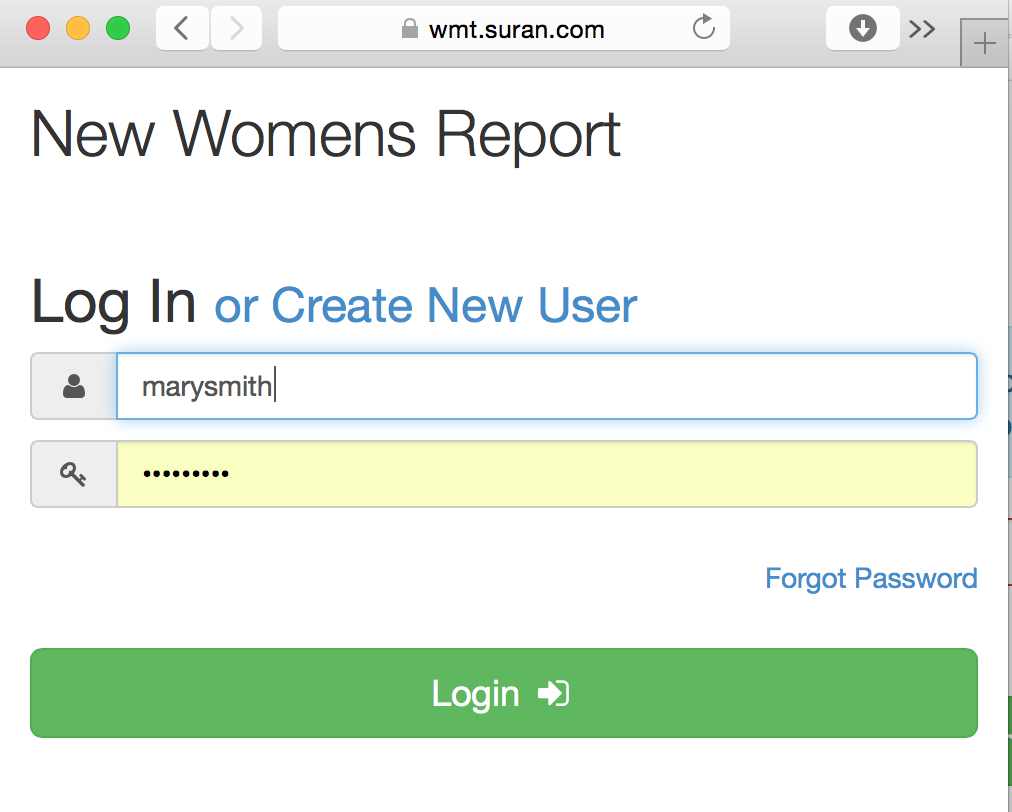
Click on Create New User.
Enter the email address you have supplied to the State Office and click the Register button. If you are not sure what email address the State Office has for you or the address you enter is not found, contact your State Office.
If you successfully enter the email address the State Office has on file for you, you will be prompted to enter a Username. Type the username and click Create User and check your email for further instructions.
You will receive an email instructions to reset the temporary passcode for your account. Either click the link the email to Reset Password or copy the code and paste it in the WMT window. Click Check Code.
Then enter a new password for the tool and click Submit.
Forgot Password
If you have previously created a login for this Women's Report Tool, but cannot remember your password, click the Forgot Password link on the Log in window and follow the prompts to reset your password.
Select a Church
If you are in a position to submit Women's Reports for multiple churches, a page will display a list of the churches for which you can submit a report.
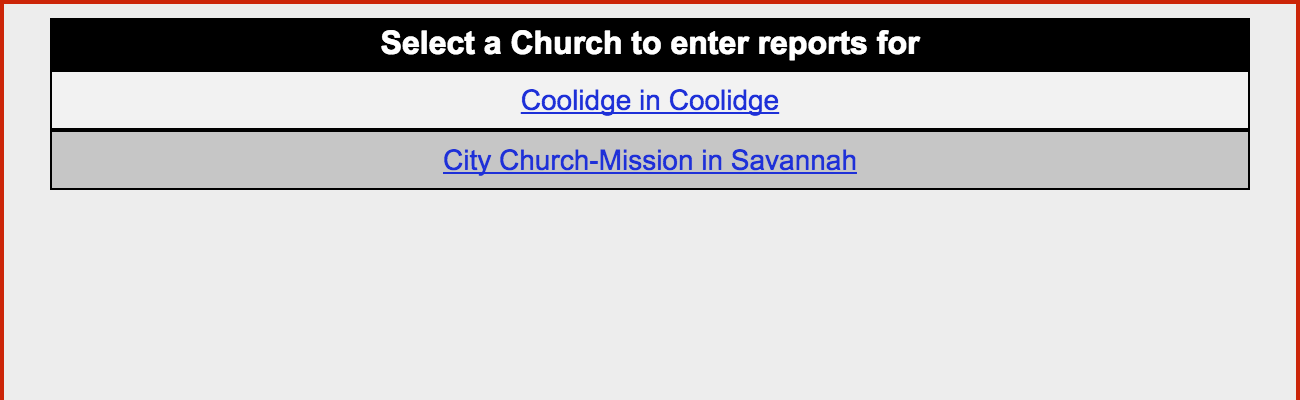
Click on the link for the church for which you want to submit a report.
If there is only one church for which you can submit reports (or if you can submit reports for multiple churches, but there is only one church with outstanding reports), you will not see this page. Instead the Women's Report Tool will open to the following screen.
Choose Report
The window will display the church information at the top and below a list of reports that are available for submission.
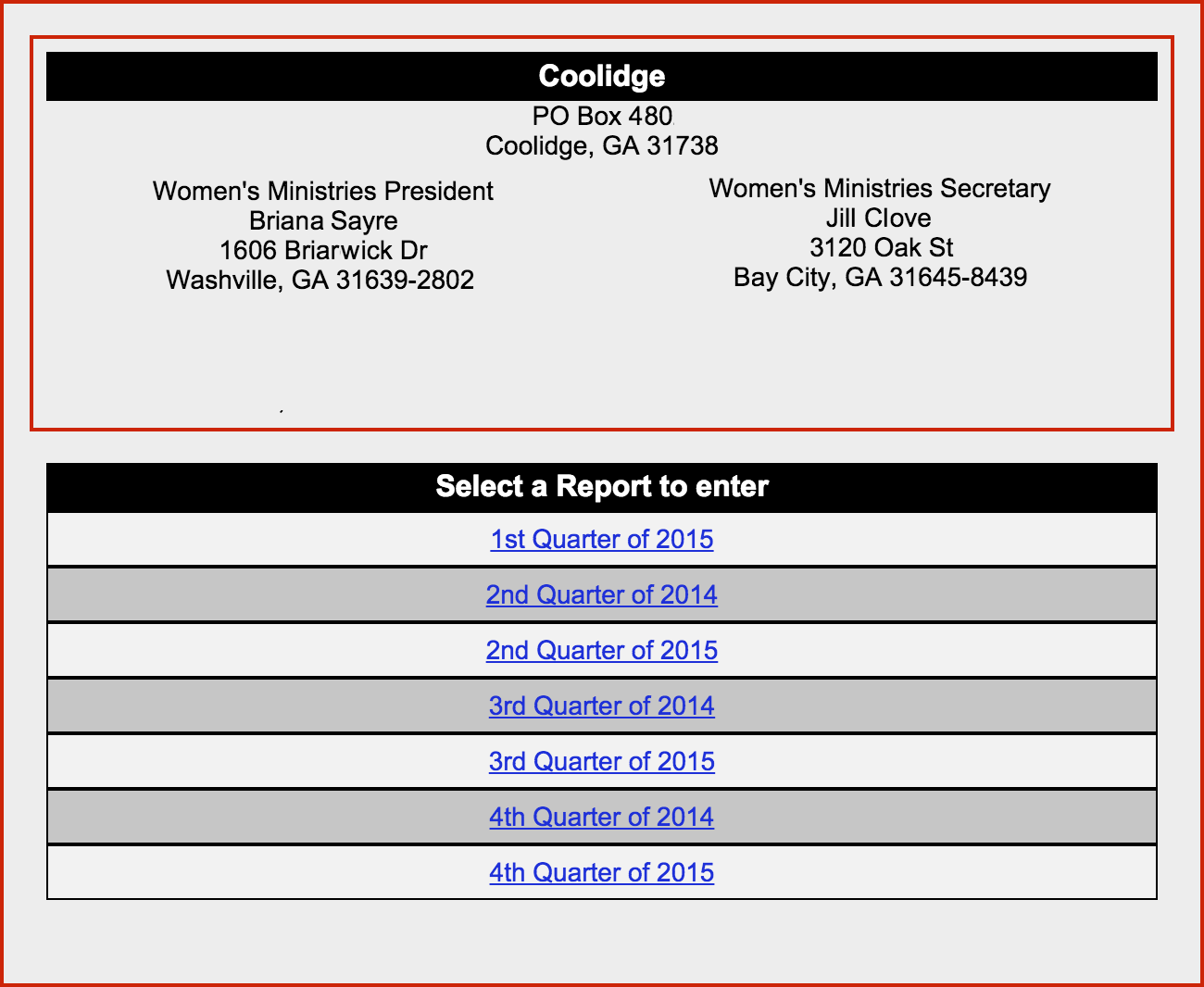
Click the report you want to submit.
Complete the Report
The actual report is only one page, but there are several different sections to it.
Leadership Information
At the top of the page, you will see information about the women's leadership of this church.
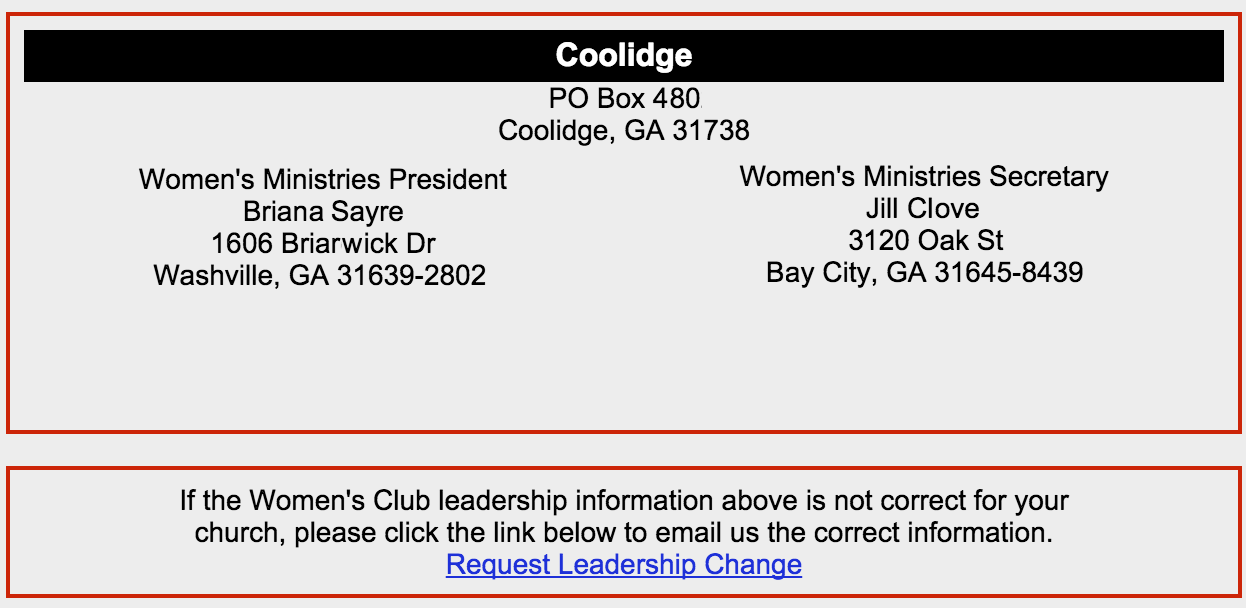
If any listed information is in error or has changed, click the Request Leadership Change link to send an email to the State Office with any necessary corrections.
Billing Information
If you have a financial gift to be made with this report, you must complete the fields in the Billing Information section.
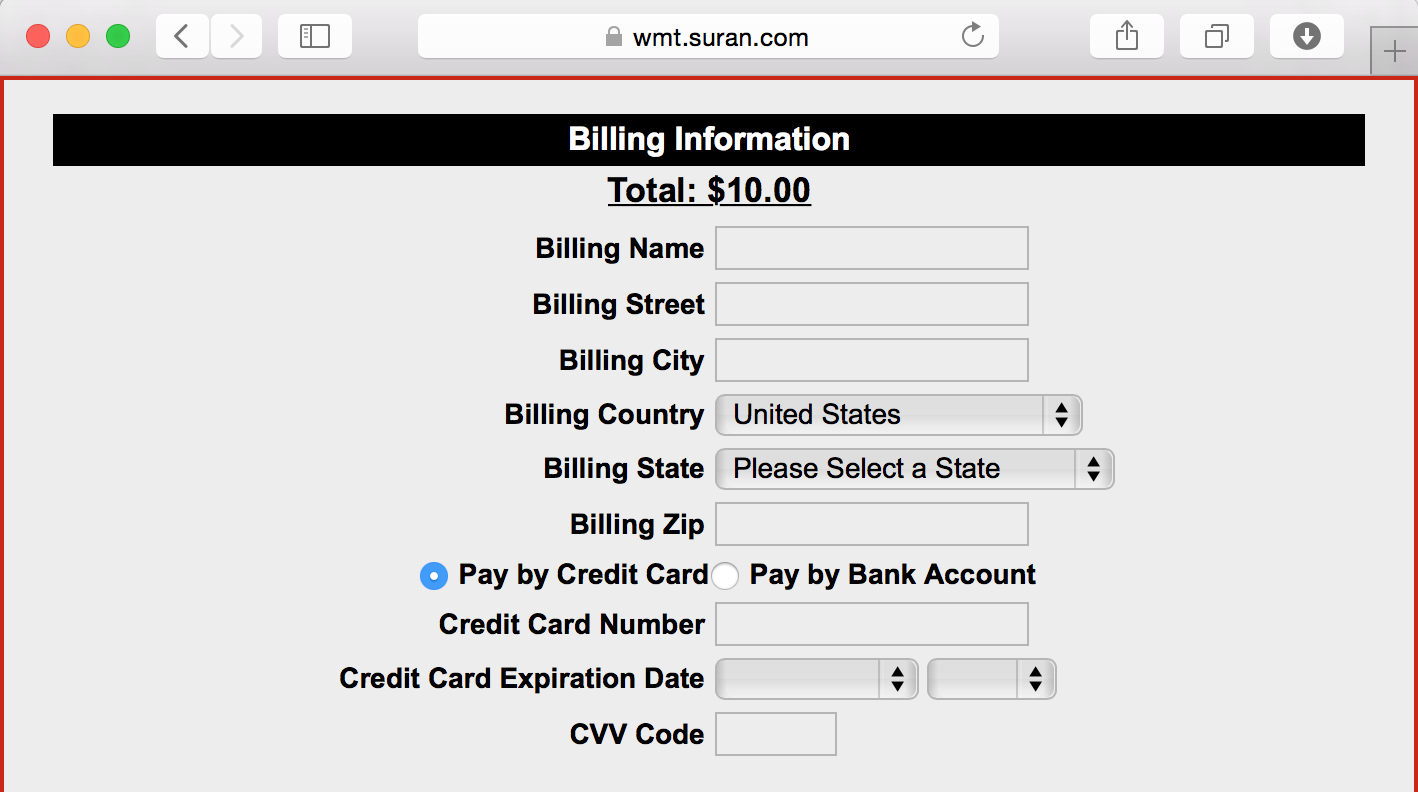
Service Commitments
The next section allows you to select Service Commitments.
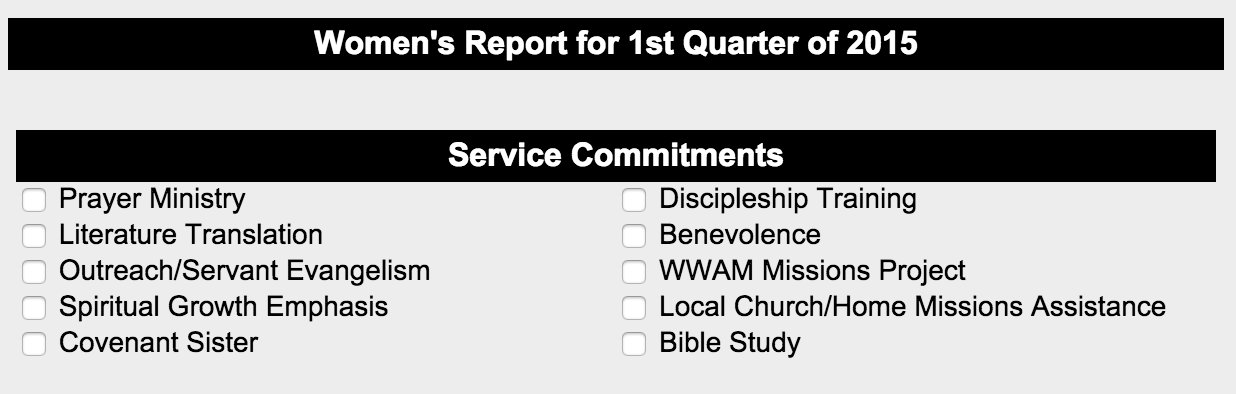
Enter Donations
Follow the Service Commitments, you will see a list of available funds. Click in the field and enter the amount of this church's donation to each fund.

Remarks/Confirmation of Email Address
The final section of the report provides an area for optional remarks. Carefully enter the email address at which you wish to receive confirmation of the online submission of the Women's Report for this church.
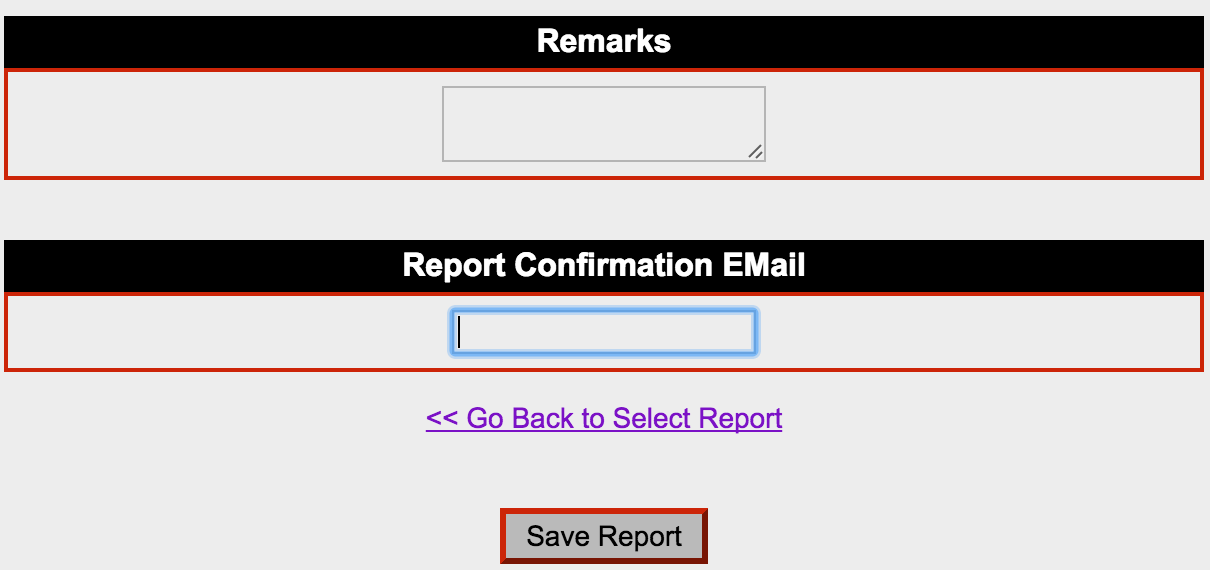
Click the Save Report button.
Completion
You are now finished submitting this report. The final page of the Women's Report Tool has a blue print link at the top. You may print the summary page for your records.