Setting Women's Report Options
When the tool is first created, the Options page will open after you name the tool. If the tool already exists, click Options on the tool in the Tool List.
Tool Name
This field will display the name given to the tool when it was created it. You may rename the tool by highlighting the text in this field and typing over it.
Options
There are five options to set for the Women's Report Tool. Be certain to click the Save button when you finish.
Payment Method
Indicate how you would like to accept payment for reports that will require a payment. If the payment option you would like to use is disabled, please call CDM+ Customer Service at 1-800-633-9581 for assistance.
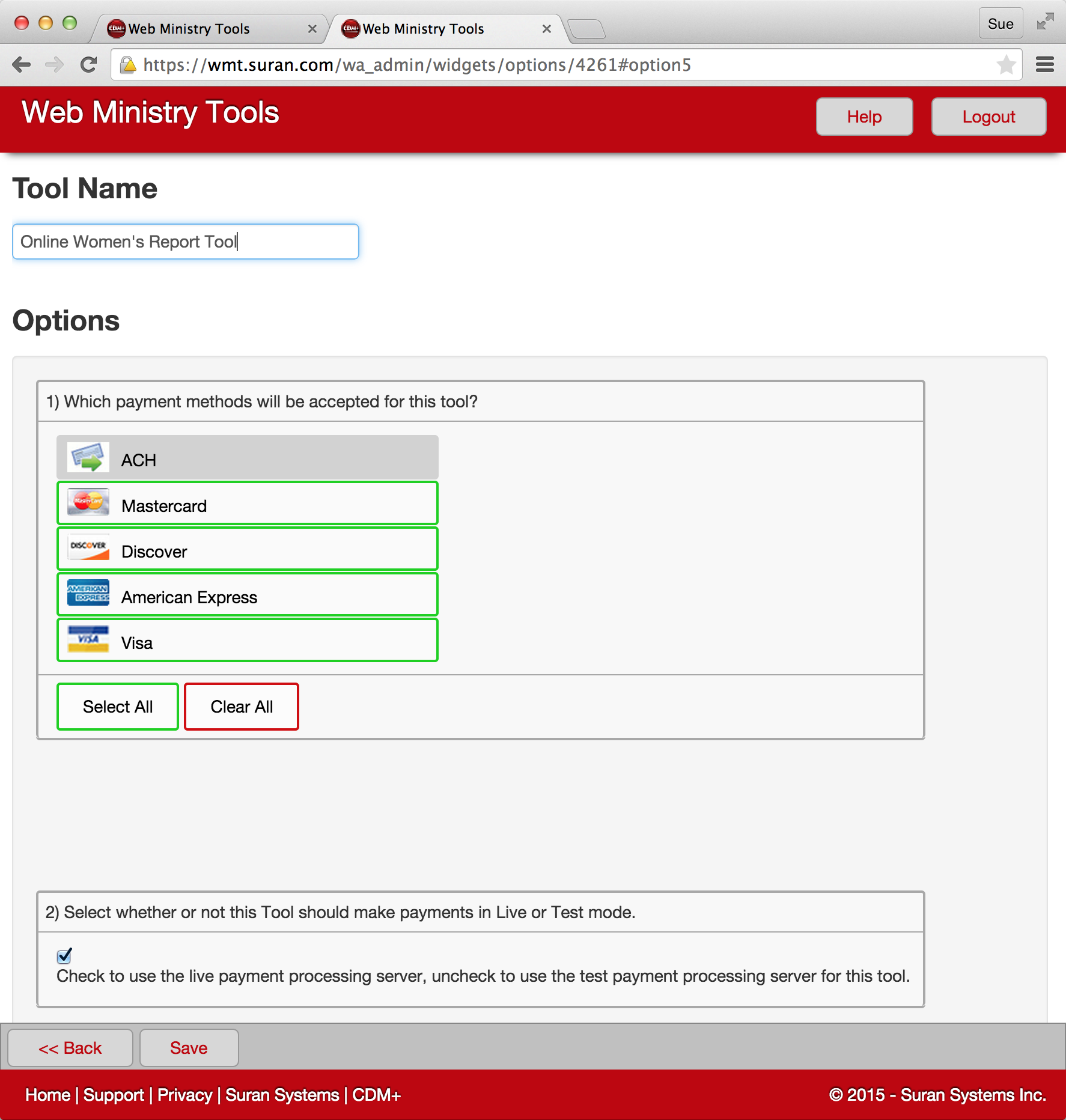
Payment Mode
Check this box for the tool to be in live mode once you are ready for people to use it. Unchecking the box will put the tool in test mode.
Women's Report Email Notice
You have the option to automatically send an email notice to the person who submits a report confirming receipt. These emails are set up in CDM+ Regional desktop software by going to Program > Women's Report > Online Notices. Click Select/Add to create a new email notice or duplicate an existing one.
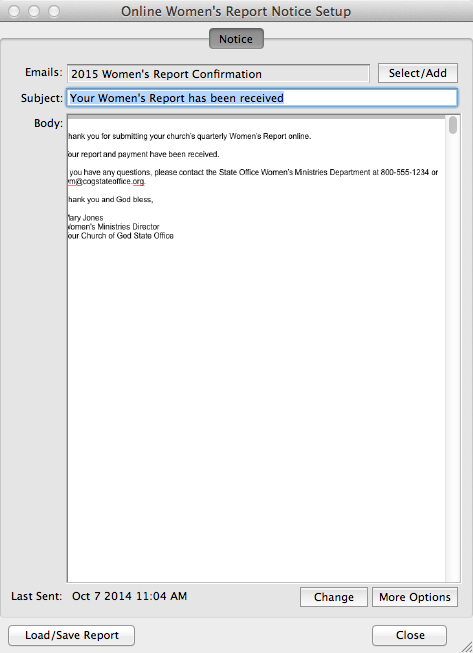
If you wish to automatically send an email notice to the tool user, you must click on under Option 2 to place a green checkmark next to the name.
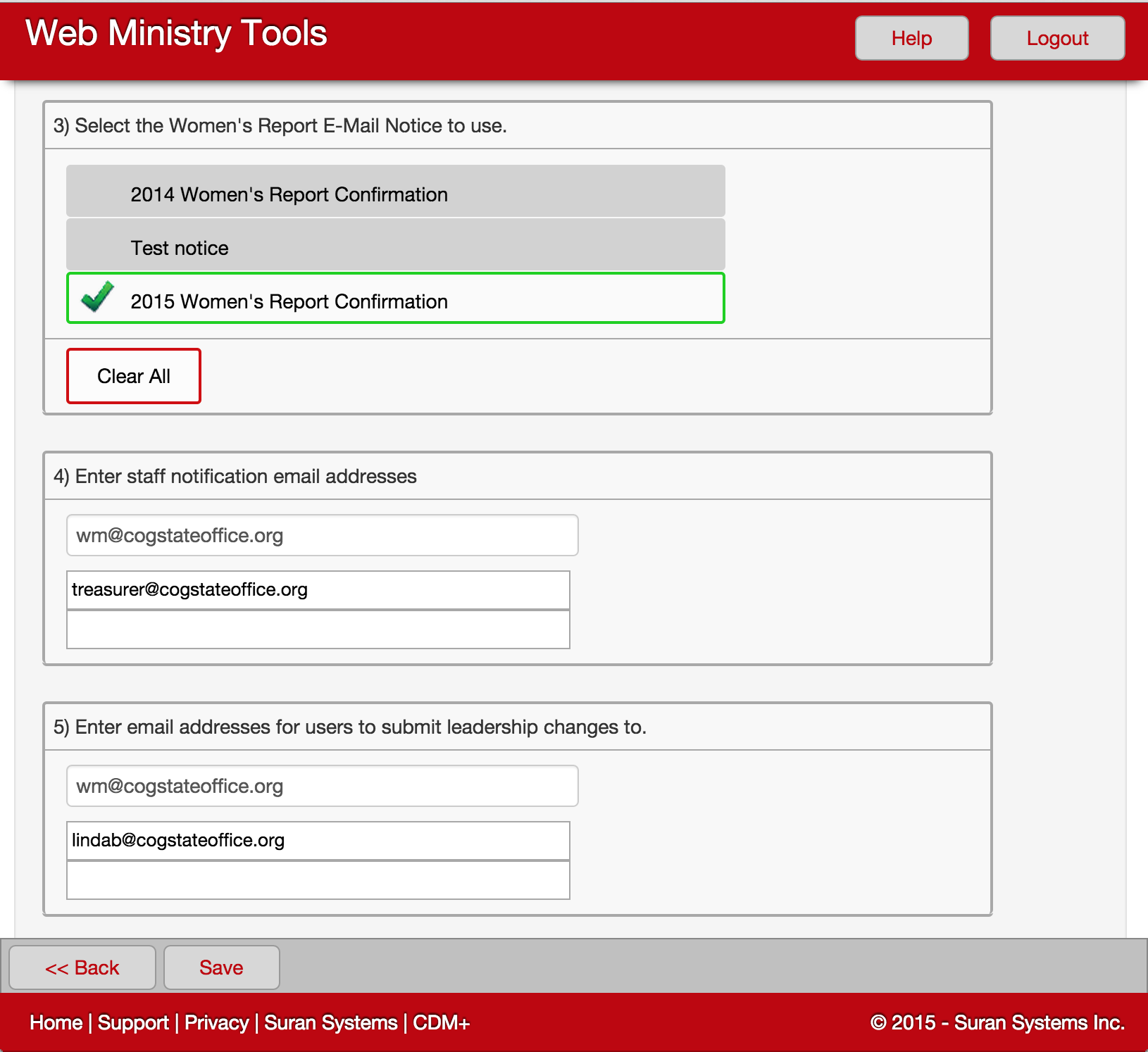
Staff Notification
Enter the staff email address(es) which will receive an email notification when someone submits a report from this tool.
Email Addresses for Staff Changes
The email address(es) entered in Option 5 are the address that will receive emails when a tool user clicks the Request Leadership Change button on the Women's Report Tool to submit changes in the church's women's ministries leadership to the State Office.
Click the Save button when finished.
