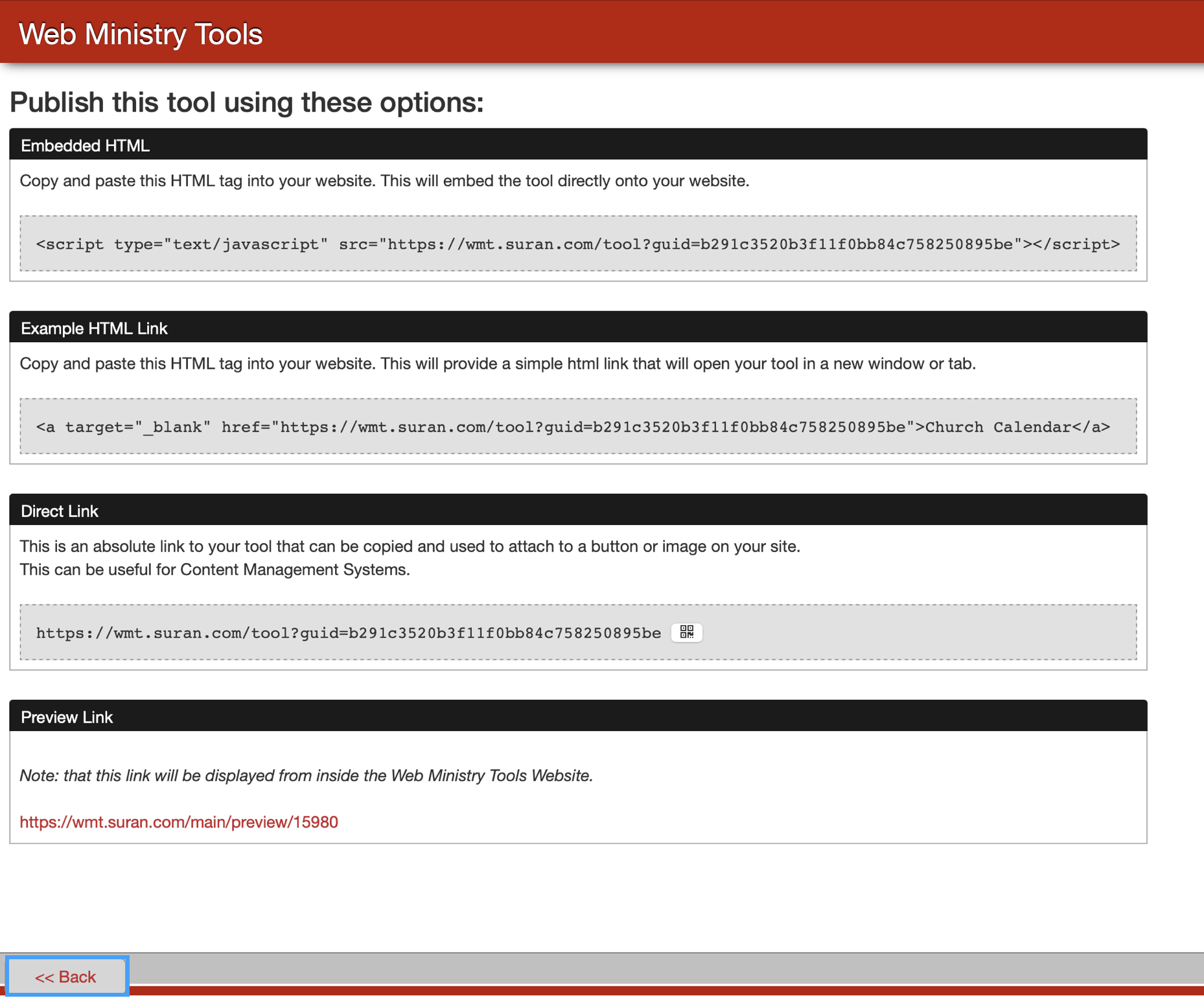Publishing Your Calendar
When you’re ready to publish your tool, click Publish on the tool’s icon.
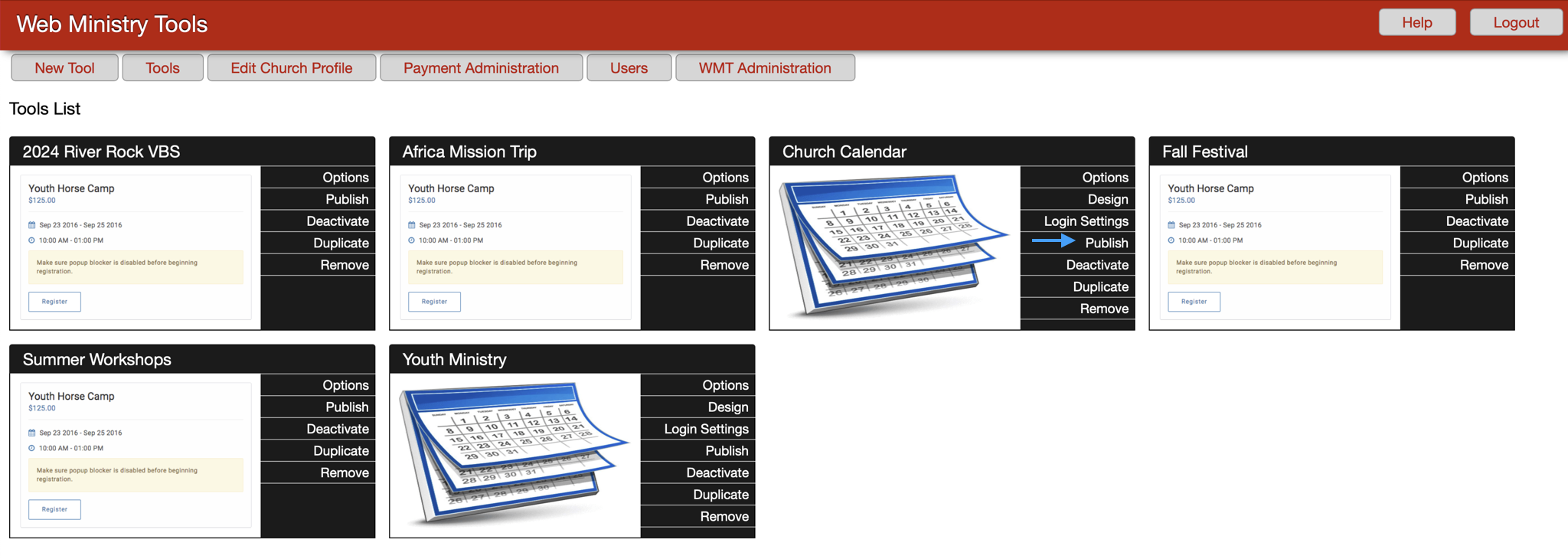
On this page, you will see multiple publish options. Depending on your website’s settings, you can use the Embedded HTML, HTML Link, and/or Direct Link to publish your calendar on your website.
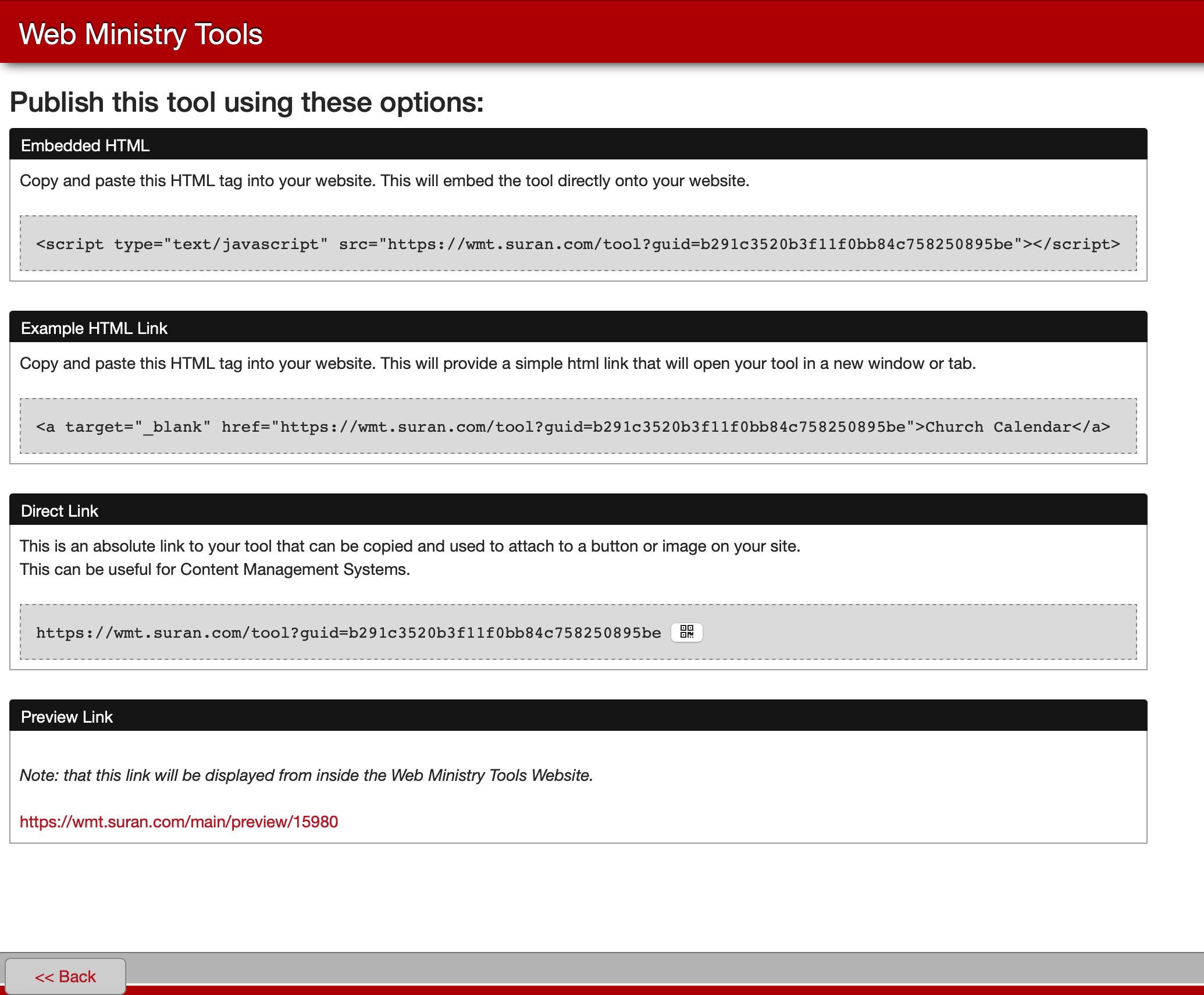
You will also see a QR code next to the direct link option. You can download the QR code to your computer to use on any print material you may have.
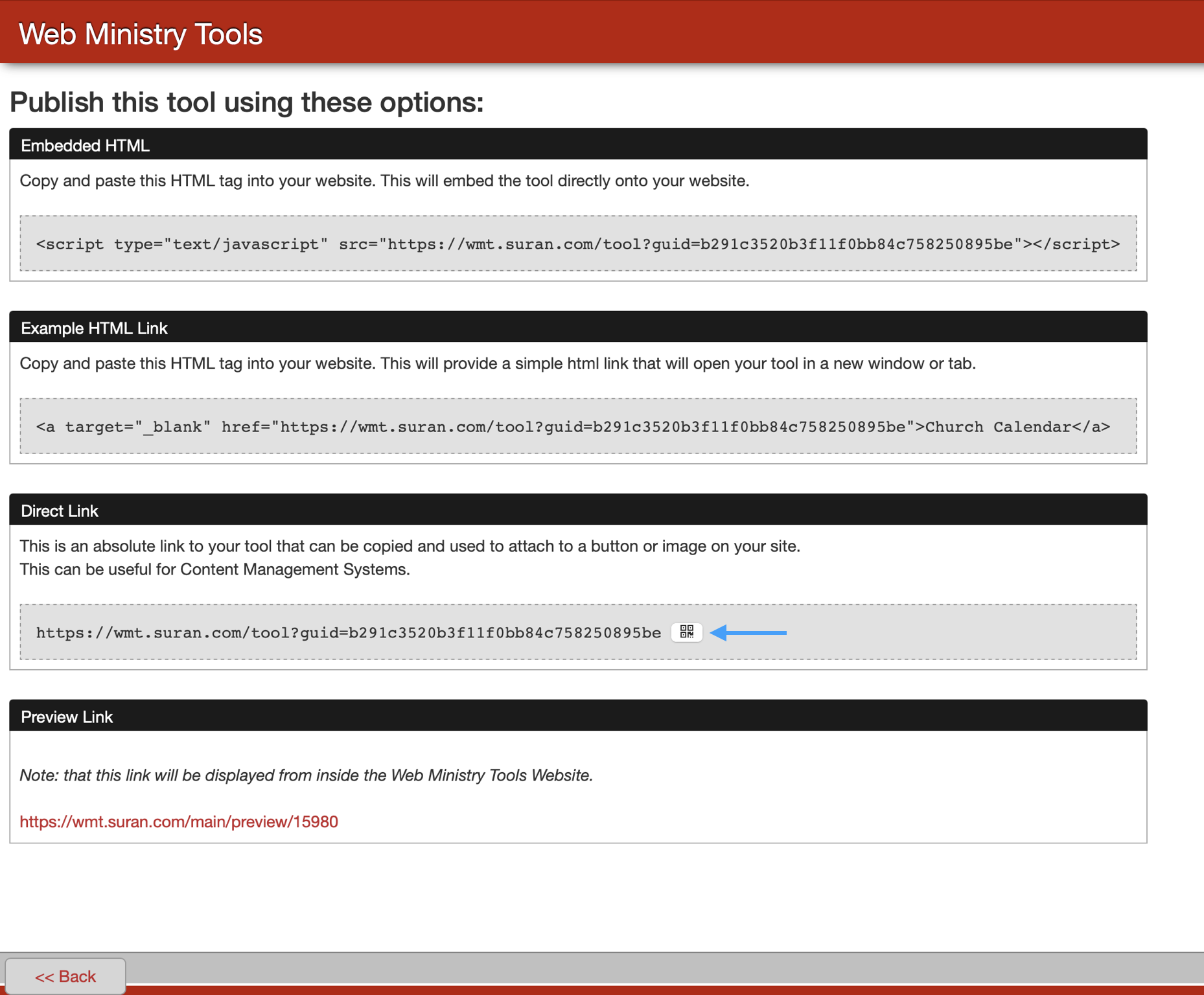
When finished, you can click Back to be taken back to the tool's homepage.