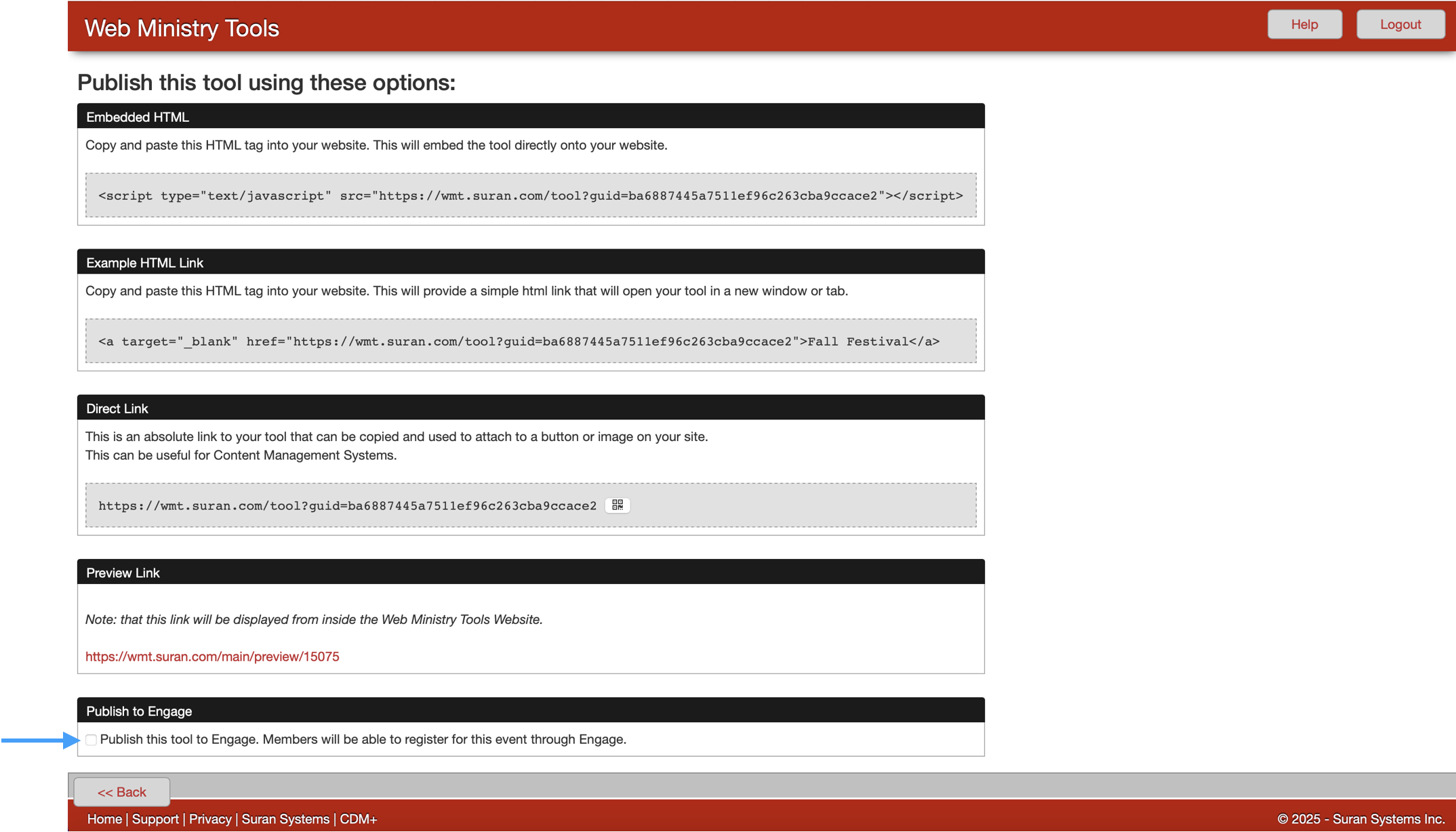Publishing Tools
There are multiple ways to publish your tool to make it available to use. You can use the Embedded HTML Code, Direct Link, Preview Link, and for the Single Event Registration Tool, you can choose to publish it to Engage.
To publish a link, from the Web Ministry Tools, Tool List page, click Publish on your tool.
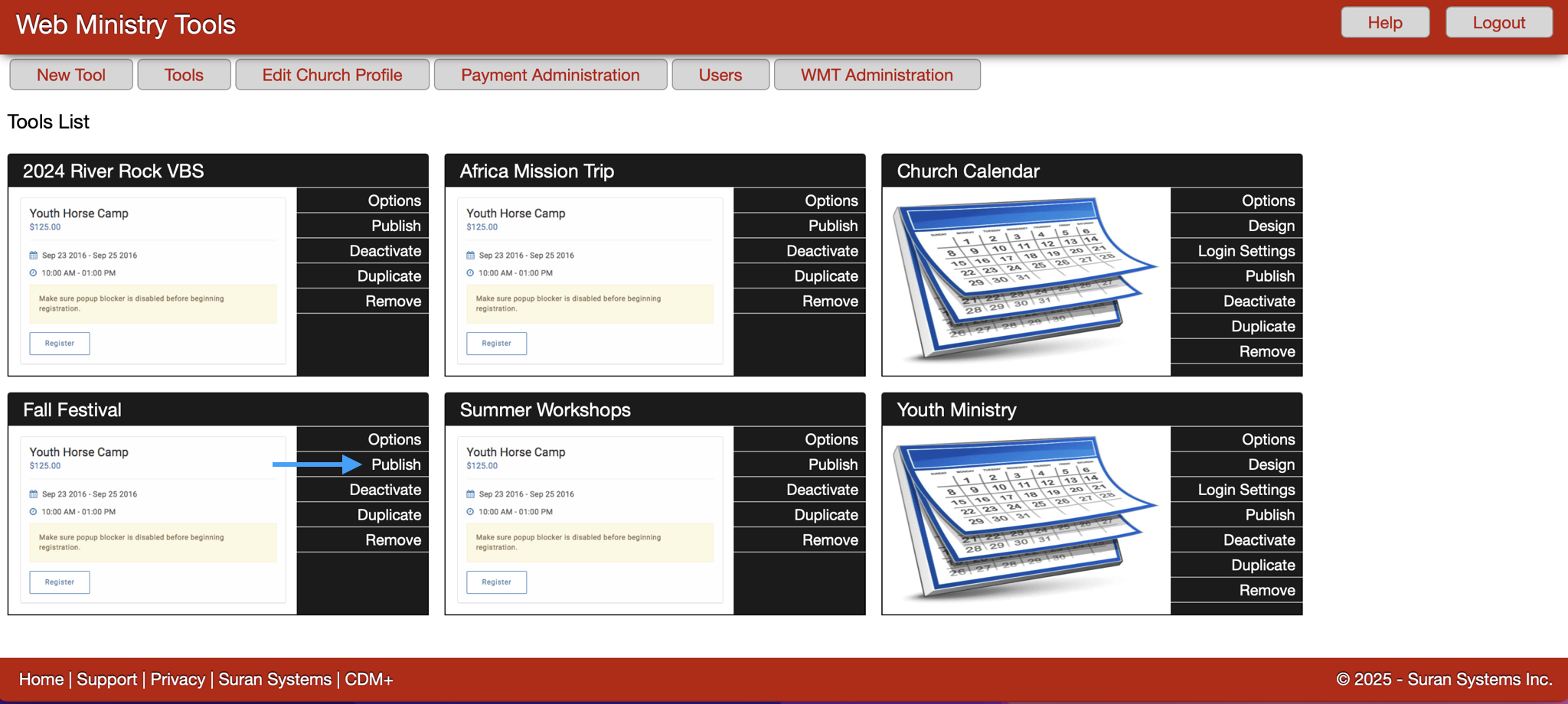
To publish your tool by embedding HTML code into your website, you will need the code in the first box on the Publish page.
Carefully select all the code inside the Embedded HTML box and copy it. Then paste the code into any text editor or directly into an email and send it to your webmaster. He/she will paste it into the appropriate place for it to appear on your website.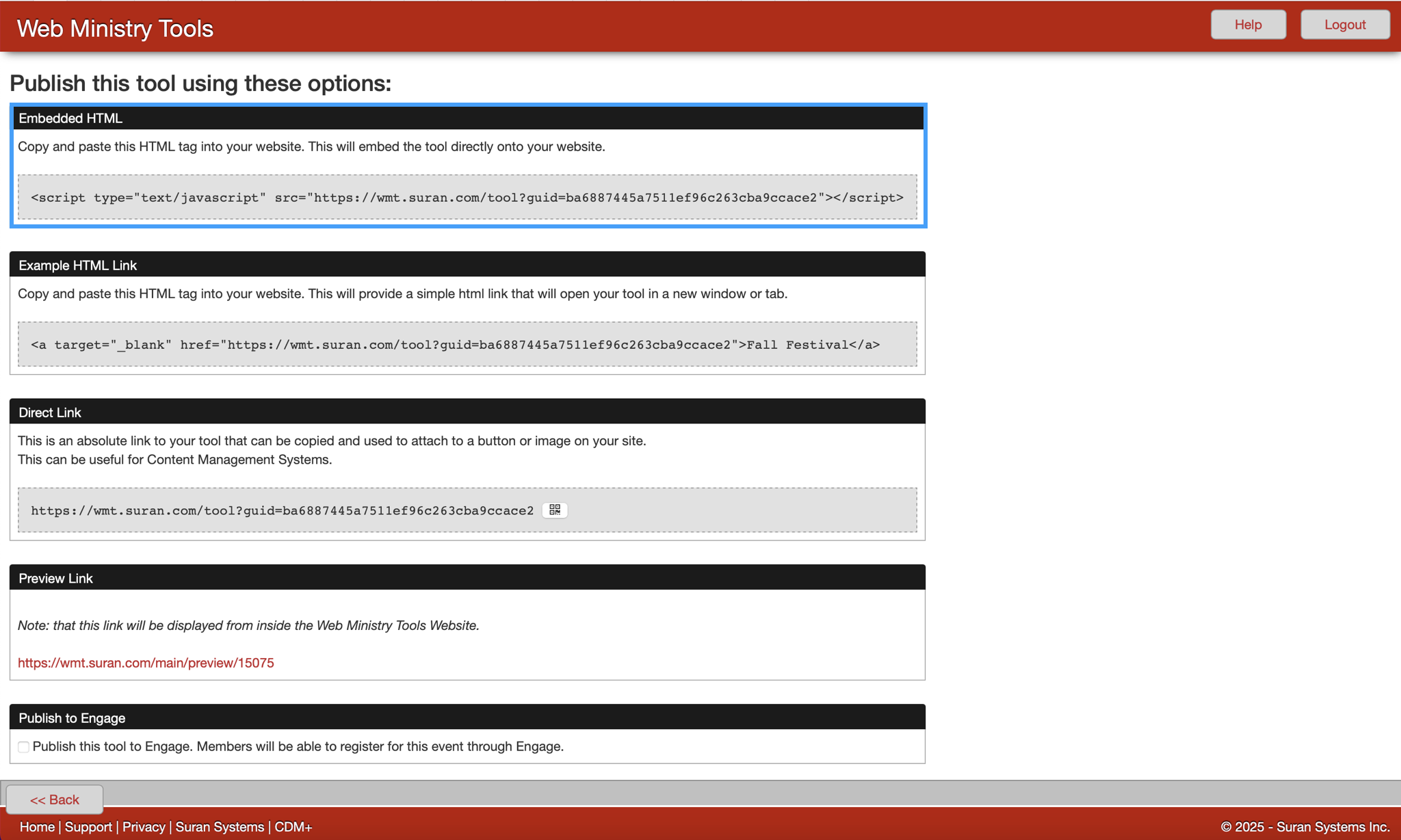
You will likely need the help of your website administrator to be able to make changes to your website's code.
To publish your tool using a direct link, you will use the link inside the second box on the Publish page.
Carefully select all the code inside the Direct Link box and copy it. Then paste the code into the appropriate page of your website. The link that appears will be text bearing the name of your tool. You can style the text in any manner you wish or even replace it with a button or other graphic—anything that can serve as a link to a URL. Since you are linking to a new window or tab, you are not actually pasting HTML code into your website.This method works even if you use a template website builder like Clover and has the added benefit of bypassing the Launcher for tools that have launchers. This speeds up the time it takes for your tool to appear and frees up real estate on your website.
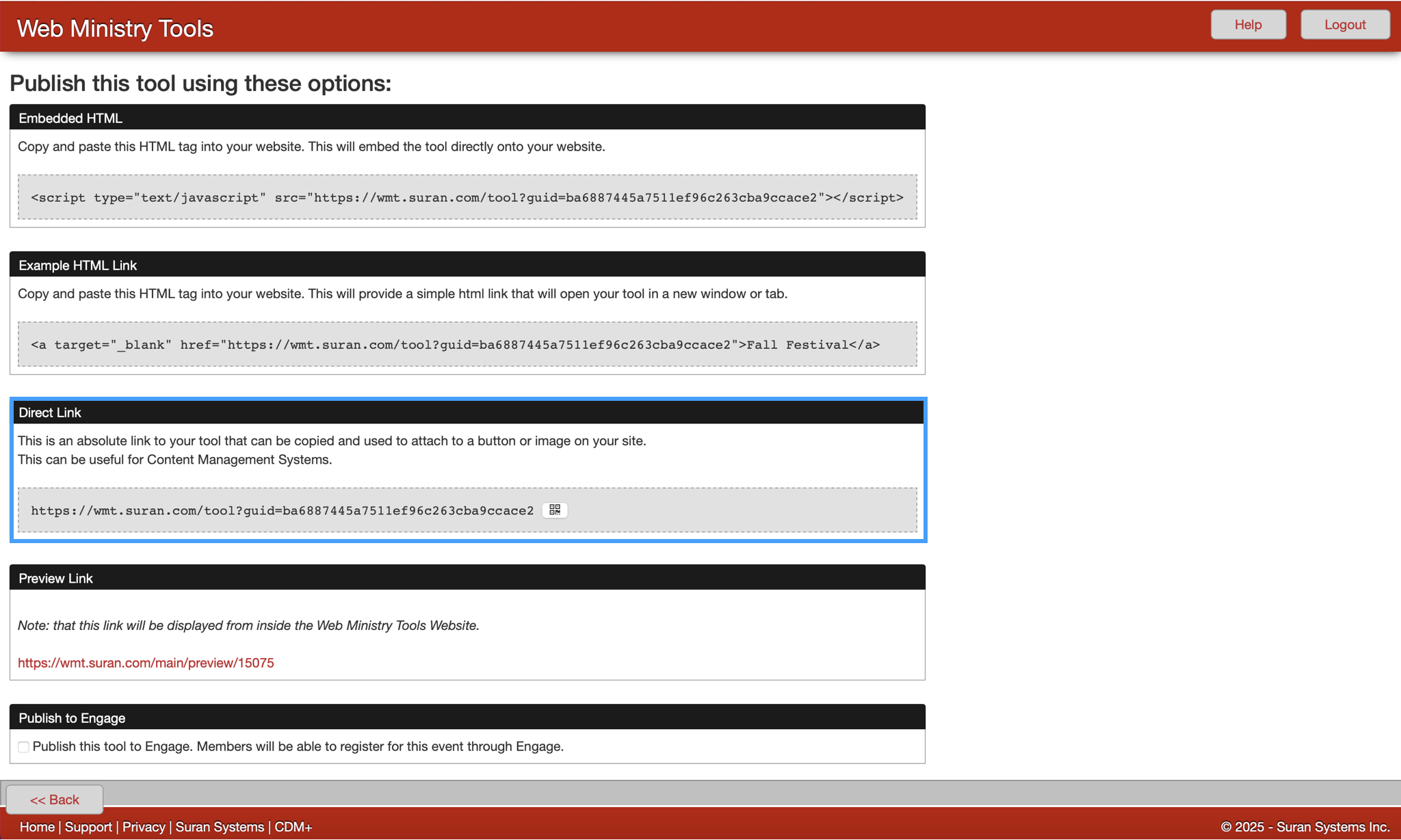
The Publish page also provides a permanent Preview Link to your tool. You can give this link to people who need to see the tool without having to publish the tool on your website. Click the link and your tool will open in a new window.
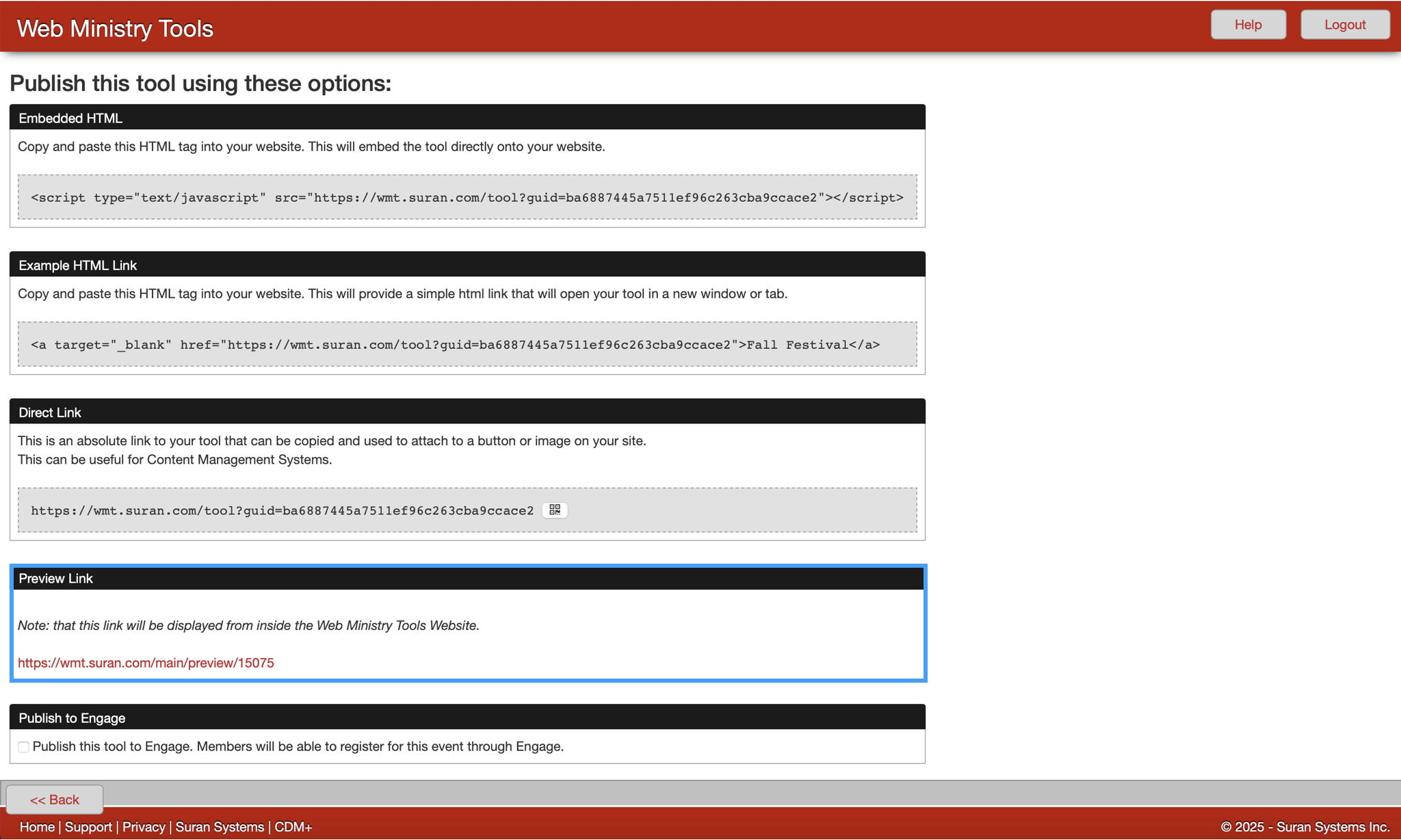
One useful technique of this permanent preview link is to open the tool in its own window for easy previews of changes made in other areas of Web Ministry Tools. For example, create a directory and open it using the permanent link. Back in the Web Ministry Tools site, go to the tool's options page. Adjust the number of navigation groups and save your changes. Refresh the preview window and you'll immediately see the effect of your changes.
We highly recommend using the Preview Link to test a tool before publishing it to your website.
In this way, you can check that the tool is working and looks as you expect. If possible, try opening the Preview Link in different Web browsers (Internet Explorer, Firefox, Safari, etc.) to have a better idea of how a variety of people will see the tool in action.
For the Single Event Registration Tool, you have the option to publish an event to Engage. This allows users to register for an event through their Engage account. Simply check the box next to Publish this tool to Engage.