Viewing/Editing/Deleting Pastoral Records in CDM+ Mobile
To View a Record
If you do have Pastoral Records for this individual - that you can see - a list of the records will appear. This list is organized from by the most recent visitation date first. The list will contain the date of the pastoral record.
Click on a record, and it will appear in the detail view with all the information associated with that record.
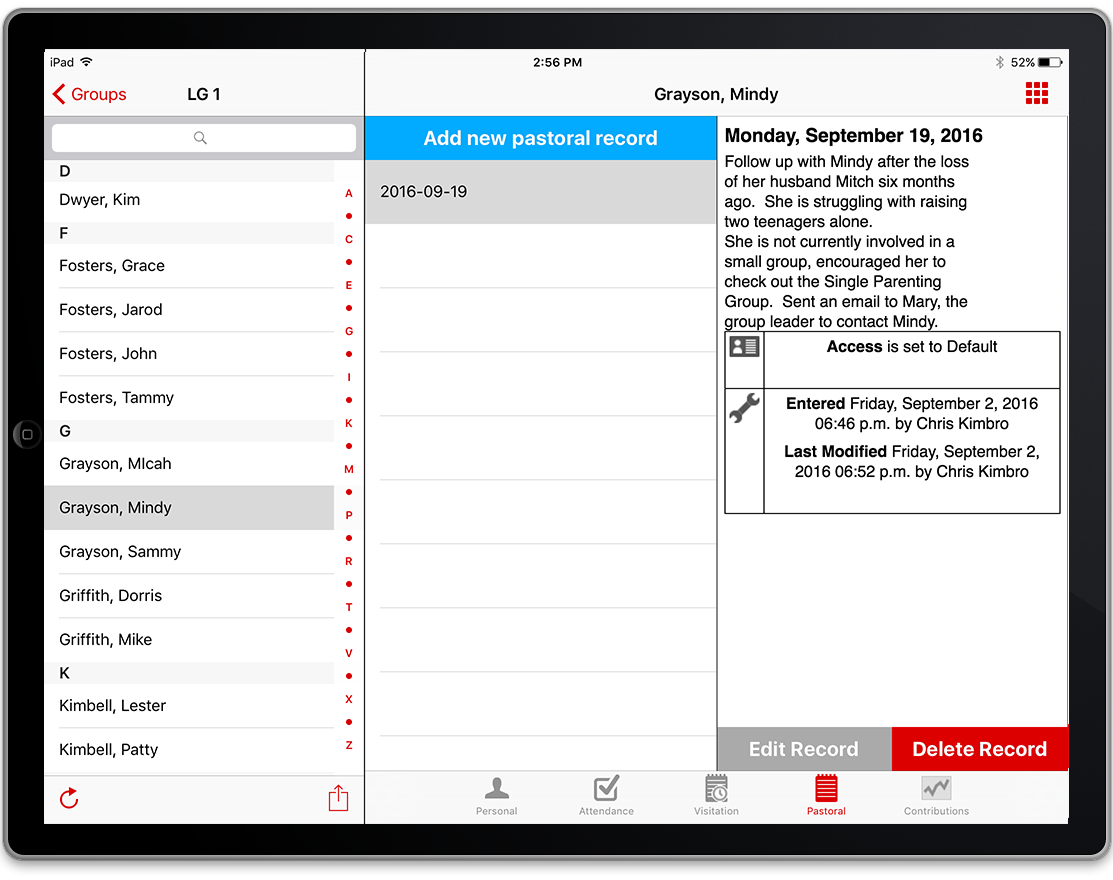
Records are viewable only to those that have access to the record, or have created it. Each Mobile Provision can be linked to a single user in CDM+ for access purposes. This is set on the Mobile Provisioning window under Administration. Also, the only user that can edit or delete a record is the creator of the record.
To Edit a Record
Click on the record you want to edit, and on the details page, select Edit.
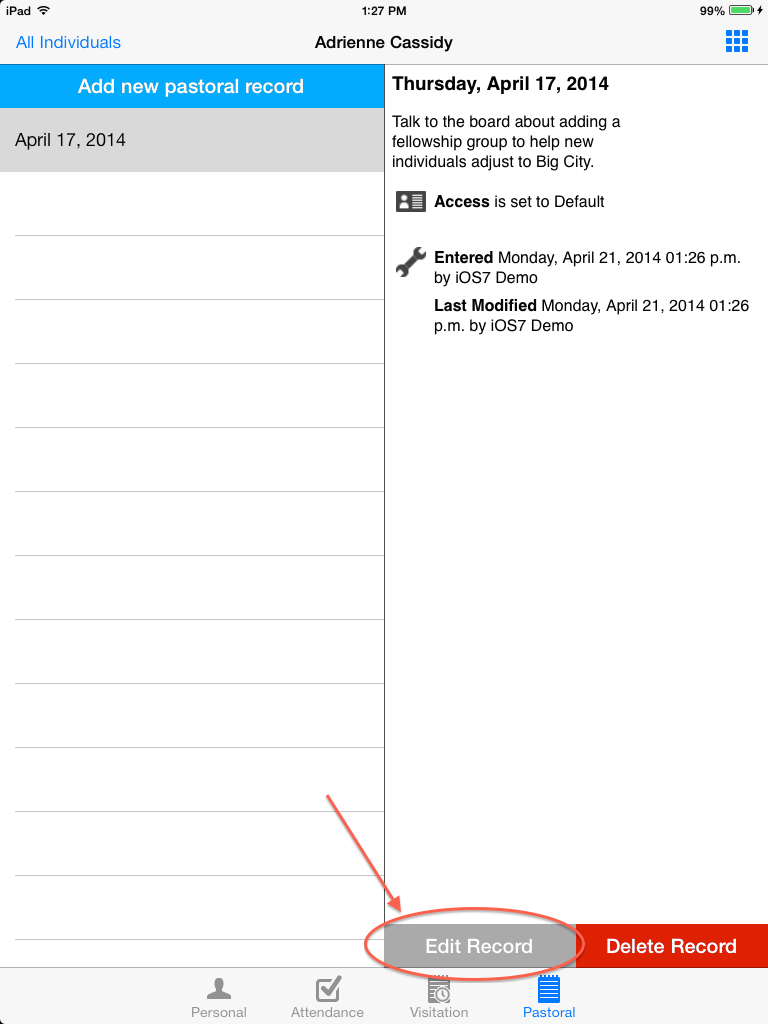
Everything is the same as Add Record. After adjusting the field(s) that you want changed, click Save. The record will now be updated.
To Delete a Record
There are two ways to delete a record.
- On the Pastoral Record list for iOS slide the record to the left, and a delete button will appear. Click the delete button and a pop up will appear asking you to confirm the action, once confirmed the record will be deleted. On Android, press and hold down on the record for a second, and a popup will appear asking you to confirm deleting the record, once confirmed it will delete the record.
- When viewing a record, you will see a delete button at the bottom of the page. If you click it, a pop up will appear asking you to confirm the action, once confirmed the record will be deleted.

