Sending Mass Emails from CDM+ Mobile
After selecting a group, you will notice a share button in the bottom toolbar (on iOS ) or the option menu (on Android). By tapping this button you will be able to select Email from an options list. After selecting Email, the list of Individuals will change.
If an individual has an email address, it will be displayed under his or her name, and the name can be selected.
If an individual does not have an email address, a red warning mark will be displayed, and that individual will not be able to be selected.
You can select multiple individuals with email addresses, or you can tap Select All to select every individual with an email address in the list.
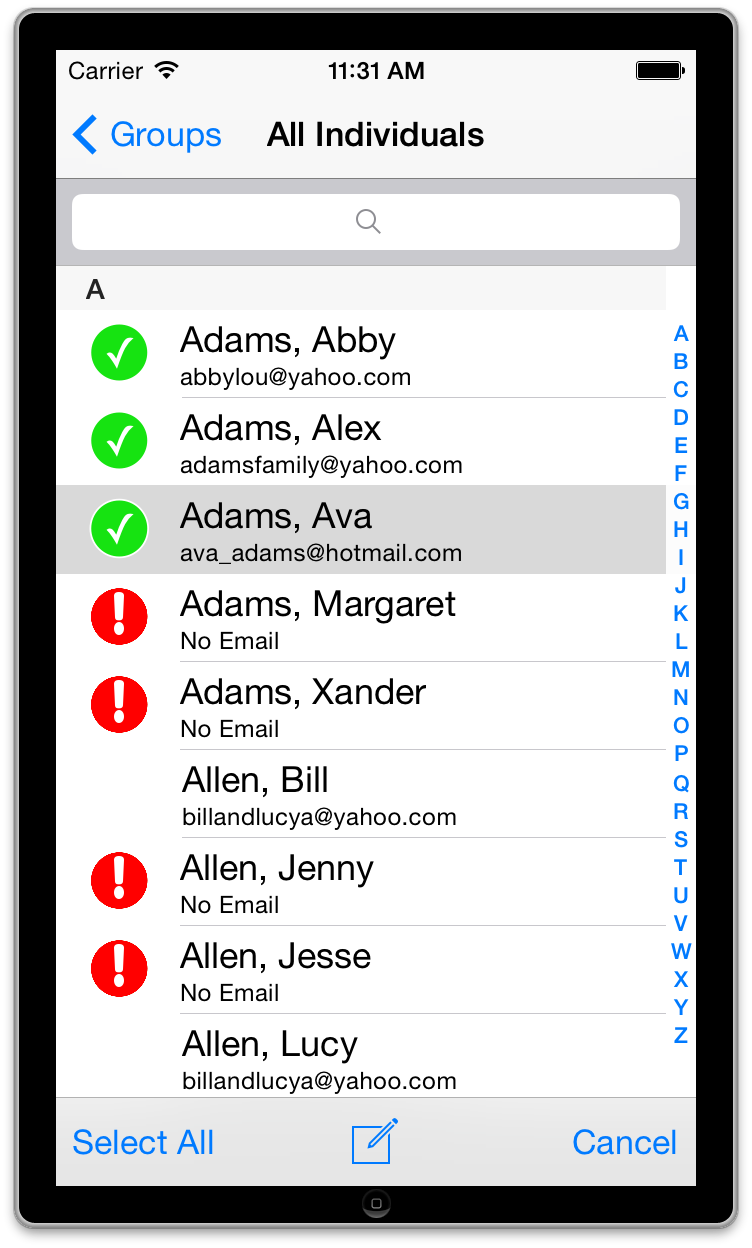
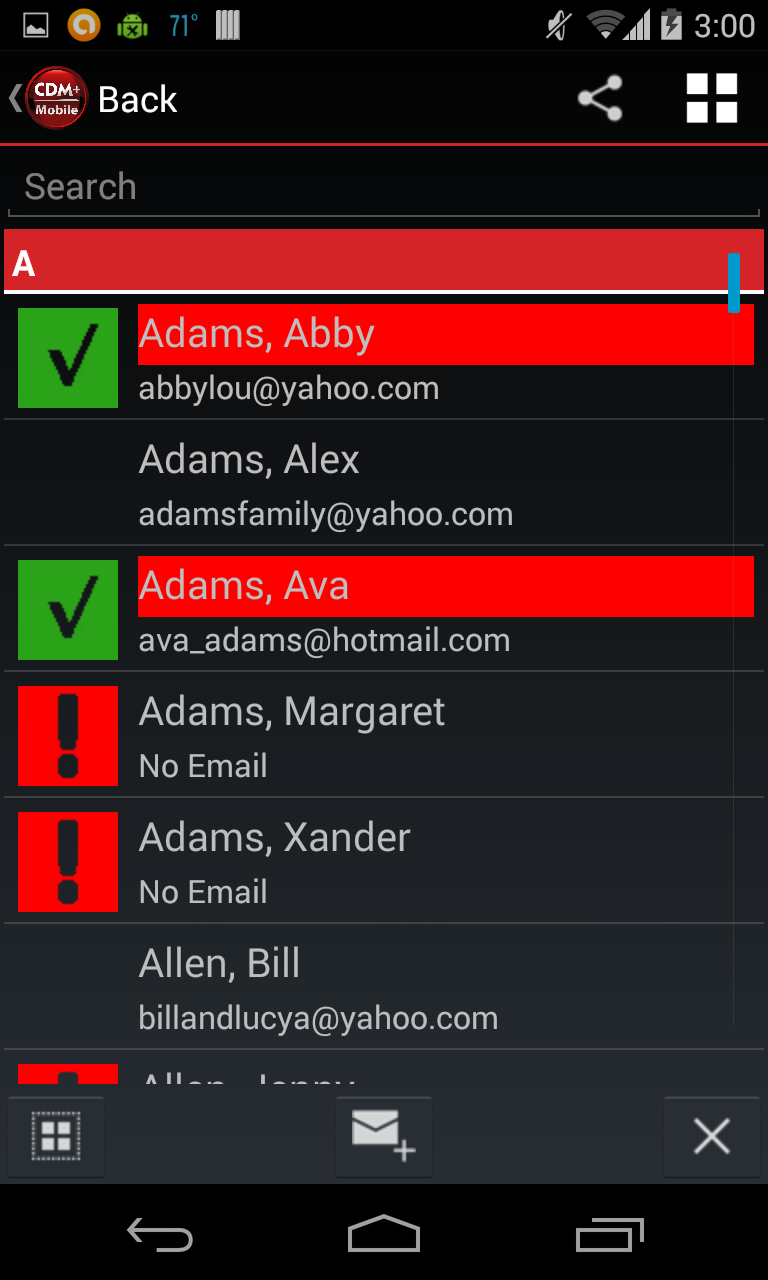
After you have selected the individuals you want to email, tap the compose email icon to open the email composition screen. Here you can add a subject and body for your email.
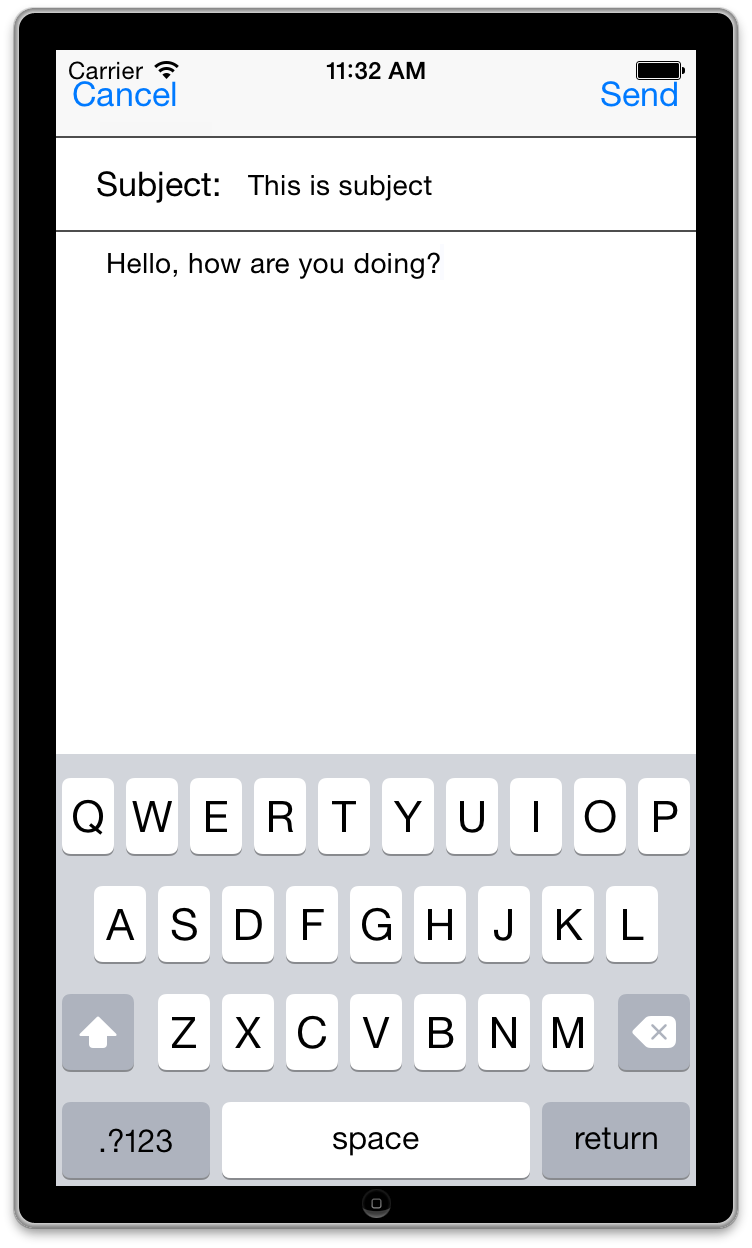
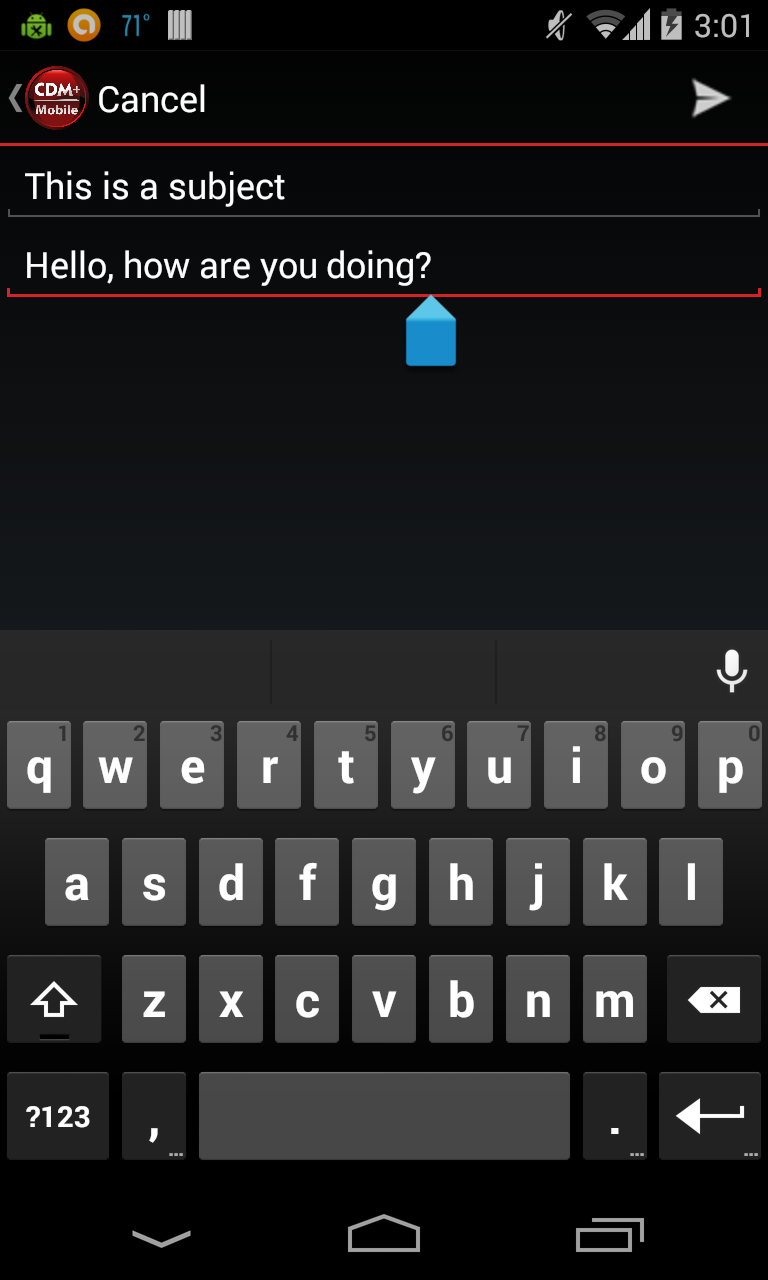
When you are satisfied with your message, the recipient list, and subject line, click Send to queue the emails. After the emails are queued in your CDM+ database, the database will send the emails.
