Adding a Pastoral Record in CDM+ Mobile
Tap Add Pastoral Record/Create New Pastoral Record. A popup will appear.
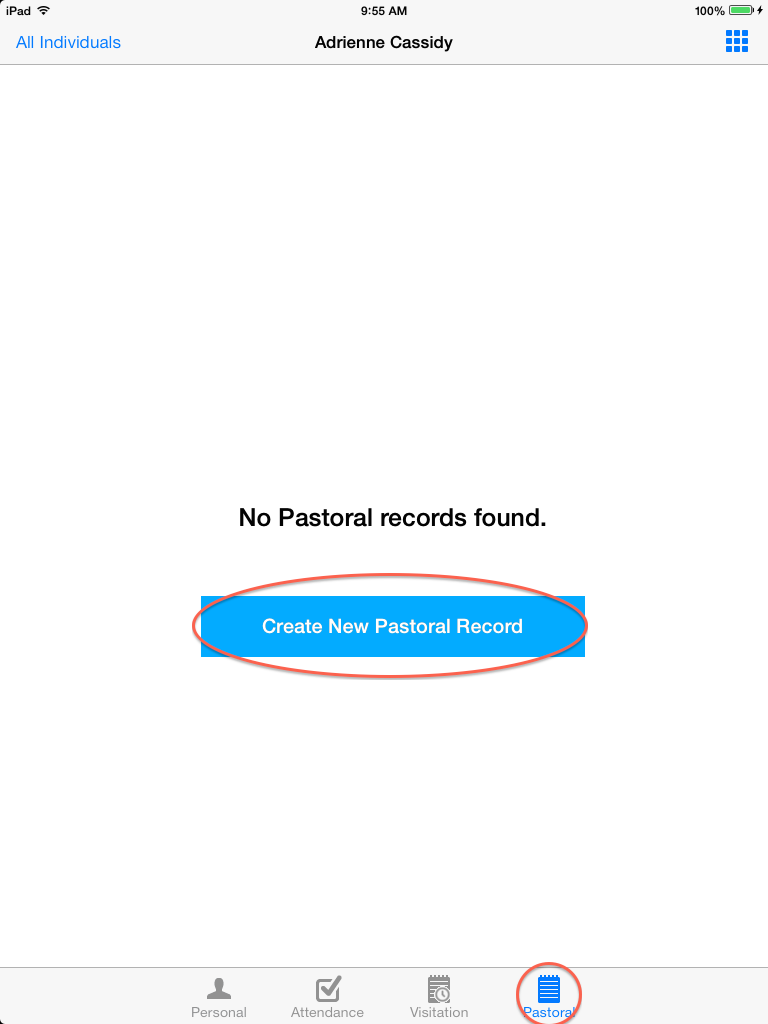
On this screen you can alter all/some/none of the options present. To save the visitation record, tap the Save button.
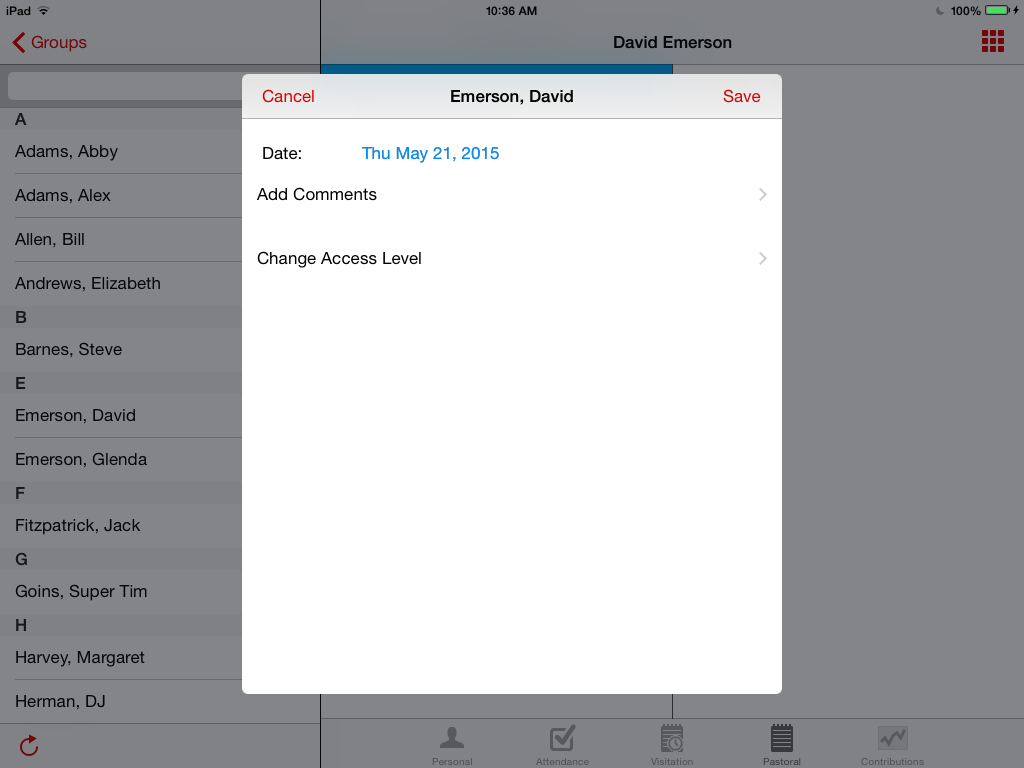
The pastoral date is always preset to today’s date. To change it in iOS, tap inside the field and, with the date picker that opens, choose the preferred date, and tap Save Date. In Android, tap the Edit Datebutton, select the date you desire from the popup calendar, and tap Done.
To add a comment to the pastoral record, select Comment. Here you may enter a message about the pastoral record. When you are finish entering the message, tap Save.
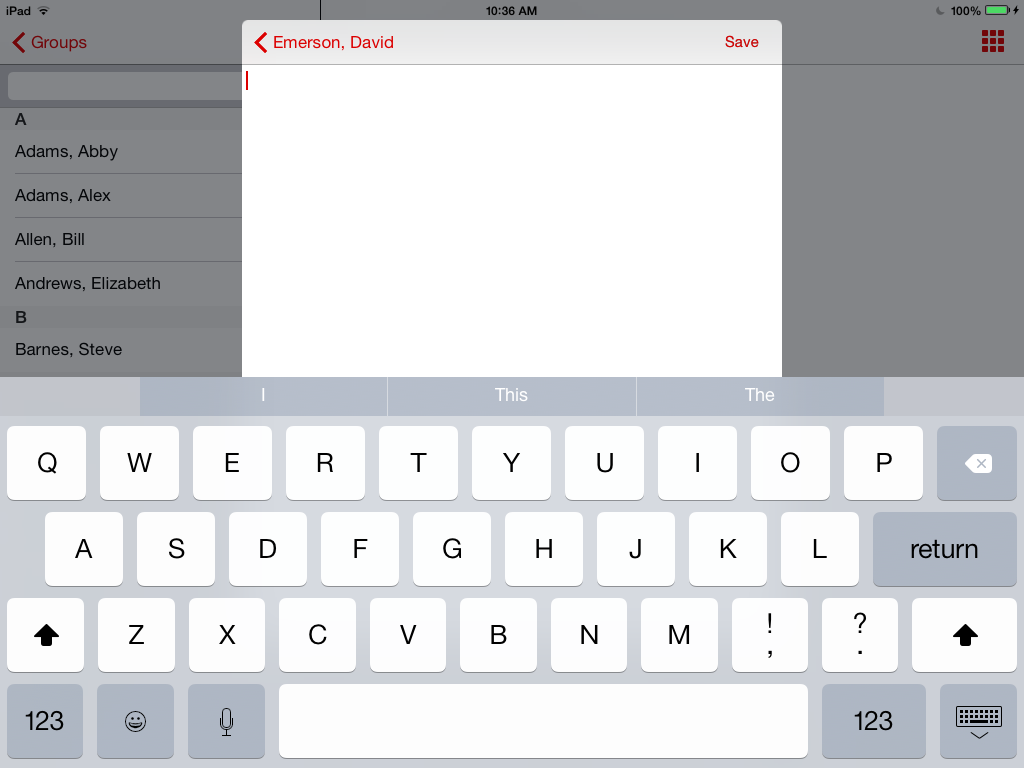
To change the access level for viewing the record, tap the Access button. Here you may select Default, Private, Public or Selected for access. Access is always provided for the creator of the record, for other users, a green check mark will appear next to their name if they are selected.
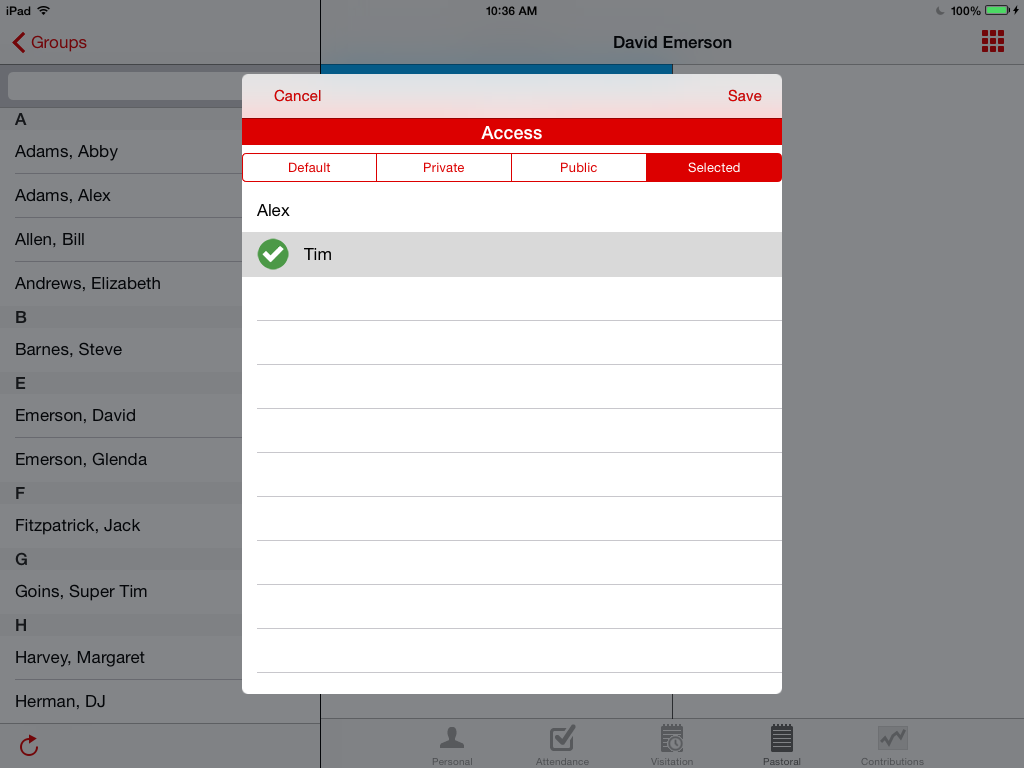
Default reflects the defaults set for the user in user preferences in the CDM+ Desktop software. If a user is selected by default, they will have a green check mark next to their name.
Private is set for only the user who creates the record. In this case, no other users will be selected.
Public is set for everyone, including the creator of the record. In this case, everyone has green check marks.
Selected allows you to select who gets access. Simply tap on each user you want to give viewing access to and a green check mark will appear.
If all your fields are set correctly, tap Save to save the record.
