Add an Individual Photo using CDM+ Mobile
With CDM+ Mobile 1.9 or later app on your device, and if your CDM+ database is updated to CDM+ 10.0.6 or later, you have the ability to add individual photos to your database using the CDM+ Mobile app.
Launch CDM+ Mobile
On the Launcher, tap the Individuals icon
Find the Individual - search from All Individuals or by Group
Select the Individual
Tap the Camera icon on the Individual photo
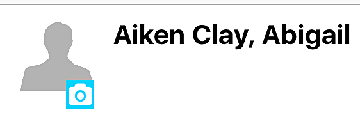
If there is no current photo, you will see a dark screen with an outline of a person. If there is an existing photo, you will see the current Individual photo at full screen. Either way, click the three dots in the upper right corner for photo options.
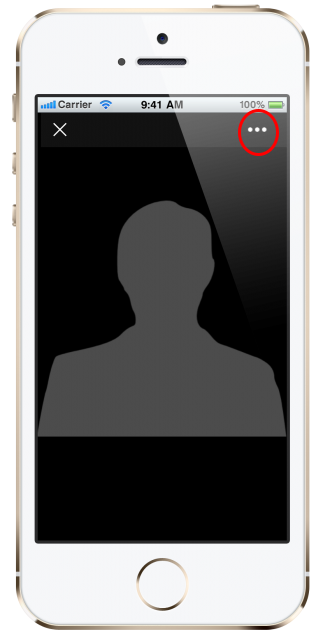
To Take a Photo Using Your Device's Camera
Tap the Photo Menu (...) in the upper right corner.
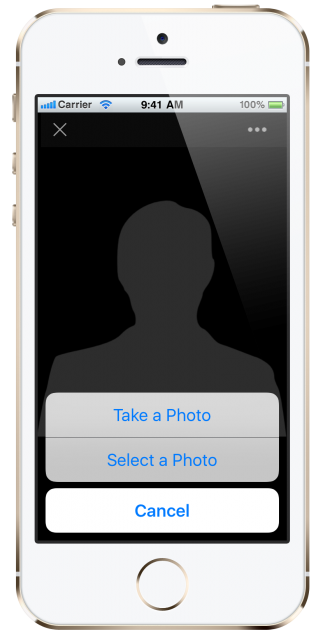
Tap Take a Photo. If prompted, click OK to allow CDM+ Mobile to access the device's camera. Take the photo as you normally would with your device.
CDM+ will display the photo for your review. If you are satisfied with the image, tap Use Photo. Otherwise, tap Retake and repeat the process.
Using a Photo Already Saved on Your Device
If you wish to upload to CDM+ photo of the Individual already saved on your device, after you locate the Individual and click the individual photo, tap the Photo Menu (...) in the upper right corner, then tap Select a Photo.
CDM+ Mobile will open your device's Photos app. Find the photo you wish to use, and tap Use Photo.
