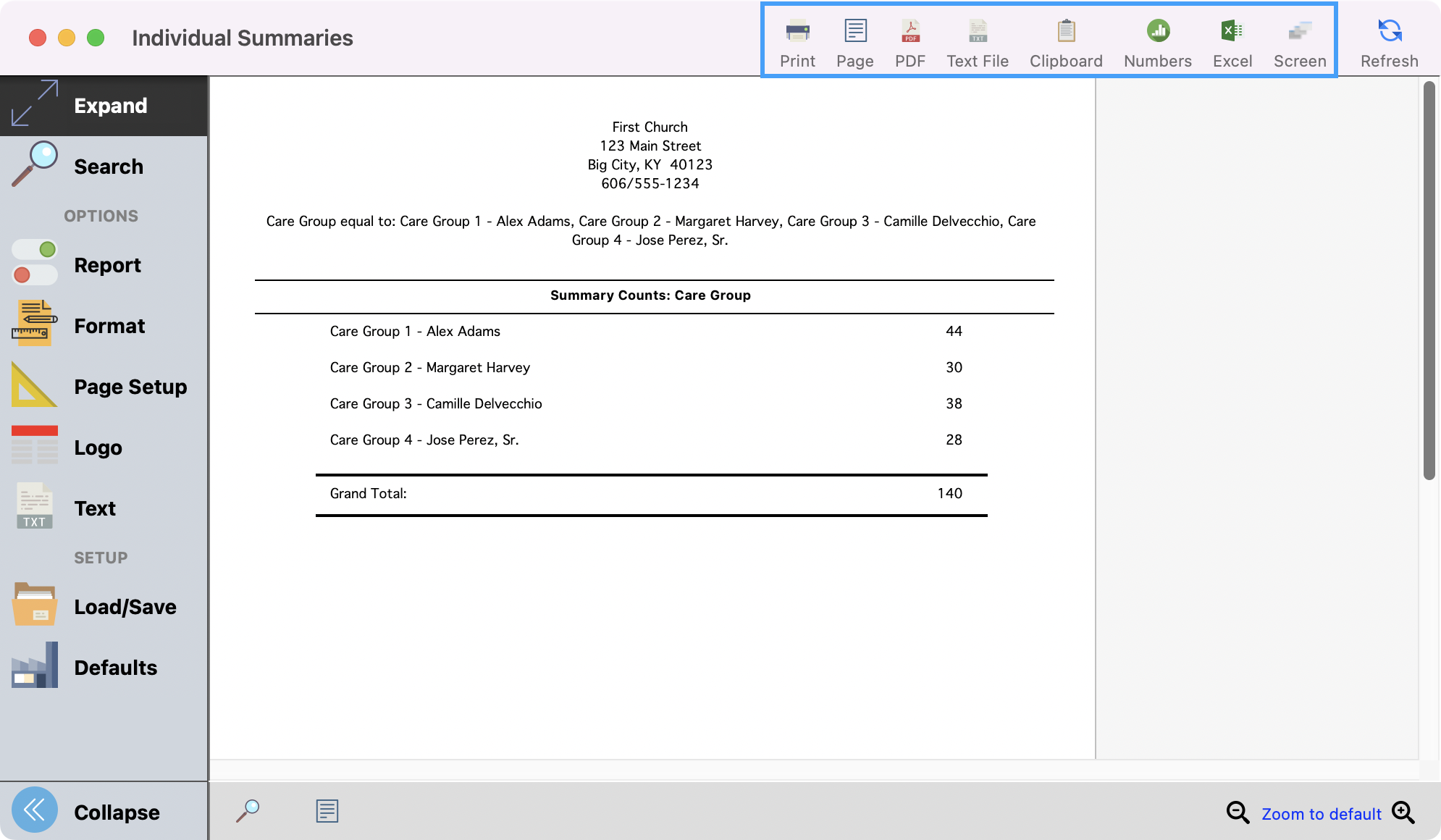Summaries
Address and Individual Summaries provide “totals-only” reporting on membership information.
You may create custom summaries using the Custom Listing reports.
To get to the summary reports, go to Reports → Membership Reports → Summaries → Address or Individual Summaries.
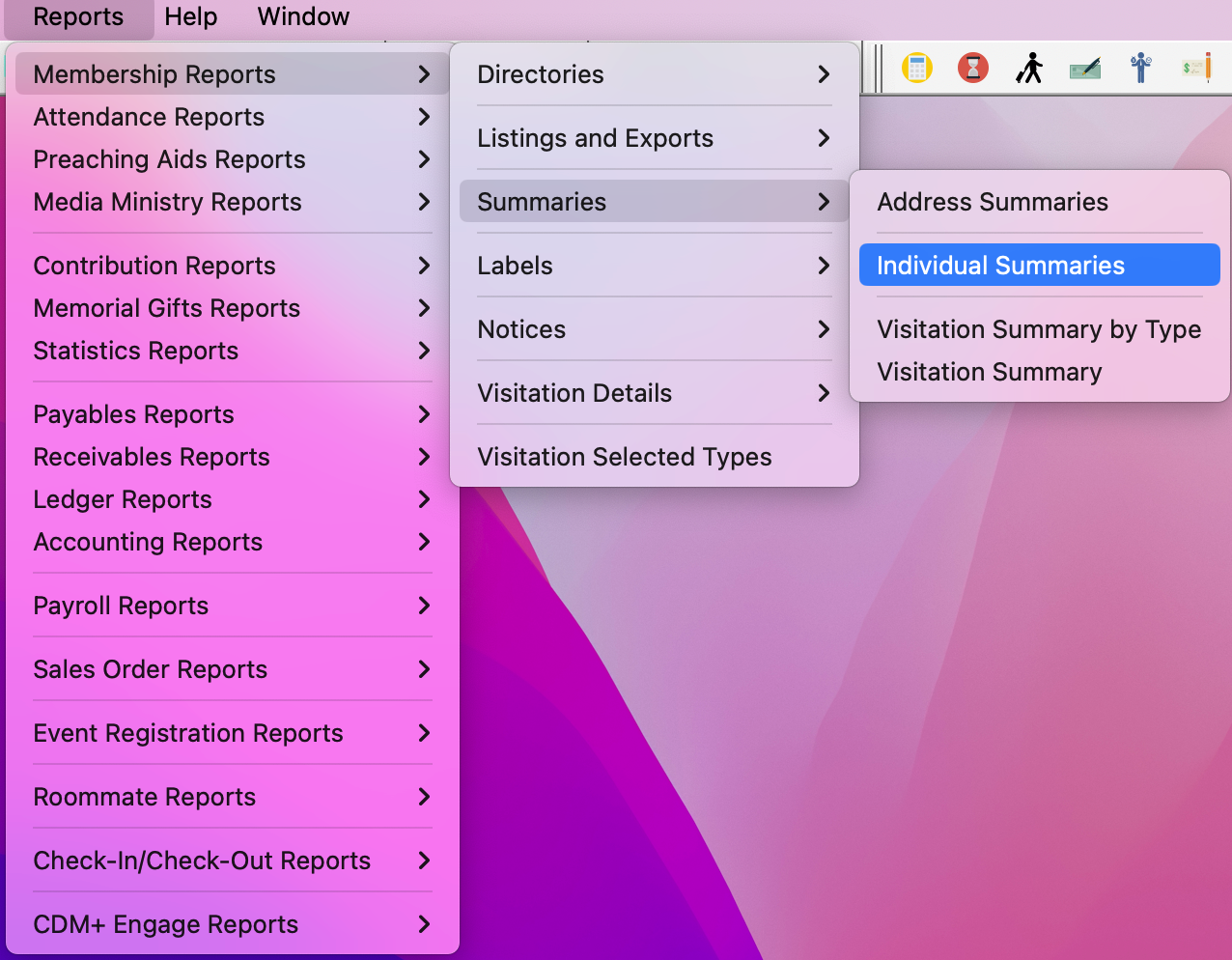
Under Search, use the group drop-down field to select a group and then select the Codes that you want to see a summary of.
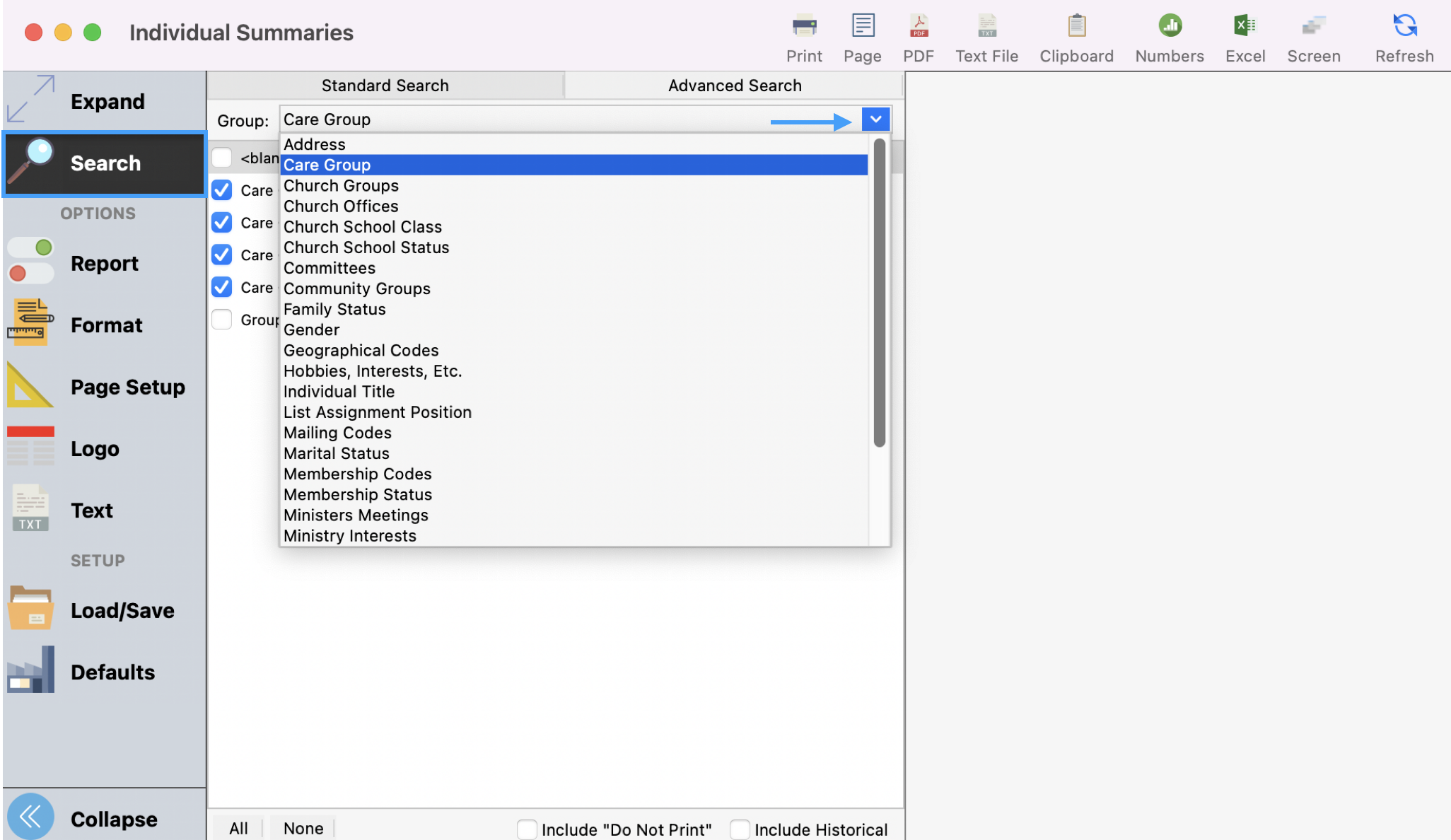
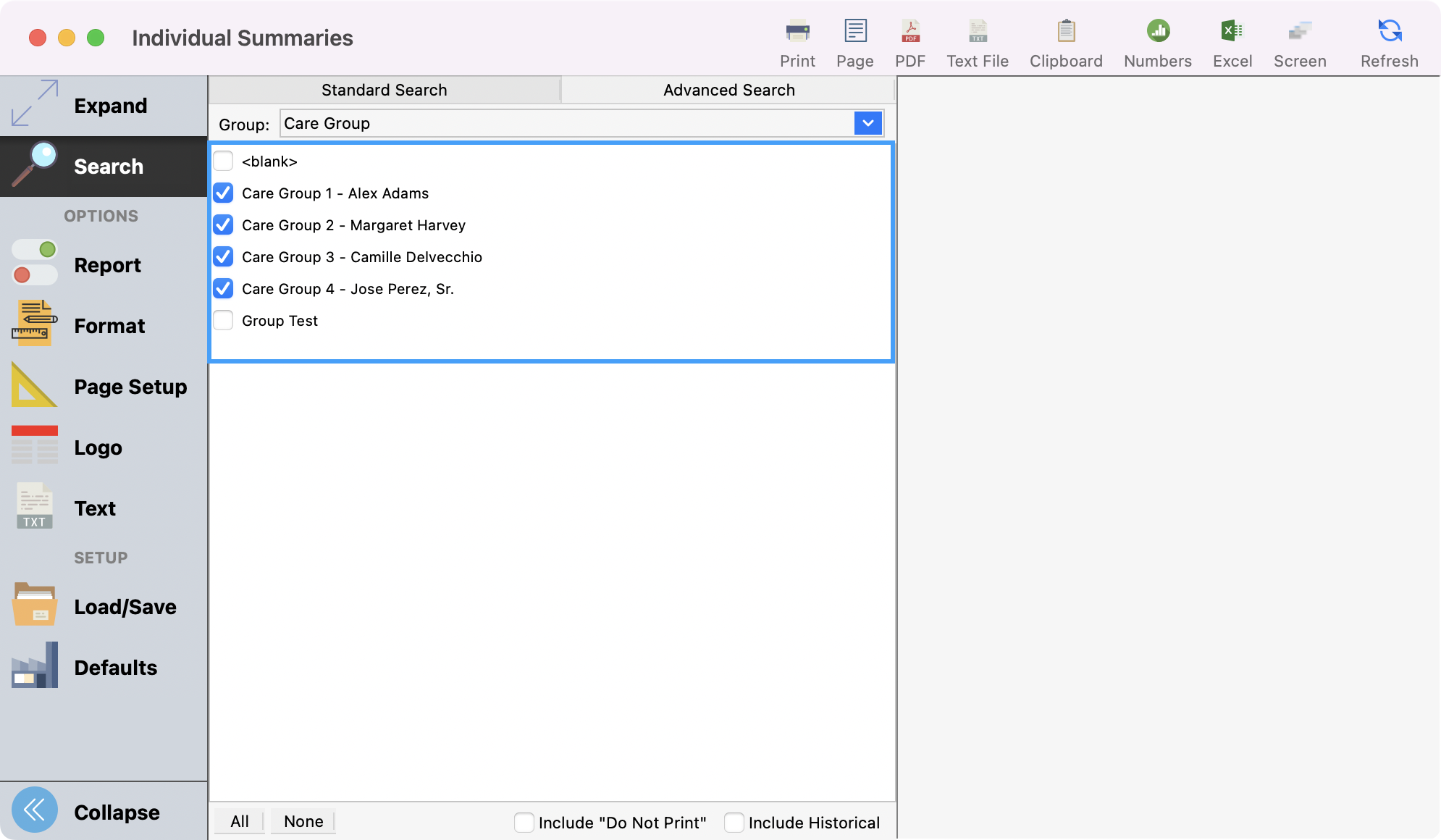
If you click Report from the left sidebar, you will see a few options for how to organize and format the summaries.
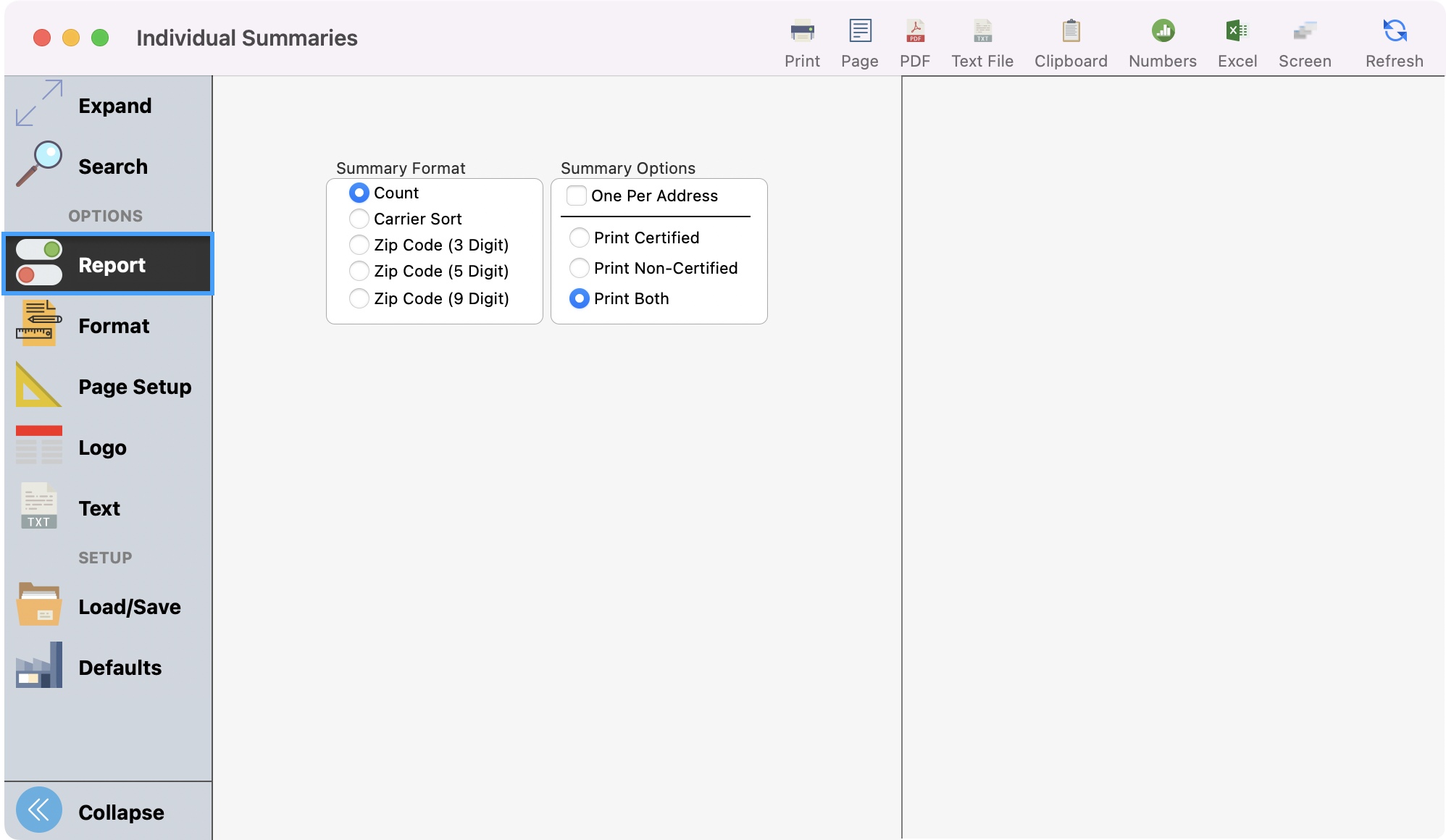
If you click Format from the left sidebar, you will see several options for how you want to see your summaries formatted.
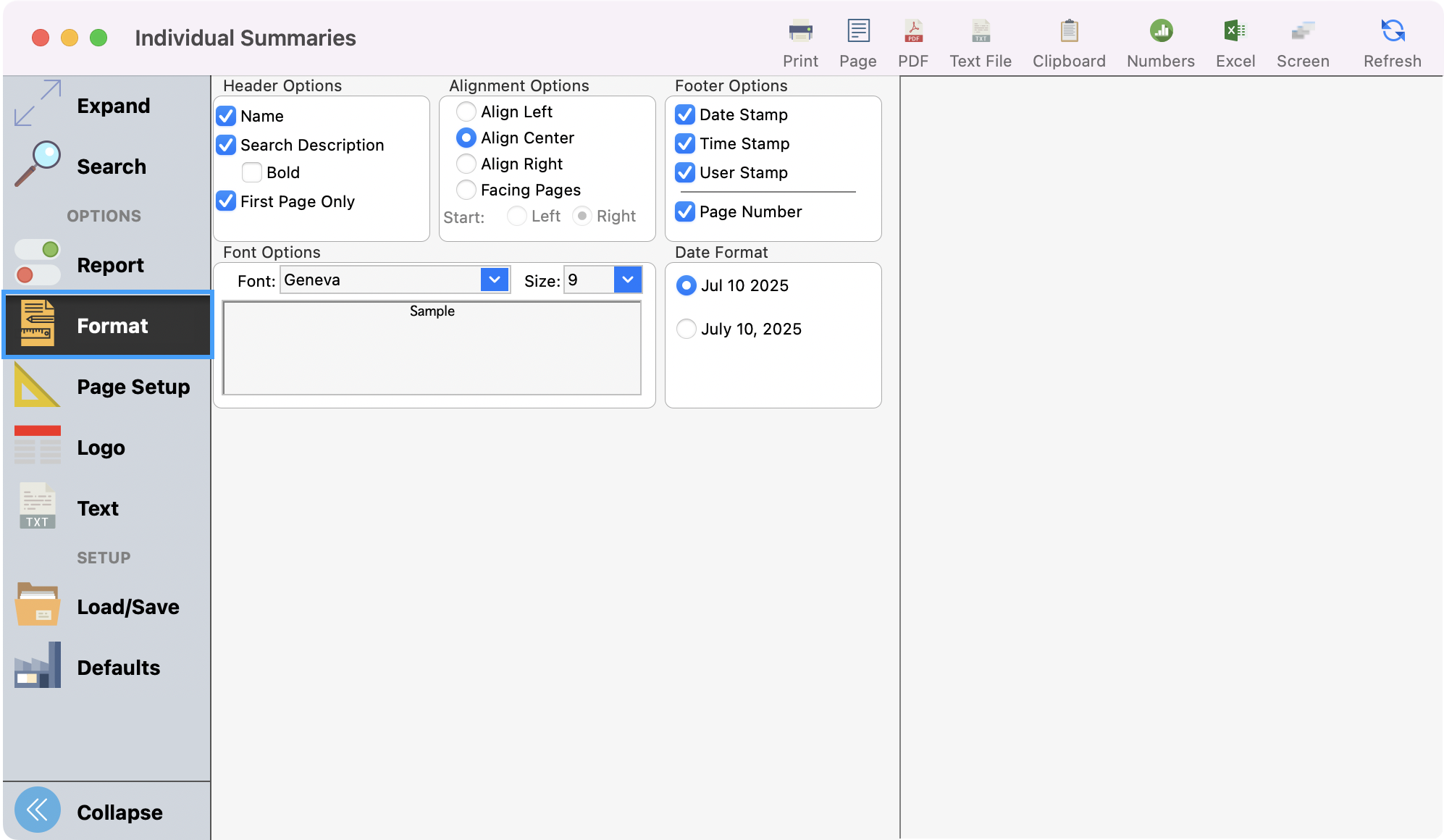
To see a preview of your report, click Refresh in the upper right-hand corner.
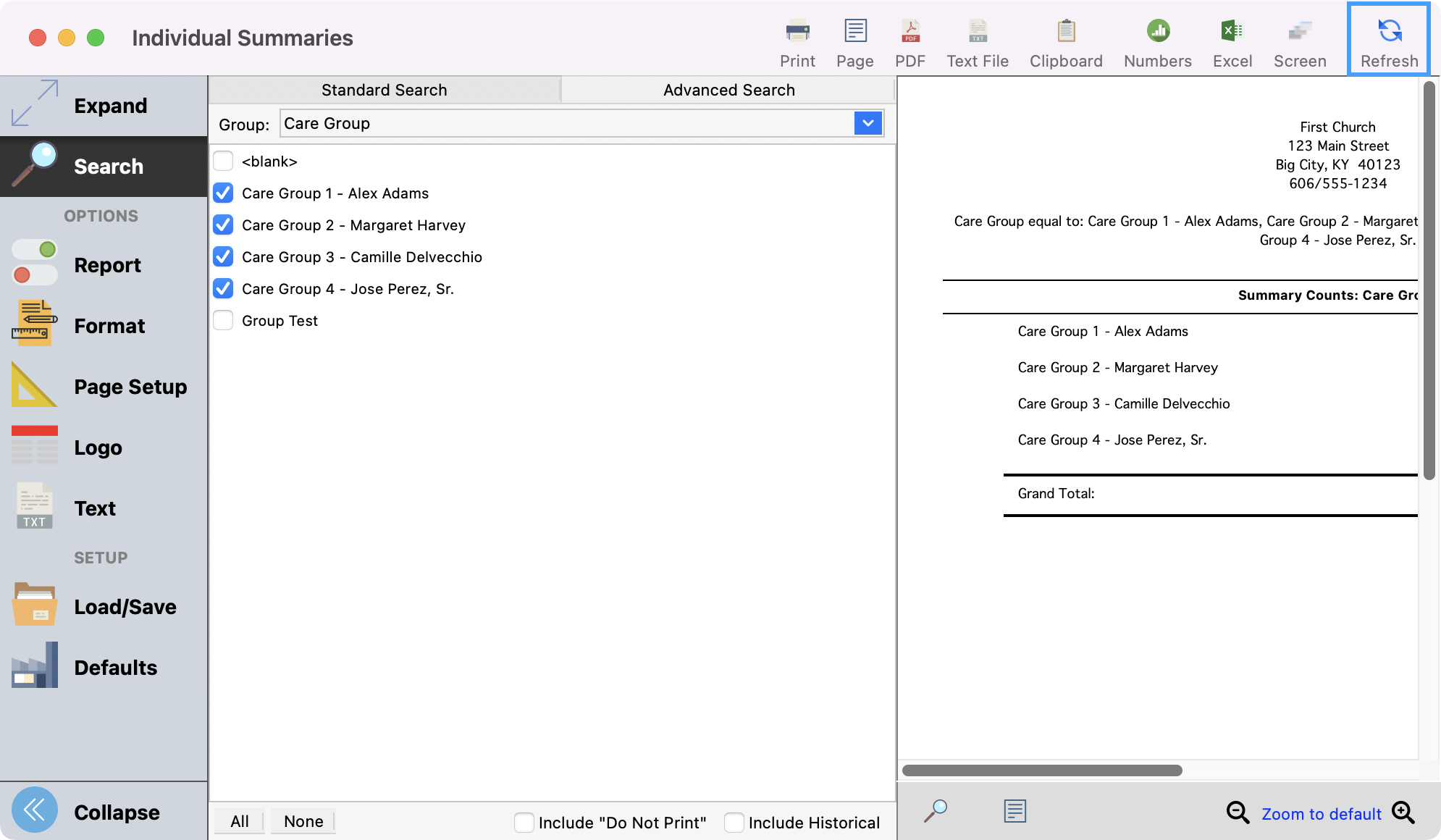
To see a larger preview of the results, you can click Expand from the left sidebar.
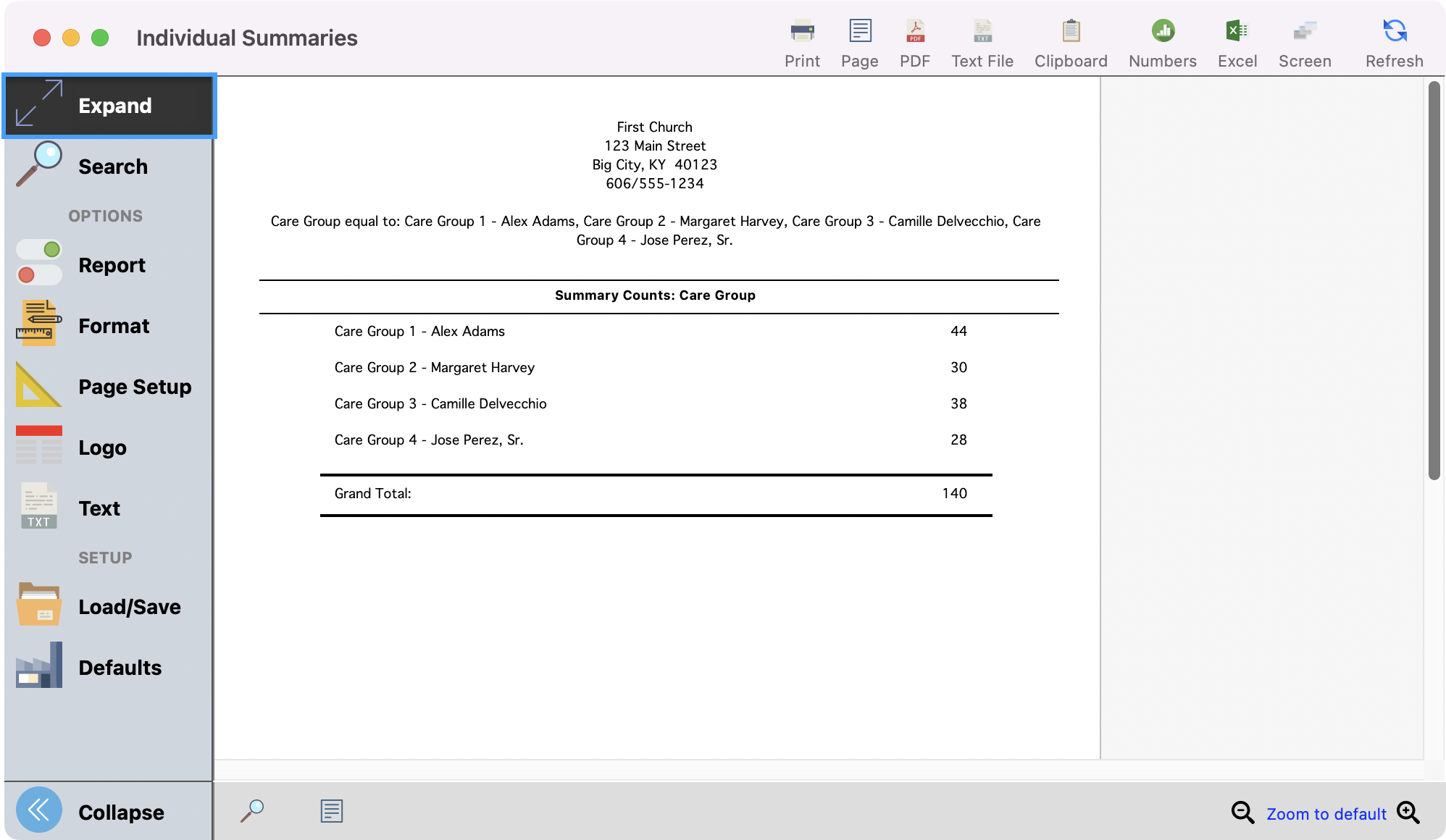
Once satisfied with the report, you can export or print the report as you wish.