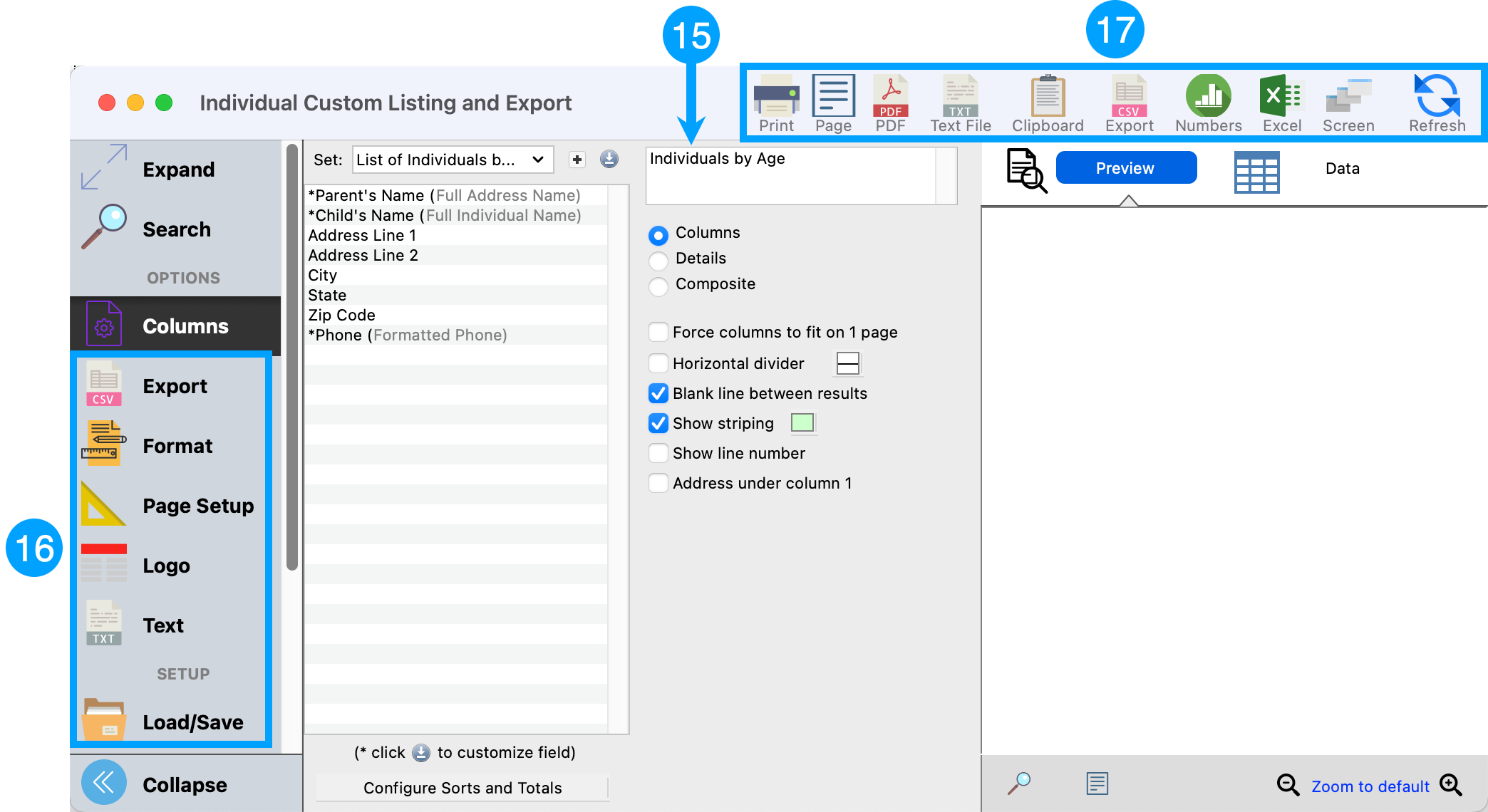Individual by Age Report
Open Individual Custom Listing and Export Report
Reports > Membership Reports > Listing and Exports > Individual Custom Listing and Export
- Click on Advanced Search
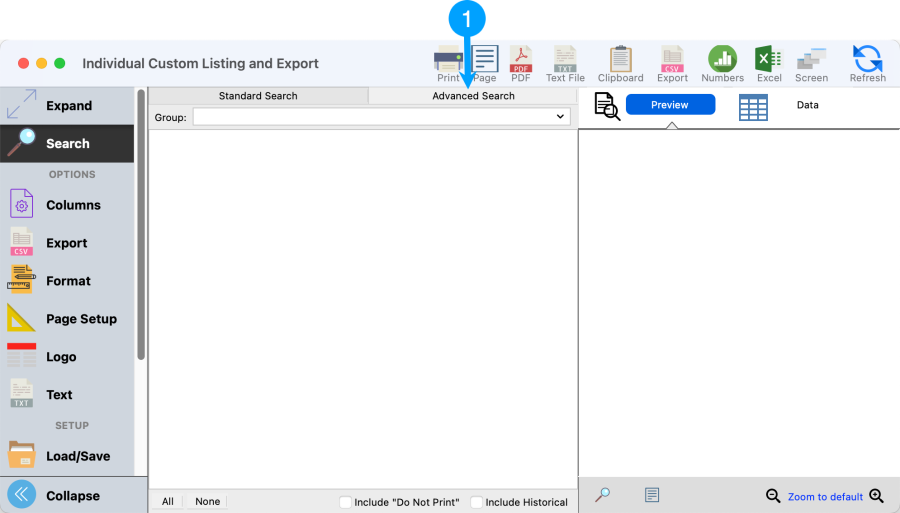
- Select Match the Advanced Search only radio button, then
- Click Configure Advanced Search
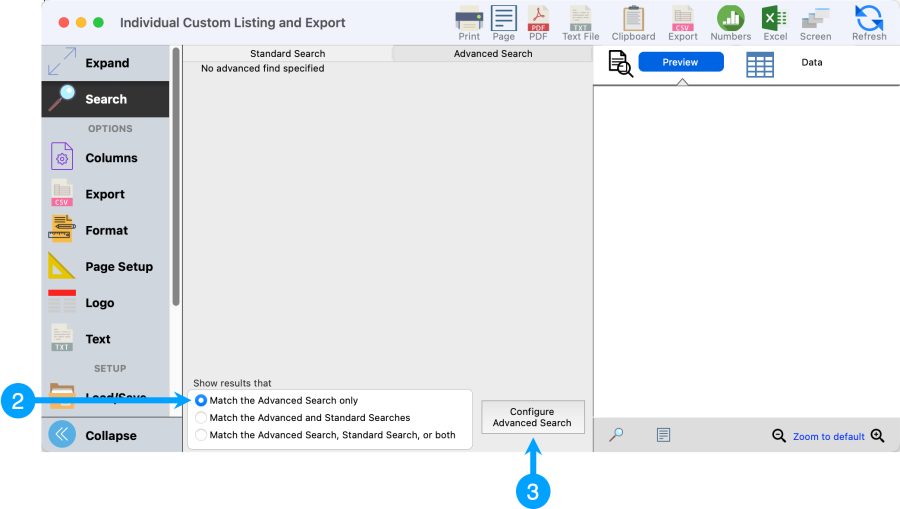
- Setup a Primary Search for Age is greater than or equal to 'lowest age' AND Age is less than or equal to 'highest age'
- Then, click OK.
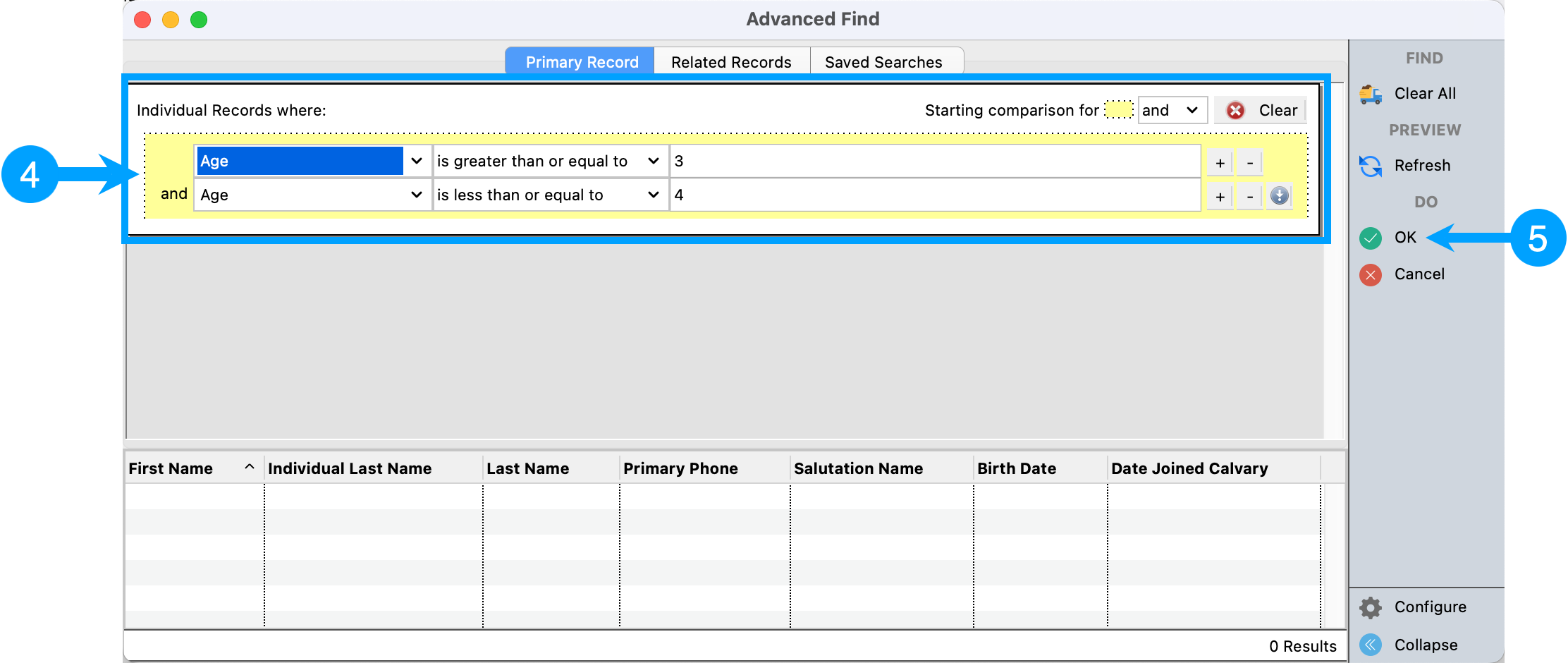
- Click Columns from the sidebar.
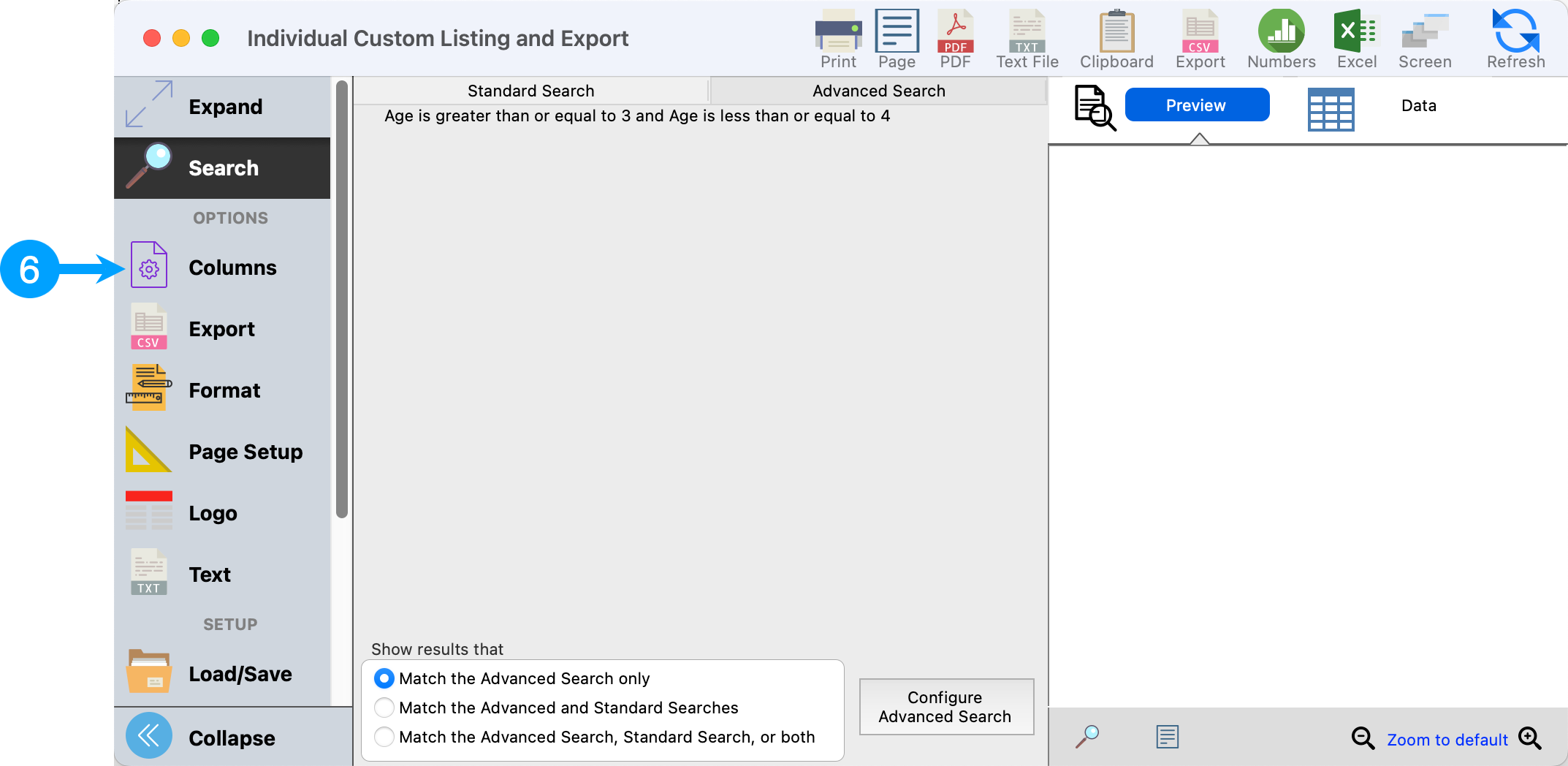
- Click the plus sign
 beside the Set name.
beside the Set name.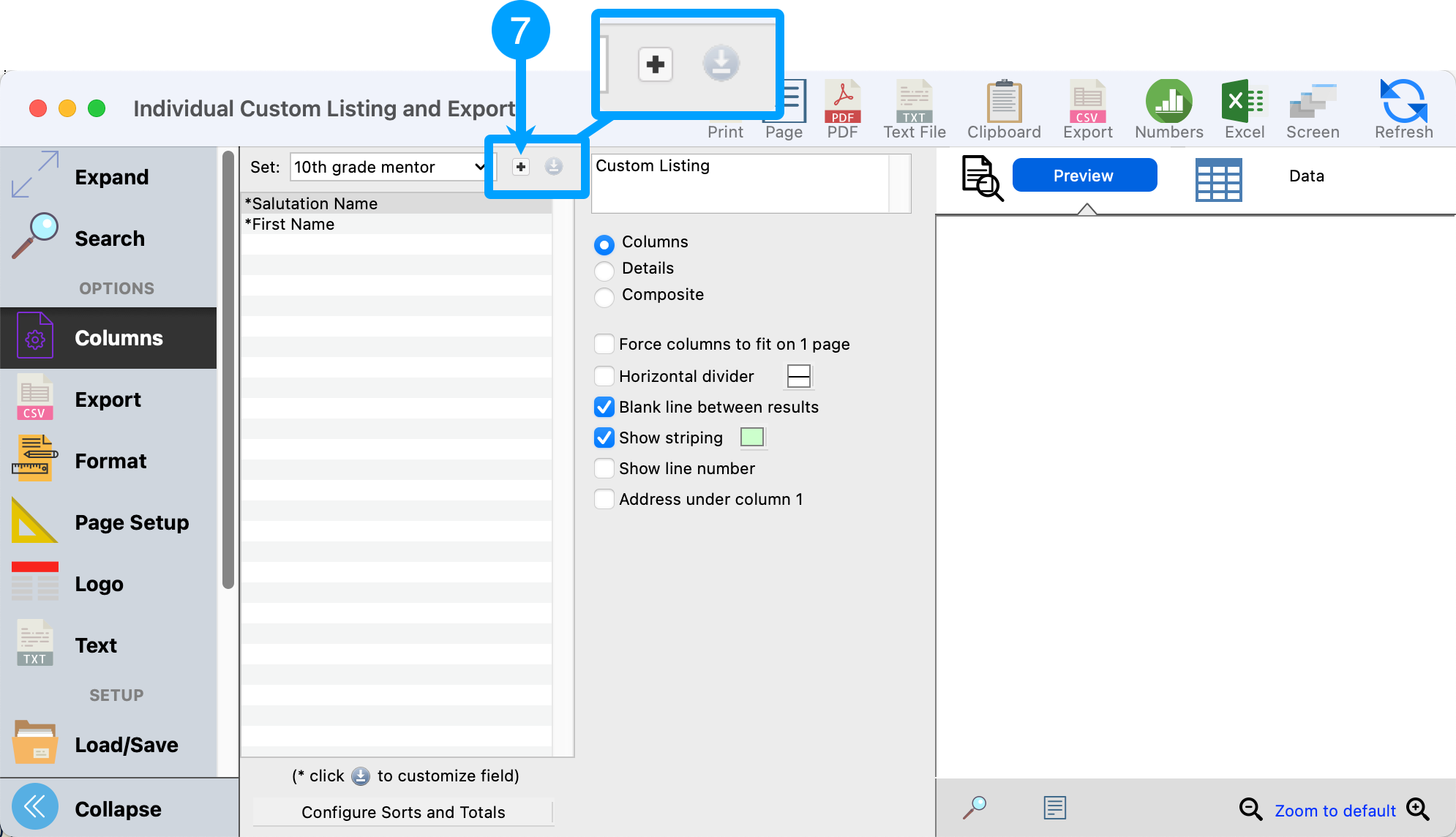
- Give the set a description.
- Click OK

- Go through the fields and find 'Full Address Name' and double-click it to move it to the next column.
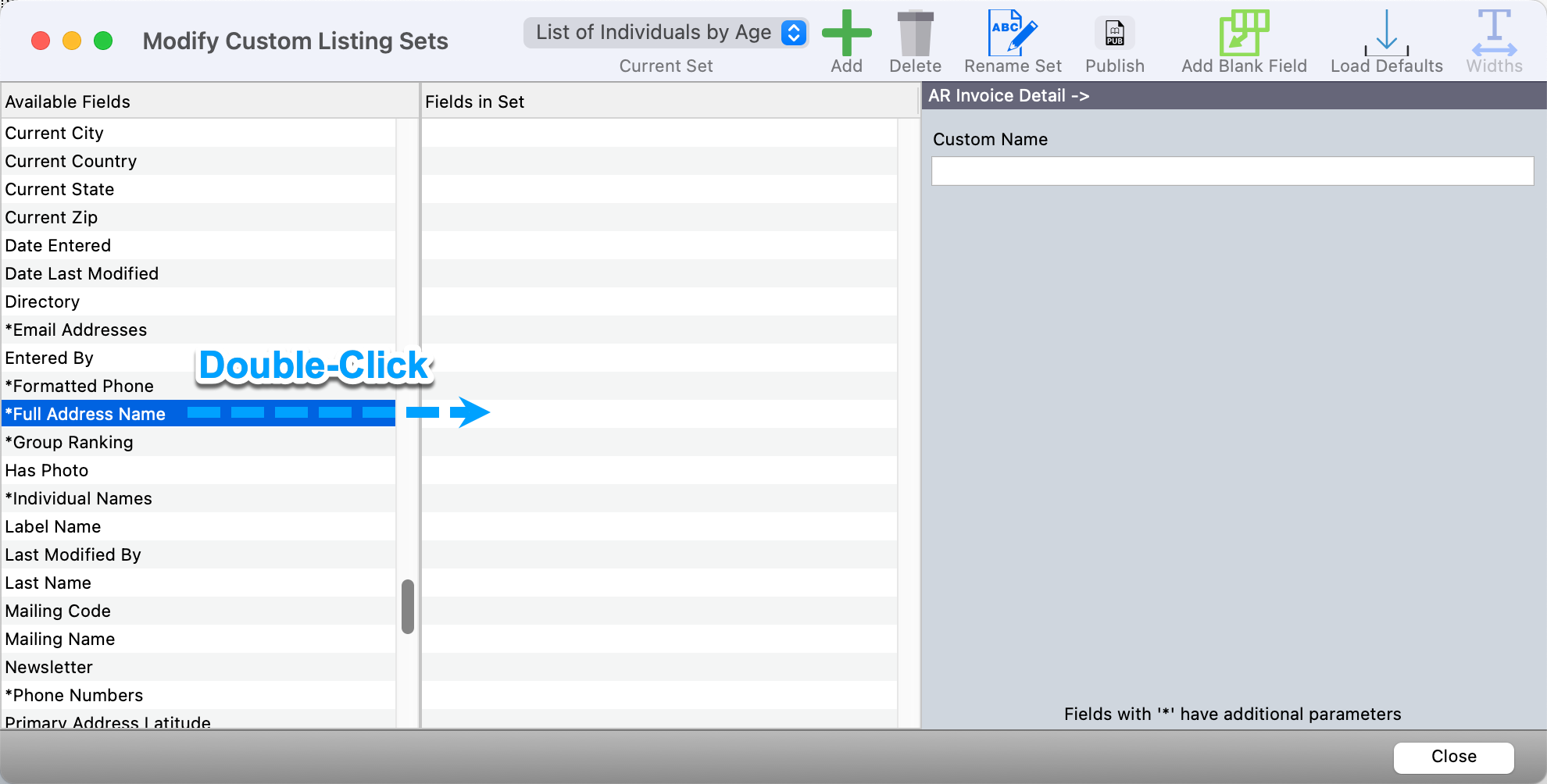
- Select the 'Full Address Name' field under Fields in Set column, then enter a Custom Name for the field and set the desired parameters.
- Custom Name set to 'Parent's Name'
- Address Name Field: set to 'Salutation'
- Put a check in 'Last Name First' checkbox.
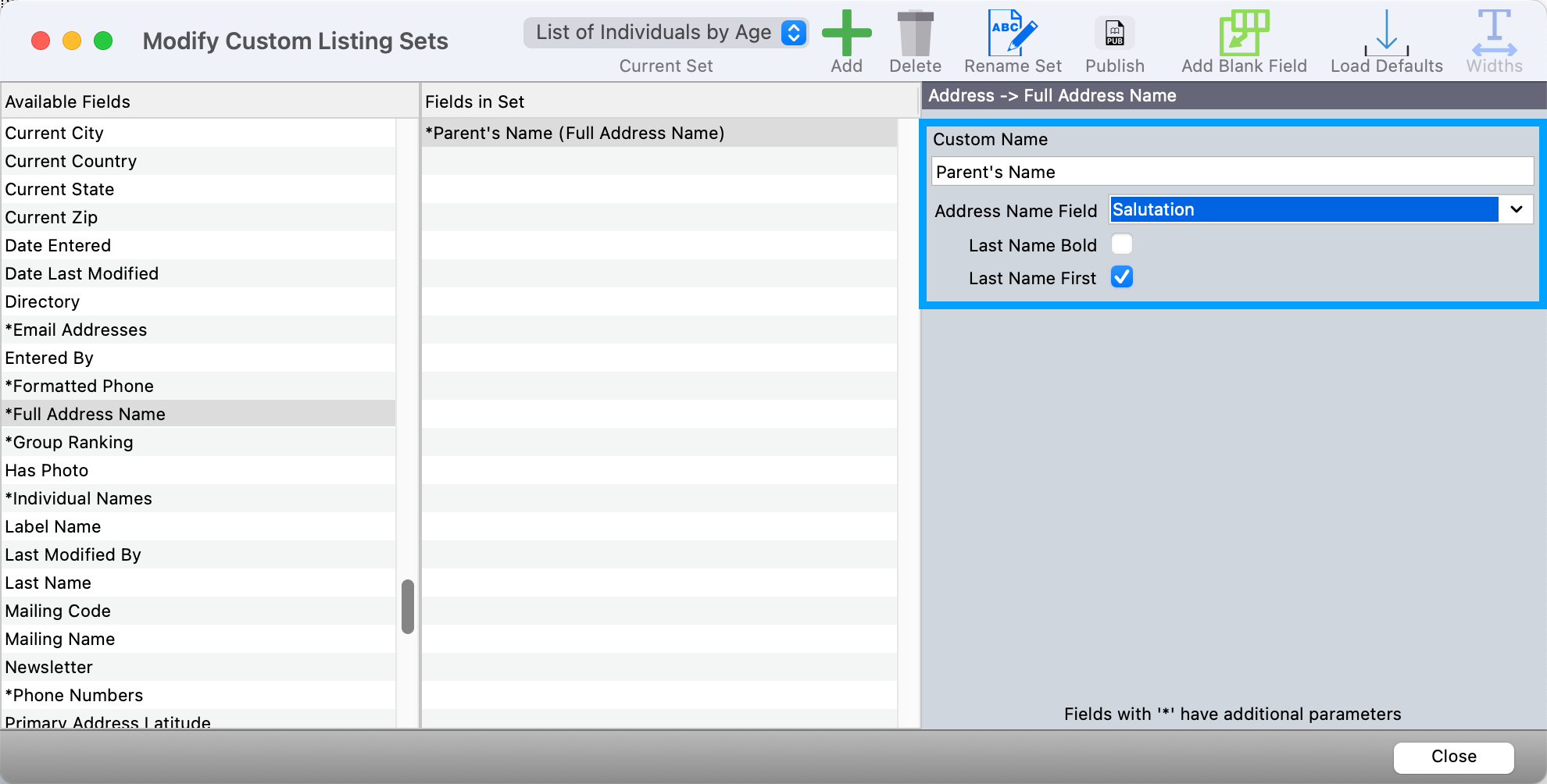
- Move the fields you wish to display on your report into the Fields in Set column, then close the window.
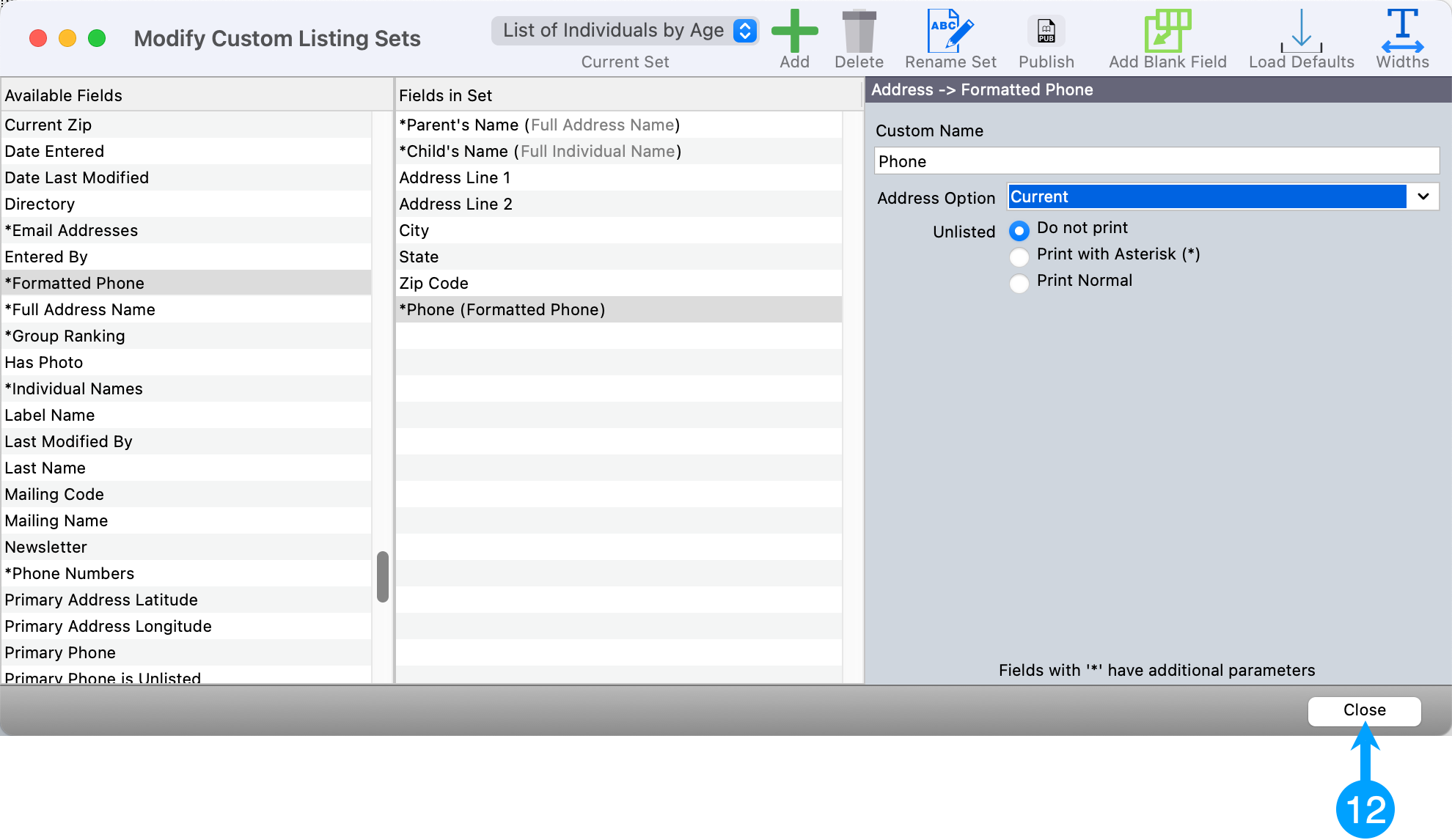
- To sort this report, click on Configure Sorts and Totals at the bottom of the fields list.
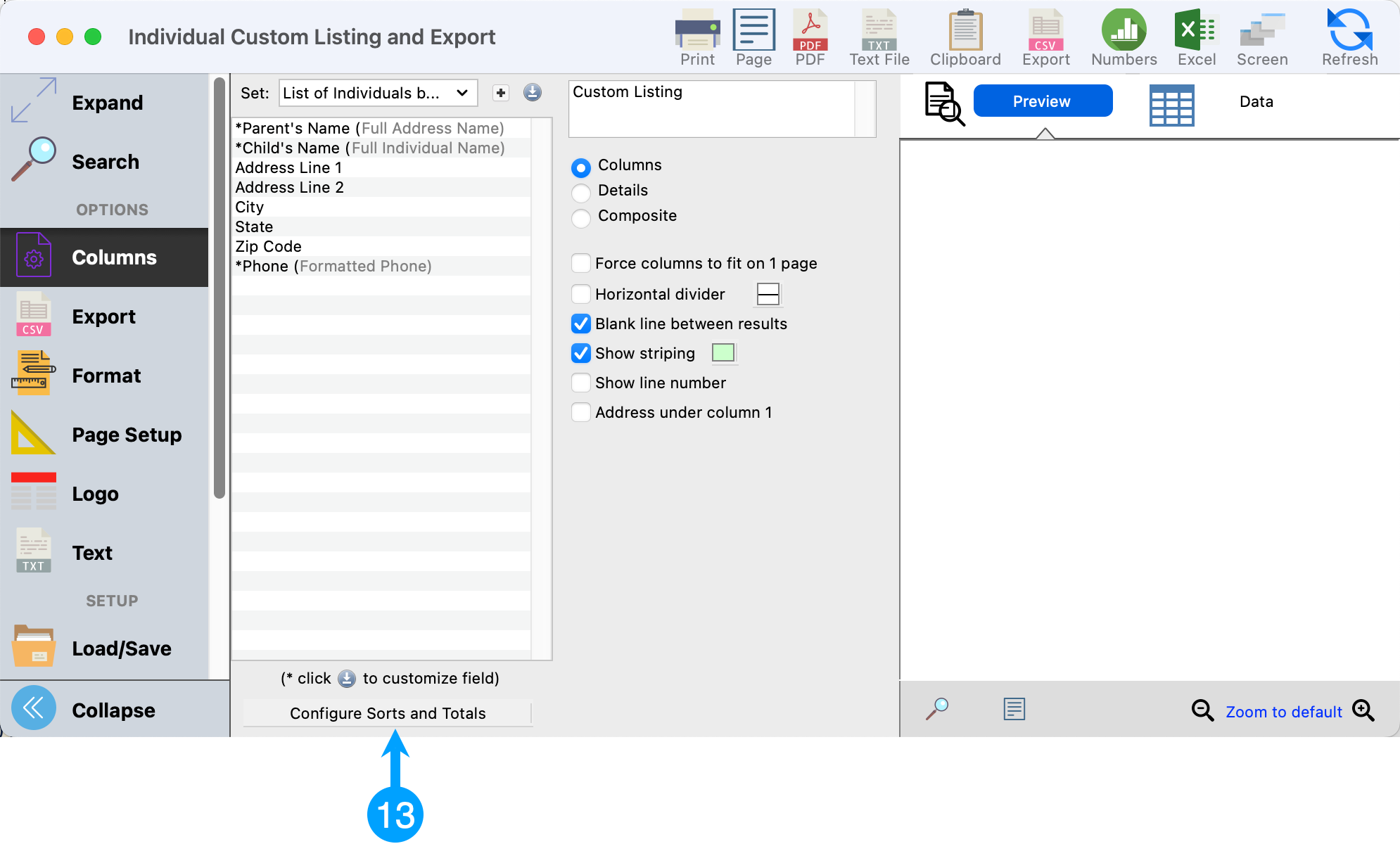
- Select the field you wish to sort on from the first drop-down. We are going to sort by Address Last Name. When done, click Save.
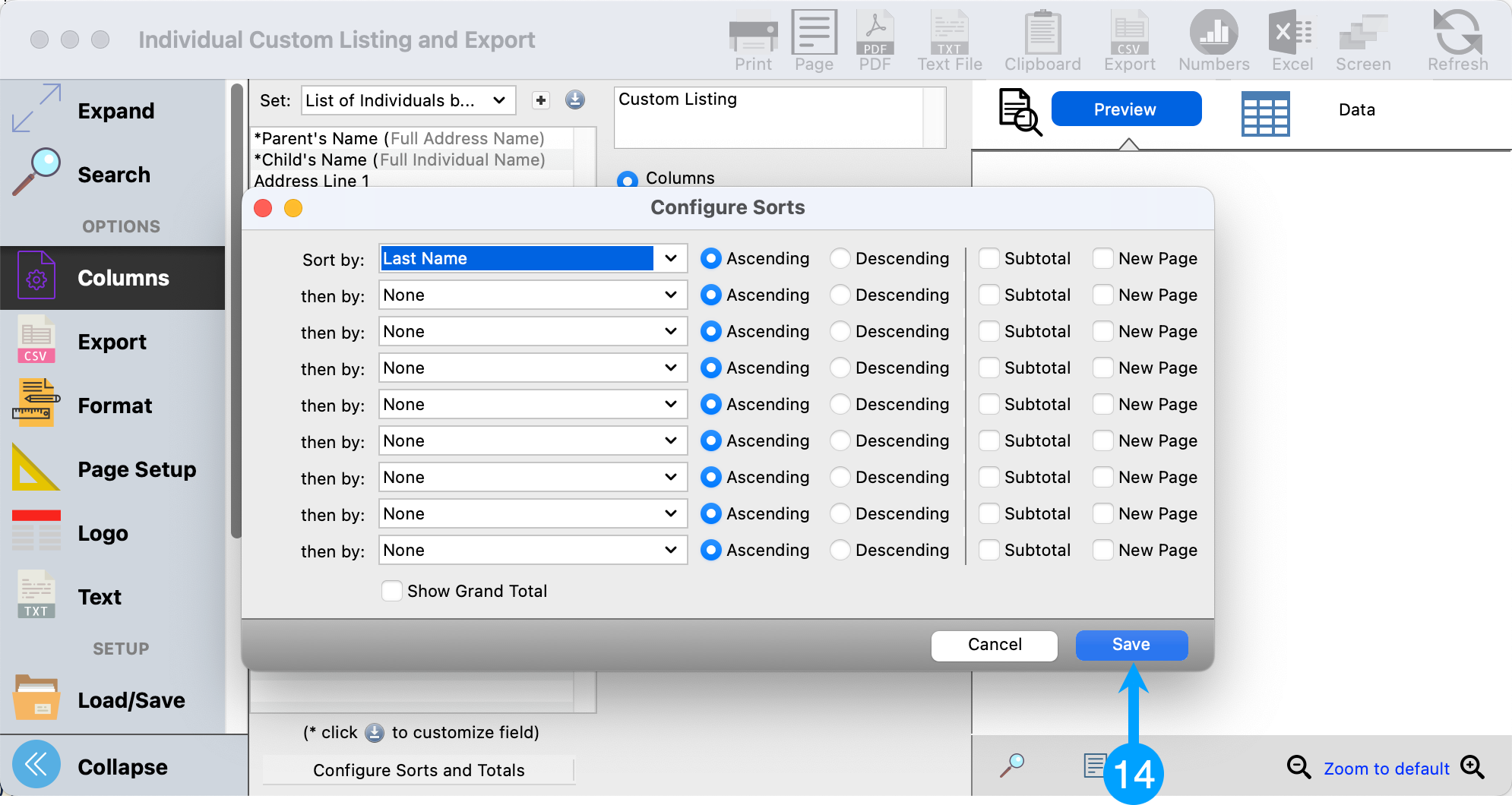
- You can also give the report a unique title by adding it in the 'Report Title' field at the top-center of the window.
- Once, you have other options like Format, Page Setup, add Logo, and Load/Save the report.
- You are now ready to print your report. You have many options, from left to right.
- Print to a printer
- Print to PDF
- Print to Clipboard (Copy/Paste)
- Export to CSV
- Open in Numbers (if installed on a macOS computer)
- Open in Excel (if installed on macOS or Windows computers)
- Print to Screen, or
- You can refresh the window and display the report within the report window.