How to Promote Grades 1
How to Change Grades in Individual Records
- Once you have logged into CDM+, go to Program → Membership → Address Utilities.
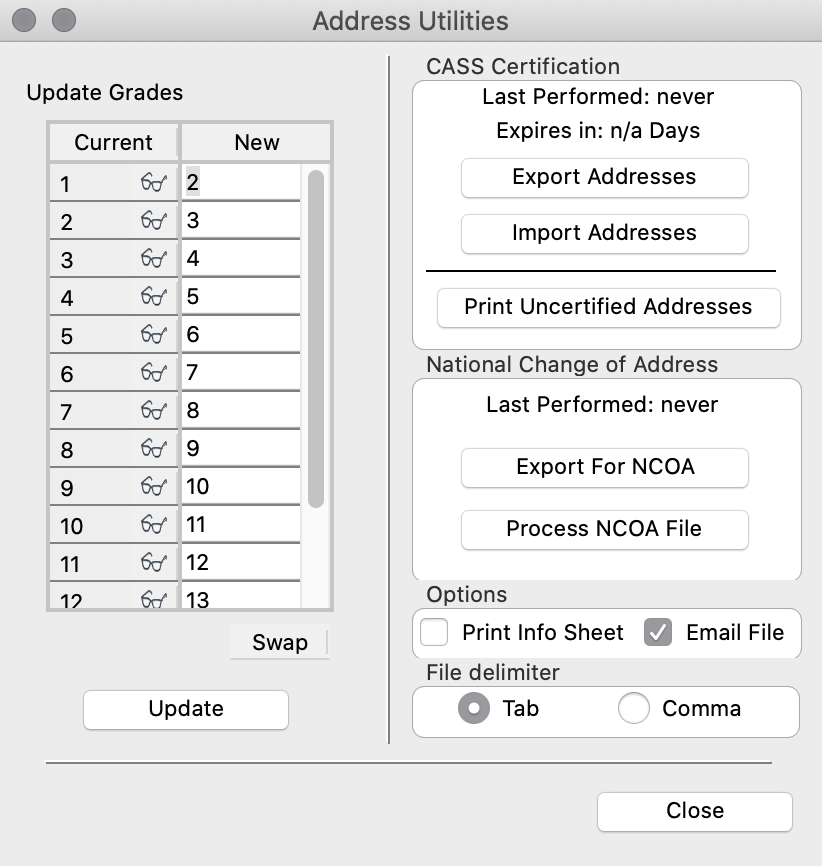
- The Current column shows the students' current grades in Individual Records. The New column shows what their grade will be once the update is complete. Click Update.
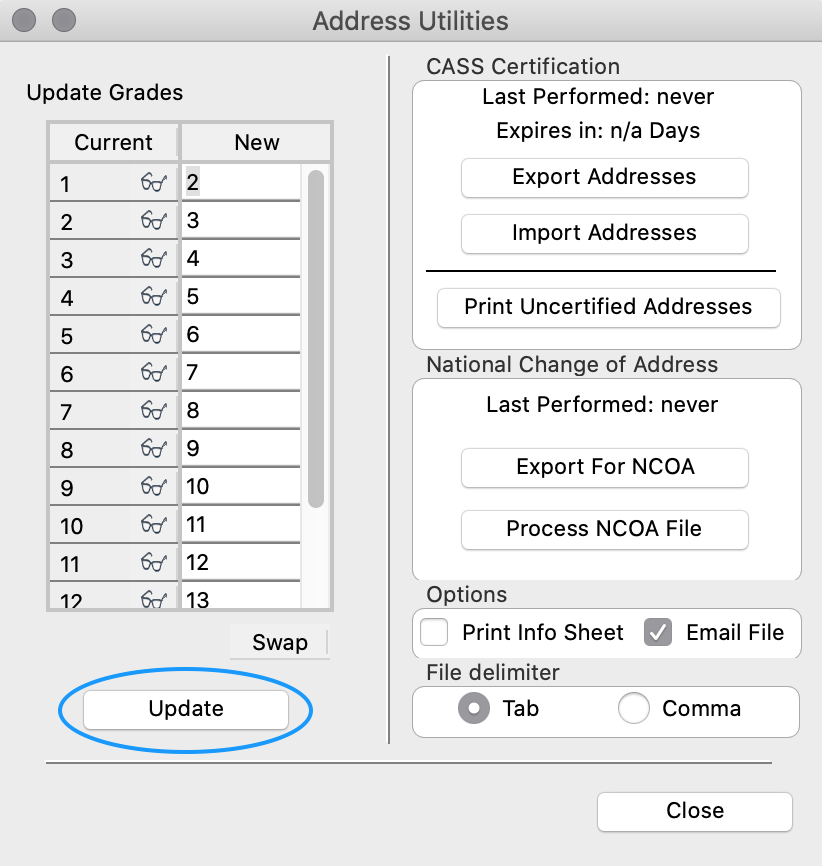
- Go to a student's Individual Record, and you will see that their grade has changed by one.
Updating Classes or Groups in CDM+
Updating grades does not change the classes the students are enrolled in CDM+. If you need to promote students enrolled in church school classes, then you can do this using the Individual List Maintenance window.
- Go to Program → Membership → Individual List Maintenance.
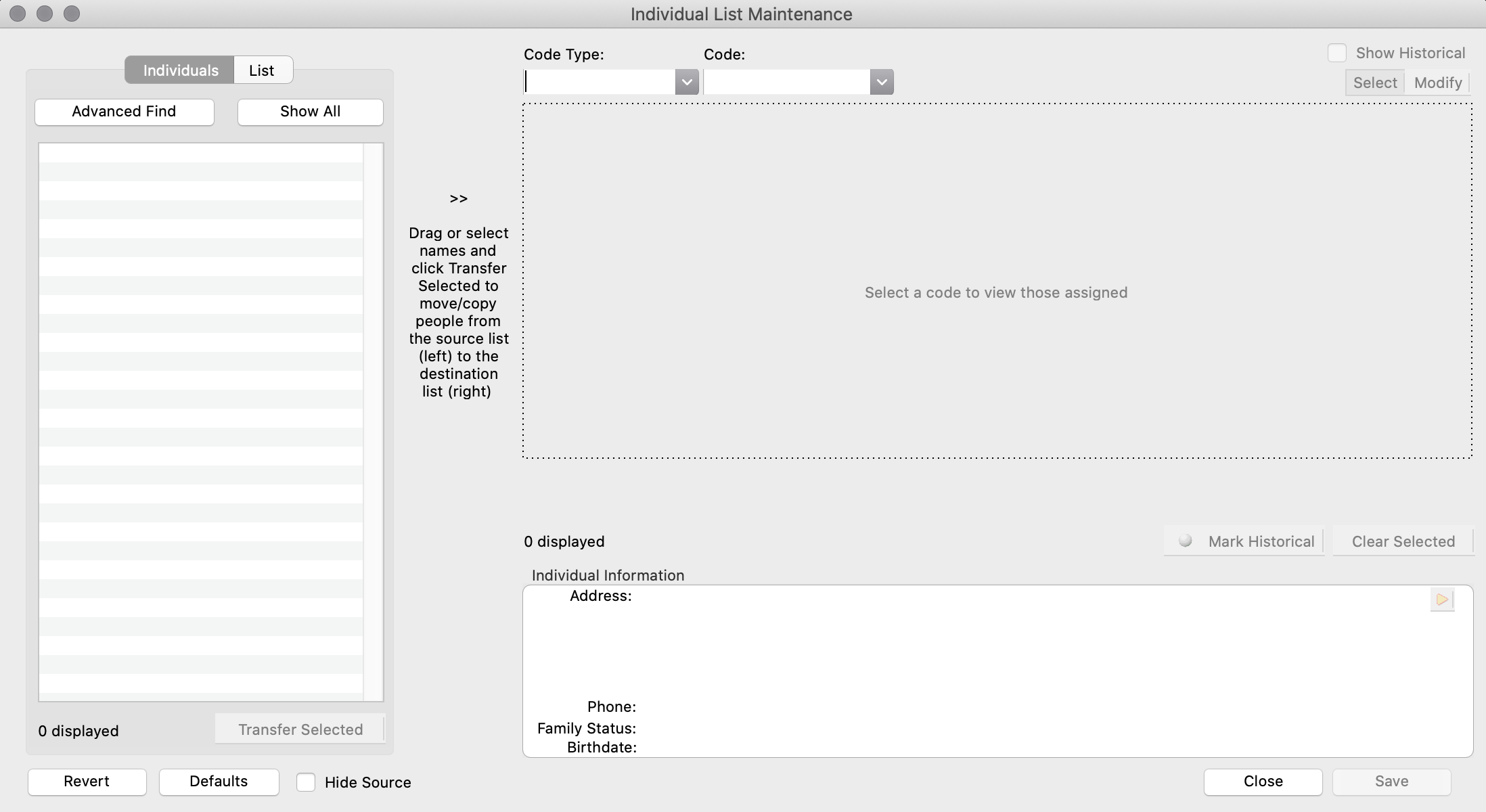
- On the left side of the window, click on the List tab.
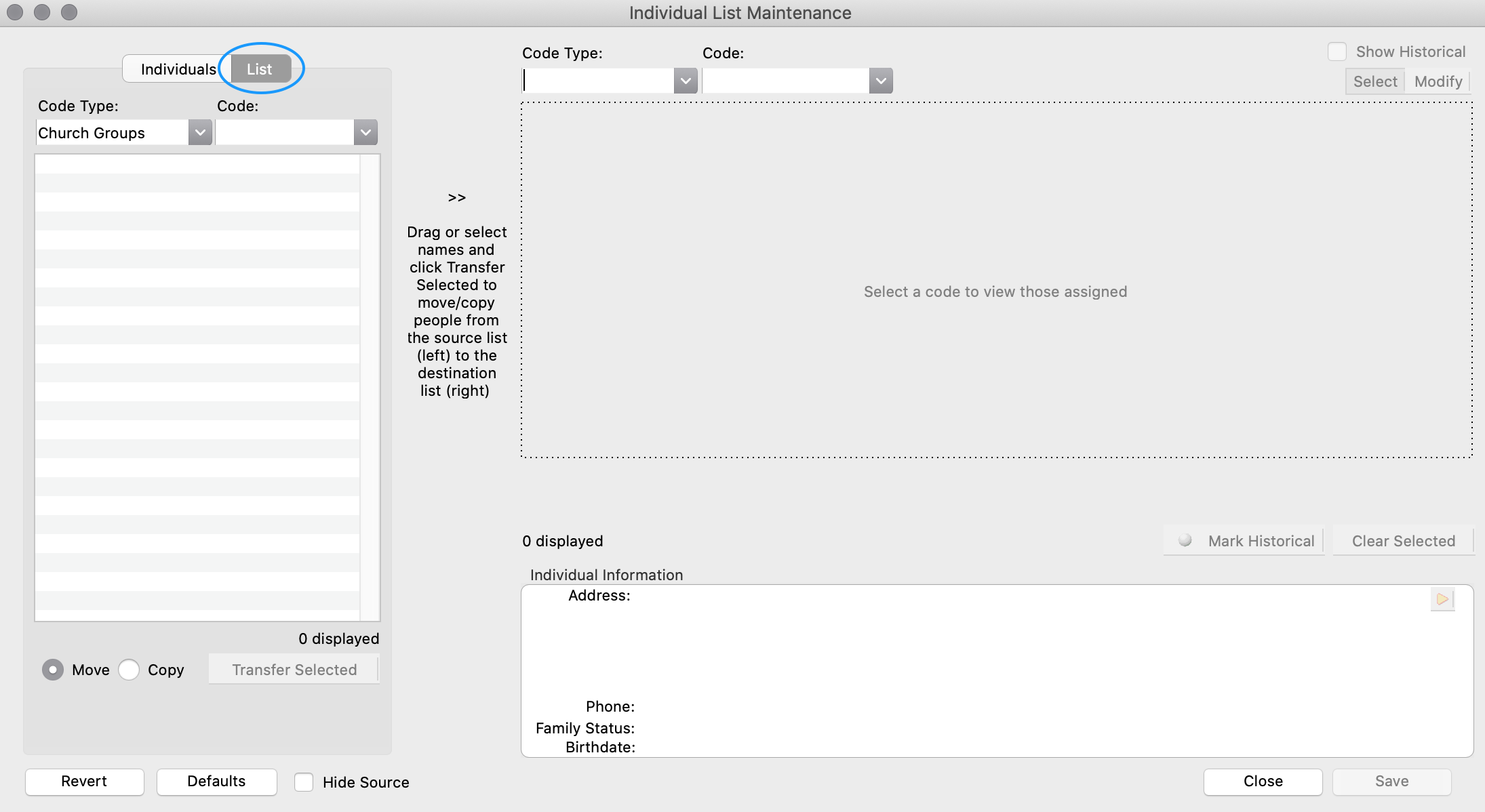
Select the Code Type and the Code of the class or group from which you are transferring individuals.
Start with the highest grades first.
You will want to start with the highest grades first. For example, you should start with the 12th grade and move those students to the next highest class (e.g. College and Career Class). When you are done with the 12th, you move to the 11th, then the 10th, and so on.
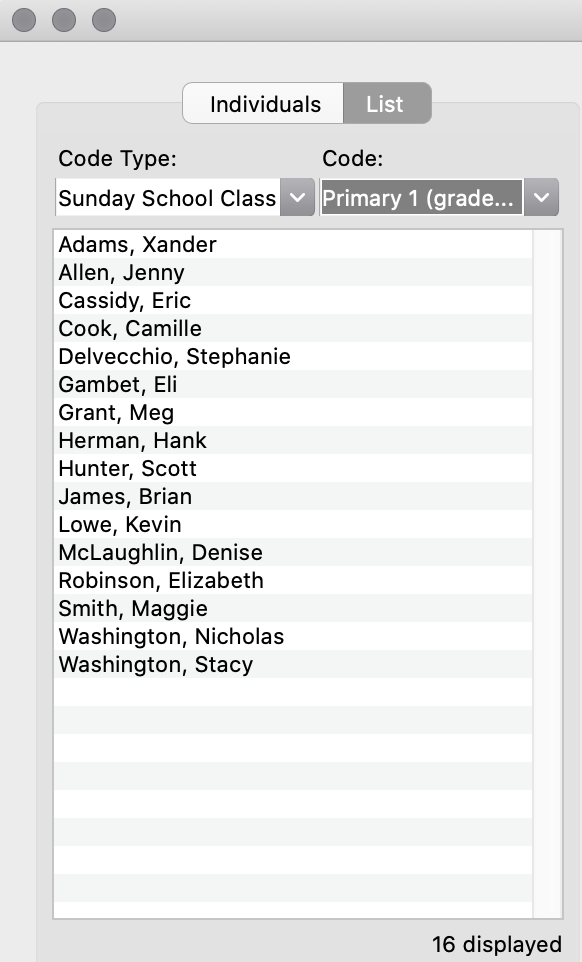
- On the right side of the window, click on the Code Type and Code of the class or group you are transferring individuals into.
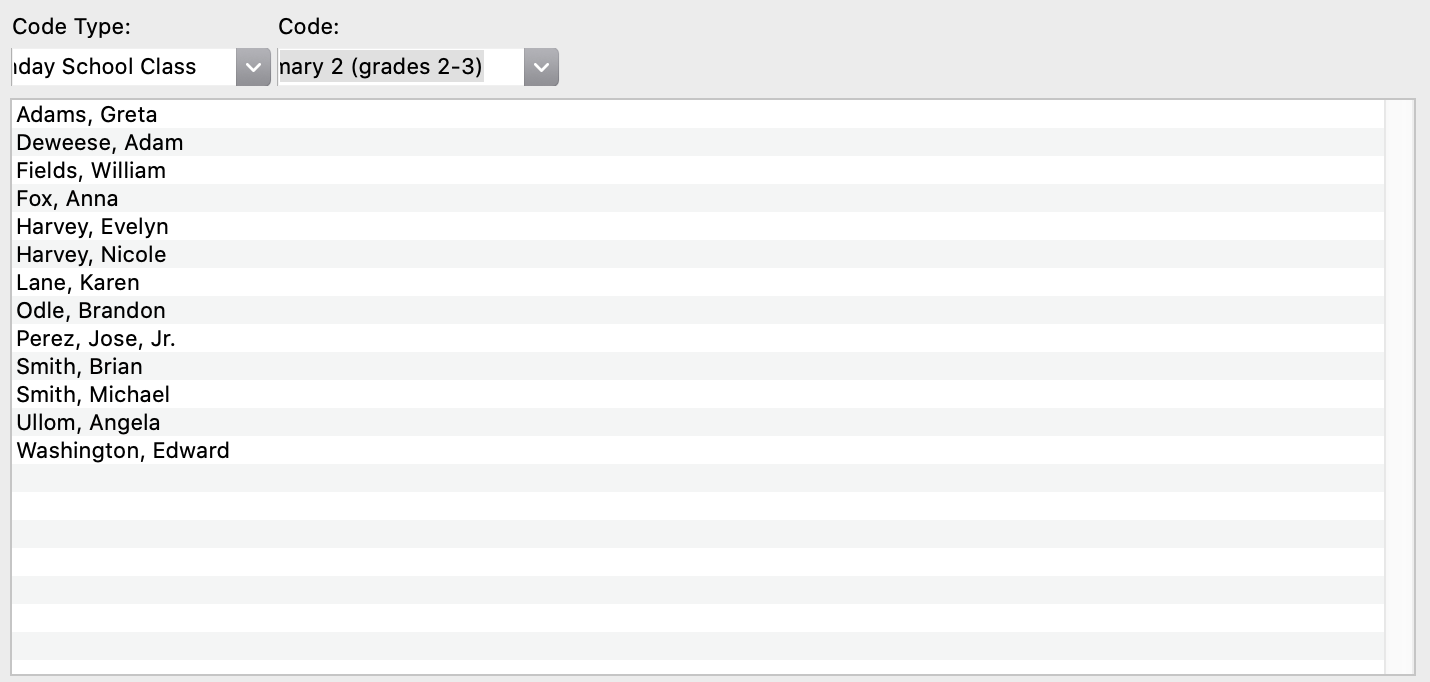
- To move a single individual to the new class, double-click their name on the left-hand side list to transfer it to the list on the right. To move more than one individual shift-click once on each name, and then click Transfer Selected button. A green icon will appear next to the individuals you have moved indicating that the information still needs to be saved.
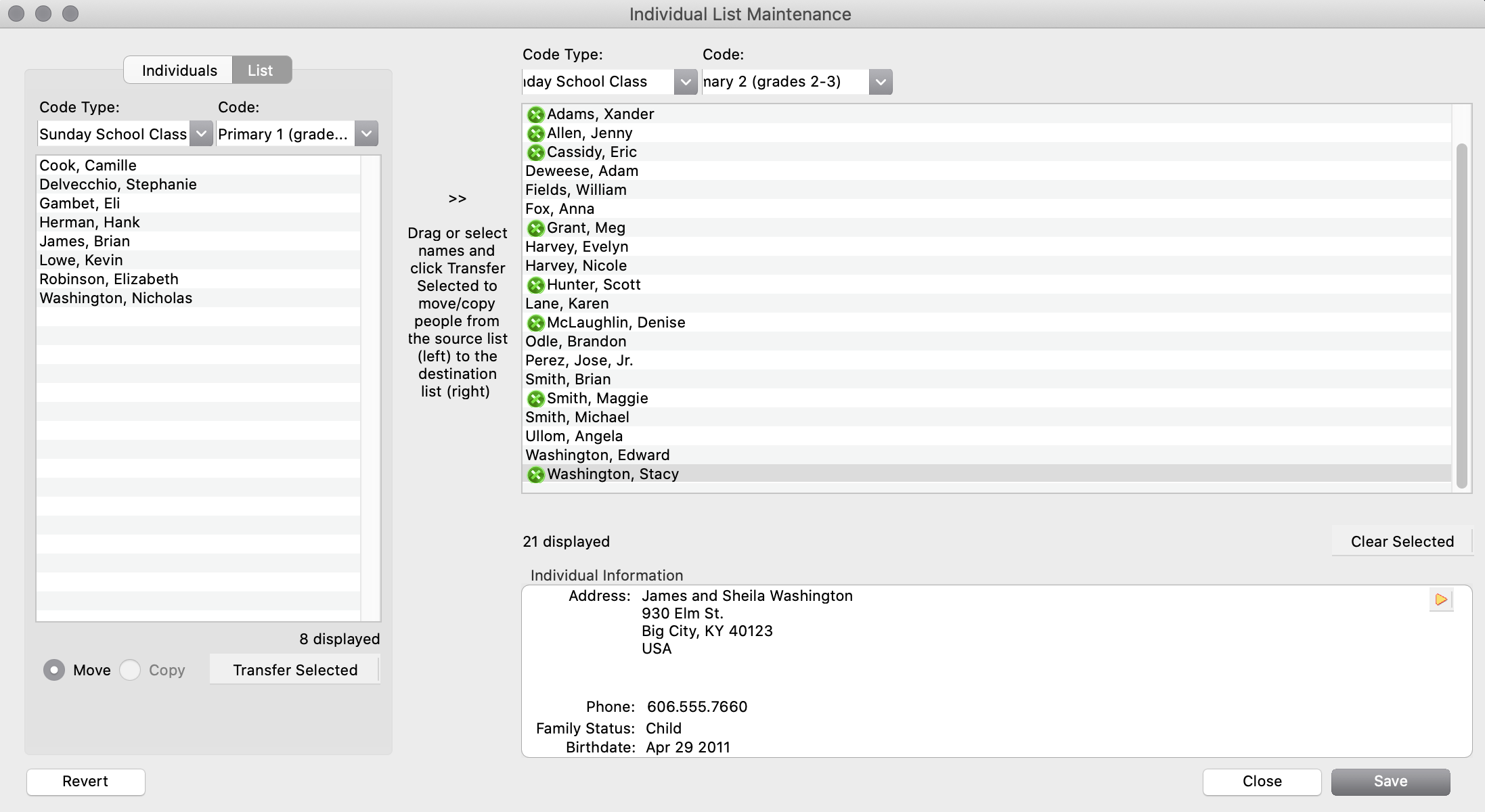
- Once you have transferred all the individuals, click Save. Continue this process for each class until all individuals have been transferred to their promoted class or group.
