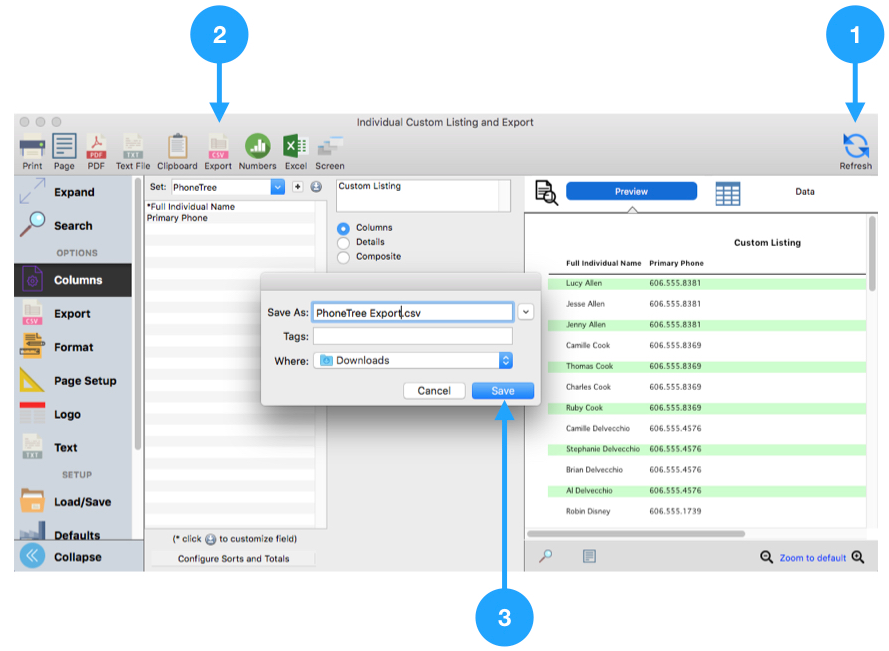How to Export to PhoneTree
Versions of CDM+ prior to 11.0 included a dedicated report to export names and phone numbers for use with PhoneTree devices. Due to a lack of use, this report was removed. If you need to produce an export from CDM+ for use with PhoneTree, follow this guide to produce that export.
This guide will produce one export per individual. If you want one export per address, configure the Address Custom Listing and Export using similar settings.
Go to Reports → Membership Reports → Listings and Exports → Individual Custom Listing and Export.
Search
- Click Search in the sidebar
- Set a search for the individuals you want to export

Columns
- Click Columns in the sidebar
- Click the small plus button to create a set
- Enter a description of Phone Tree
- Click OK
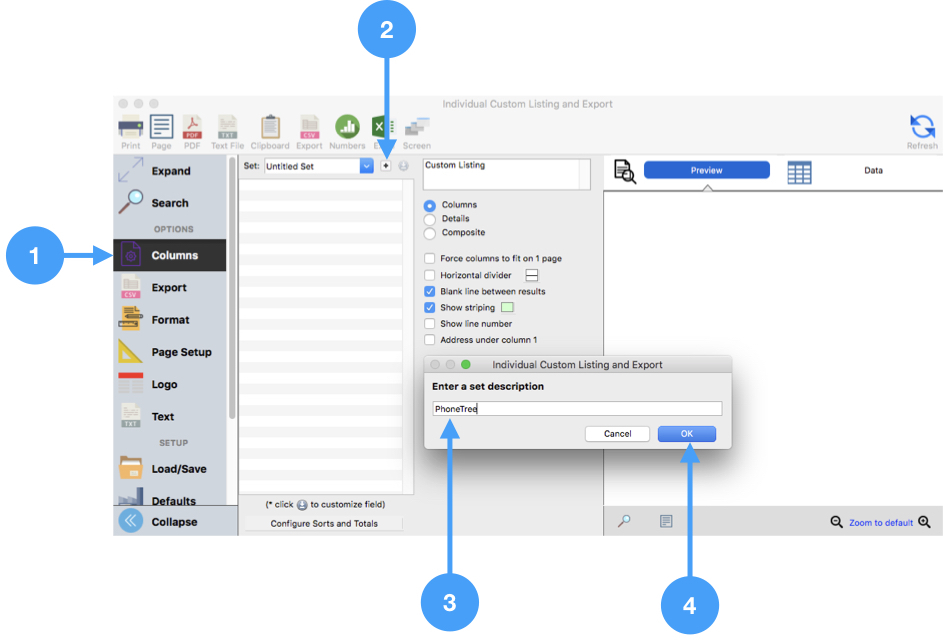
Modify Set
- Double-click *Full Individual Name under Available Fields
- Double-click Primary Phone under Available Fields
- Click Close
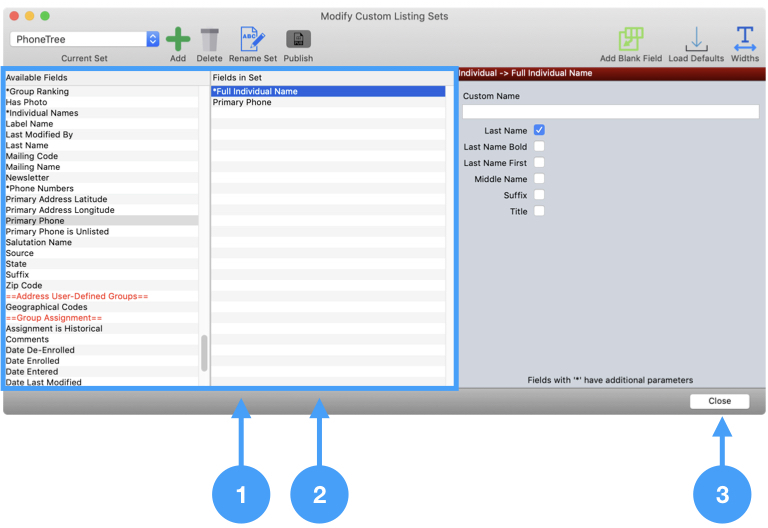
Configure Sorts and Totals
- Click the Configure Sorts and Totals button
- Choose the fields by which the export should be sorted, such as Individual Last Name
- Click Save
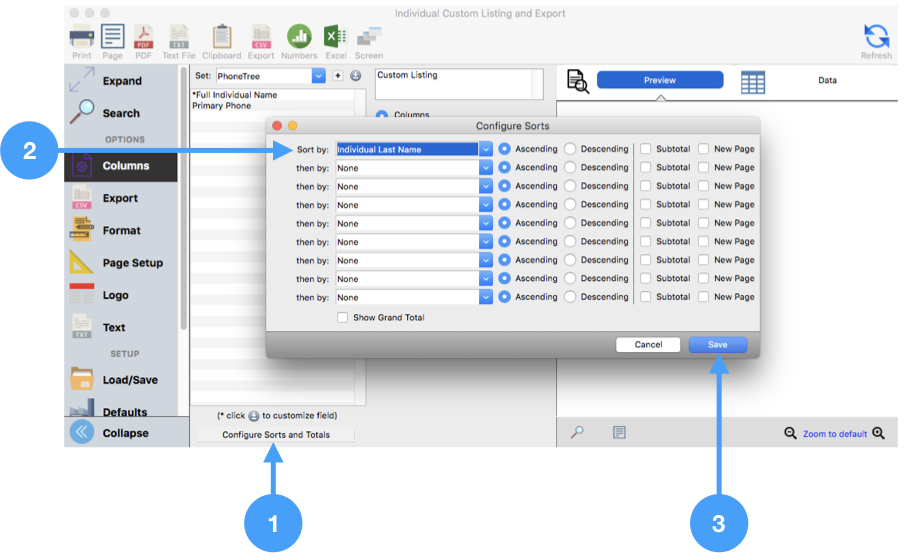
Export
- Click Export in the sidebar
- Choose the Comma delimiter
- Check Header
- Check Quotes
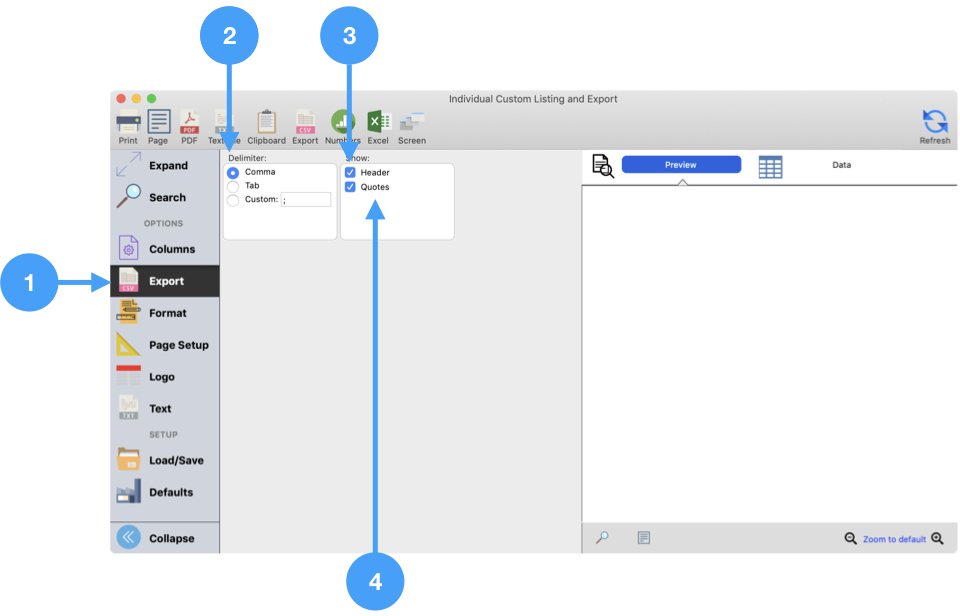
Preview and Export
- Click Refresh on the report toolbar to see a preview of your export
- Click Export on the report toolbar
- Save the export to a file that can be imported with your PhoneTree software