Email Addresses
All email addresses for a household, regardless of whether they are connected to an individual or to the address, are maintained from the Email tab of either the Address Record or the Individual Record. To add, change, or delete email addresses in the household, first click Change in the sidebar.
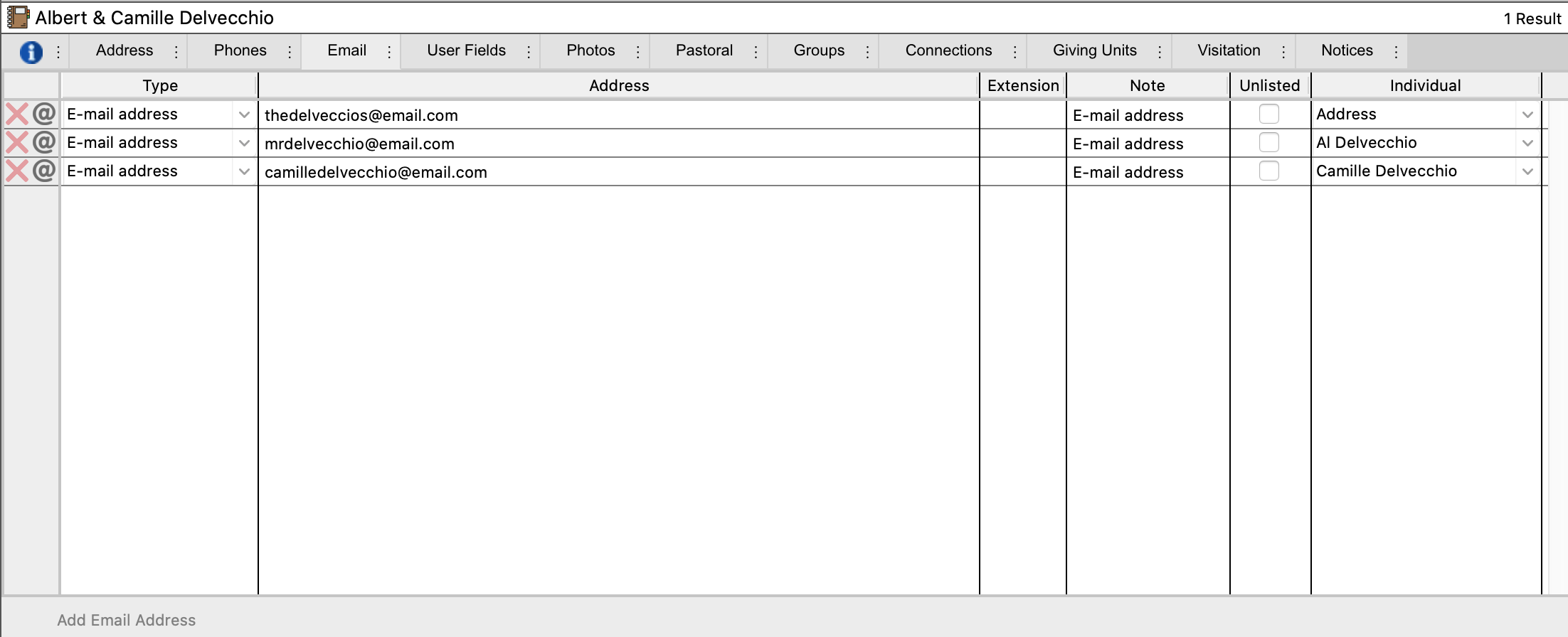
To delete an email address, click the red X next to the address.
Click the at (@) sign to address an email to that email address, either in CDM+ or in your email client program.
To add a new email address, begin by clicking the Add Email Address button in the lower left. Select the email type from the drop down list in the Type column. Email types are defined in the Codes section of the Master Coding System, but new email types can be added by typing them into the Type column.
Enter the email address in the Number/Address column, and enter any notes or additional information about this phone number in the Note column. The Extension column is not used for email addresses.
If this email address should not be widely shared, check the box in the Unlisted column. Reports in CDM+ provide options for how to handle email addresses that have been marked as unlisted. Email addresses marked as unlisted are not displayed with member information in Engage Member.
Use the Individual column to connect this email address to the address record for the household or to one of the individuals within the household. Drop the list in the Individual column and choose an individual name or Address from the list.
Any information for an email address can be changed. For example, an email address can be marked as unlisted, and the assignment of the address can be changed to a different individual or to the household's address record.
Email Maintenance
Go to Program → Membership → Address Email Maintenance or Program → Membership → Individual Email Maintenance.
Email Maintenance of both Address Records and Individual Records provides a quick and easy way to keep email addresses up-to-date. Choose an email type from the dropdown next to Currently showing type. The Show All and Advanced Find buttons will search Address Records or Individual Records, depending on whether Address Email Maintenance or Individual Email Maintenancewas chosen.
The results will display the address or individual names along with the number associated with that phone type for the record. The small buttons at the top of the Name column allow you to customize your view of the list or sort the results. Click on A/Z button to see options for displaying the name. Click on the Name button to change the sort sequence when Name is clicked. The green arrow next to the name allows you to jump to the address or individual record.
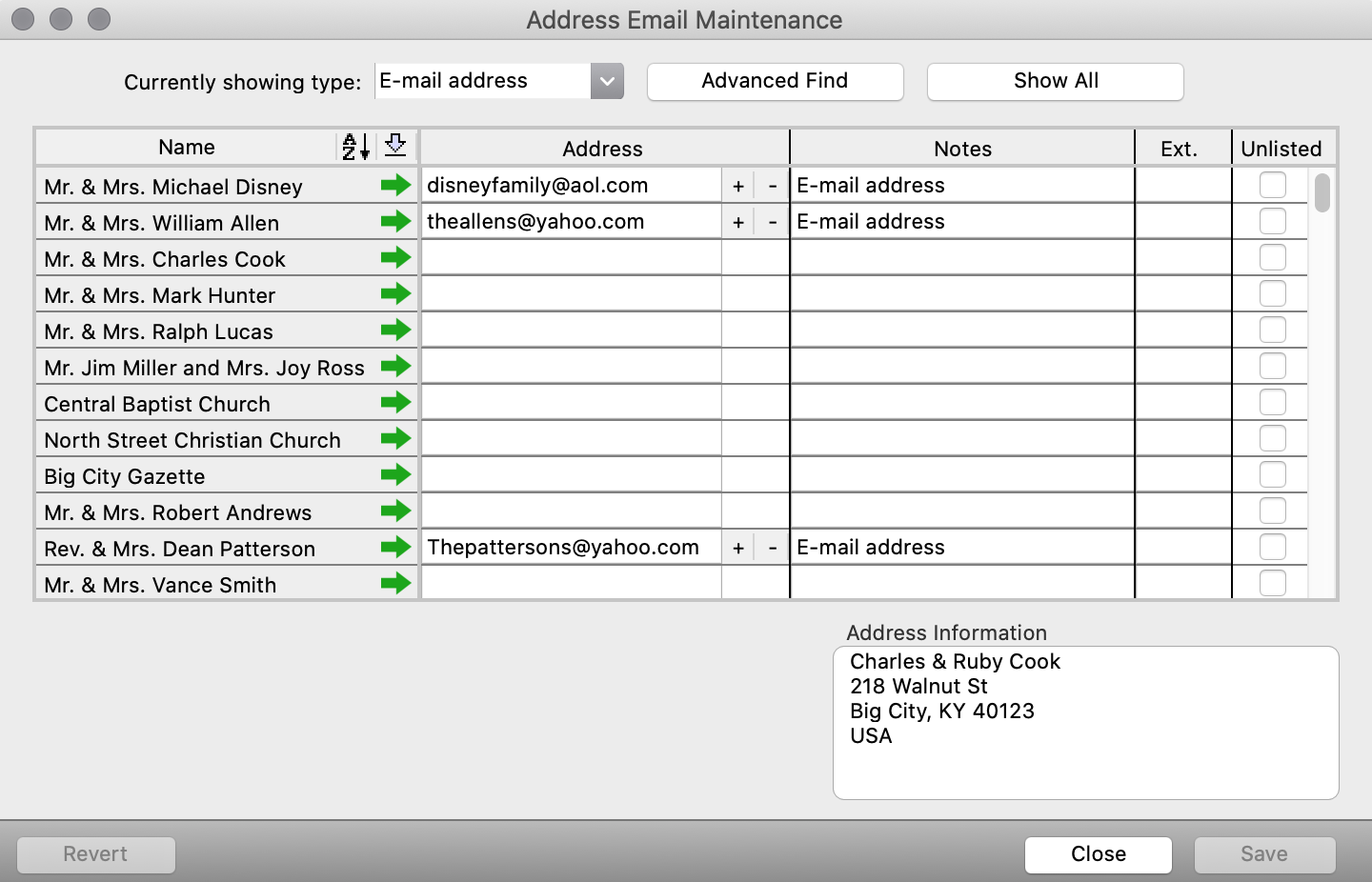
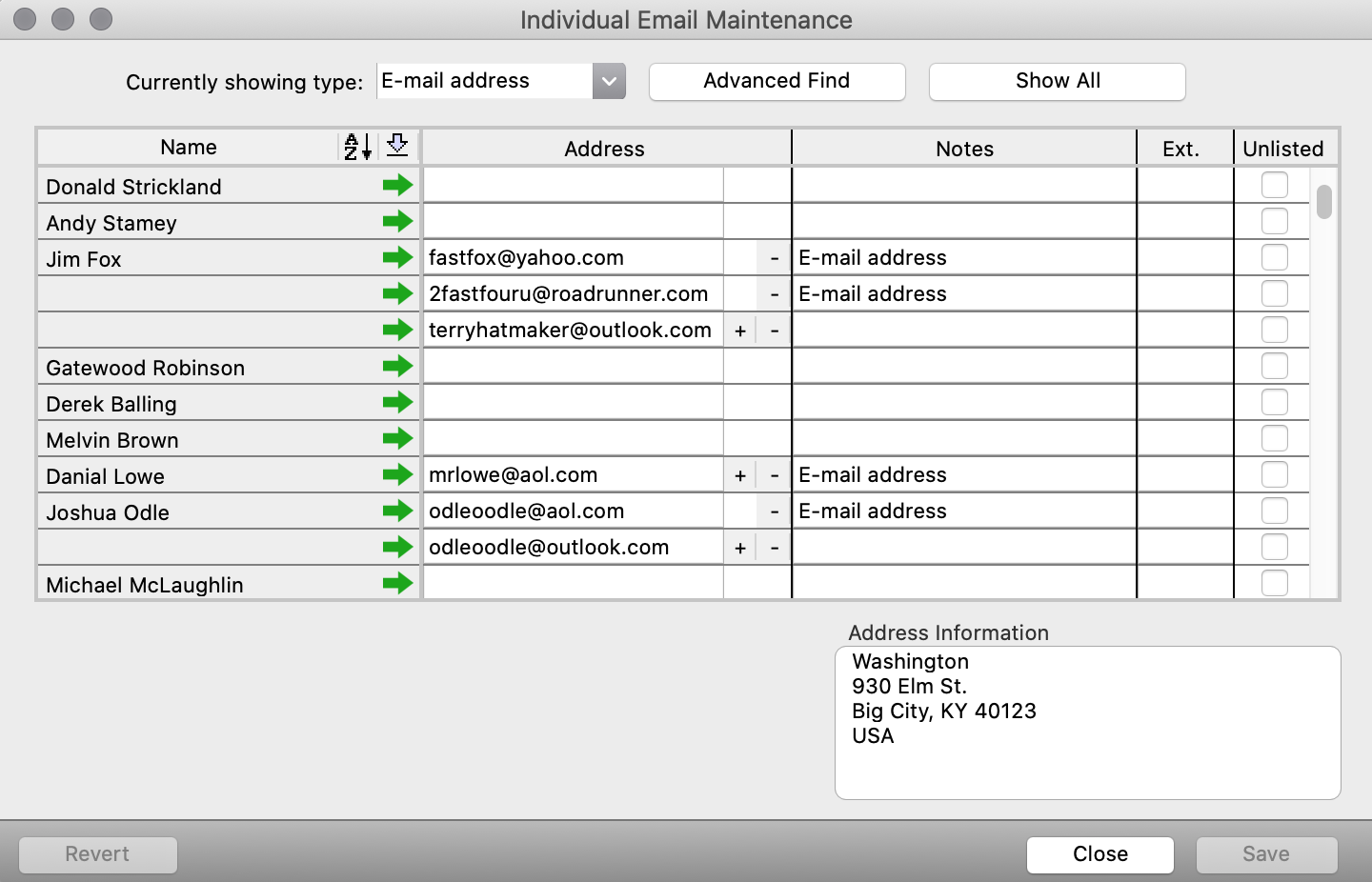
To change an email address, highlight the address you wish to change and type. You can also add, delete, and edit notes, and you can mark or unmark an email address as unlisted. Click Save when you are finished. Until you click Save, you can undo all changes by clicking on the Revert button.
To create an additional email address of the type selected for the selected address or individual, click on the plus (+) sign. To delete an address, click on the minus (-) sign.
If you need to move an email address from an Individual Record to the Address Record or vice versa, use the green arrow to jump to that record, then make the change in the Individual column on the Email tab. Follow the same process to move an email address from one individual to another within the household.
