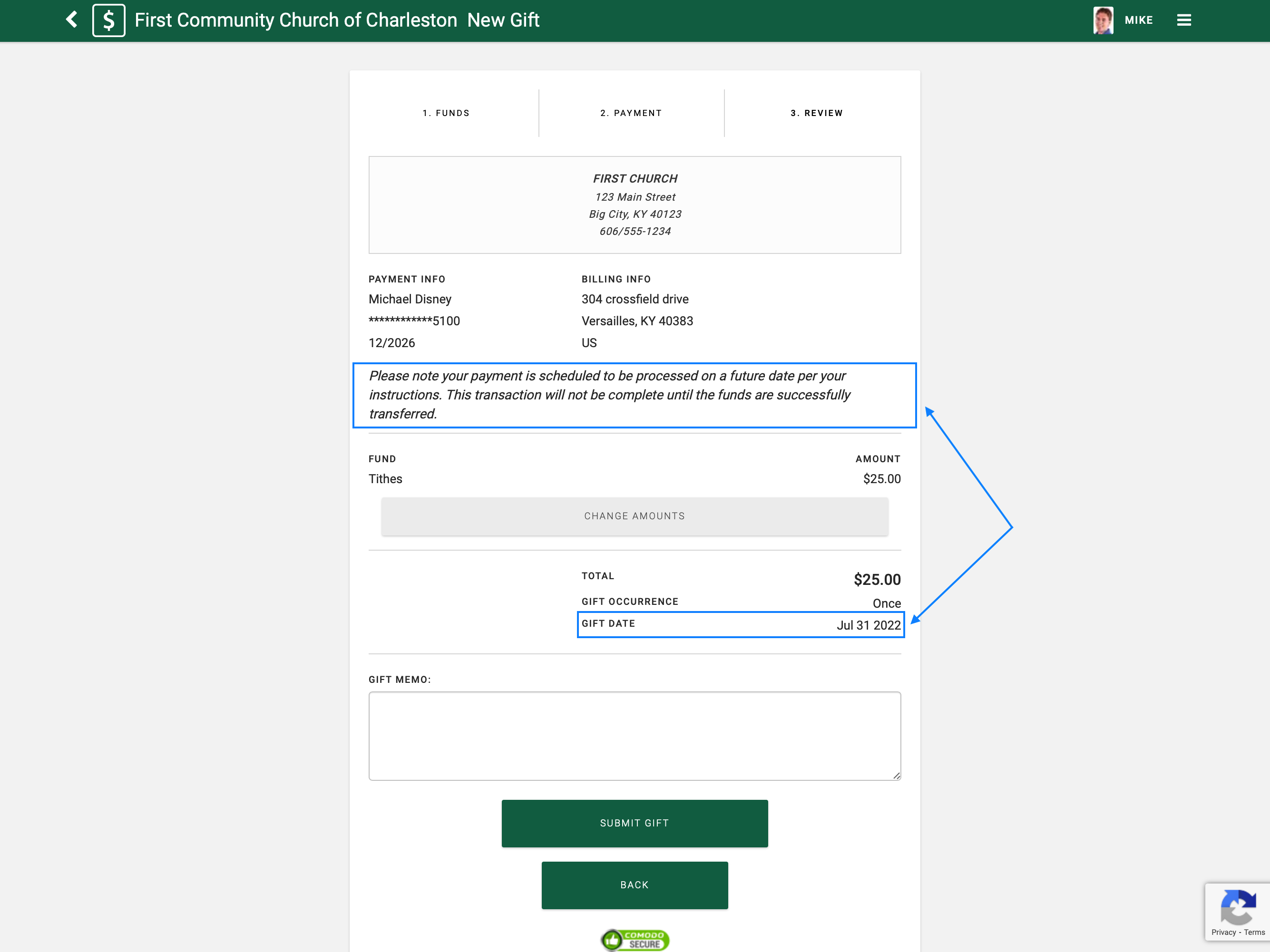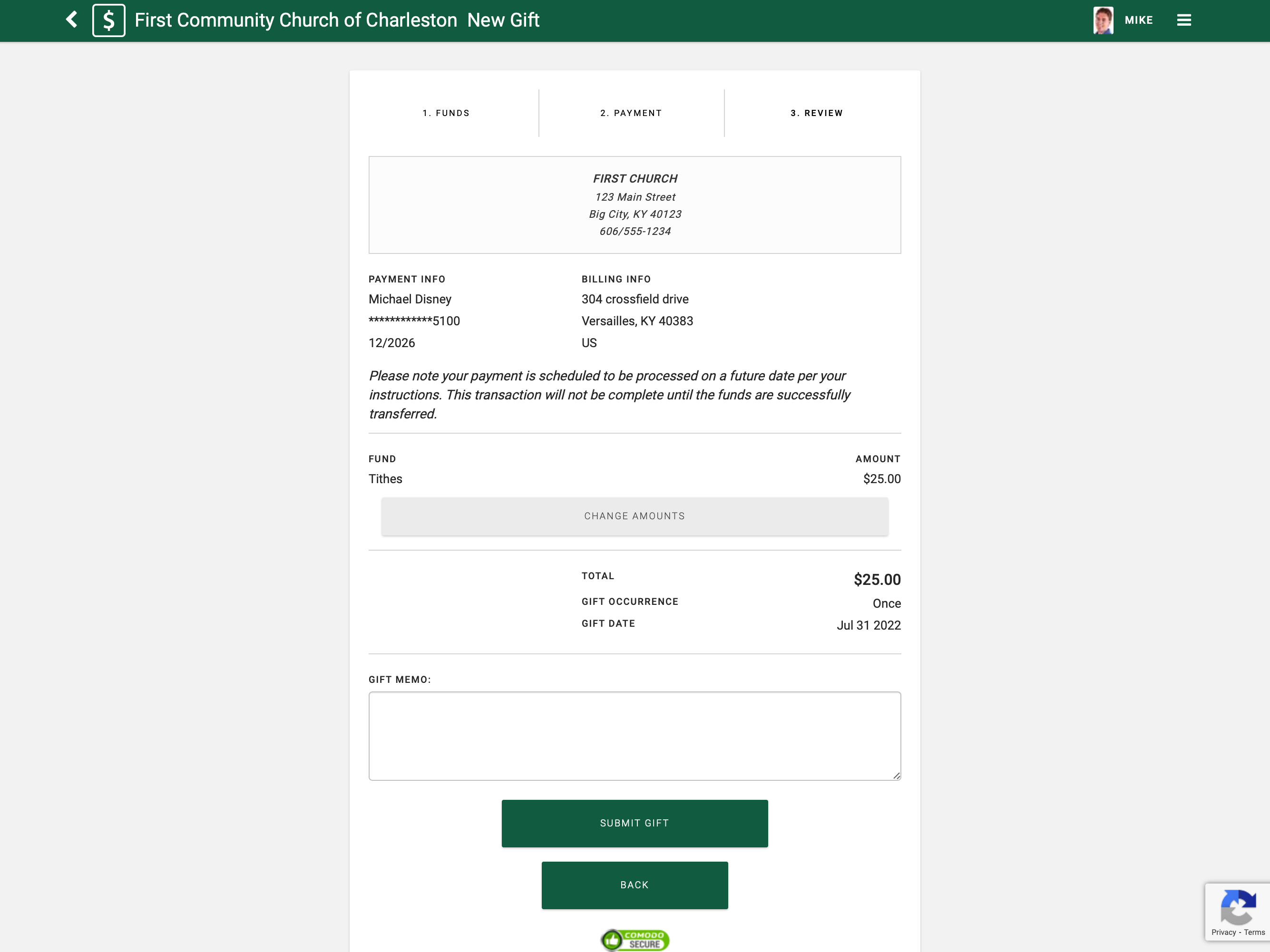How to Create a Scheduled Gift
- Enter the username and password you created when setting up your Engage Account.
- Click SIGN IN
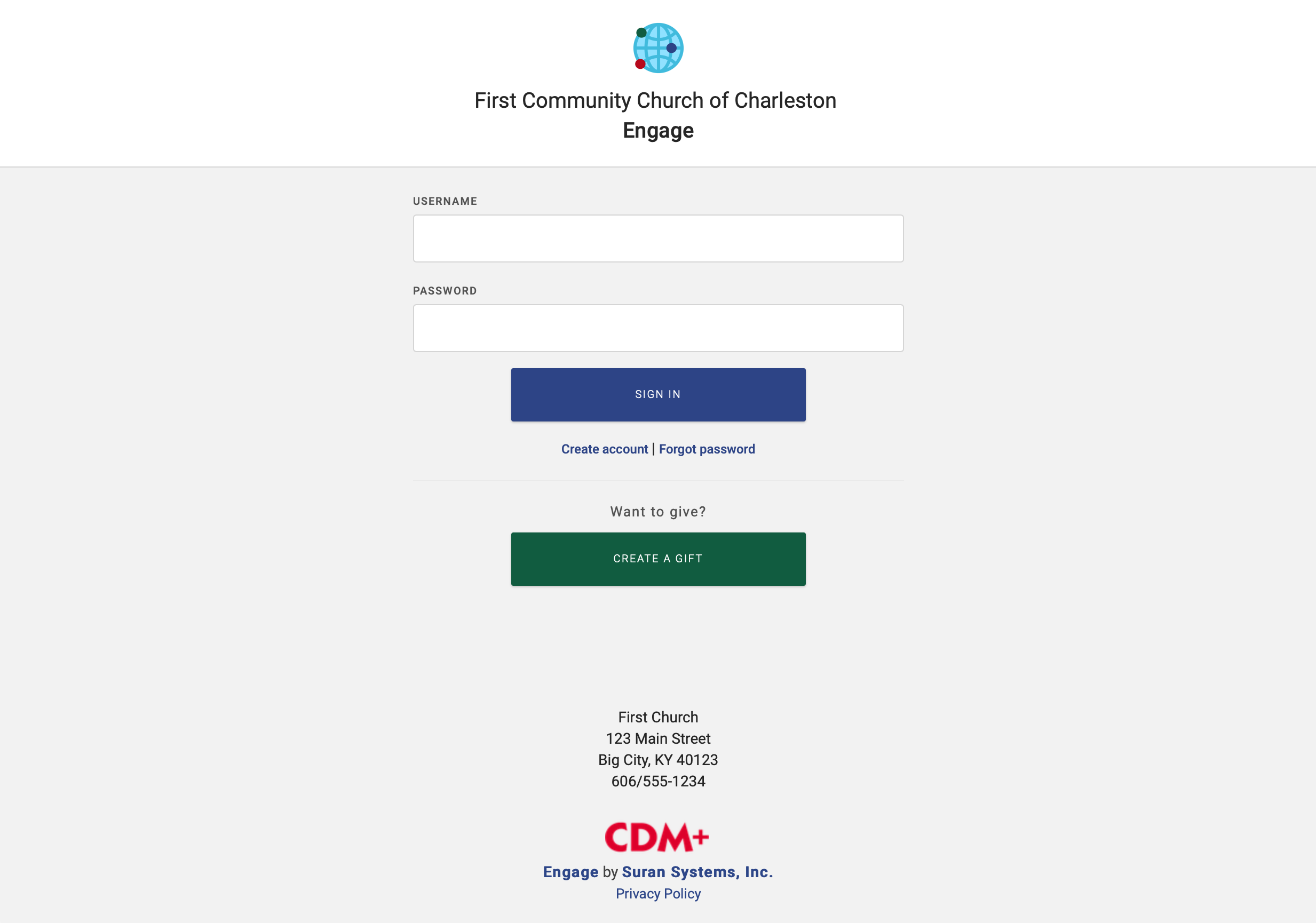
- The New Gift entry screen appears. Select the appropriate giving option.
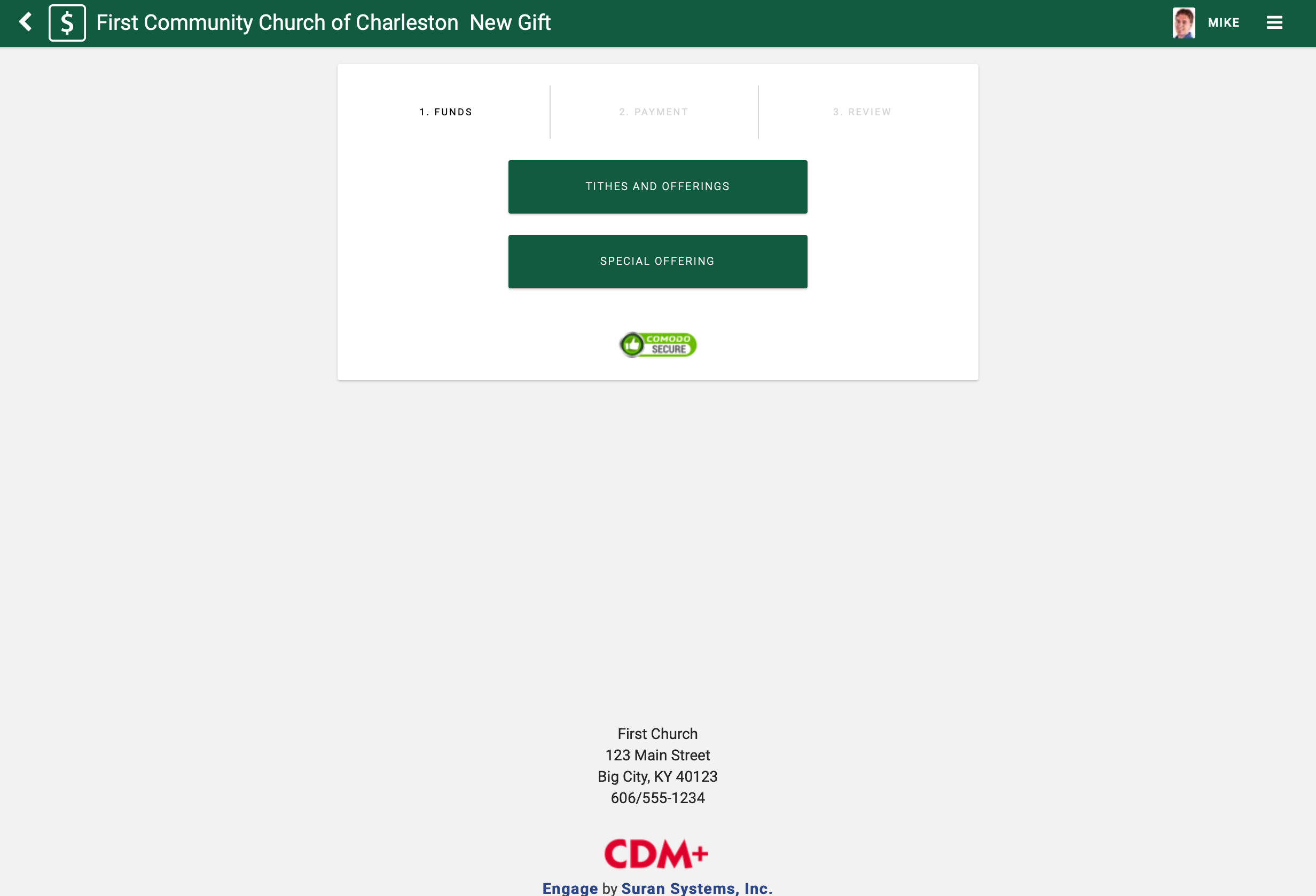
- Enter amounts in the desired Giving Funds
- Set the frequency of the gift. The default is once but may be set to several common frequencies. Open the dropdown to select a different frequency.
- Set the date of the gift. This defaults to tomorrow’s date. Clicking on the date field will open a Calendar window, from which the Scheduled Date can be selected.
- Click Continue
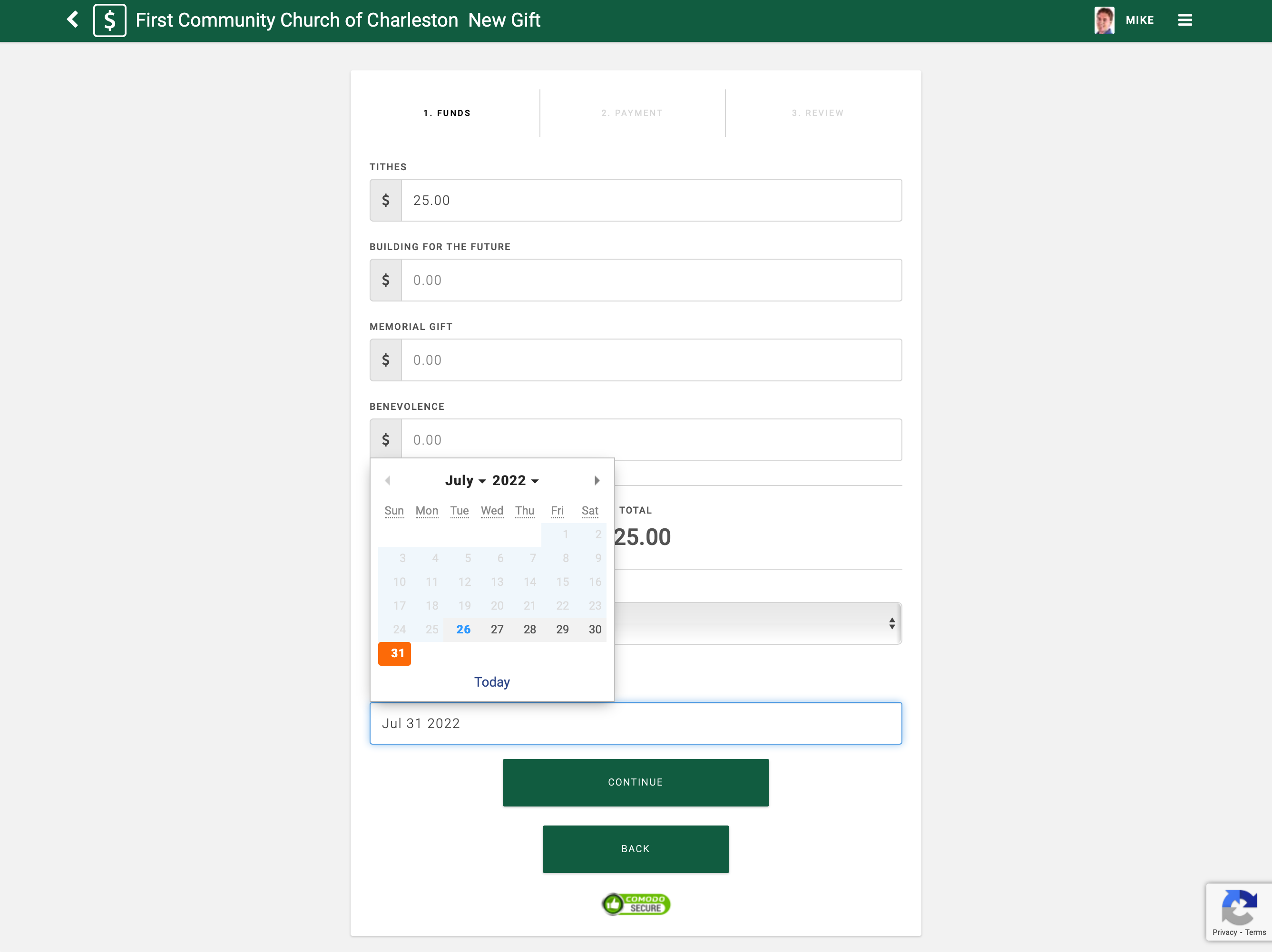
- Enter Payment information
- Click Continue
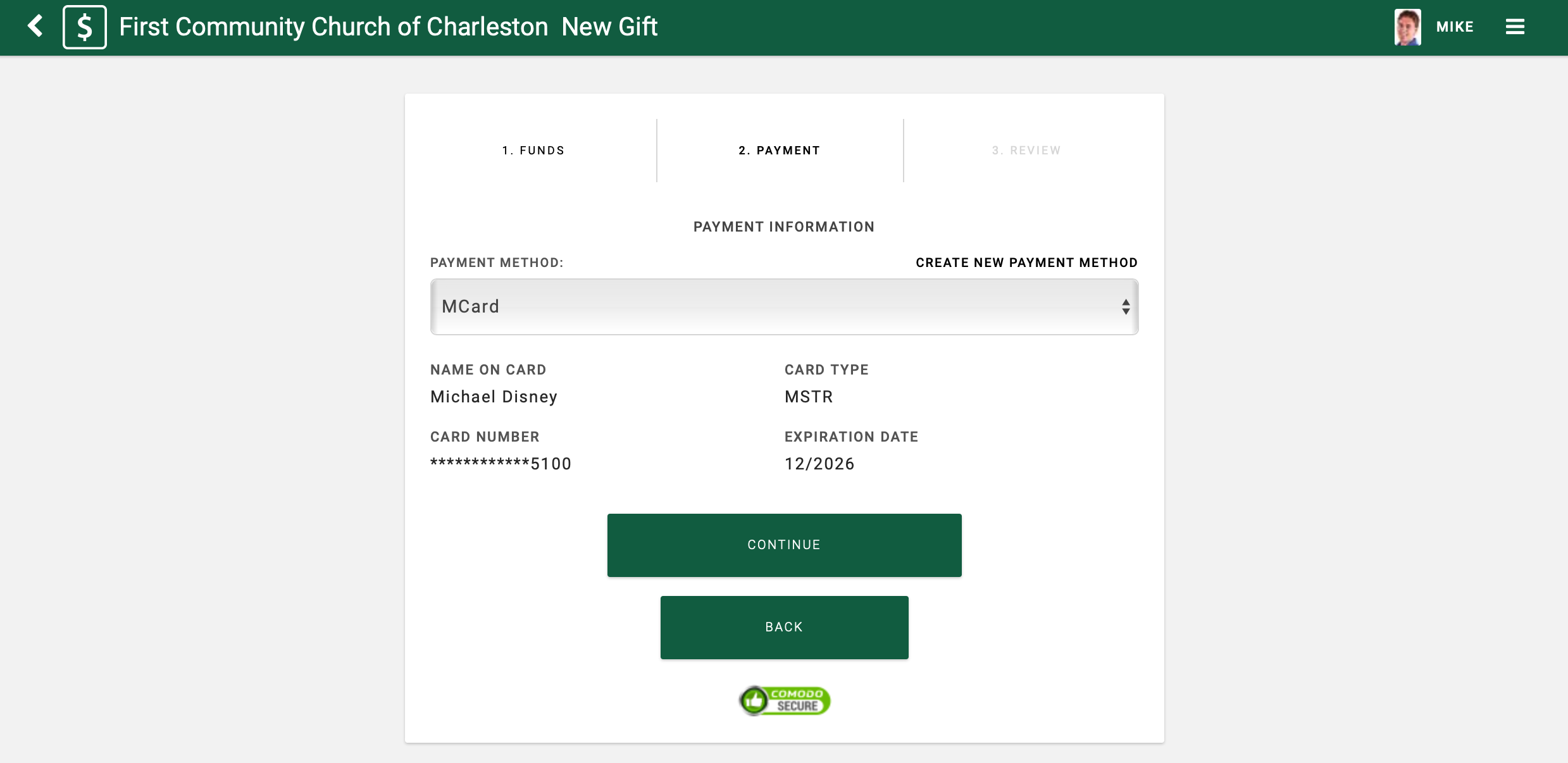
The member confirmation screen will appear. Enter any special notes regarding the gift in the Gift Memo box.
- Click Submit Gift
- A final confirmation popup will appear. Click OK. Your gift will begin processing and three dots appearing over the OK button, indicating the process is working.
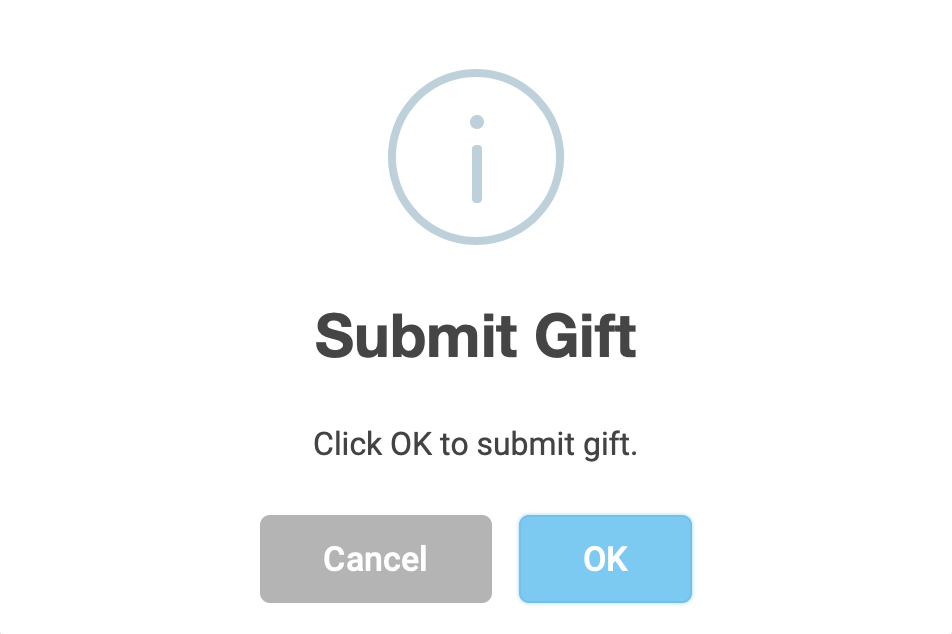
- Once the gift has completed processing, the popup window will change. Click OK

- The Gift Summary window will display, providing the details of the gift and offering a Print Receipt option. Since this is a Scheduled Gift, there will be a text box indicating such, and the Gift Date will reflect the Scheduled Date.