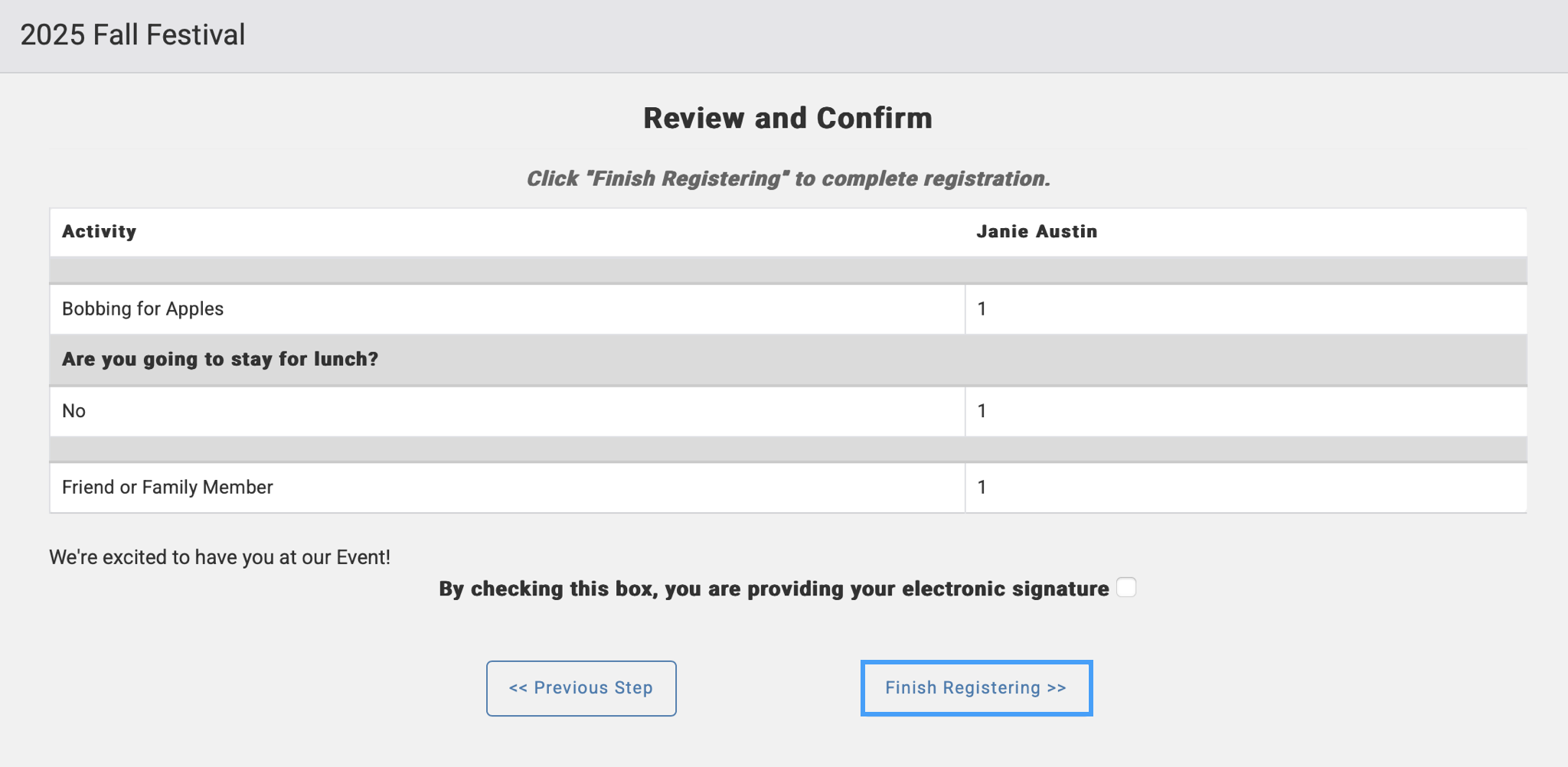Register for an Event in Engage
After logging into an Engage account, click Events from the top menu and then click New Registration.
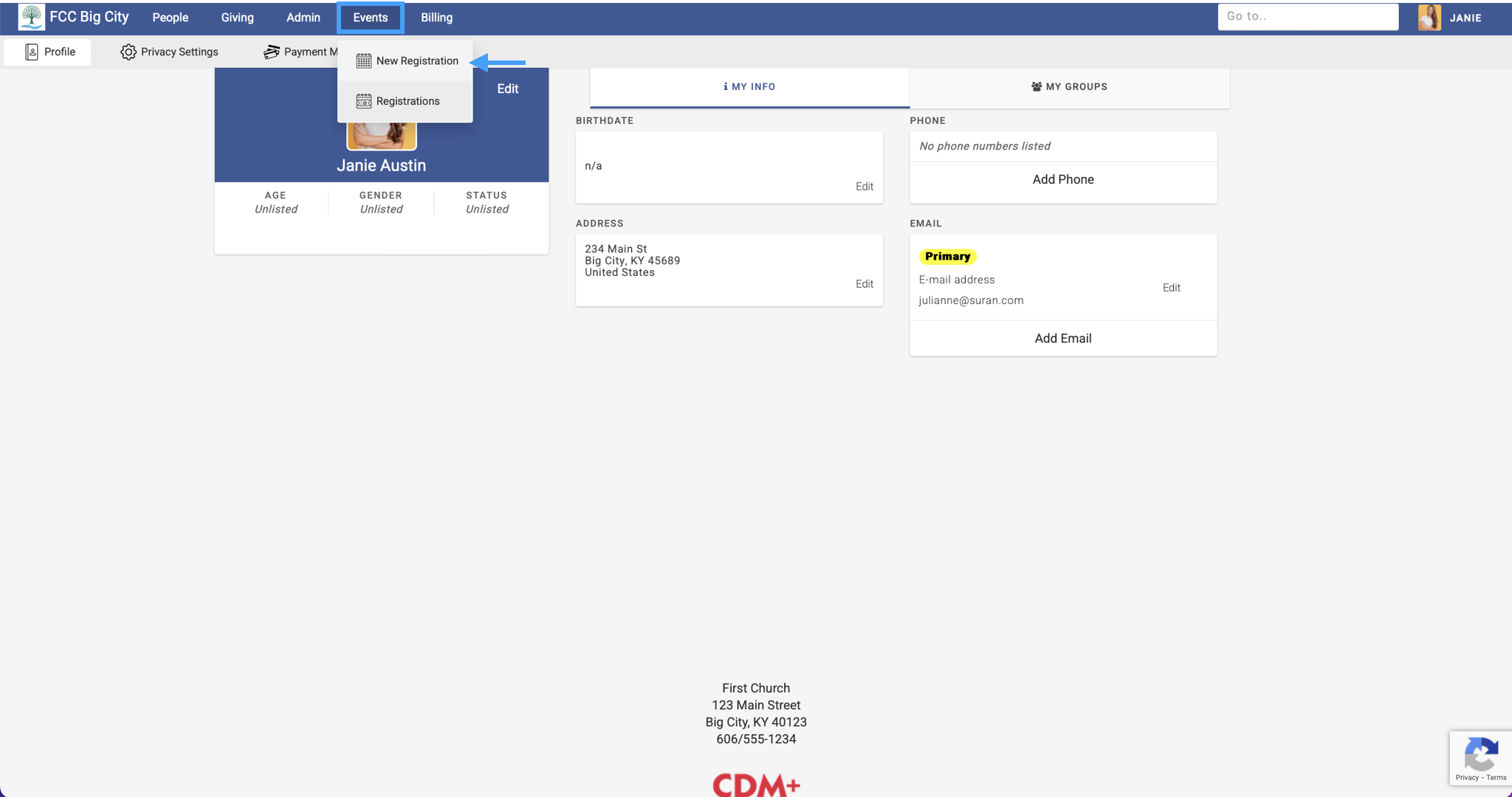
On the next page, you will see the Event Registration screen. The Event Registration screen displays all future events which have not been closed (based on the Event information in CDM+), and which have a Single Event Registration Tool that has been published to Engage.
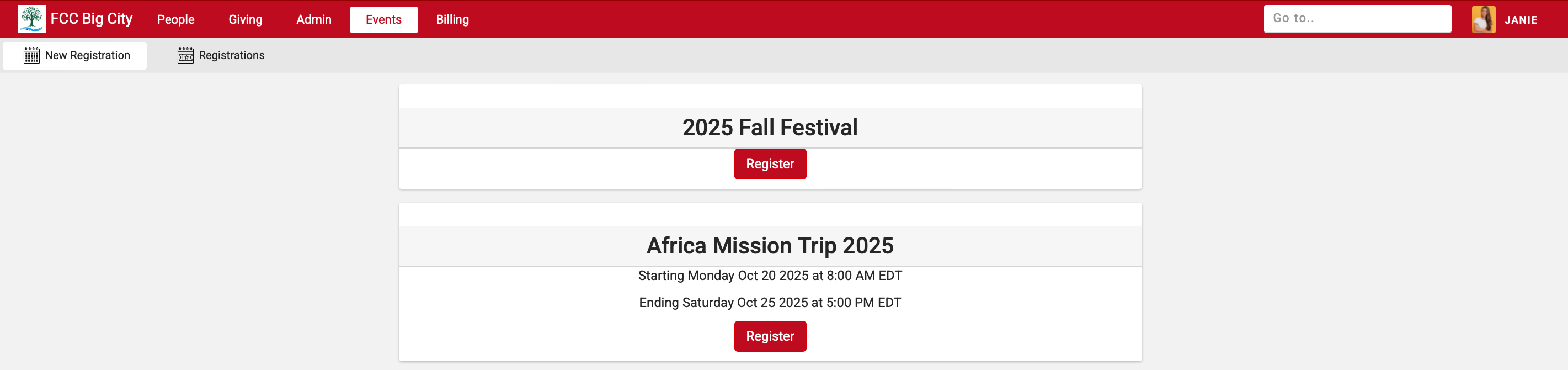
To begin registration for an event, the Engage user will click or tap on the Register button for the event. This will launch the published Single Event Registration Tool. The tool assumes that the person with the Individual Record corresponding to this Engage account is registering for the event. If that person has not already registered for the event, Engage will populate the form with information from the Individual and Address Records.
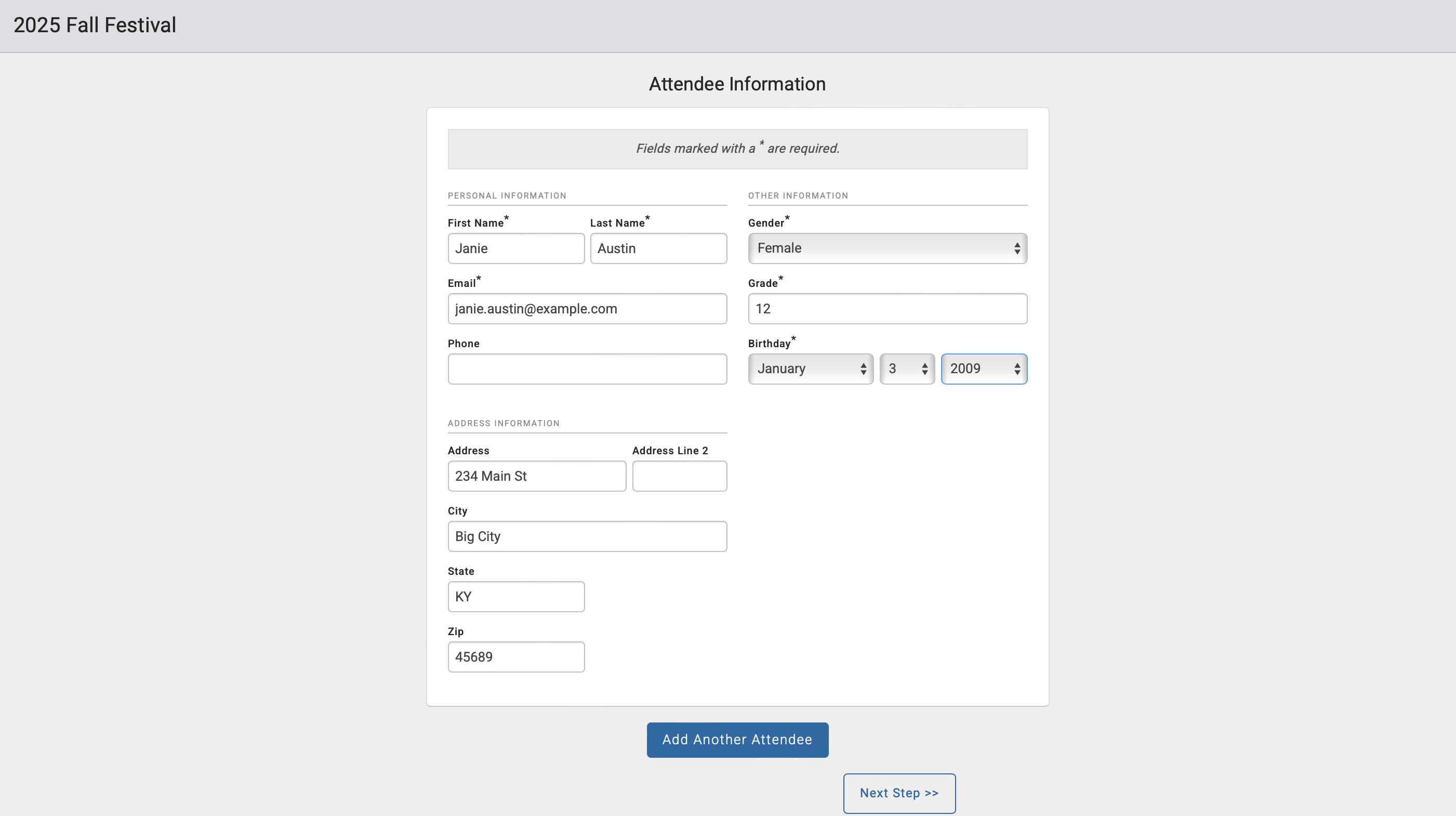
If the person is already registered for the event, Engage will display a red warning box and will not populate fields on the form.
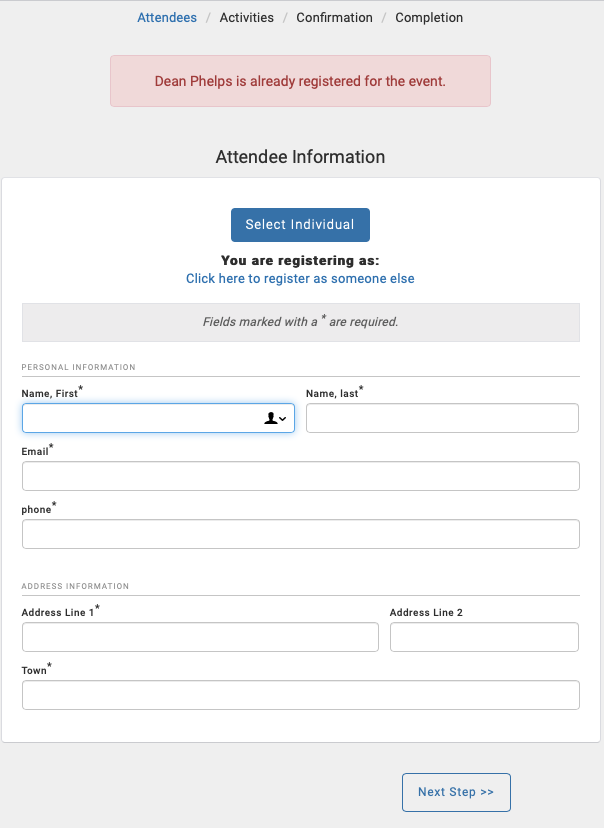
Clicking Next Step will continue to activity selection and payment according to the options selected on the Single Event Registration Tool. Continue through the form until you see the Finish Registering button.