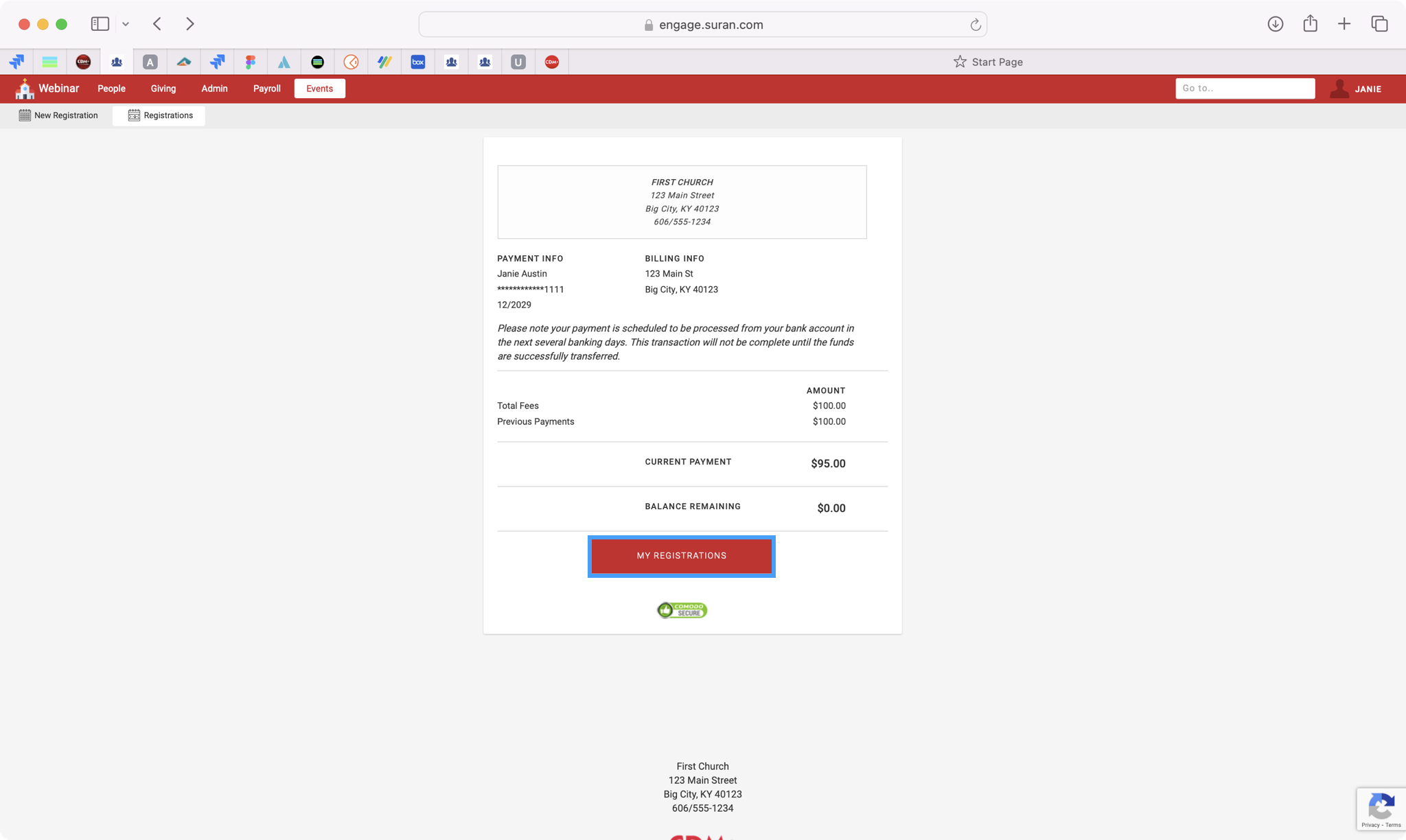Event History and Payment
Engage users can review the history of their registration and make payments against outstanding balances.
In Engage go to Events → Registrations.
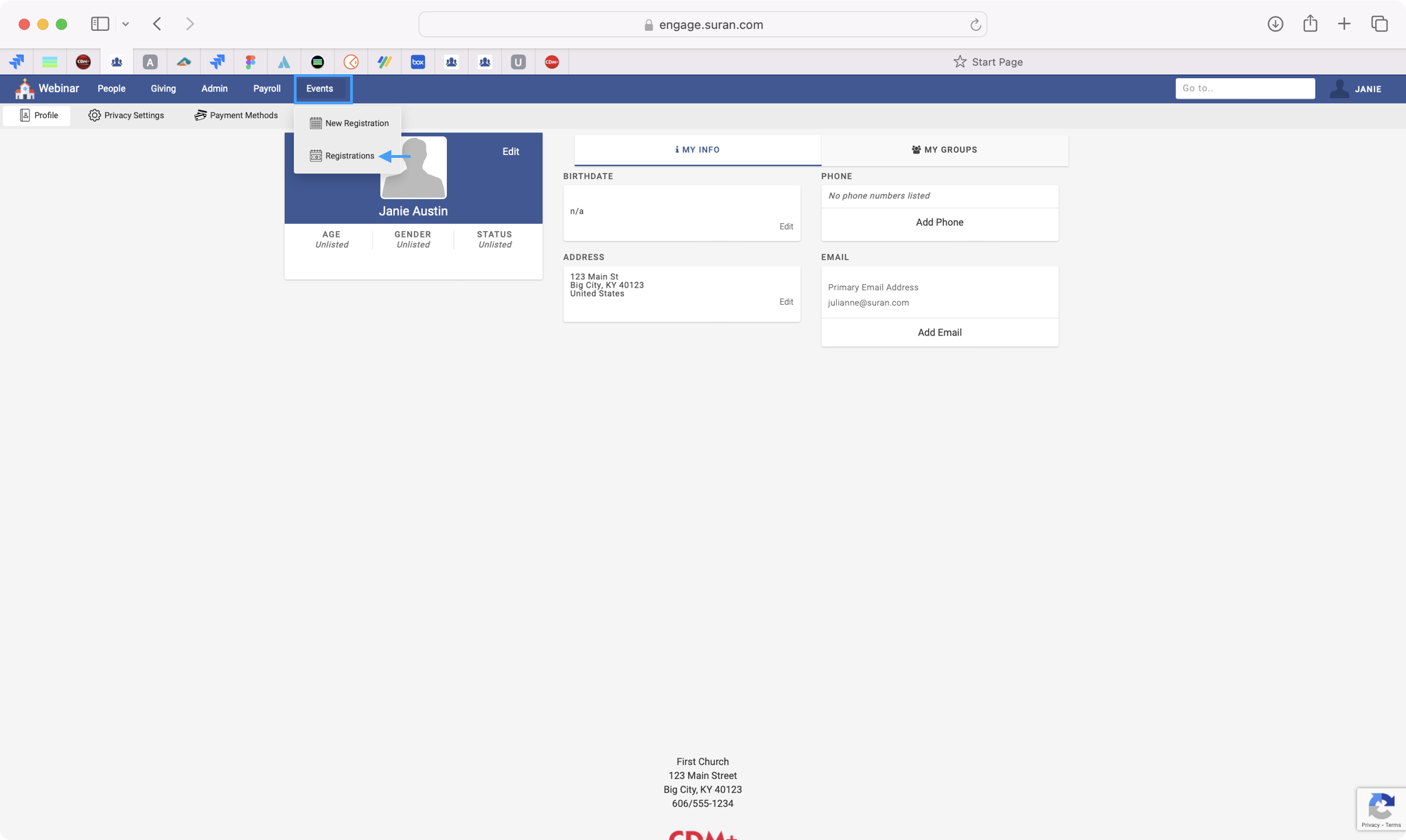
Selecting Registrations will open the event registration window showing all events for the individual. If the individual has a balance due for an event, Engage will display the total fees, any payments made to date, and the balance due along with a Make Payment button.
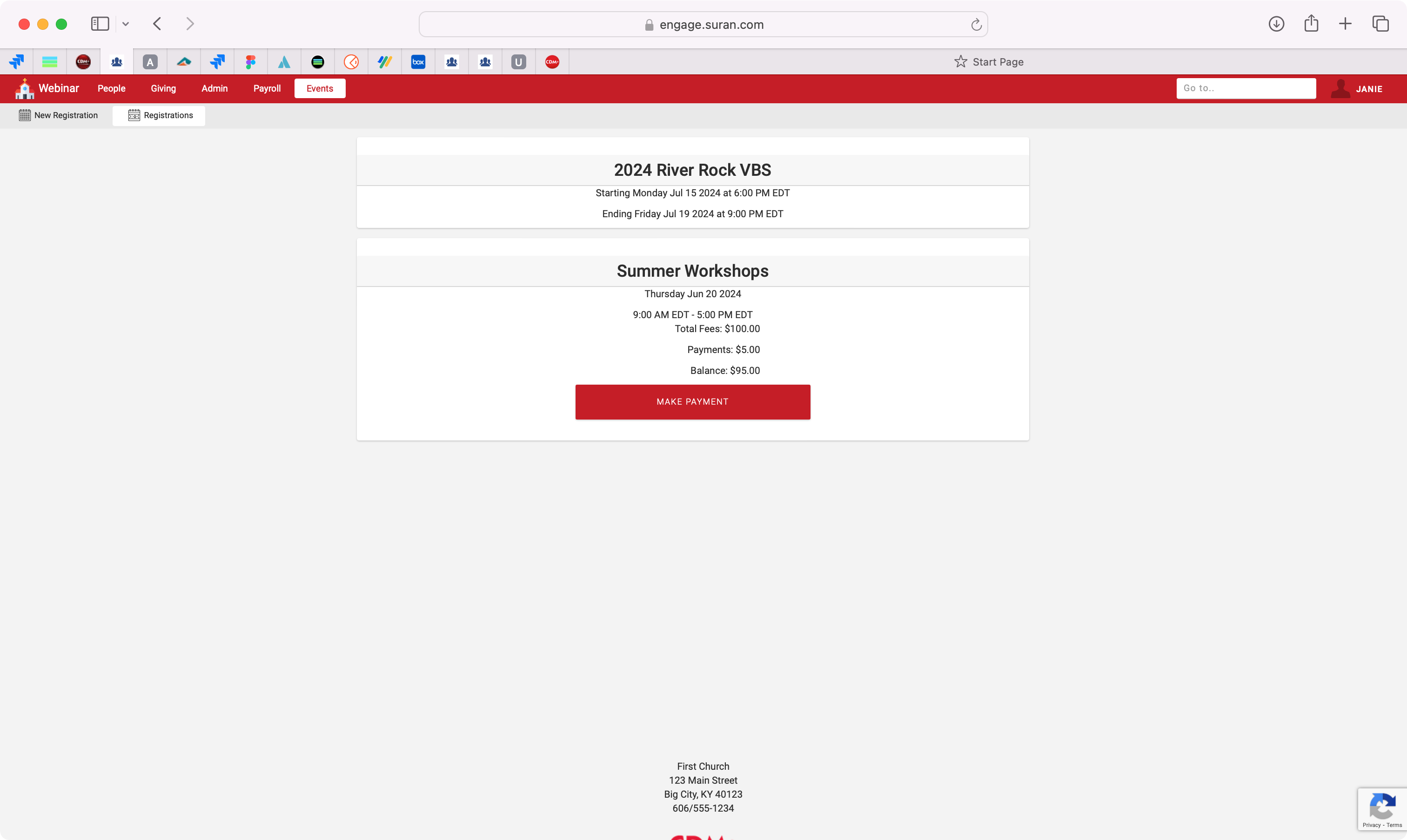
Tapping or clicking Make Payment will allow the user to make a full or partial payment on the event using the credit card or bank accounts created for Engage Giving. After making your selection, click Continue.
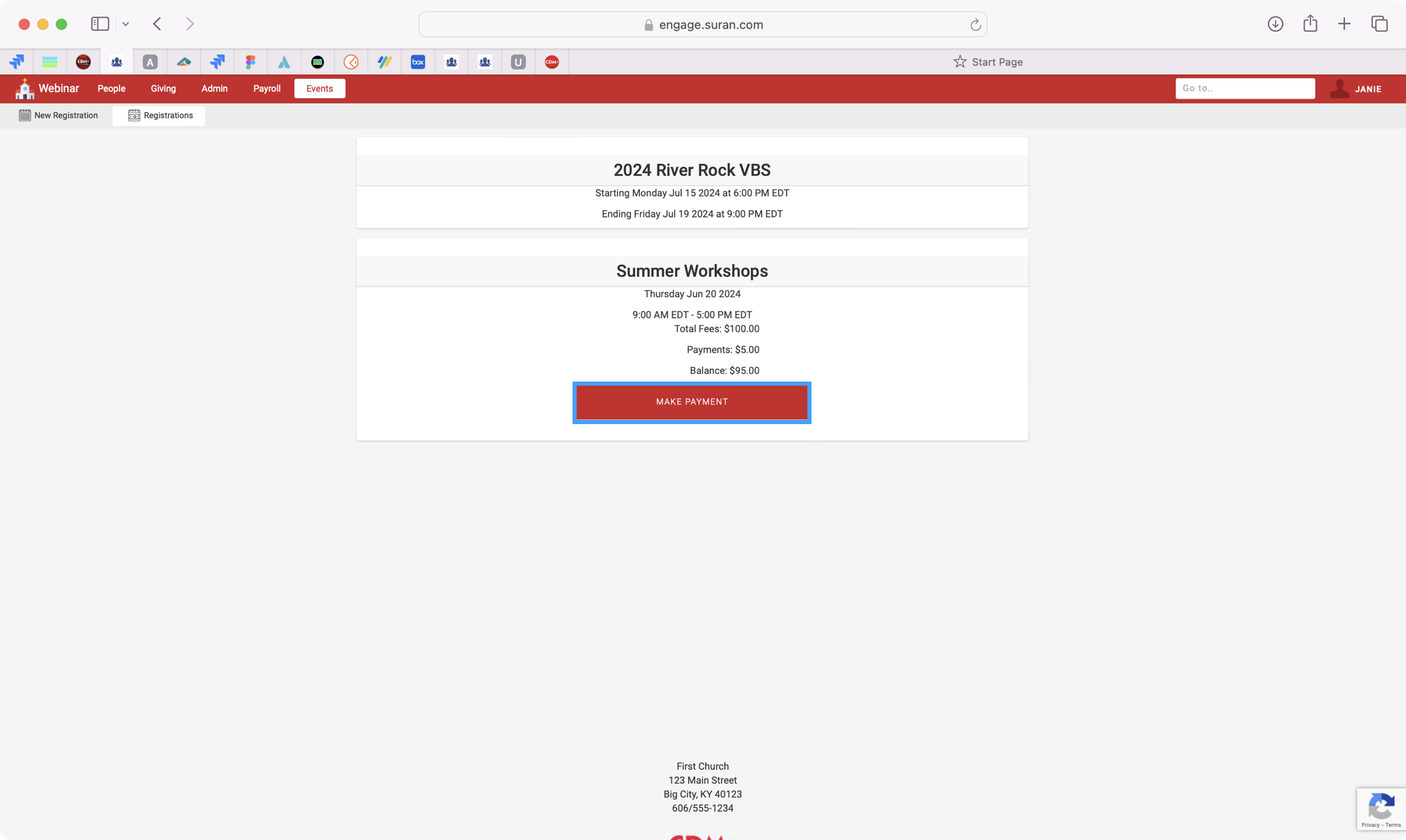
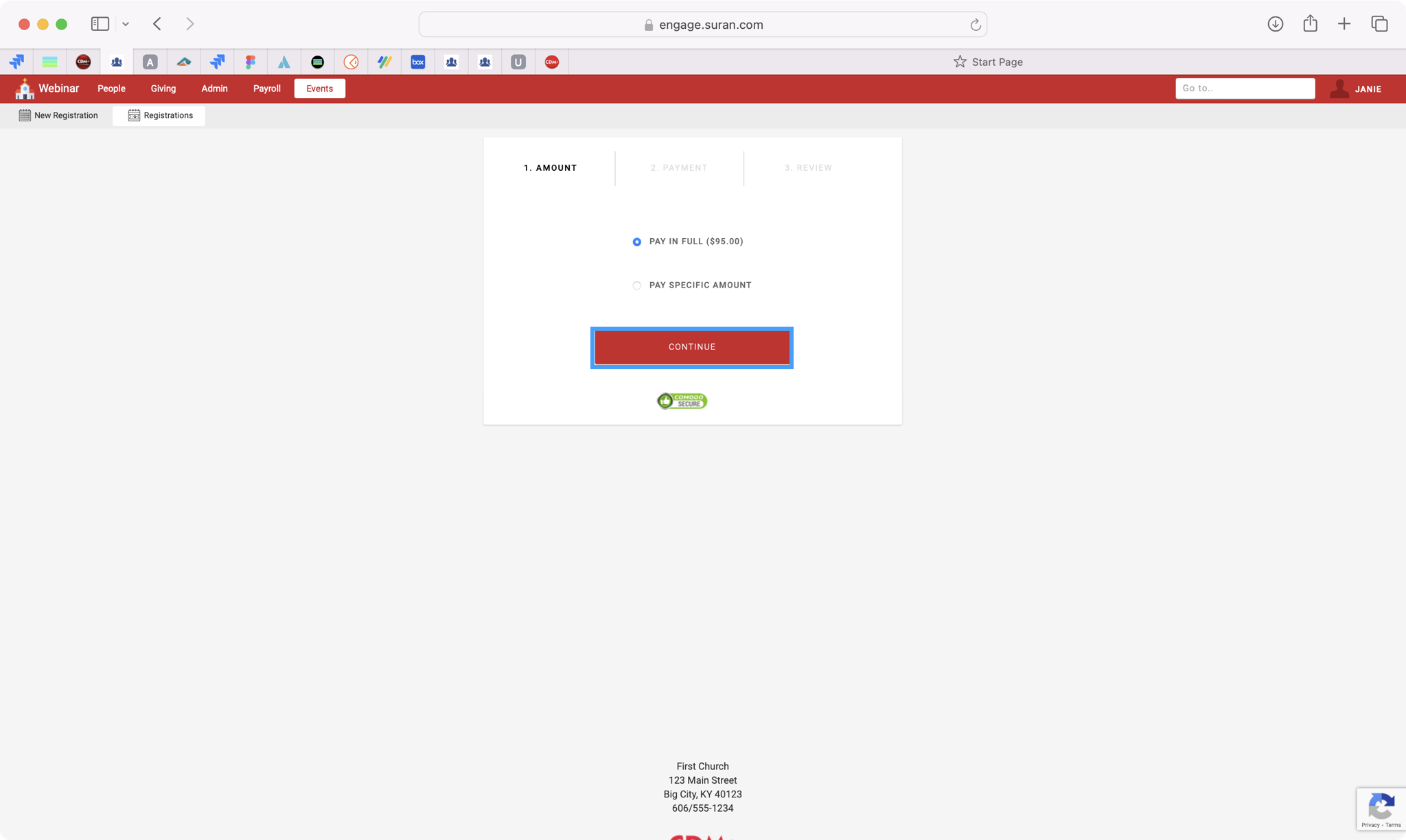
If you are using an existing payment method, use the drop-down box to make your selection and click Continue. Then go to Step #7.
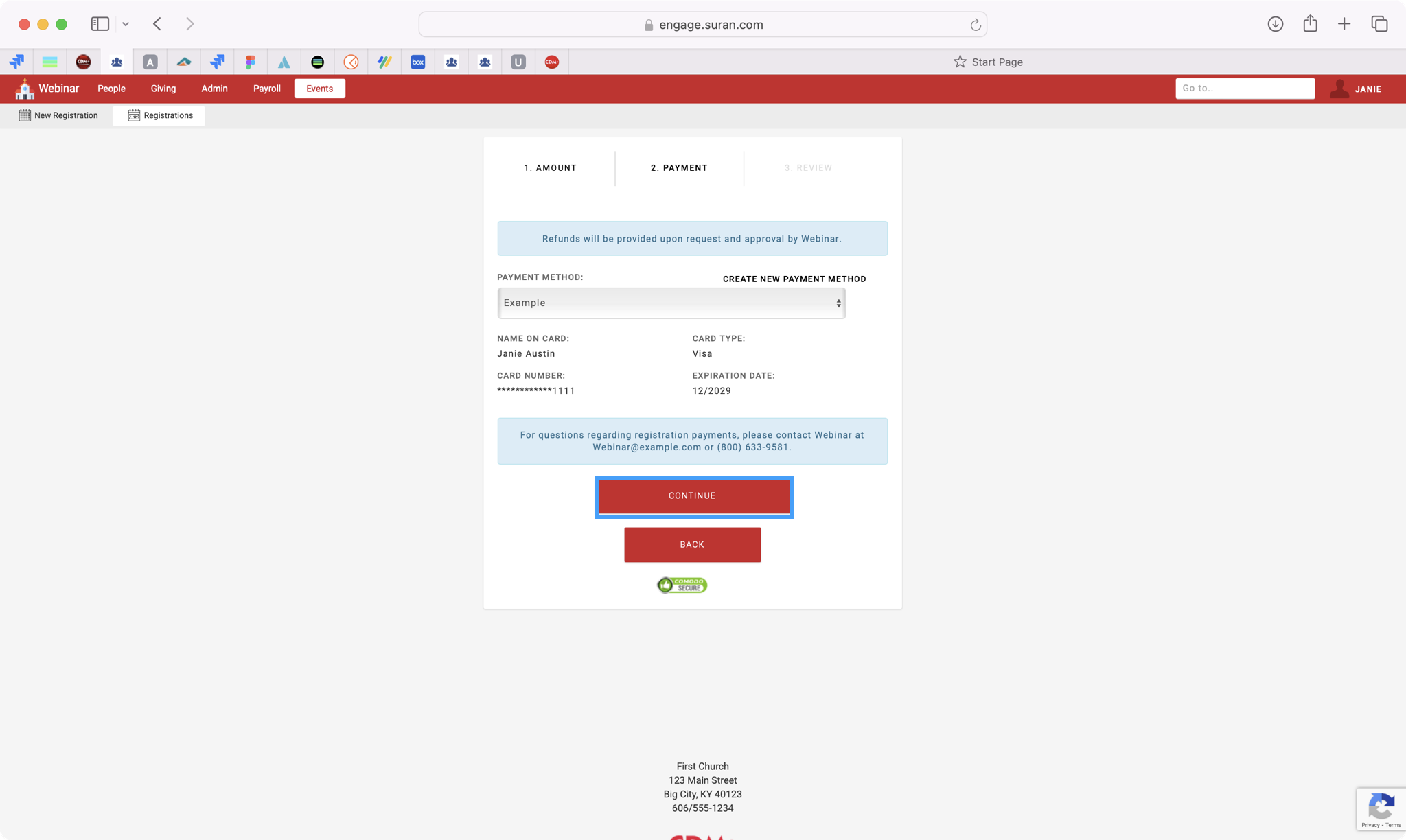
If you need to add a new payment method, click Create New Payment Method.
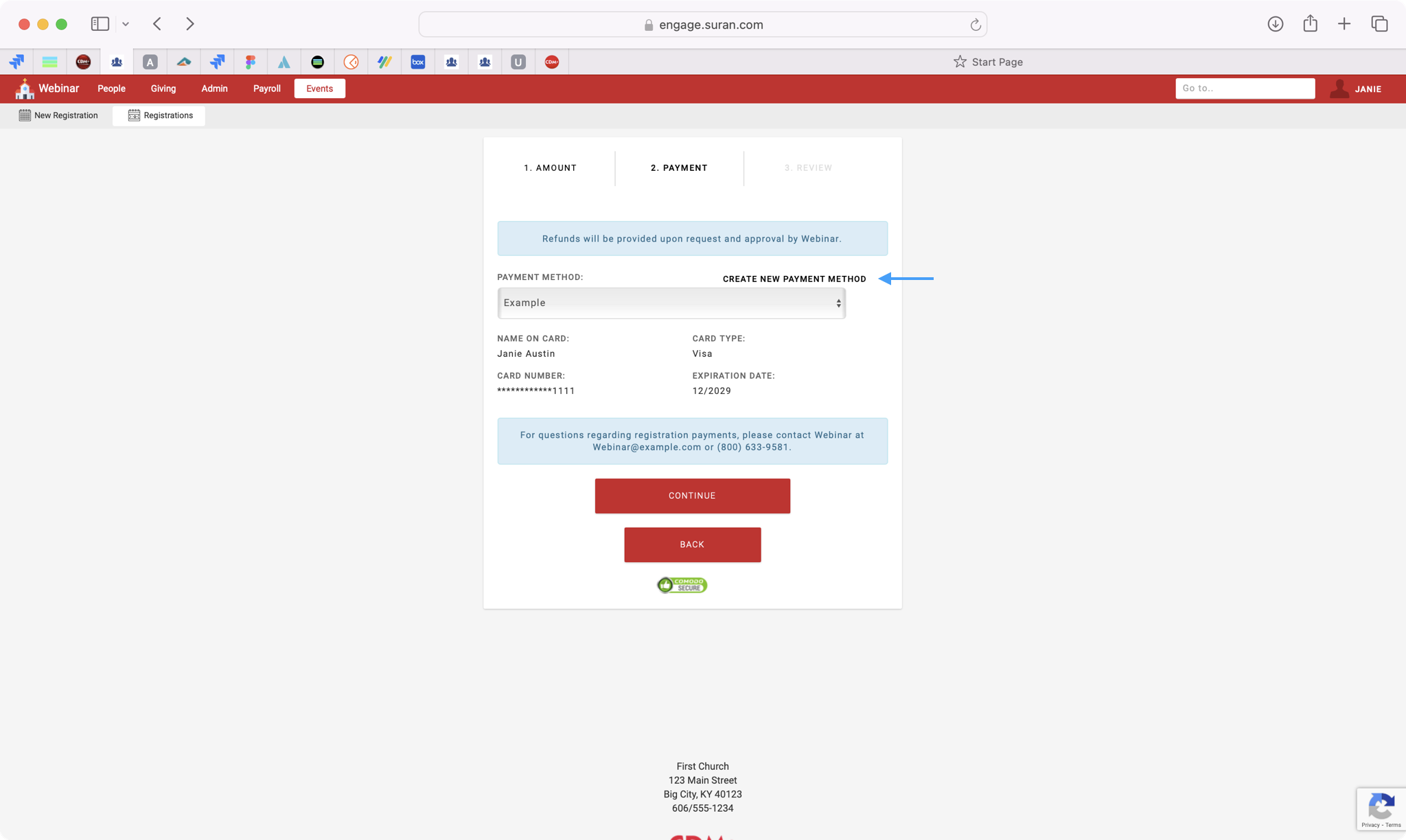
Choose if you’re adding a New Card or New Bank, fill in the payment details, and click Save Payment Method.

After reviewing your payment information and adding any notes, click Submit Payment.

You’ll see a pop-up confirming you’re submitting the payment. Click OK.
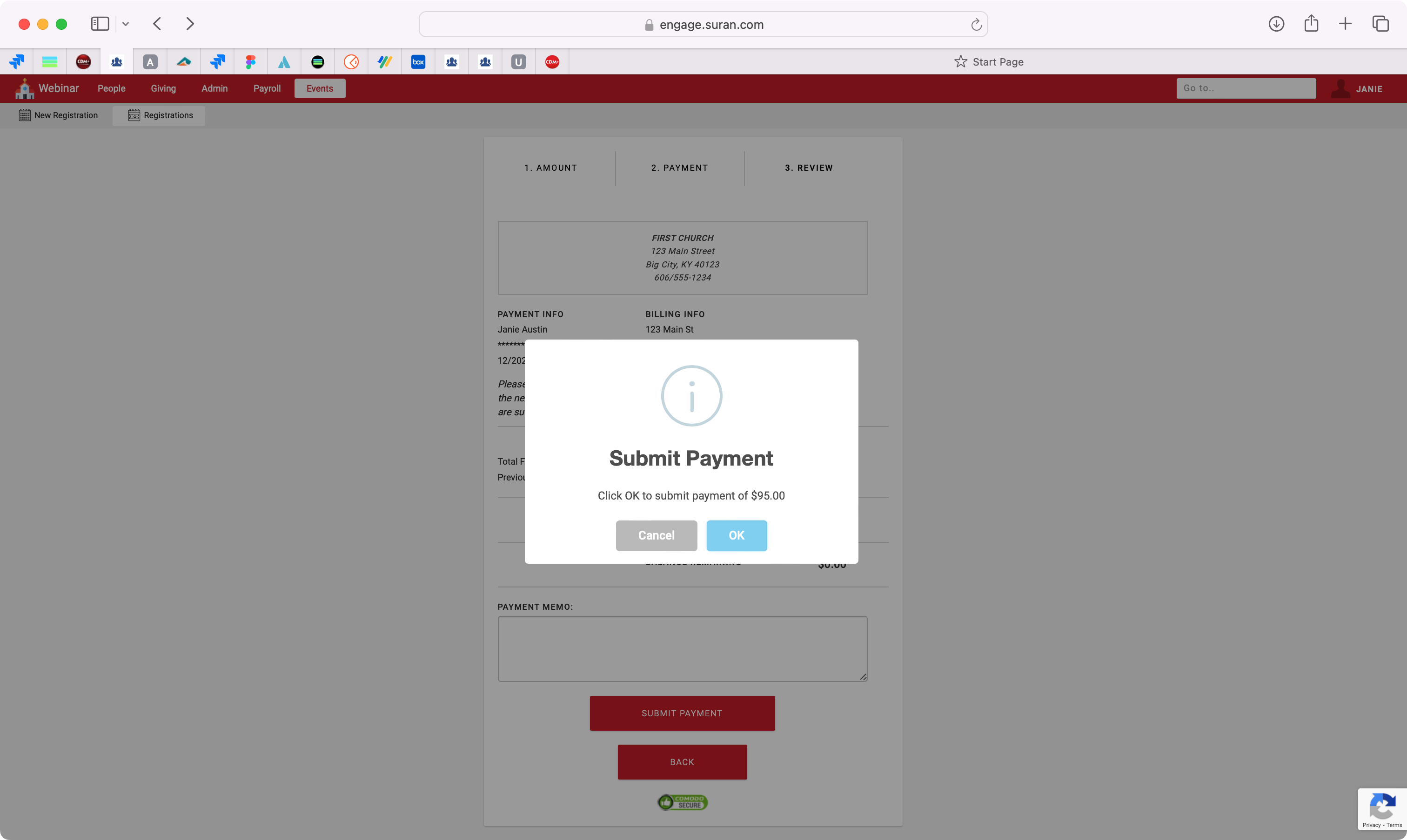
You’ll then see a pop-up letting you know that your payment was successful. You can click on My Registrations to go back to the event registration window.