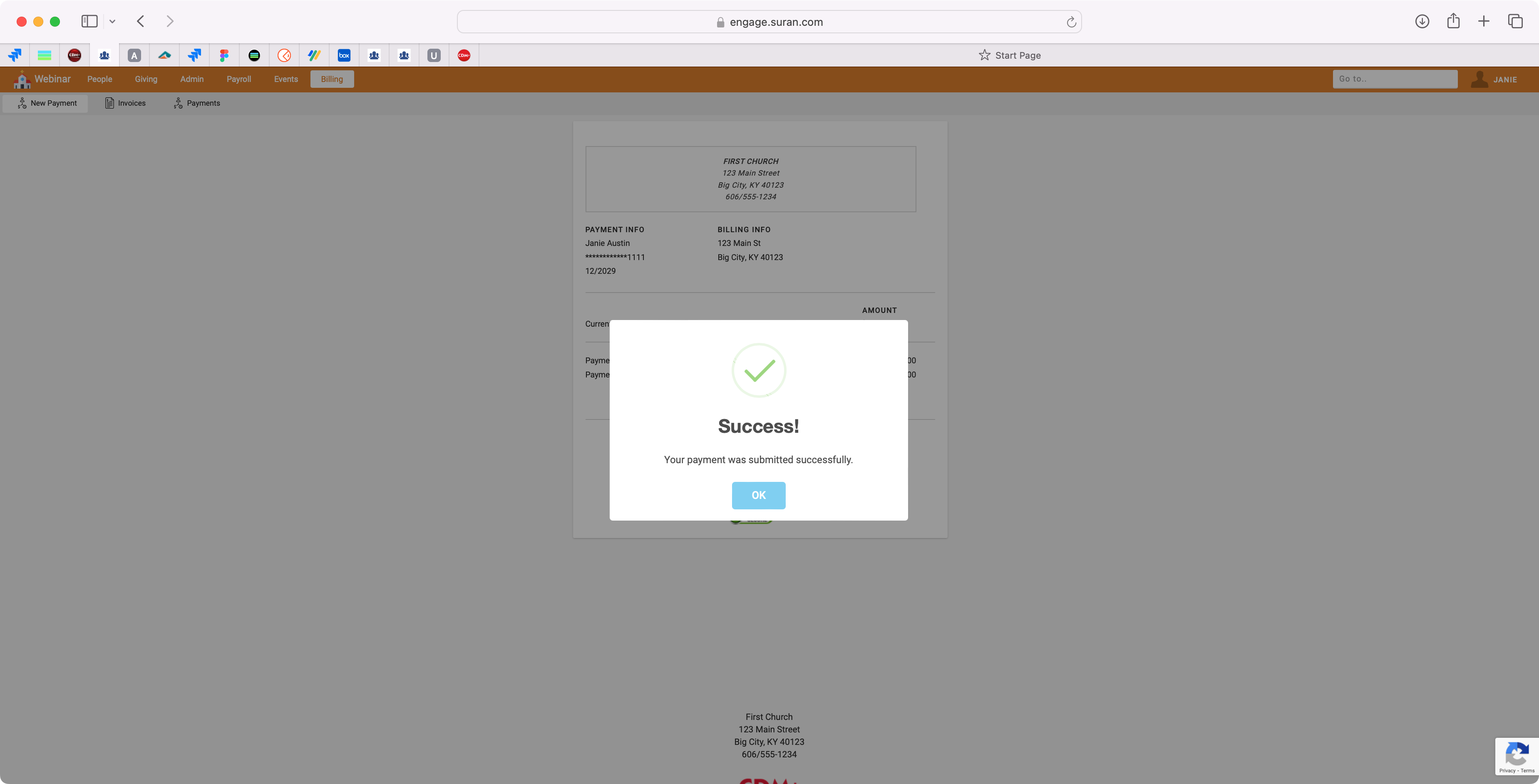How to Pay a Bill through Engage
For Customers with an Engage account, they can pay their invoices online.
After logging into Engage, select Billing → New Payment from the top navigation menu. Here you will see a list of outstanding invoices. Click, Make Payment on the invoice you want to pay.
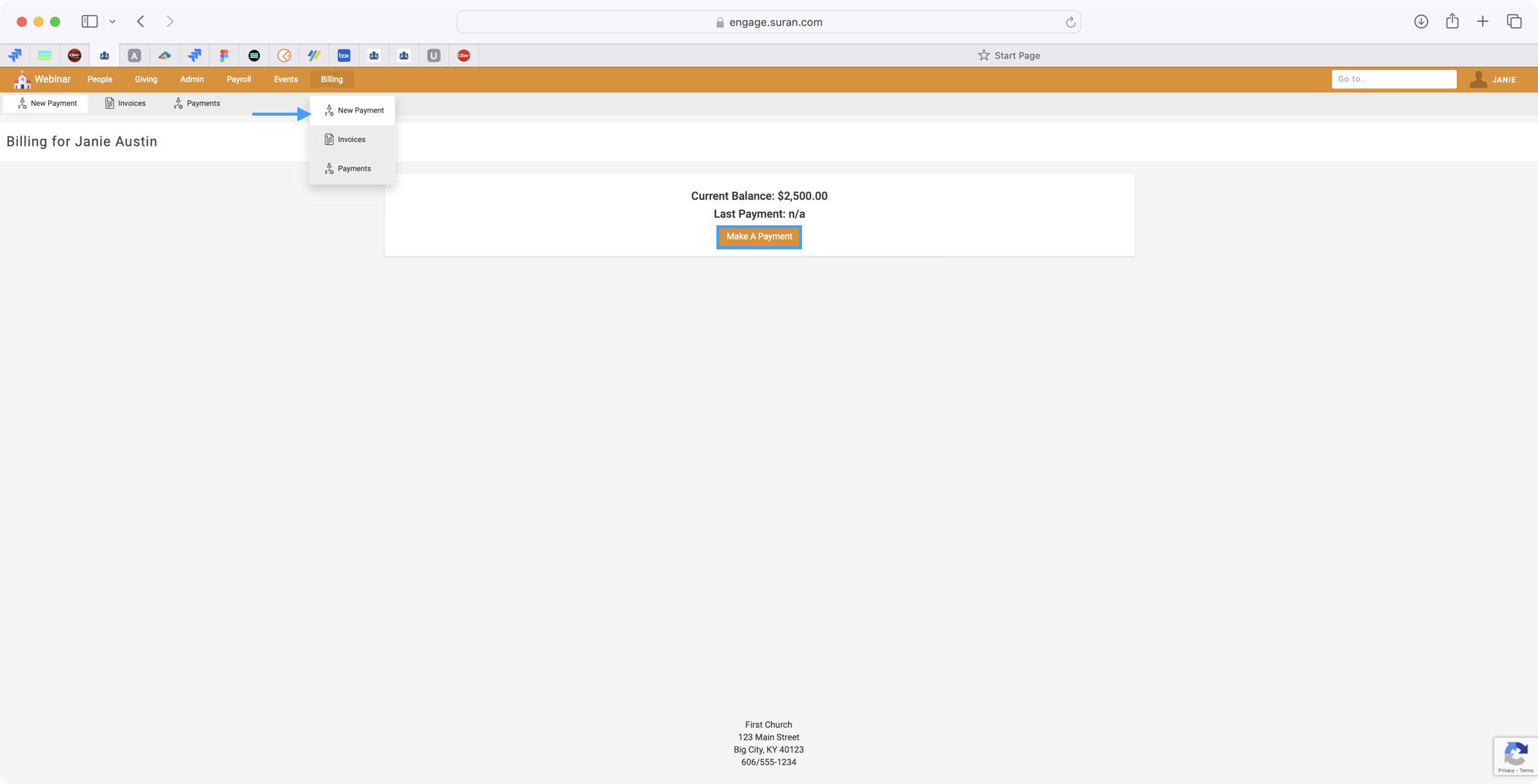
Next, you’ll see an option to Pay In Full or Pay Specific Amount. Make your selection and click Continue.

If you have a saved Payment Method, you will see the default populated. If you do not want to use the default account, use the drop-down option to select another saved payment method or click CREATE NEW PAYMENT METHOD to add a new payment method. When ready, click Continue.
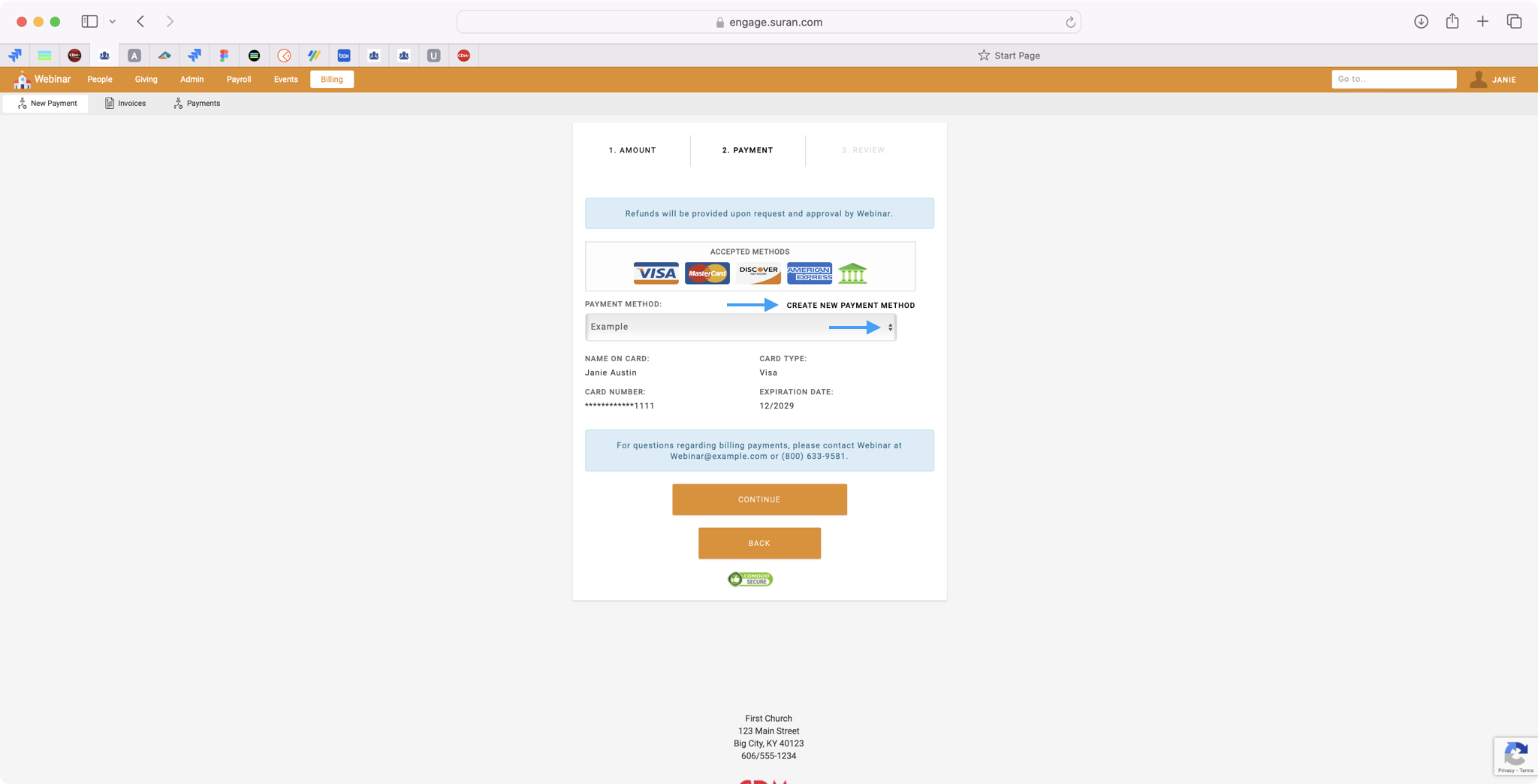
Review the final details of your payment and click Submit Payment.
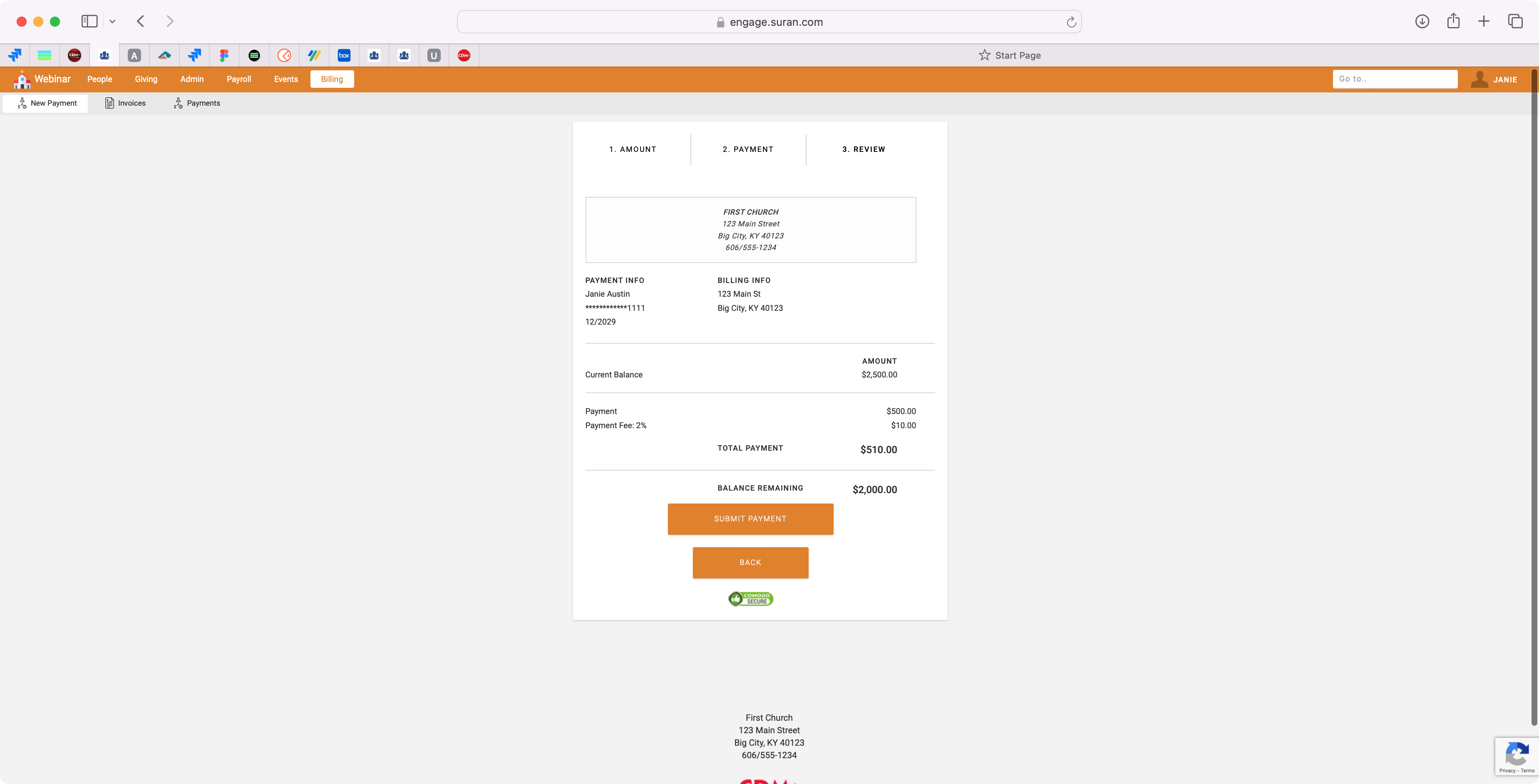
You’ll see a pop-up asking to confirm you want to submit your payment, click Ok.
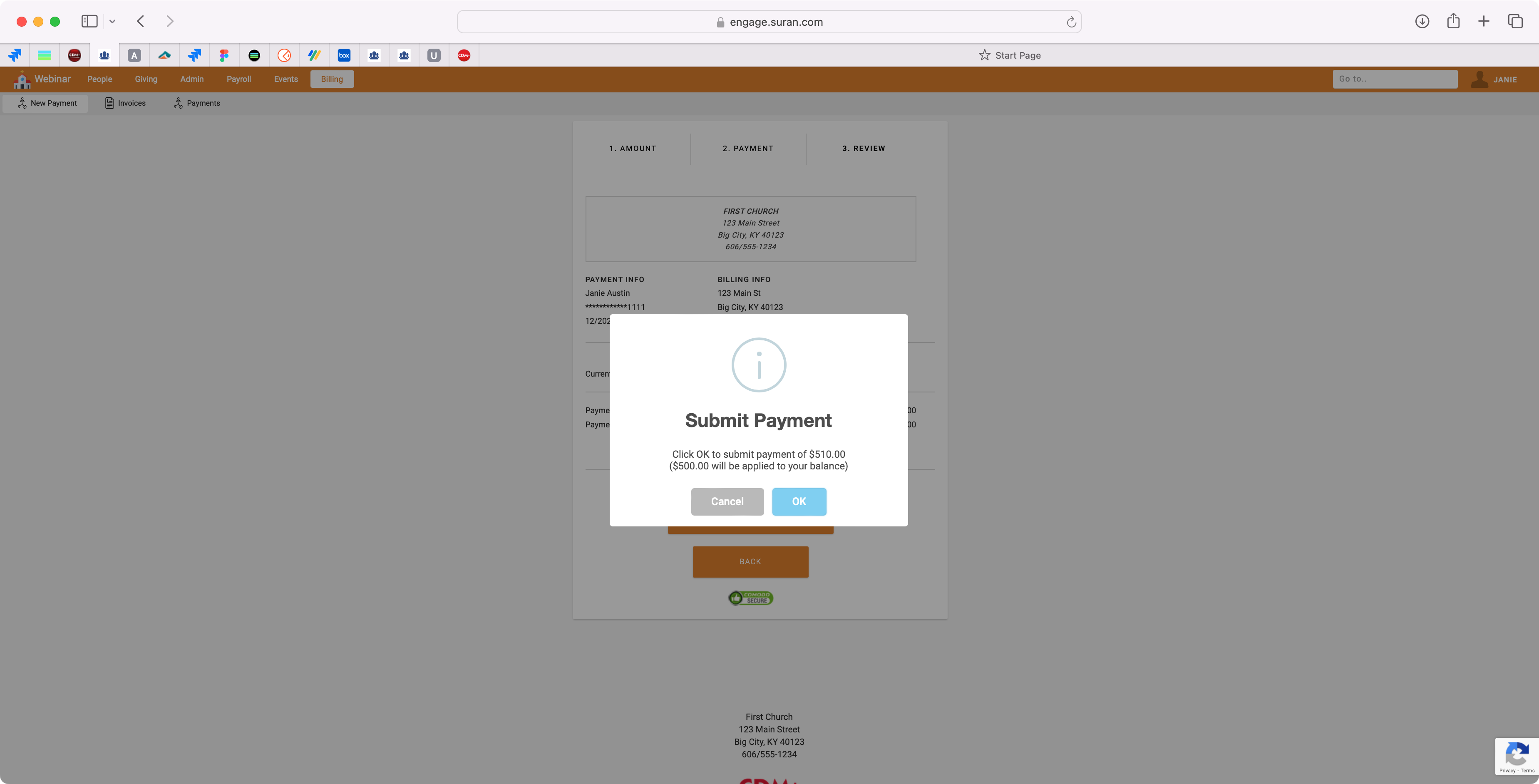
You will then see a message that states your payment was submitted successfully.