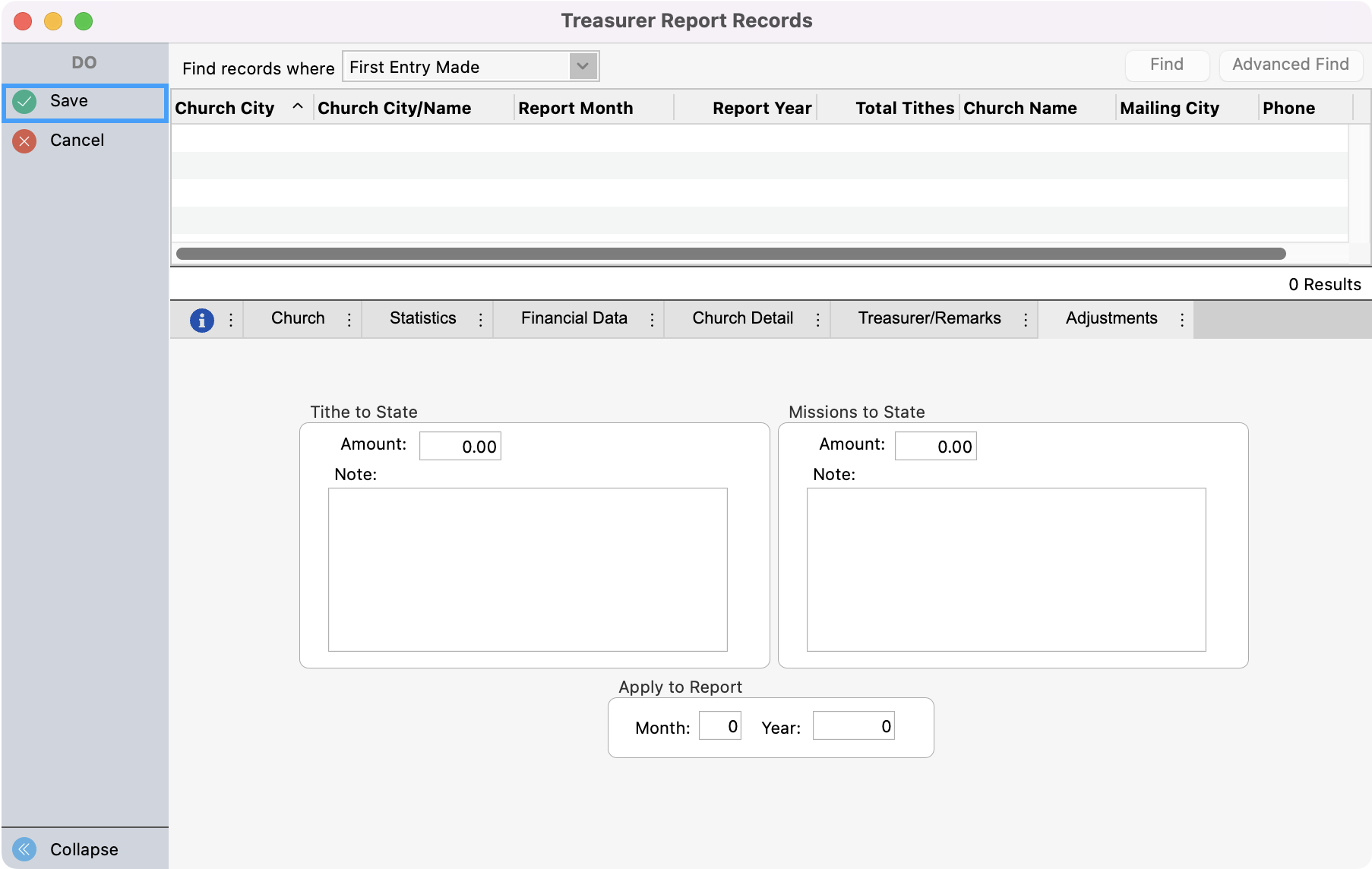Manually Process Treasurer Reports
Go to Program → Treasurer Report → Treasurer Report Records.
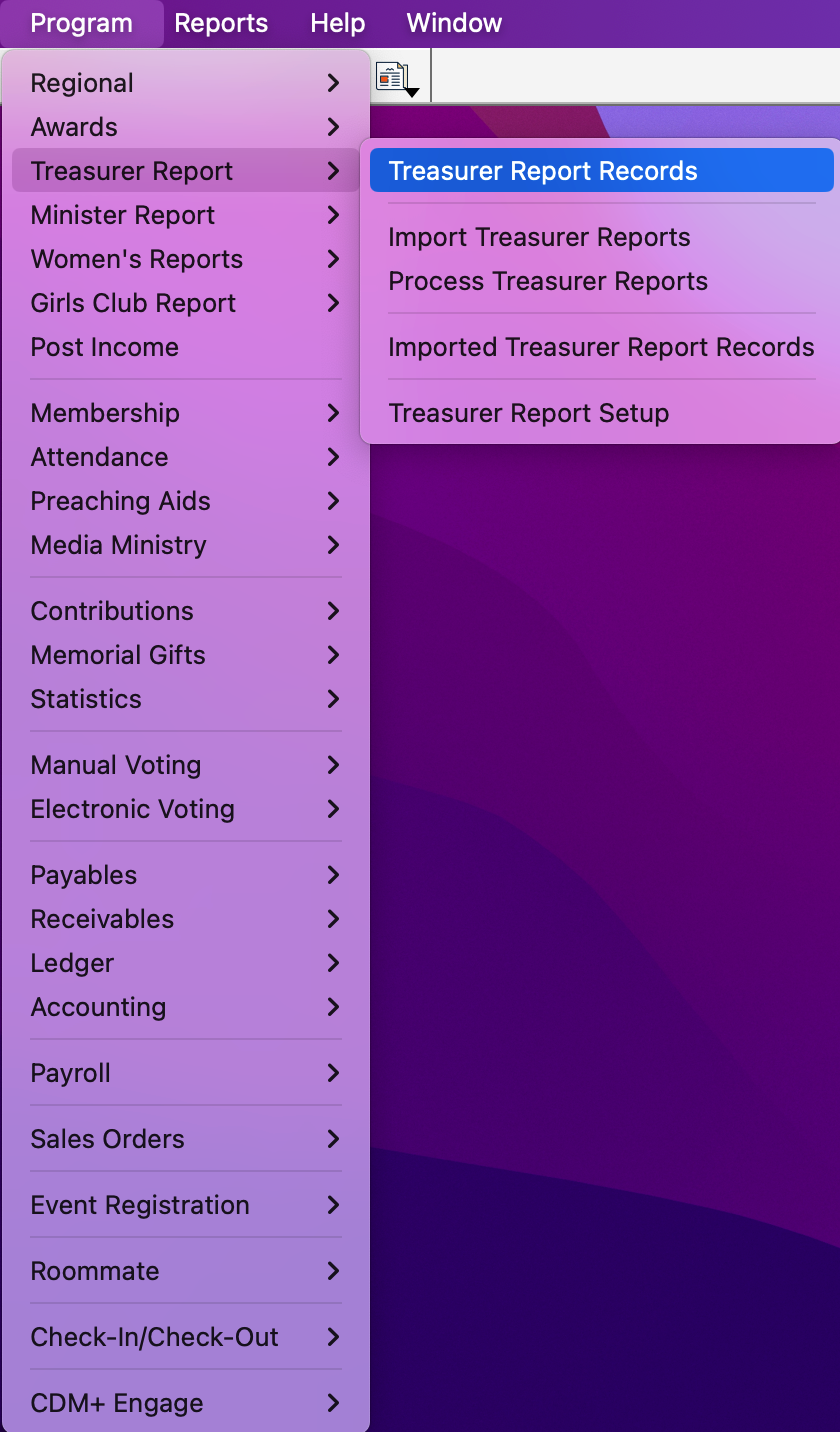
From the left side panel, click Add or Multi-Add.
Use multi-add if you have multiple reports to key.
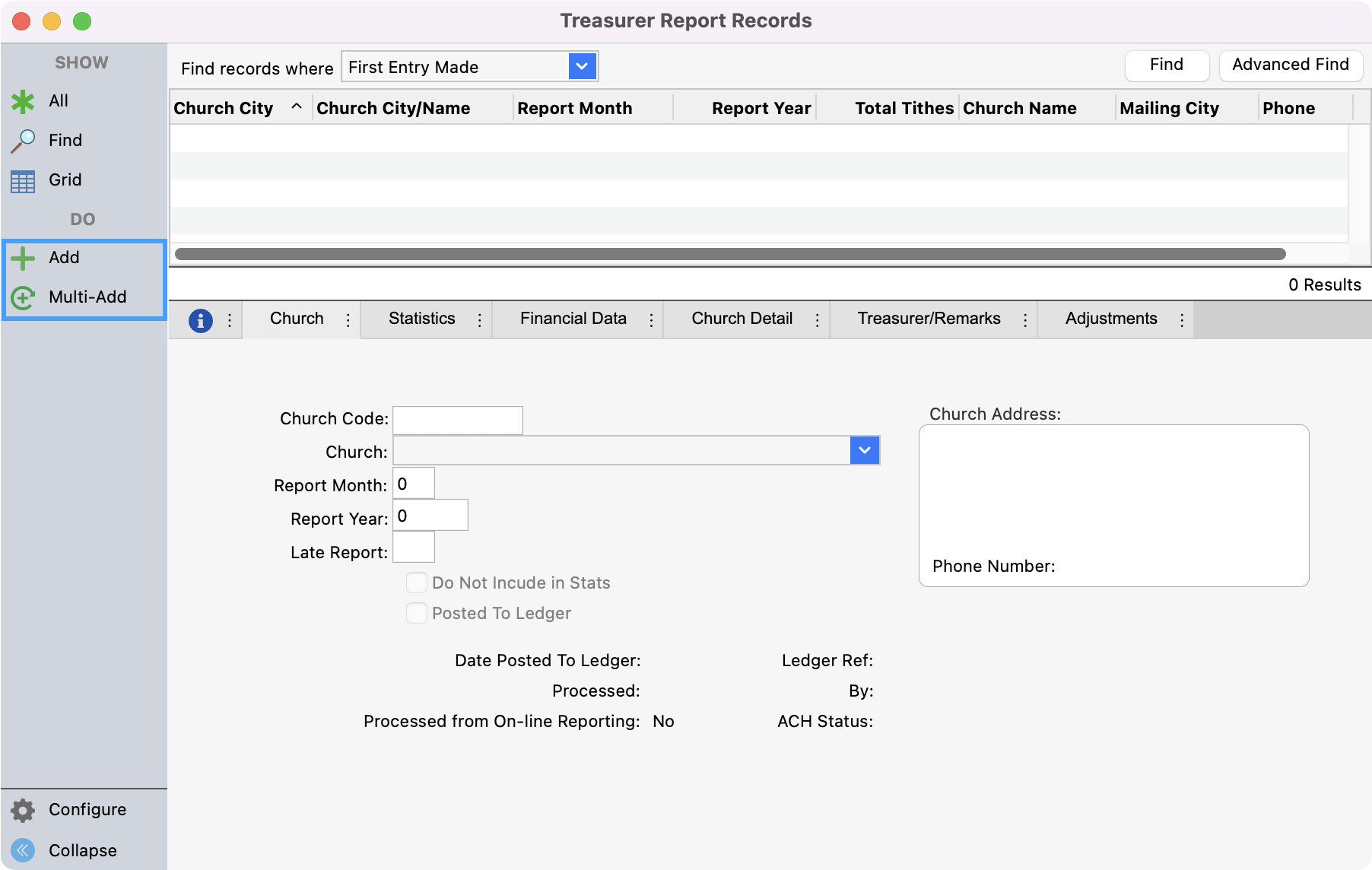
Under the Church Tab, add the church code, ensure the Report Month and Report Year are correct, and if the report is late, put Yes in the Late report field.
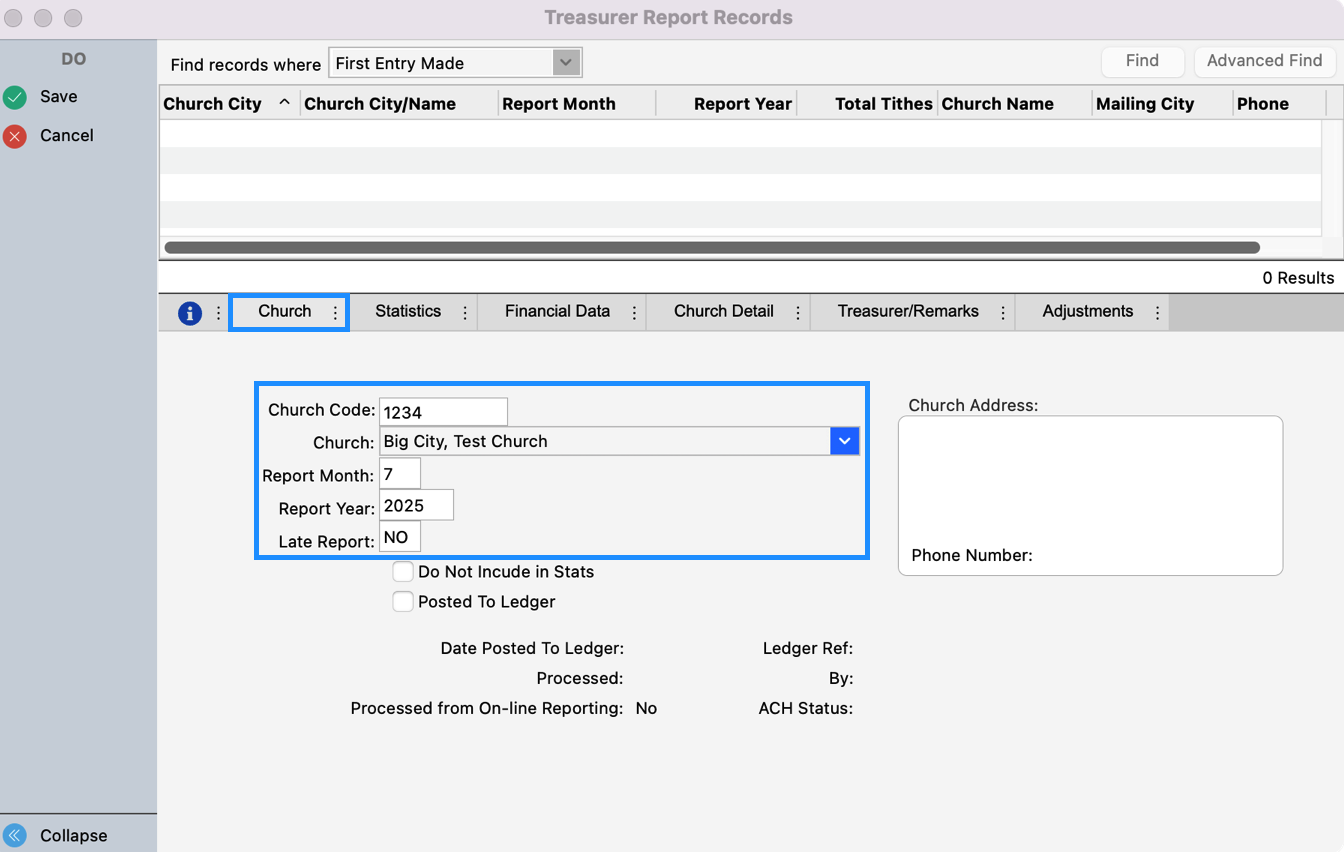
Click the Statistics tab. Complete the informaton on this taby by using the manual report the church provided.
Ensure that you key the changes in membership as they are stated on the reports. Please don’t simply change the end number.
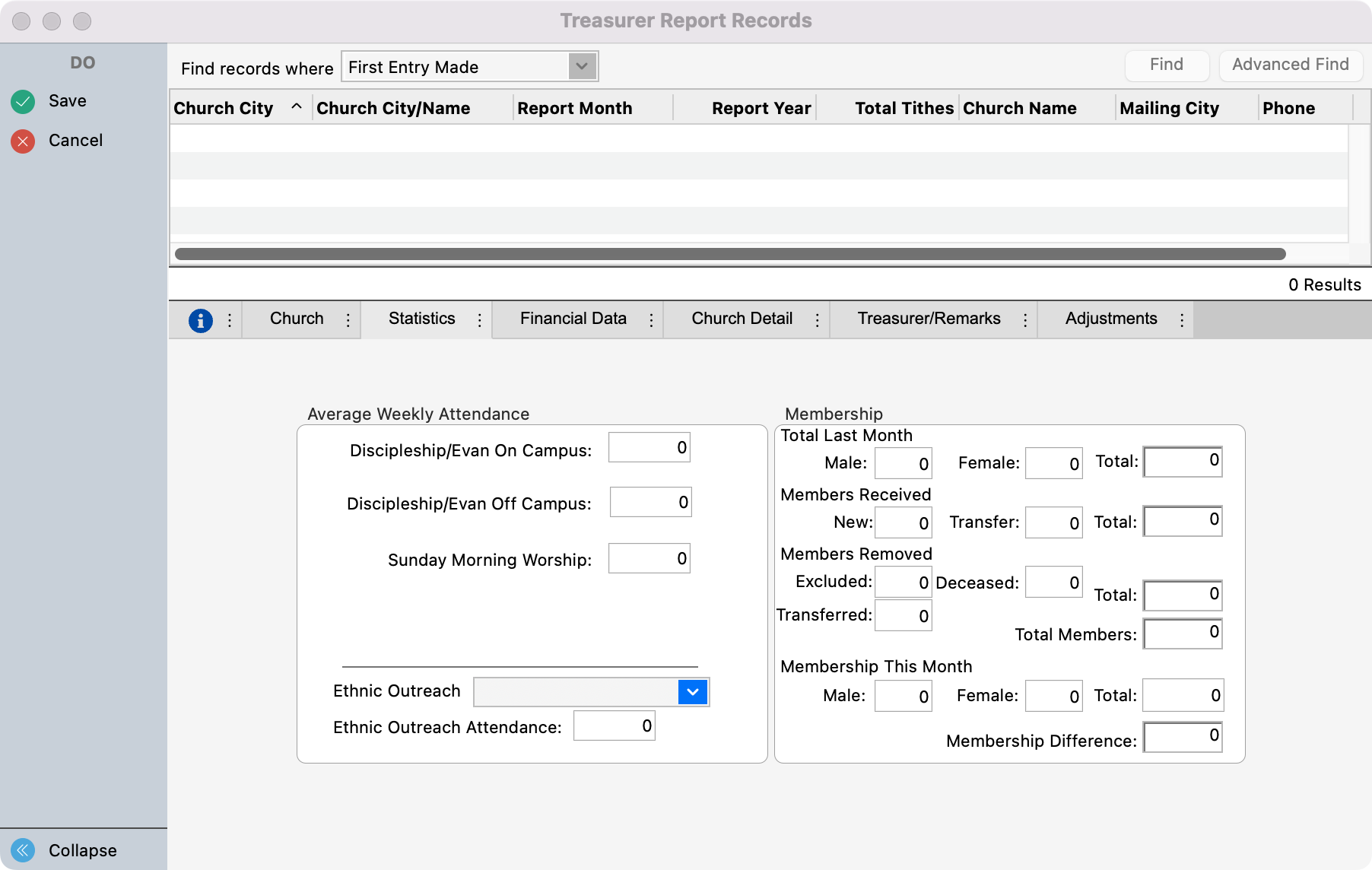
Click the Financial Data tab. Complete the information on this tab by using the manual report the church provided. If there is Other Giving, ensure that you have selected a Giving Fund using the drop-down arrow.
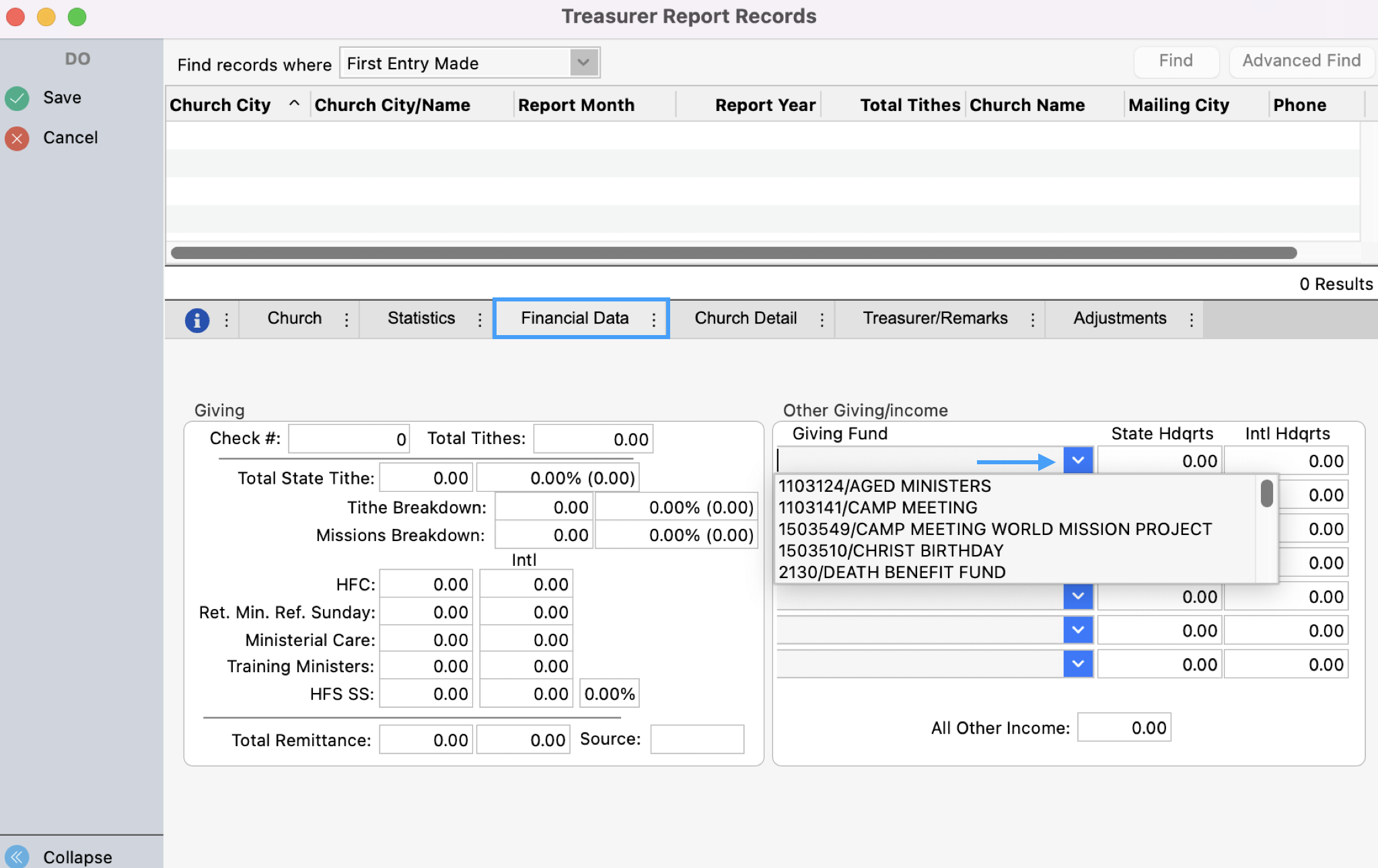
If there are any changes to the Church Information or Treasurer Information/Remarks that need to be added you may select the appropriate tab.
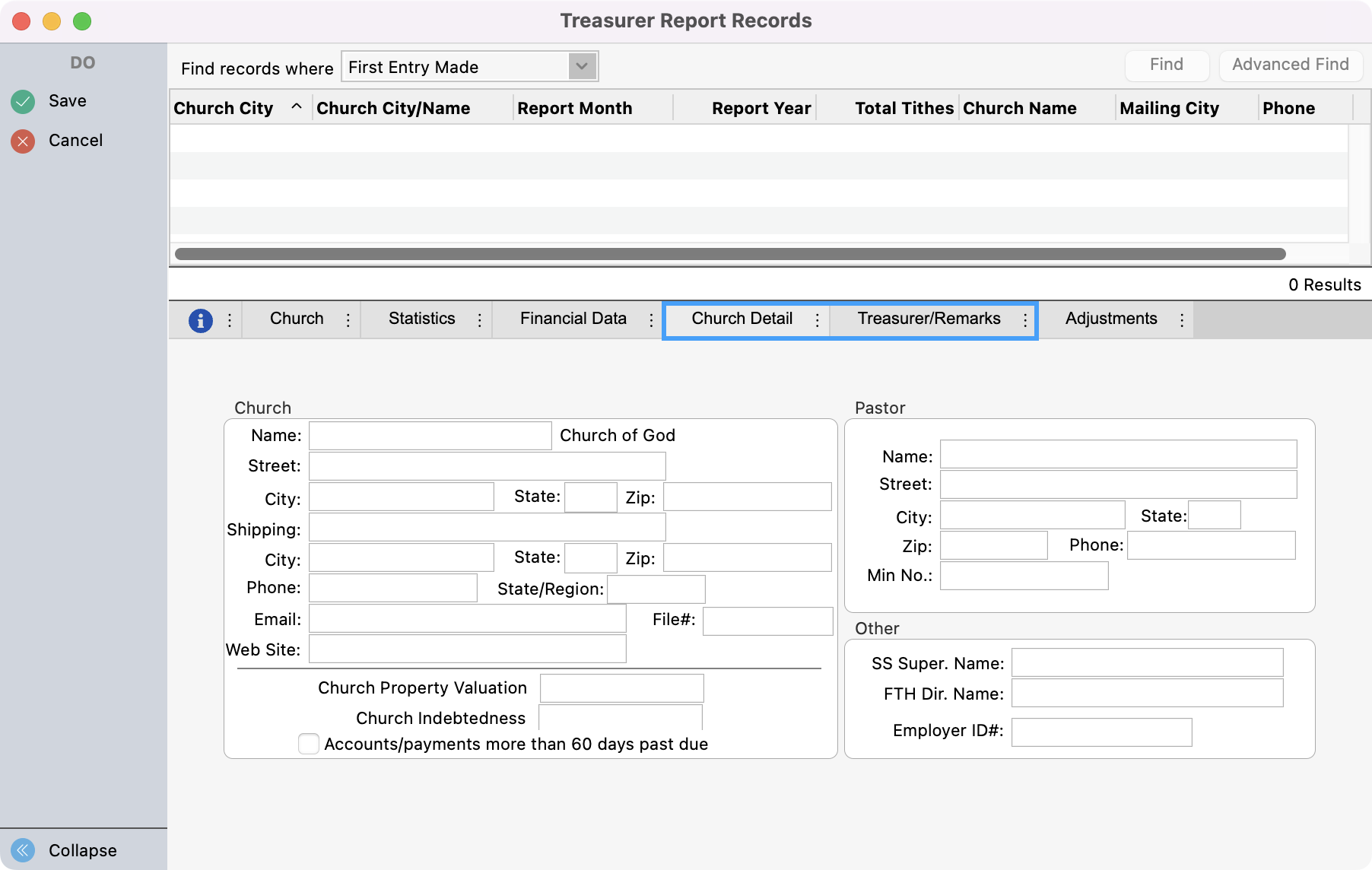
If you need to make an adjustment to a previous report, select the Adjustment tab and follow these instructions.
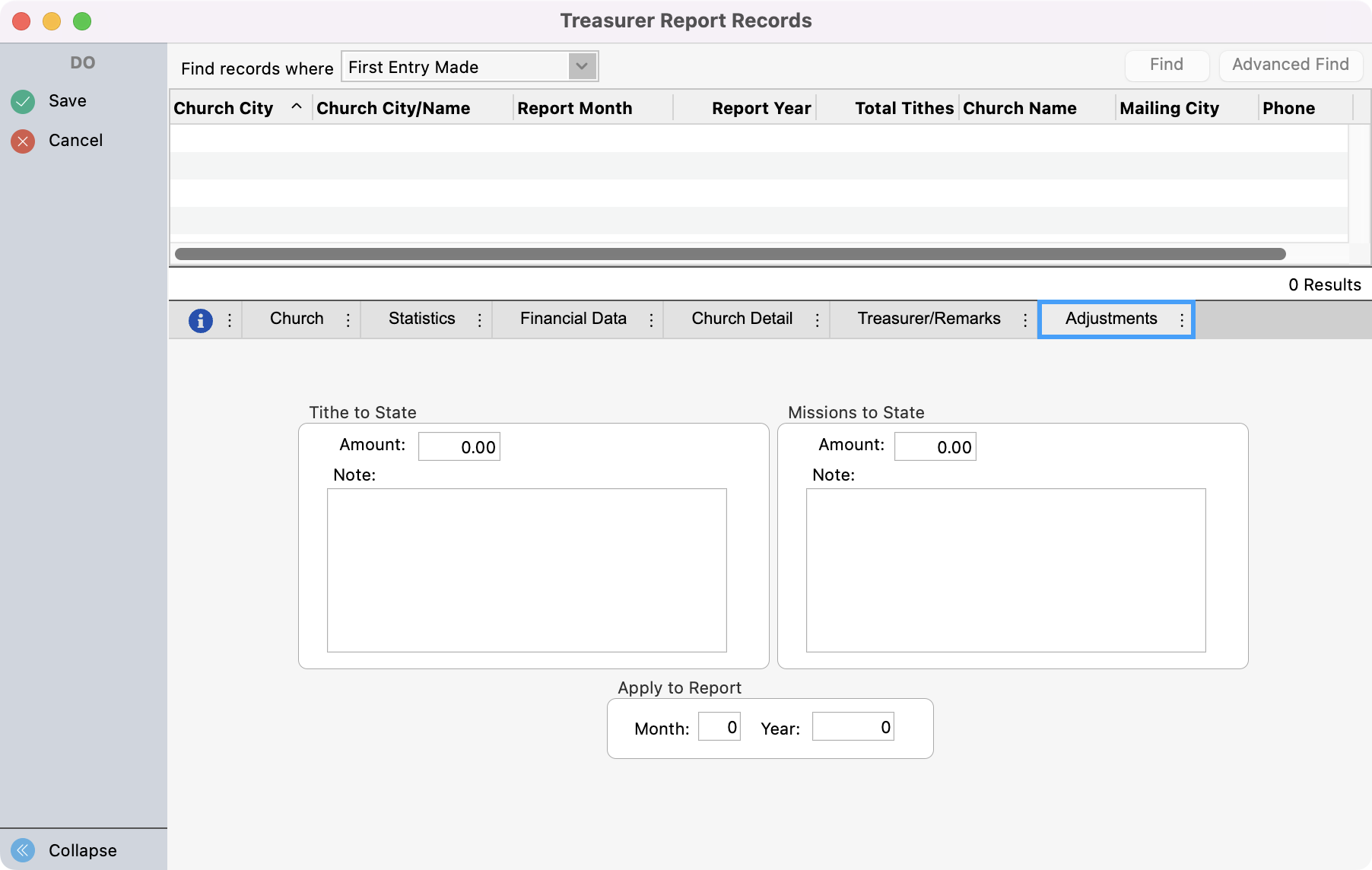
Click Save once complete.