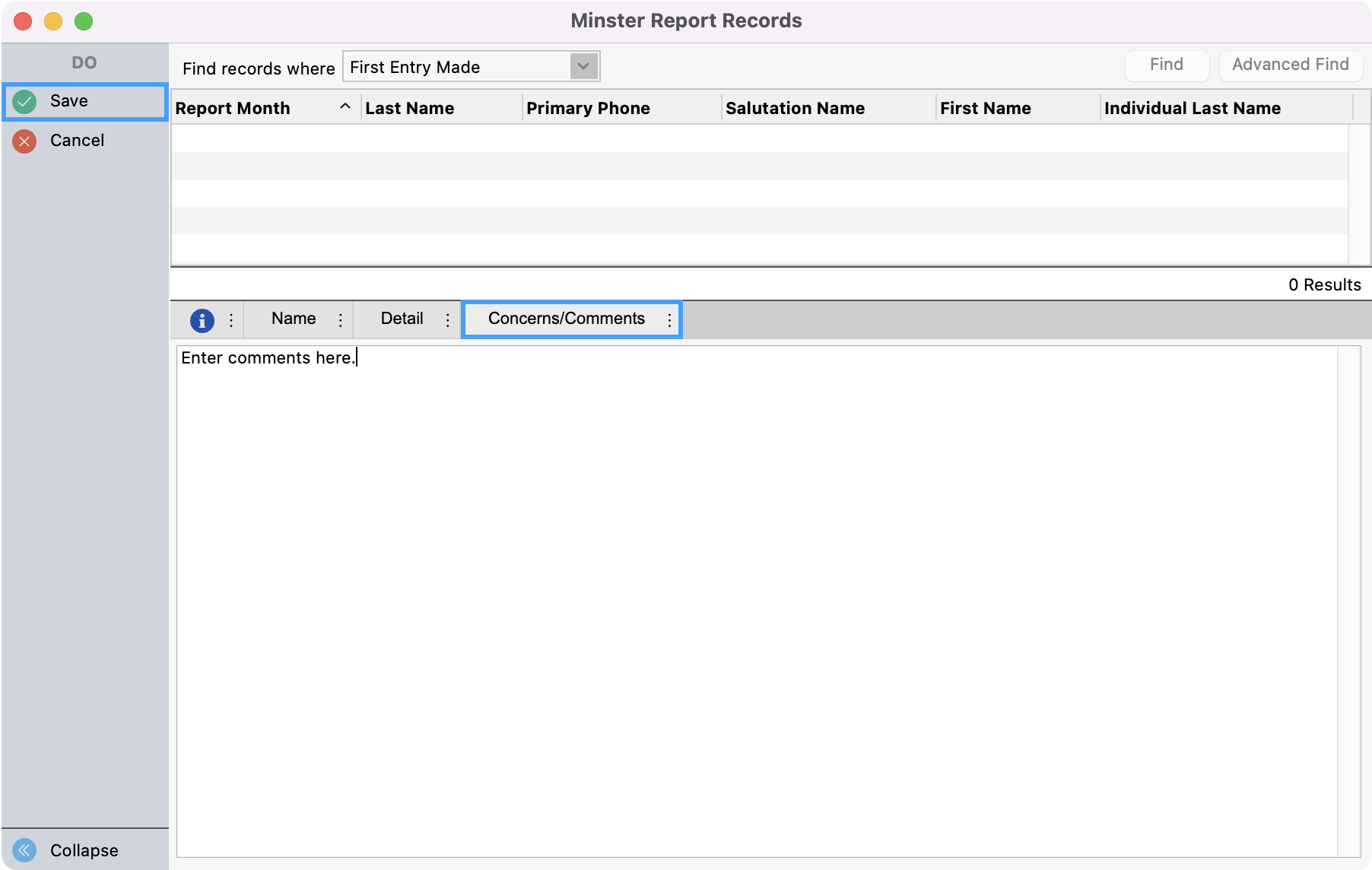Manually Process Minister Reports
Go to Program → Minister Report → Minister Report Records.
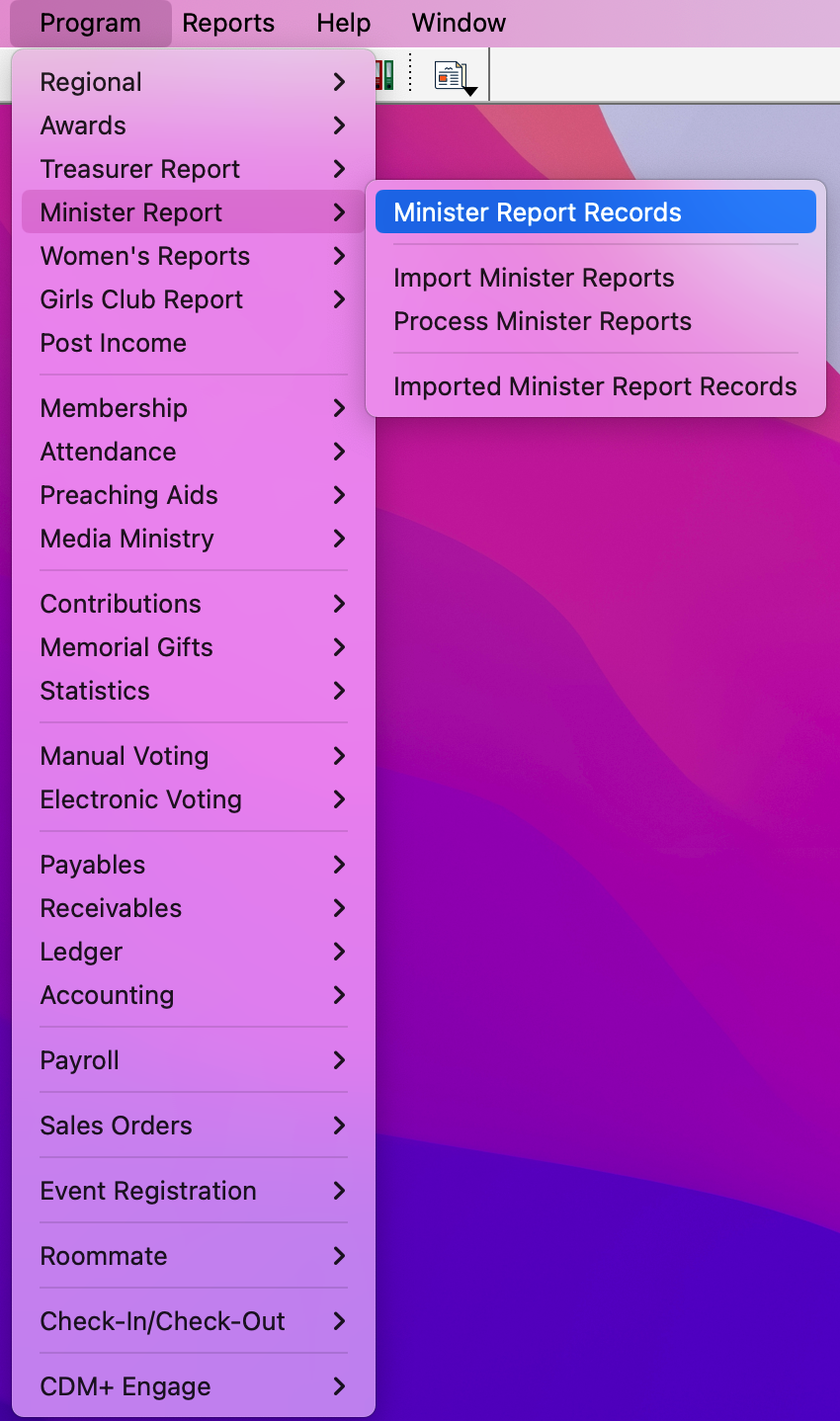
Click Add or Multi-Add if you are adding more than one record.
Under the Name tab, enter the Minister File Number and Report Month. Report Year defaults to the current year; change if necessary. If the report is late, change Late Report to Yes.
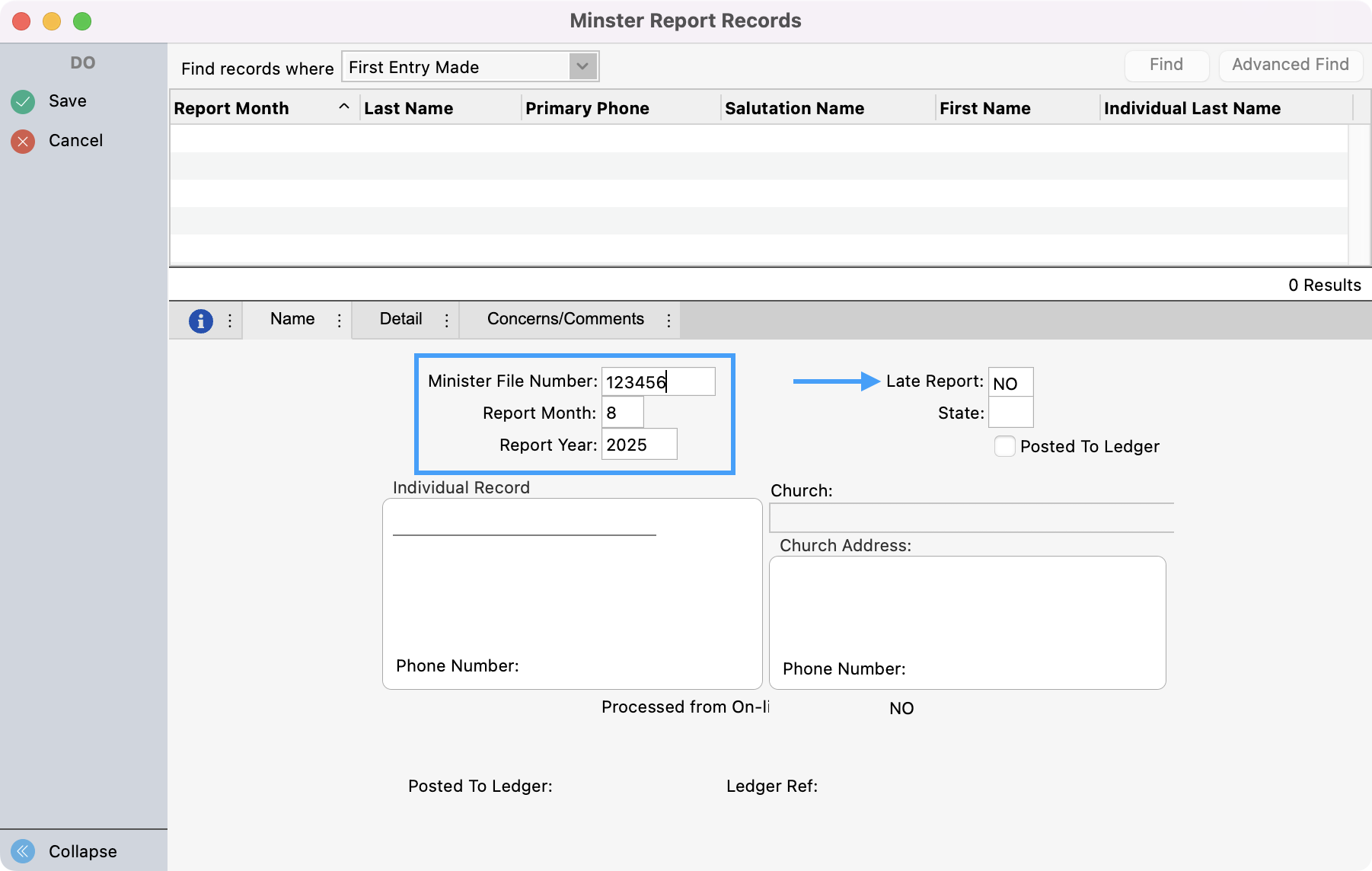
Next, click the Detail tab. Fill in the information as indicated on the minister’s manual report that you received.
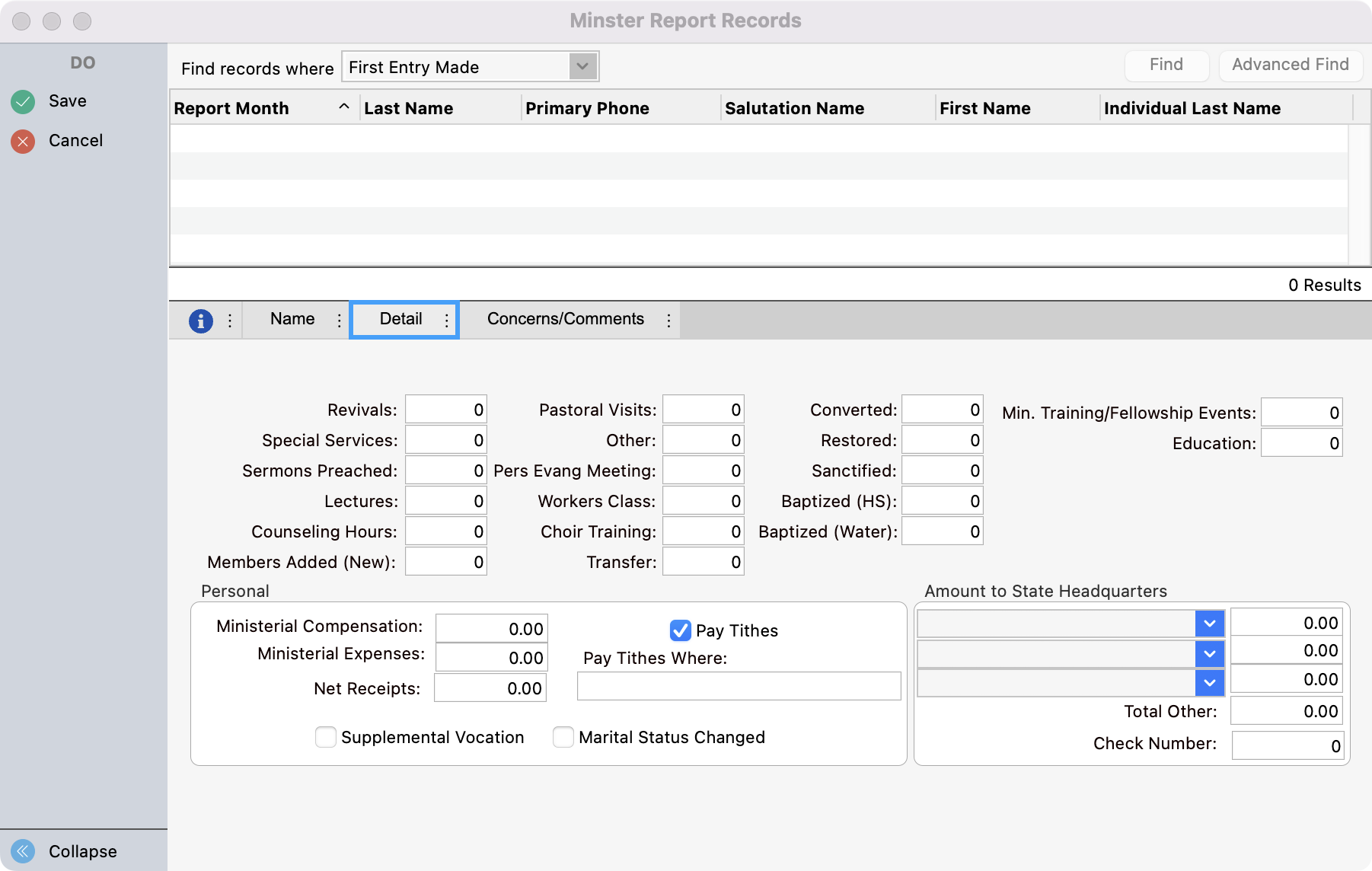
Then, click the Concerns/Comments tab. This is a blank slate so that you can enter any comments the minister has left on the manual report. Save all your changes in the upper left-hand corner.