Importing Treasurer Reports
Go to Program → Treasurer Report → Import Treasurer Reports.
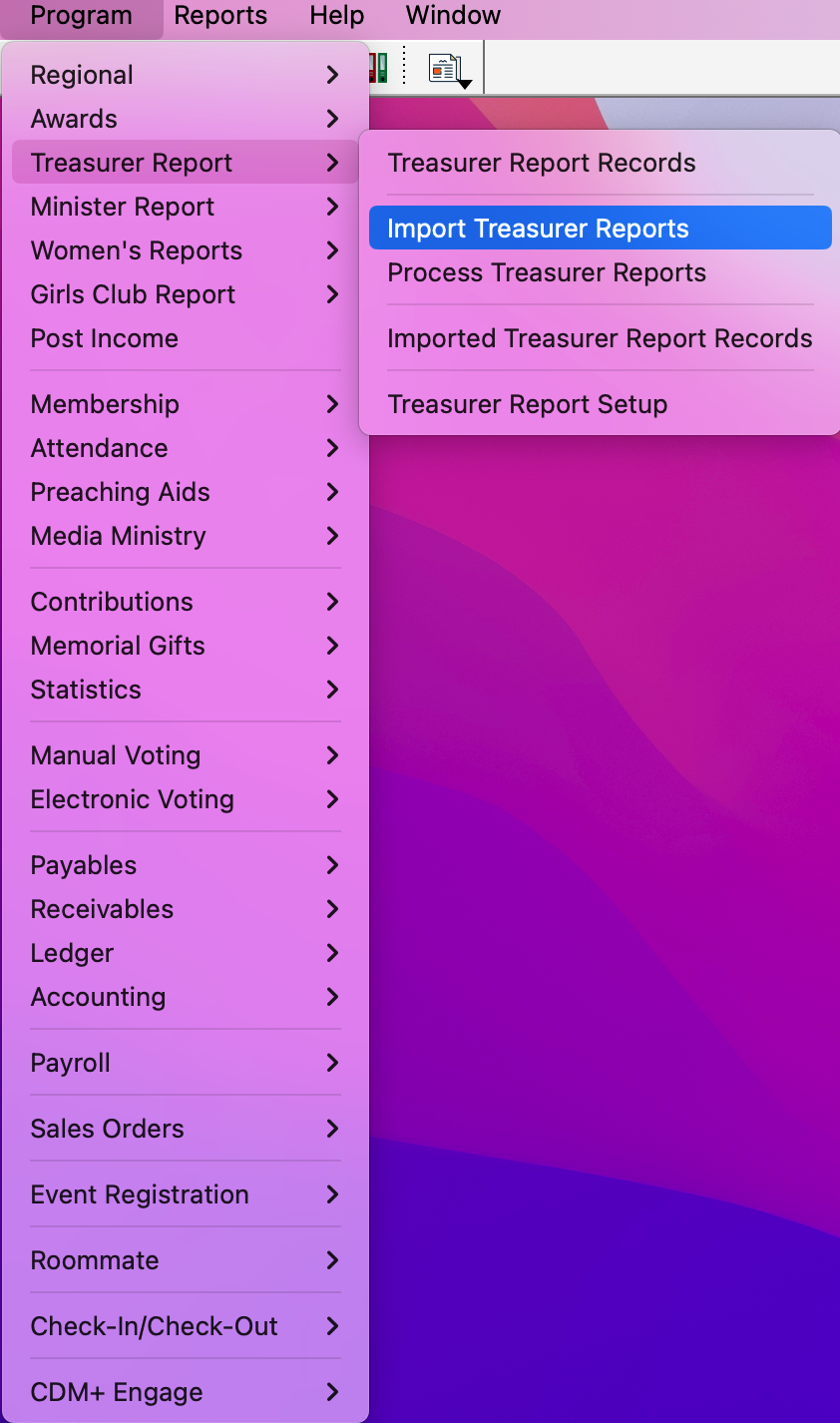
You’ll see a dialogue box asking if you want to Import Treasurer Reports. Click Yes.
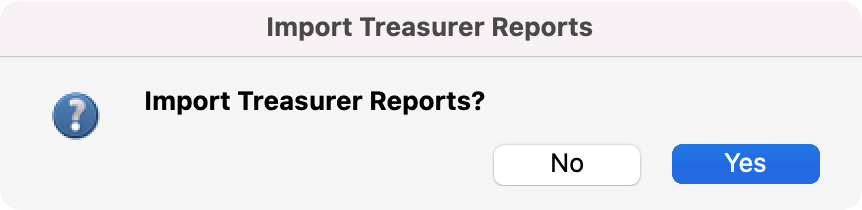
This may take several minutes, and you will see the below dialog box while the reports are being retrieved
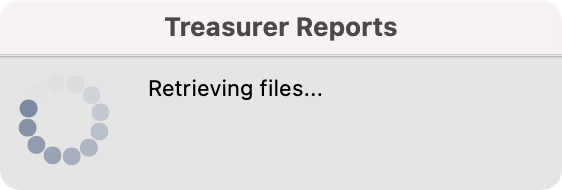
Once the data has been retrieved, you CDM+ will begin importing the reports, and you will see the dialog box below. This can also take several minutes.
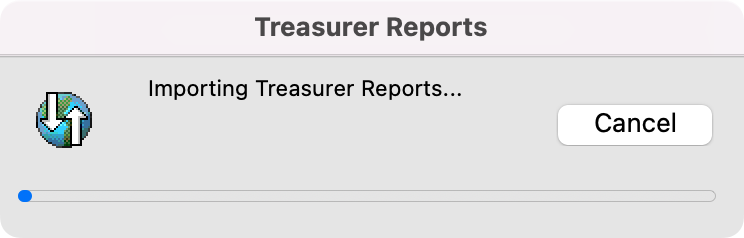
If it has been a while since you have imported or if this is your first time, this process can take longer than usual.
Once complete, you will get a dialog box that tells you the number of reports that were imported. Click OK.
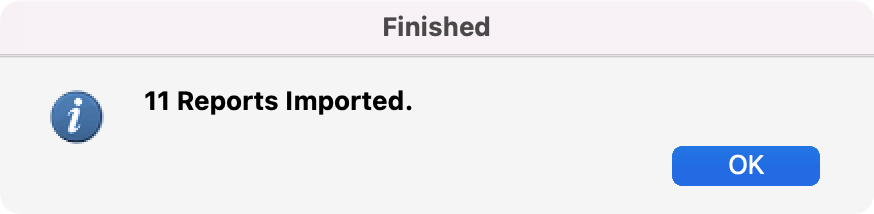
The process is now complete.
