Automatic Entry
To create the COG Treasurer Report automatically in CDM+, you have to set up the various functions that supply the information.
Define Events and Classes
Select Master Coding System from the File menu.
Click on Events in the list of codes and click Add. Enter all services that convene at the church facility as well as off-site, such as worships services, jail services, nursing home meetings, and satellite worship services.
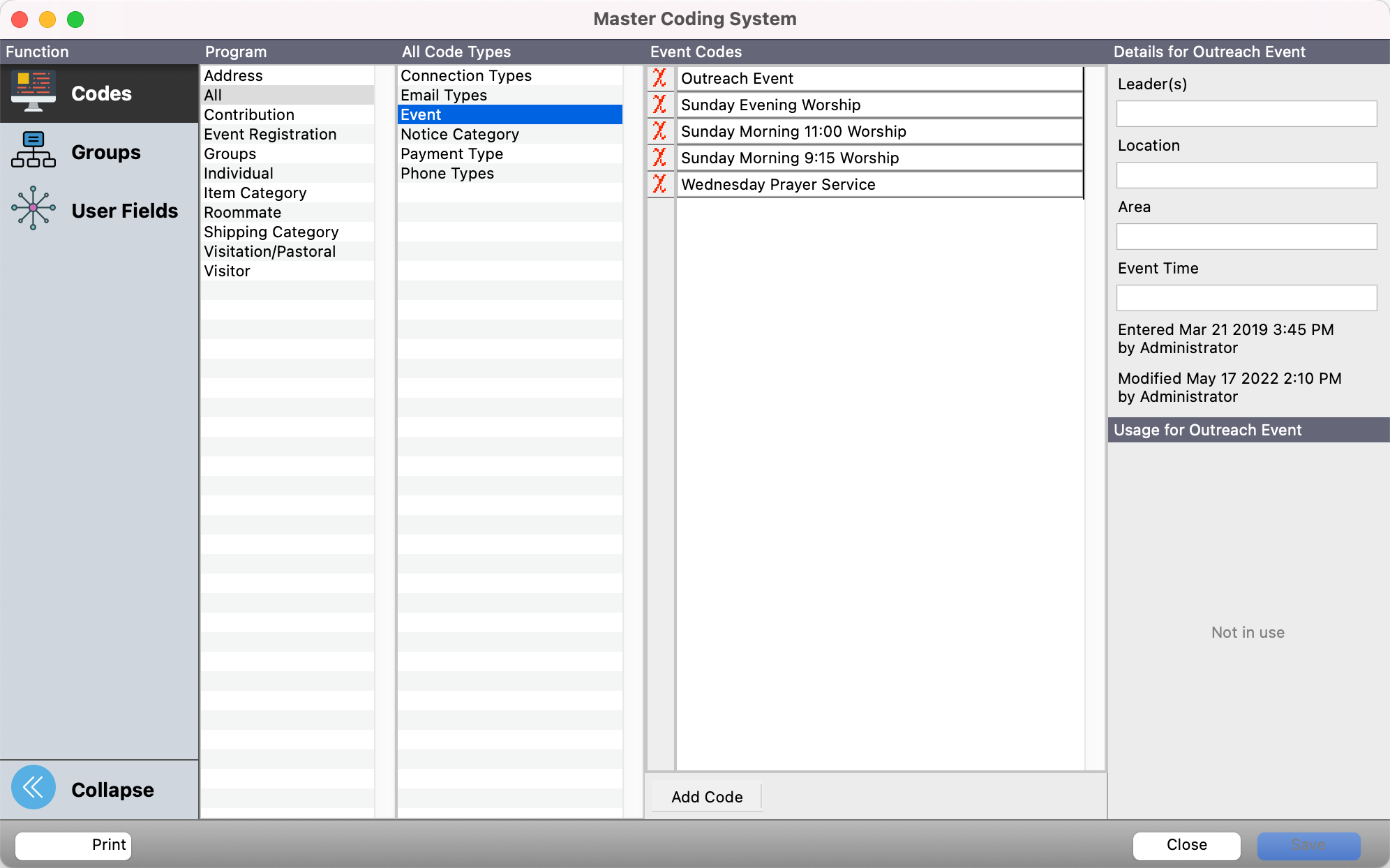
Click on Church School Class in the list of Built-In codes, then click Add under Description to enter all your Sunday School Classes and any outreach classes—even if they meet away from the church campus.
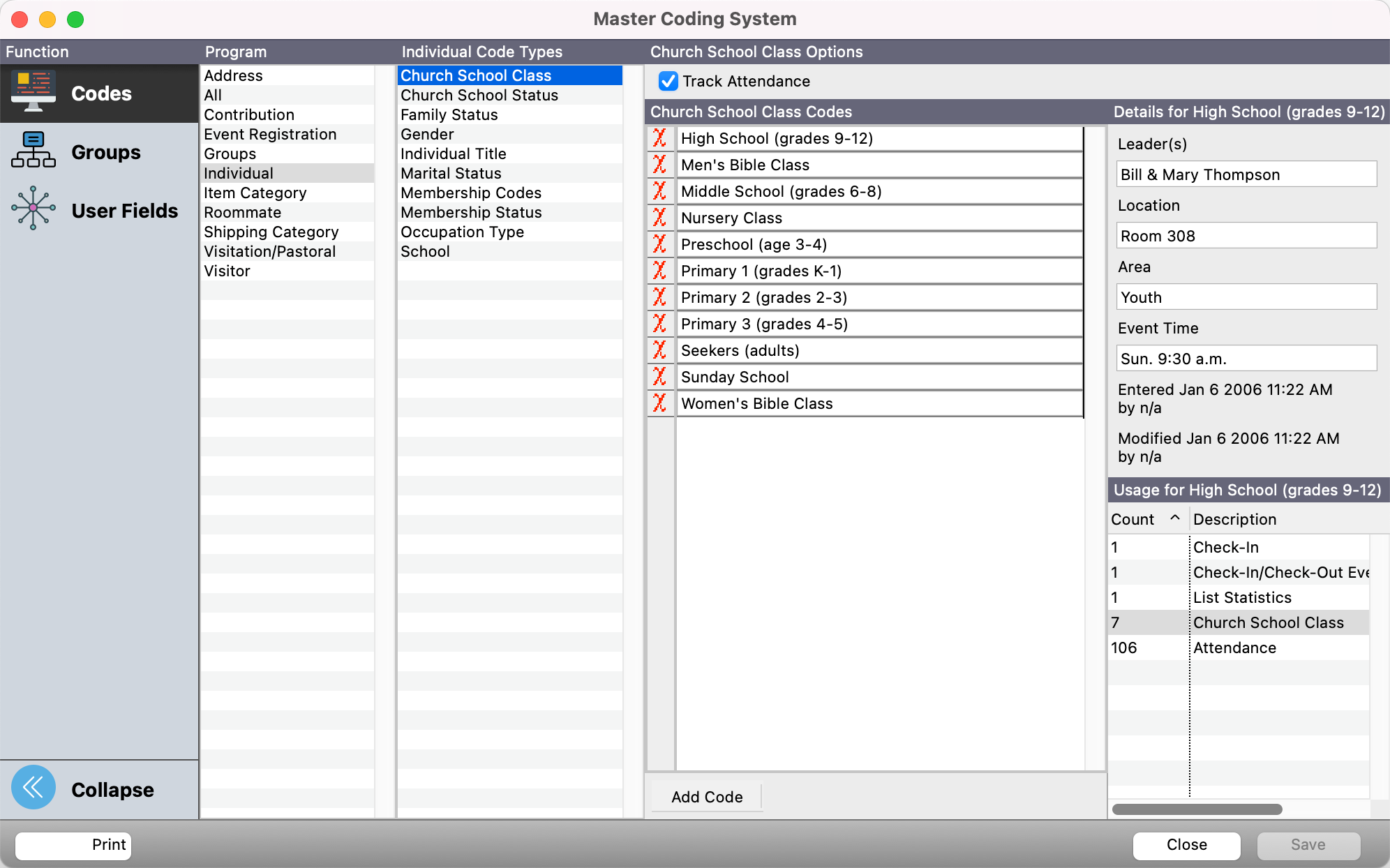
If you have changed the default Church School Class under Individual Fields under Fields on the Membership and Attendance tab of the System Preferences window to something else, such as Sunday School Class, this code will be named accordingly.
Define Giving Funds
Choose Contribution Setup from the Contributions menu. Click on the Giving Funds button. Enter all the Giving Funds that would appear as a part of the Treasurer Report—make sure that “Tithes” is listed.
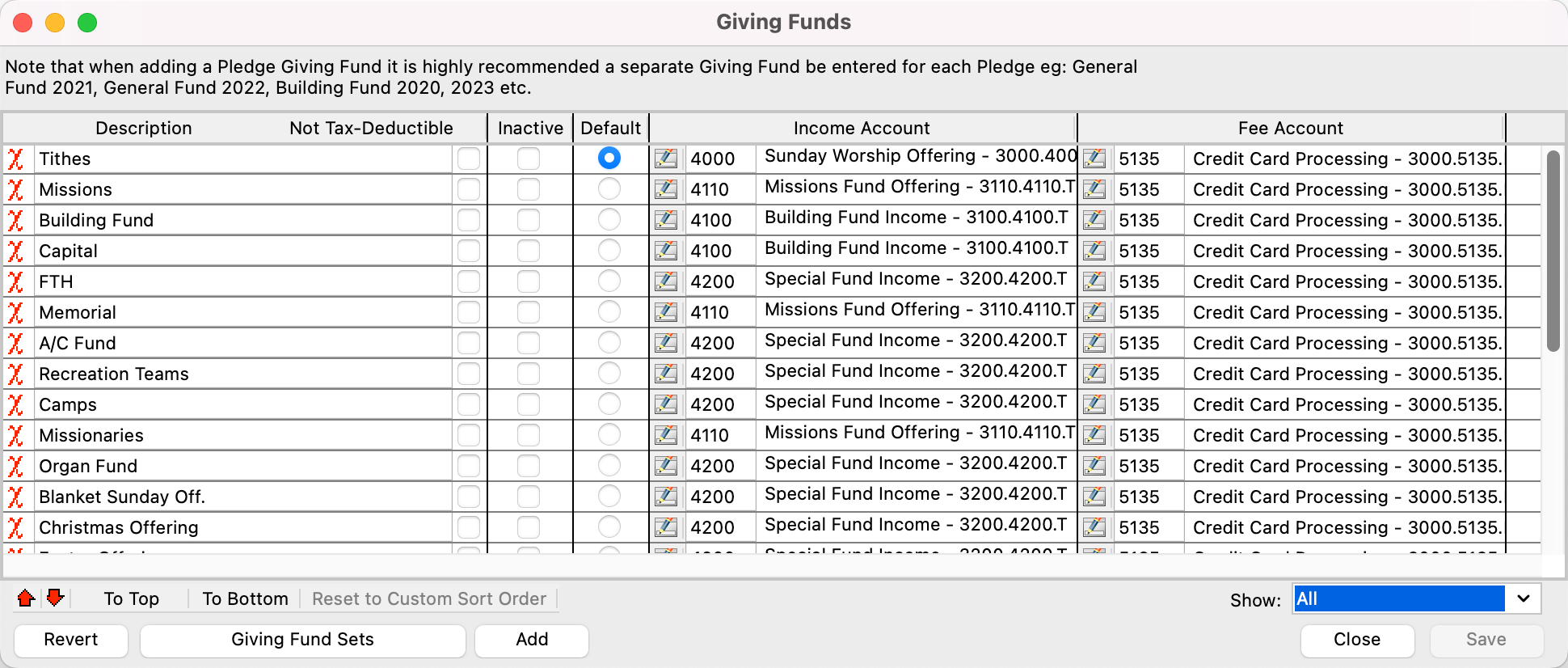
Set Treasurer Report System Preferences
Select Preferences from the File (Windows) or CDM+ (Macintosh) menu and choose CDM+ System. Click on the Treasurer Report tab.
Attendance
Click on the Attendance icon. Choose each Category from the drop down menu on the left and select the appropriate Events/Classes in the list on the right.
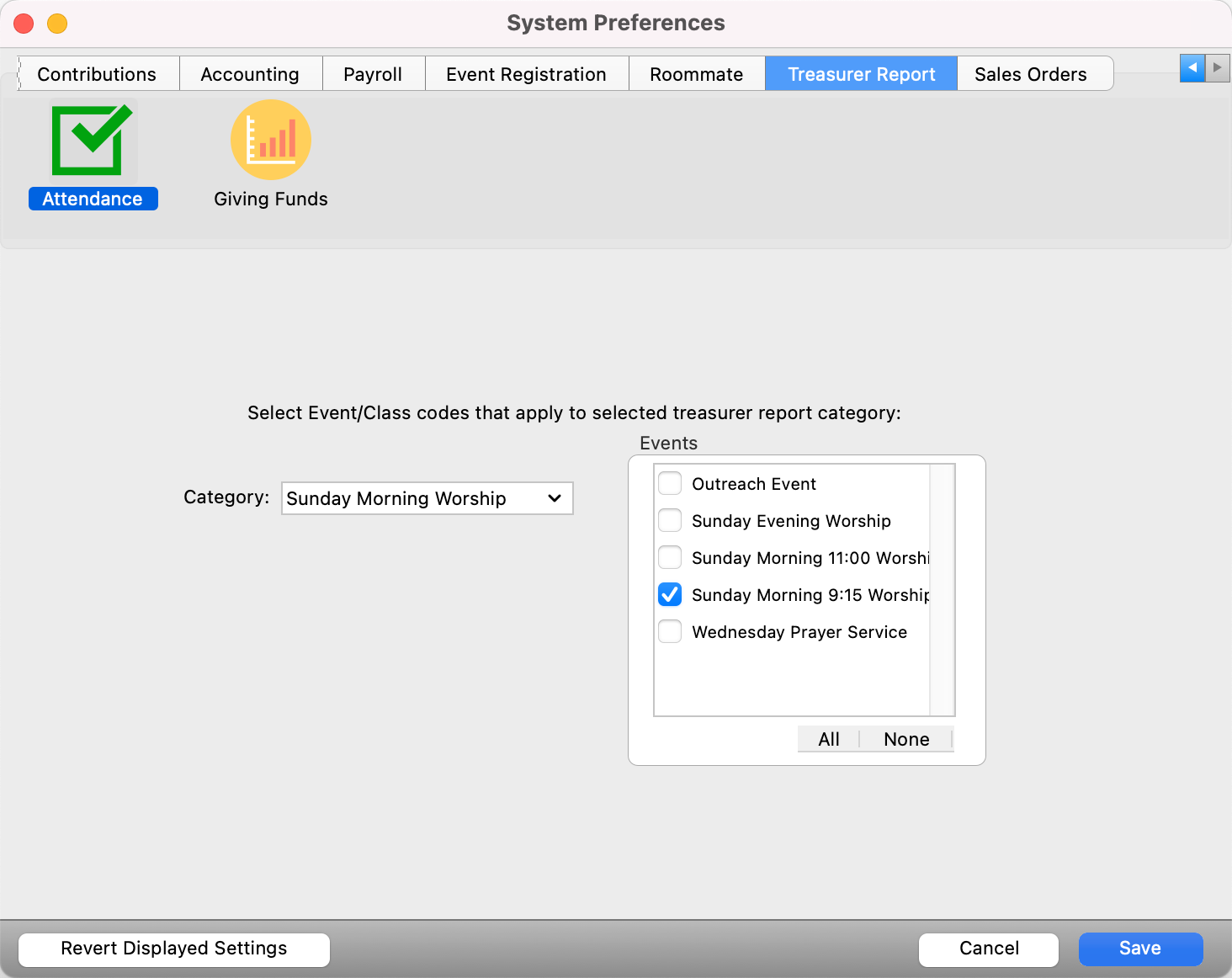
Giving Funds
Click on the Giving Funds icon and connect each Category item on the drop down list on the left on the Treasurer Report to the corresponding Giving Fund in the list on the right.
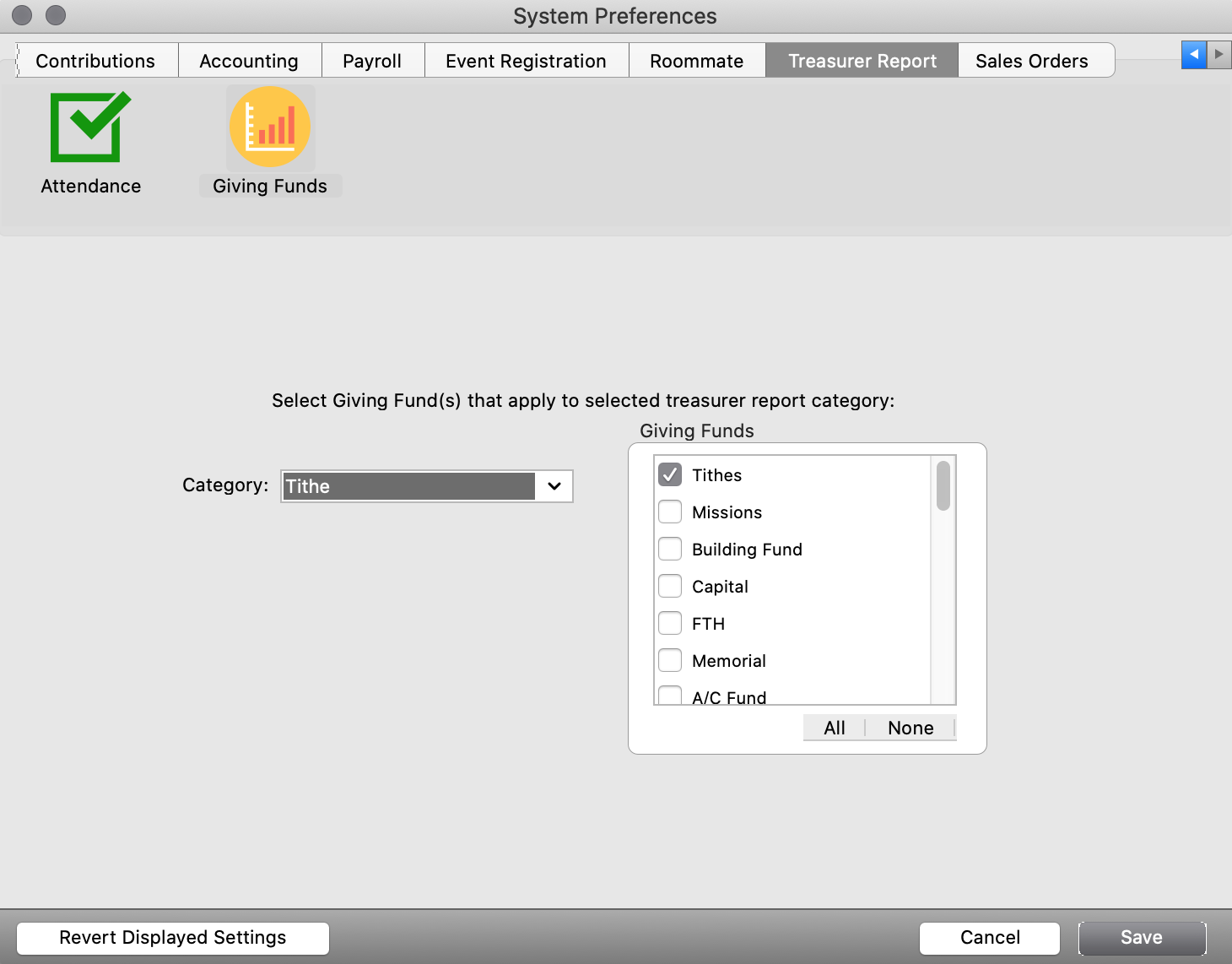
Stats Funds
Click on the Contributions tab of the System Preferences window, then on the Stats Fund icon.
Click on the Event Statistics radio button and choose “Detail 1” from the Detail drop down menu. Check the Tithes giving fund in the list on the left. Continue with each detail item.
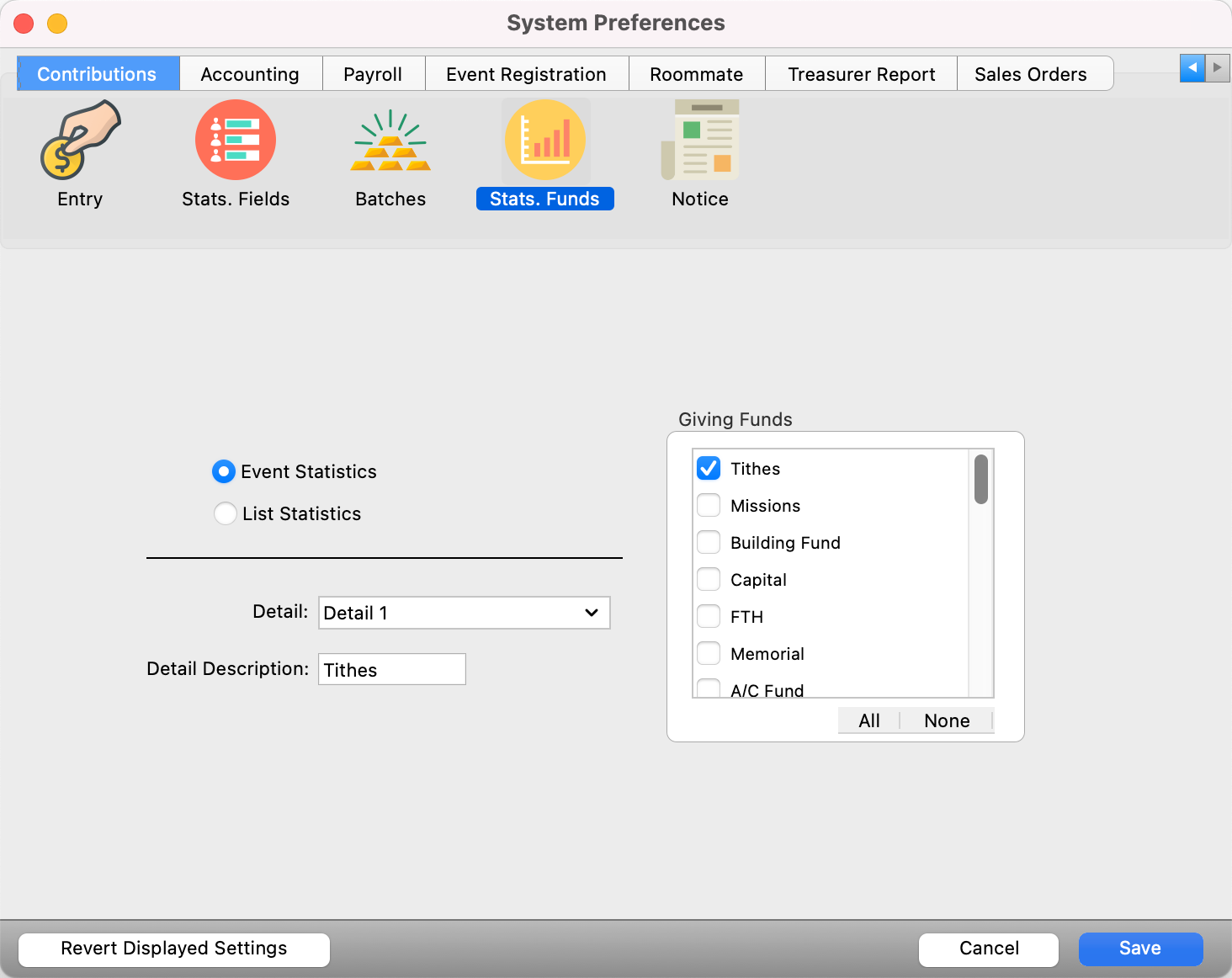
Click Save to update your System Preferences.
Enter Data to Create Treasurer Report
Enter Contributions and Attendance on a weekly basis. This will create the raw data to be used in creating the Treasurer Report.
Event (Worship Service) Attendance
To setup the automatic feature of the Treasurer Report and to create a statistical record, select Event Statistics from the Statistics menu. Click Add, select the Event from the drop down list and enter the date.
If there are Attendance records entered for that date, click the Load button to automatically enter the attendance number.
If attendance was not entered in the Attendance program, type the number in the Attendance field.
Repeat for the Wednesday night service, choosing it from the Event drop list. If your church has classes on Wednesday instead of a service, enter the total number in attendance.
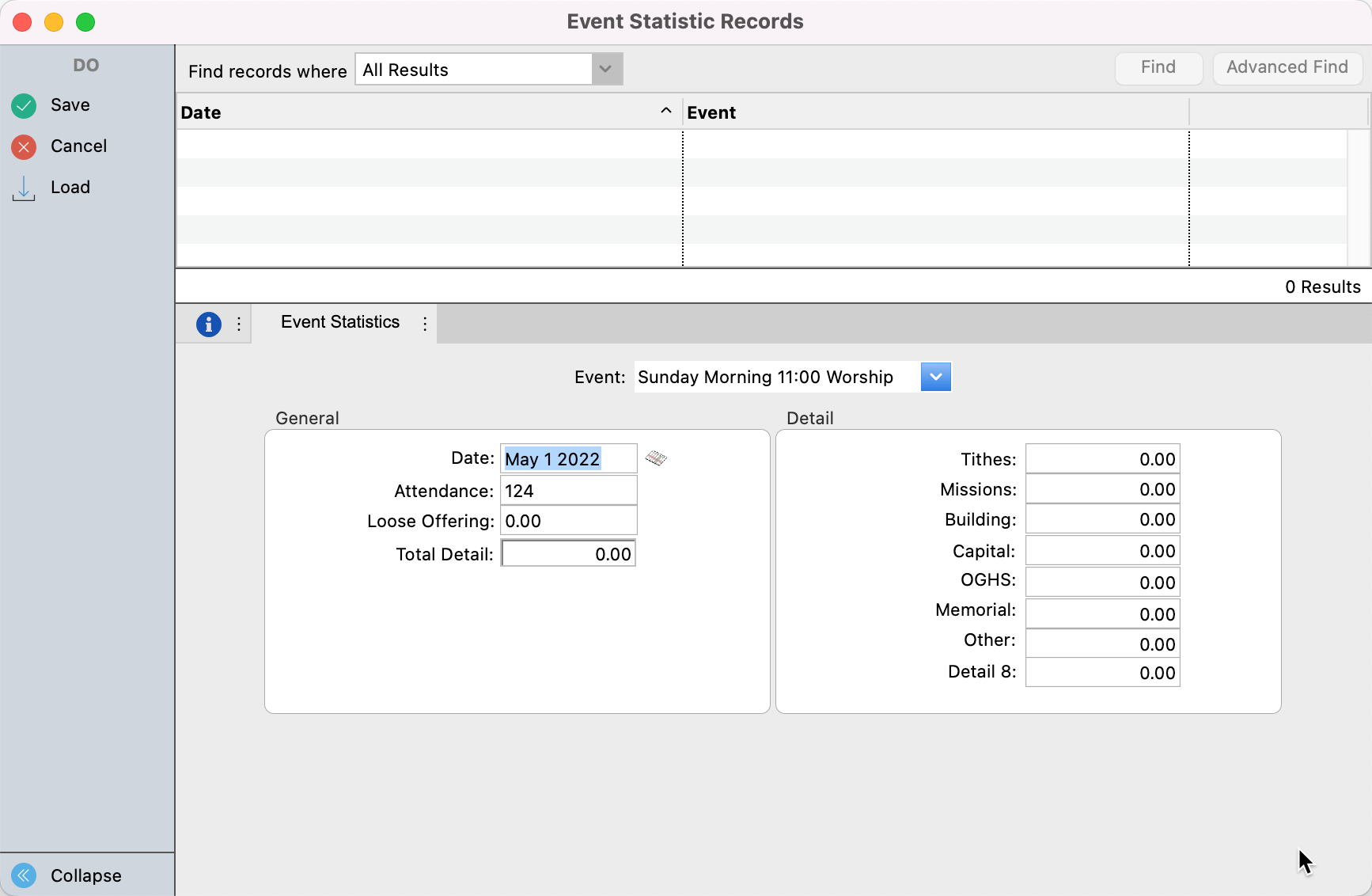
Sunday School Class Attendance
Enter the attendance for Sunday School classes weekly.
Choose Church [Sunday] School Statistics from the Statistics menu.
Click the Add button, choose the Code Type, select the Code, enter the Date, then click the Load button. When done, click the Save.
Repeat, entering the data for each Sunday School Class as appropriate.
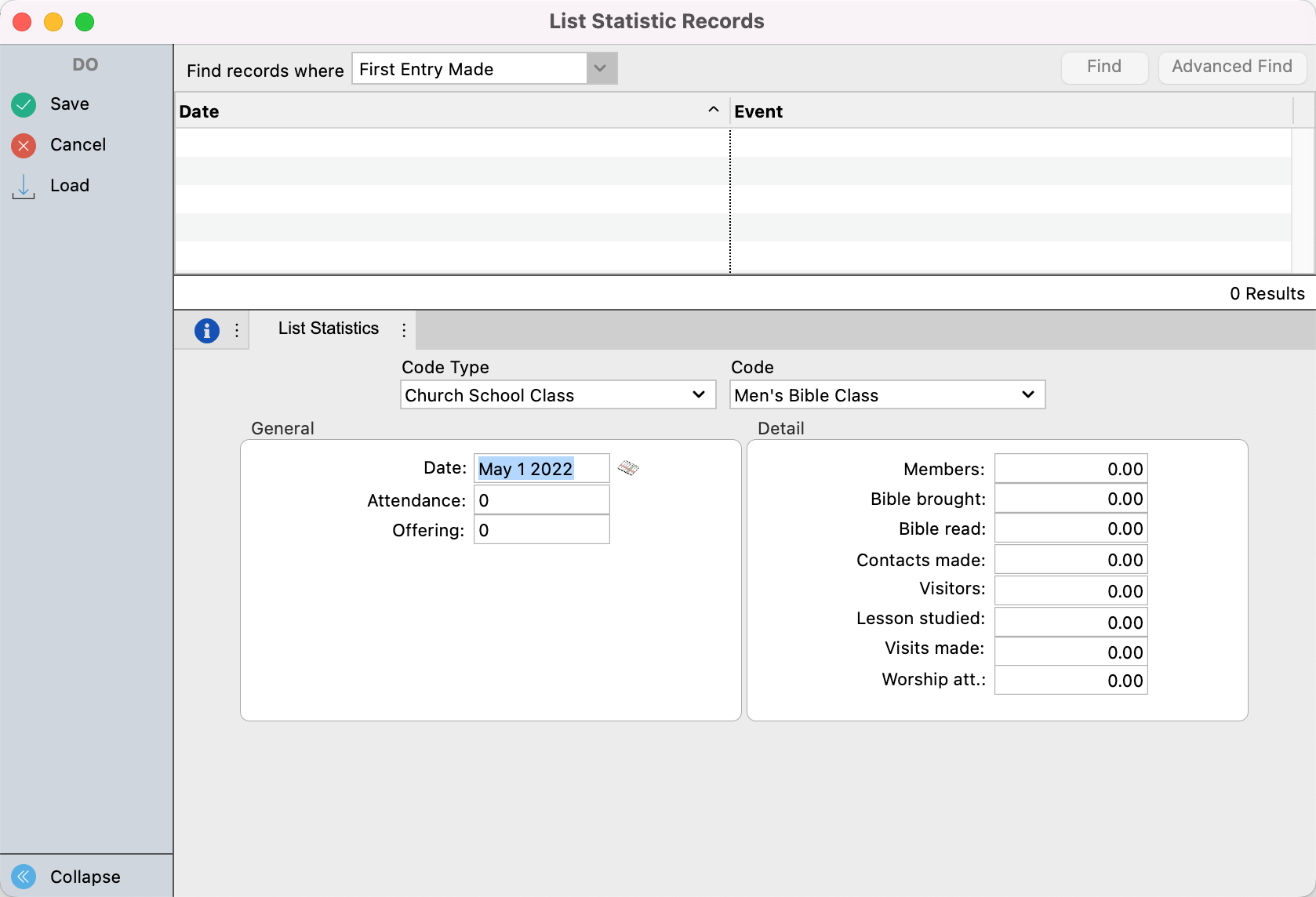
Since the attendance numbers are averaged on the Treasurer Report, you must enter a record for EACH service and class during the month for the numbers to be correct.
Create Treasurer Report
To create the report, select Treasurer Report from the Statistics menu and click the Add button. If the data has been entered faithfully each week, click the Load Figures button and the report will be filled out automatically.
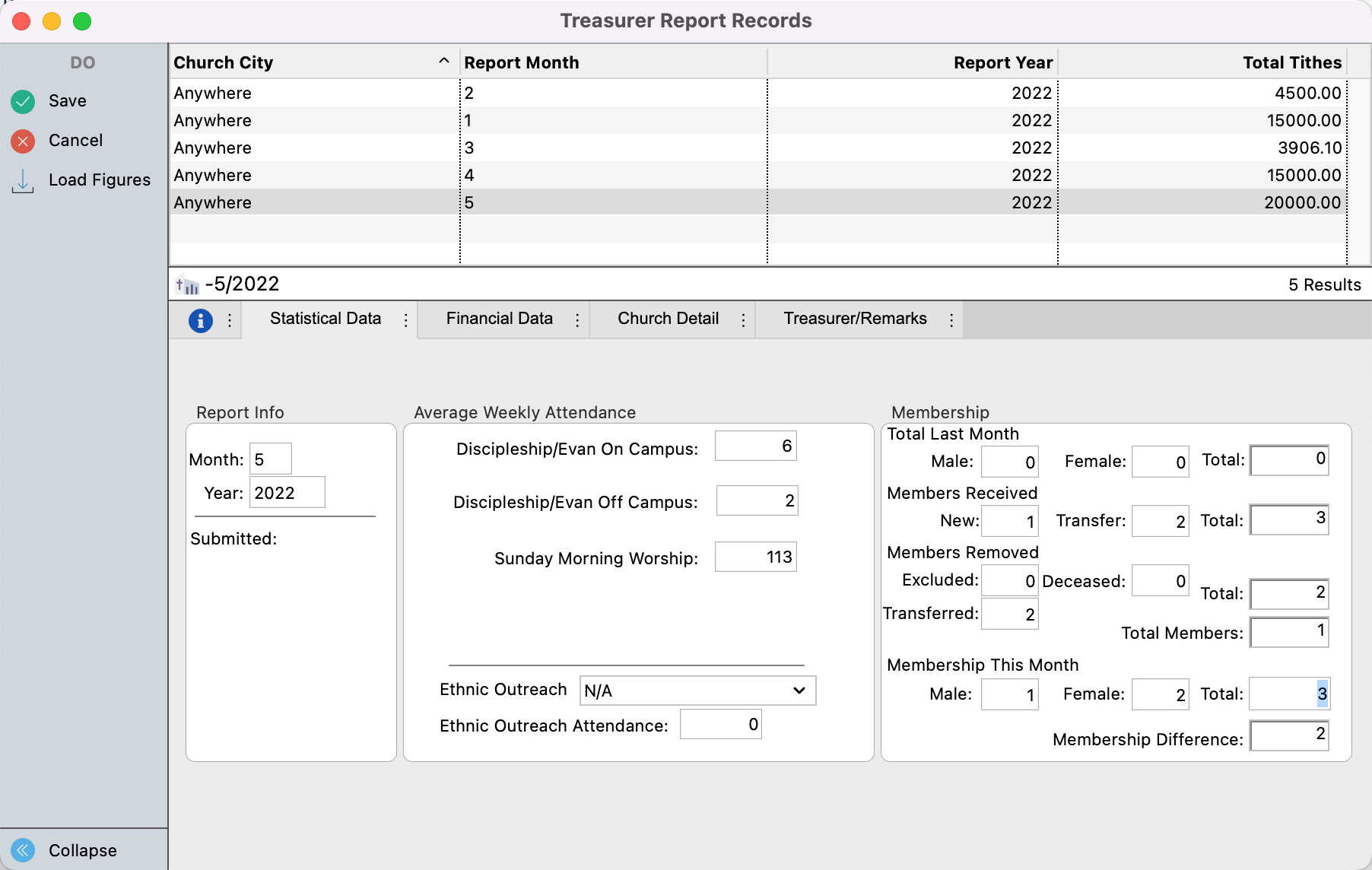
Click the Print Form button if you wish to mail a printed copy of the report or click the Submit Form button to send the report via the Internet to State and International Offices.
