Report Giving by Age Group
Follow this guide to analyze giving in your organization by age range. For example, you can answer the question:
How are people in the 20s and 30s giving compared to those who are 50+?
Linking Individuals to Giving Units
Because age is a factor of the birthdate on the Individual record, in order to do any sort of reporting/analysis of donation and age (or gender or any other individual data element), the giving unit needs to be connected to Individual records. You may connect one giving unit to multiple individuals such as when spouses give jointly.
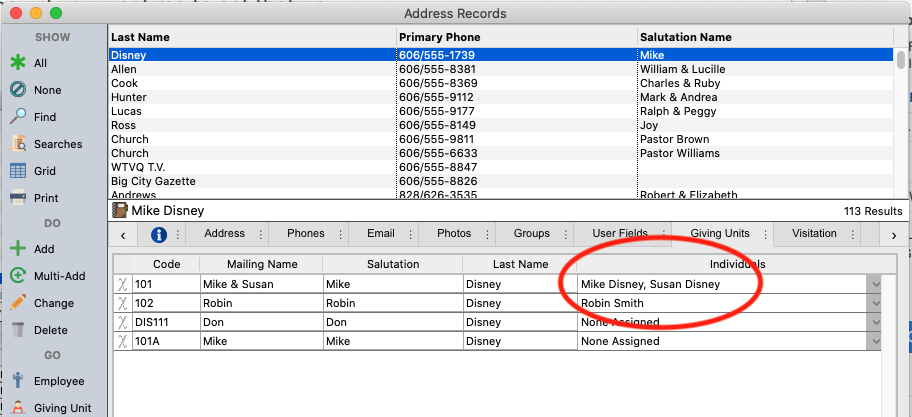
OR
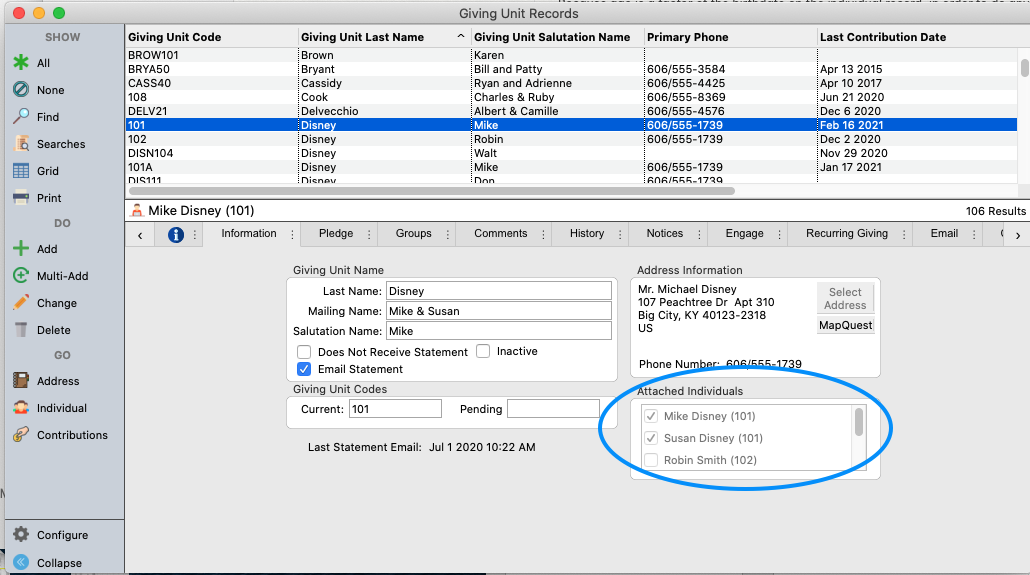
Create a Group
Set up Giving Unit Group Type and Groups for age ranges
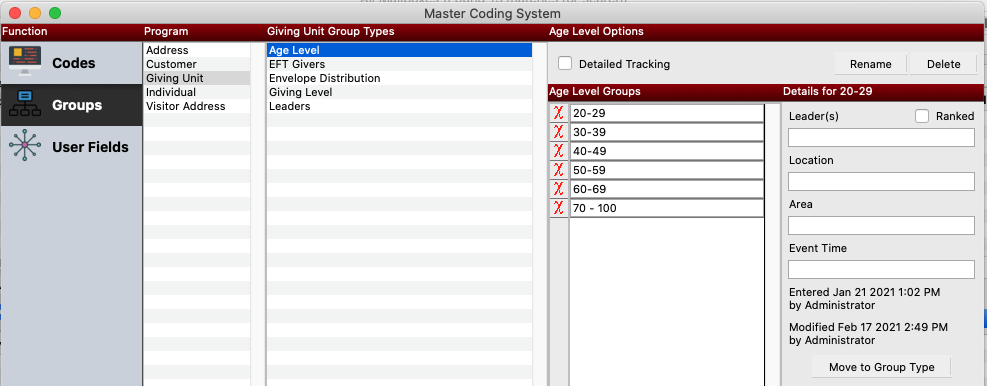
Populate various Age groups using Giving Unit List Maintenance with an Advanced Find Find
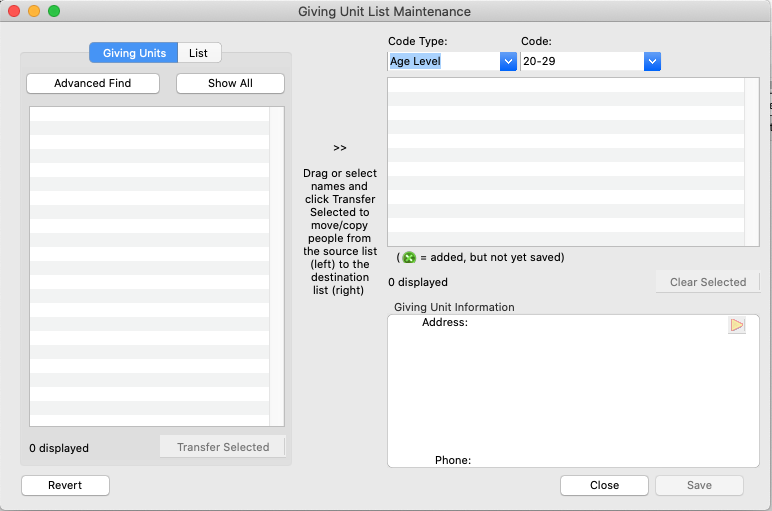
Set up the advanced find
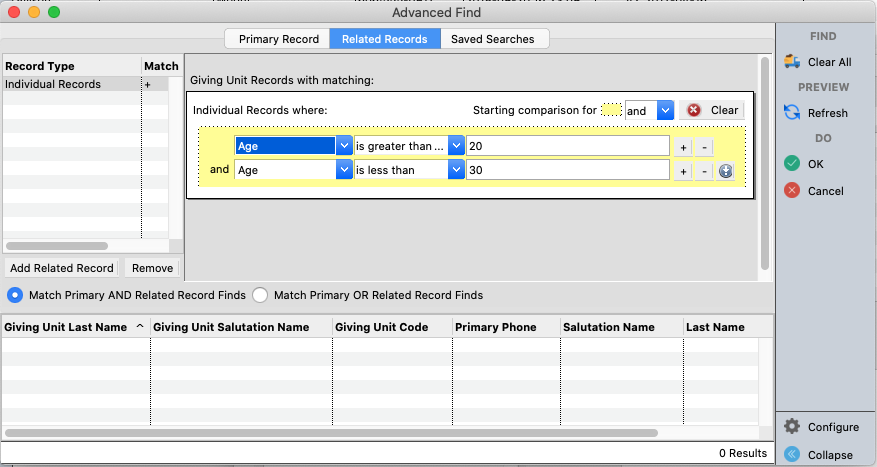
Transfer all records from advanced find into the appropriate giving unit age group
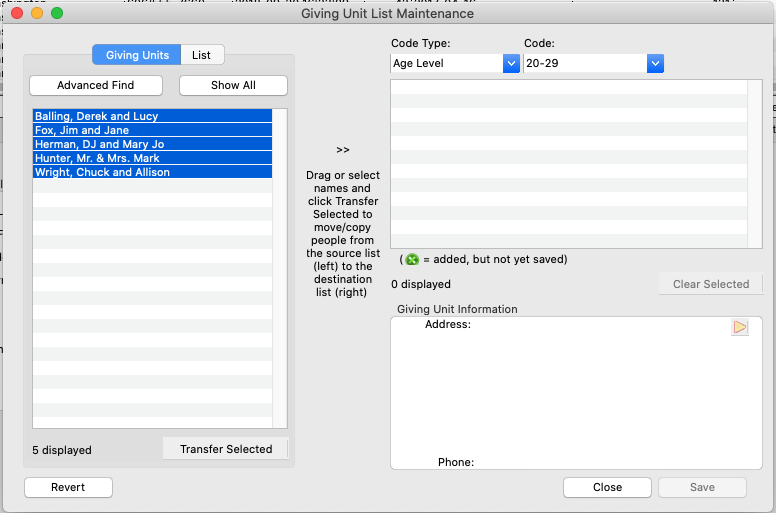
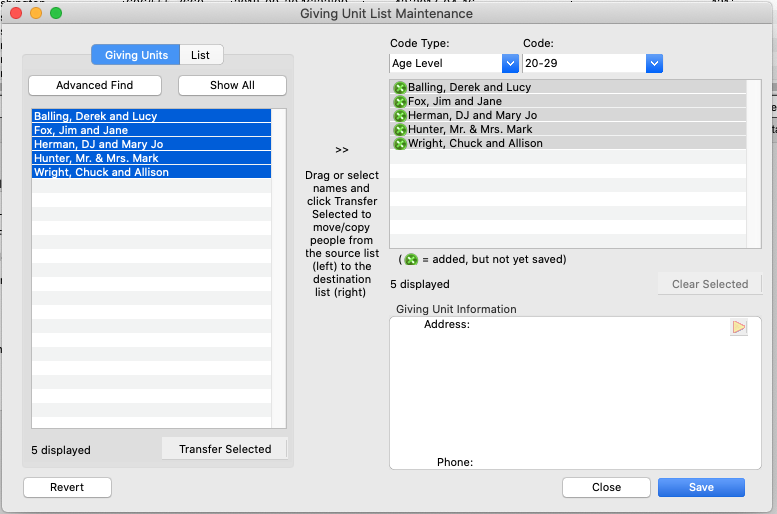
Configure Report
Many different Contribution Reports can utilize the various age groups. For our purposes in this document, we will use the Detail Contributions Listing report. You will set up both the Standard and an Advanced Search. Configure the Standard Search basically as shown below.
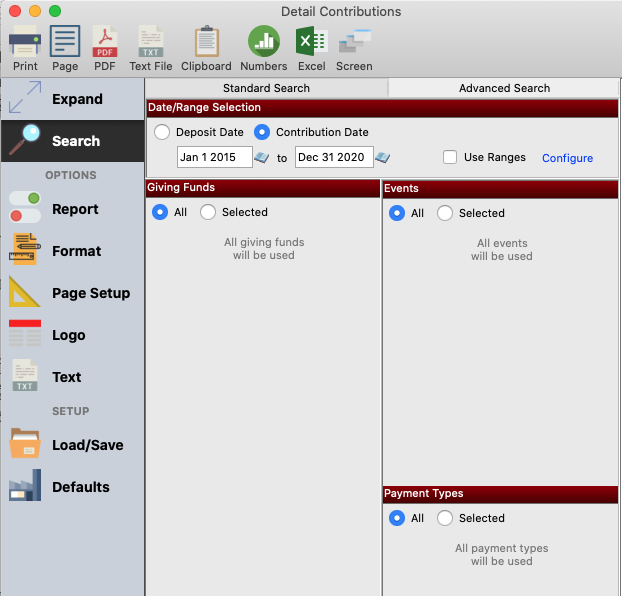
Once the standard search is created, click the Advanced Search at the top. Click the radio button corresponding to "Match Advanced and Standard Searches. Then click the "Configure Advanced Search" button.

Configure the Advanced Find as shown below.
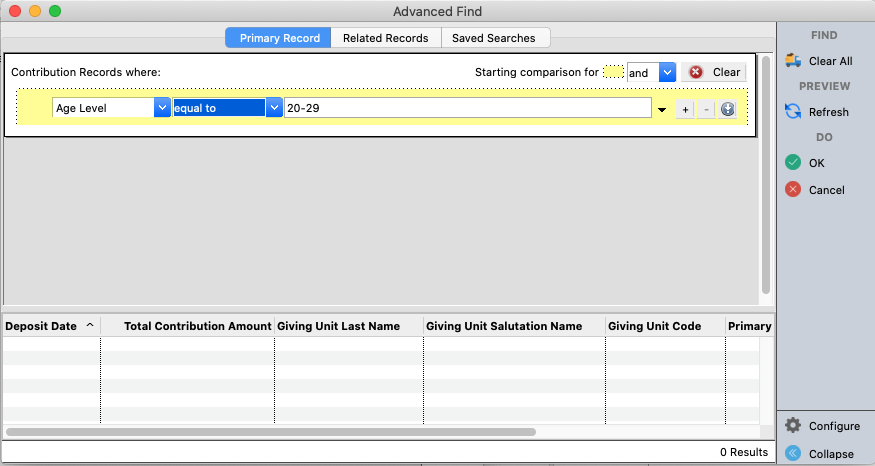
Depending on what/how much detail information you require, set up the report options accordingly. In this example, the Detail Contributions Listing in the Composite by Giving Fund is set up.
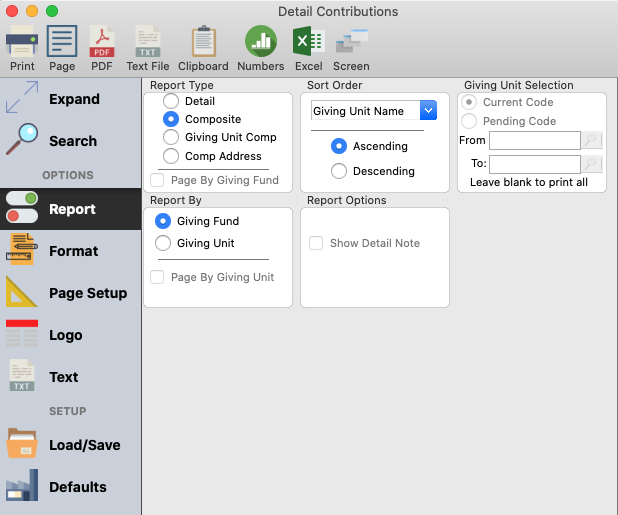
Analyze
Here are the results:
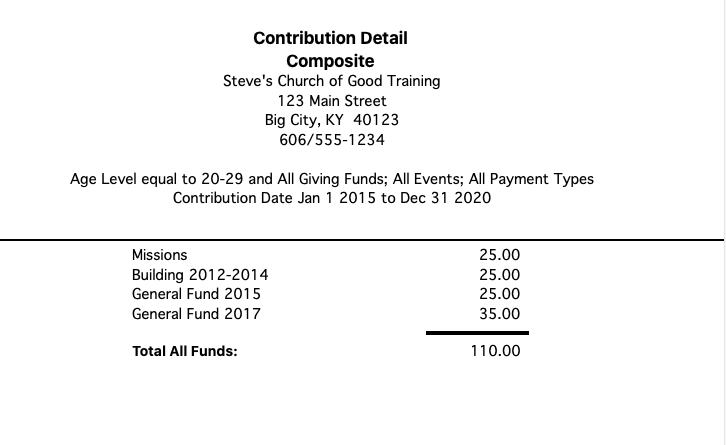
As multiple age ranges have been set up, you will want to produce the same report for each age range. In short, if you set up 7 age ranges, you will produce 7 reports.
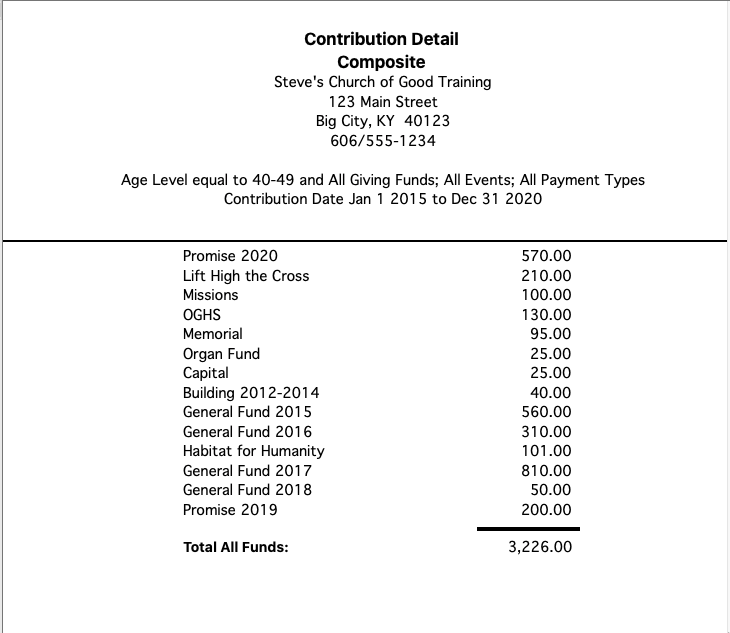
Note that will all of CDM+'s reports, they can be "printed" to the printer, to the screen, to Microsoft Excel or Apple Numbers, or to the clipboard and then pasted into another program.
This example is specifically to determine financial support by age range. You could easily modify it to determine financial support by deacon's board or church council or any other Individual data element.
