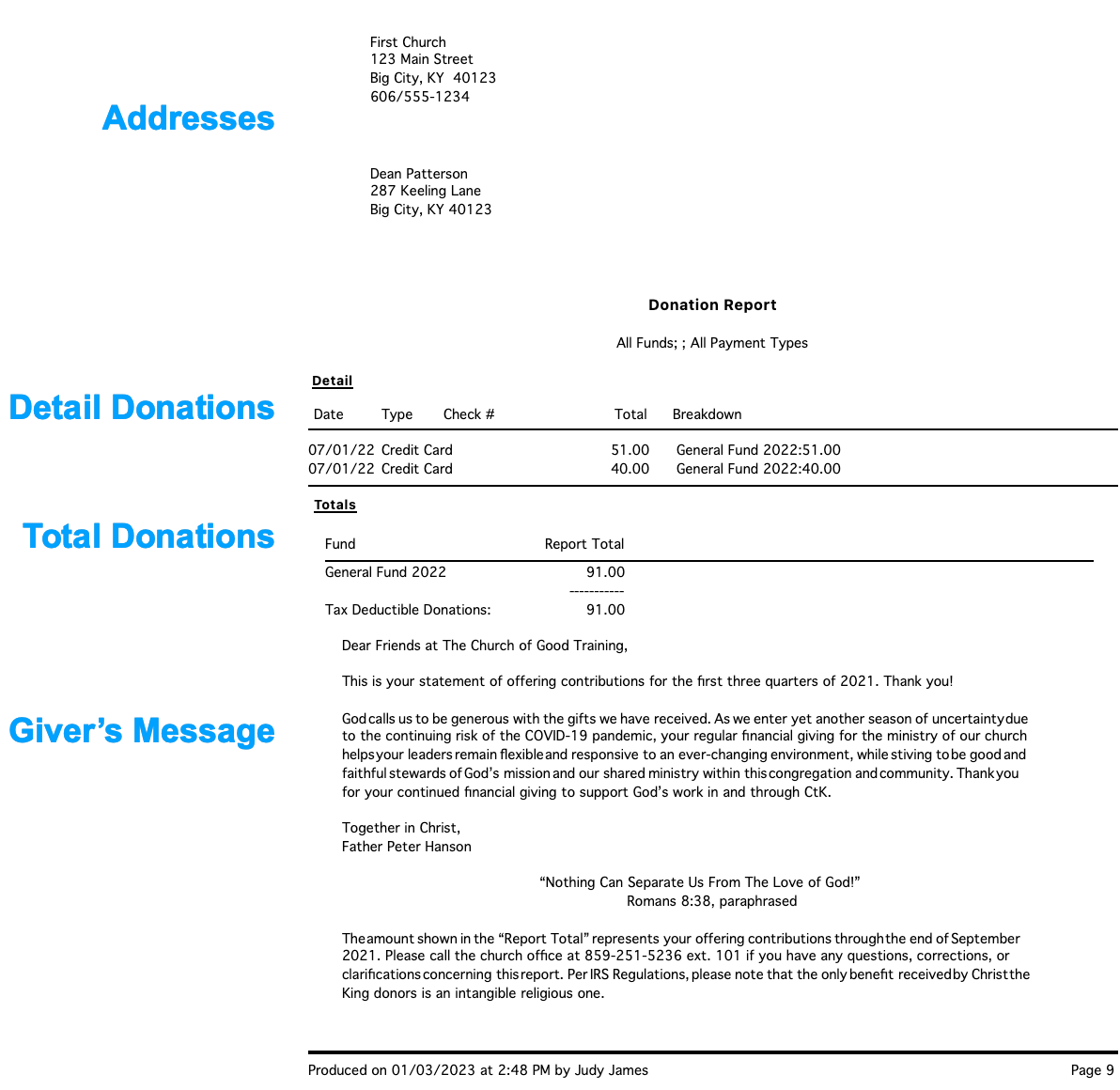How to print End of Year Giving Statements in CDM
- Open Print Giving Statements from the Welcome to CDM+ window
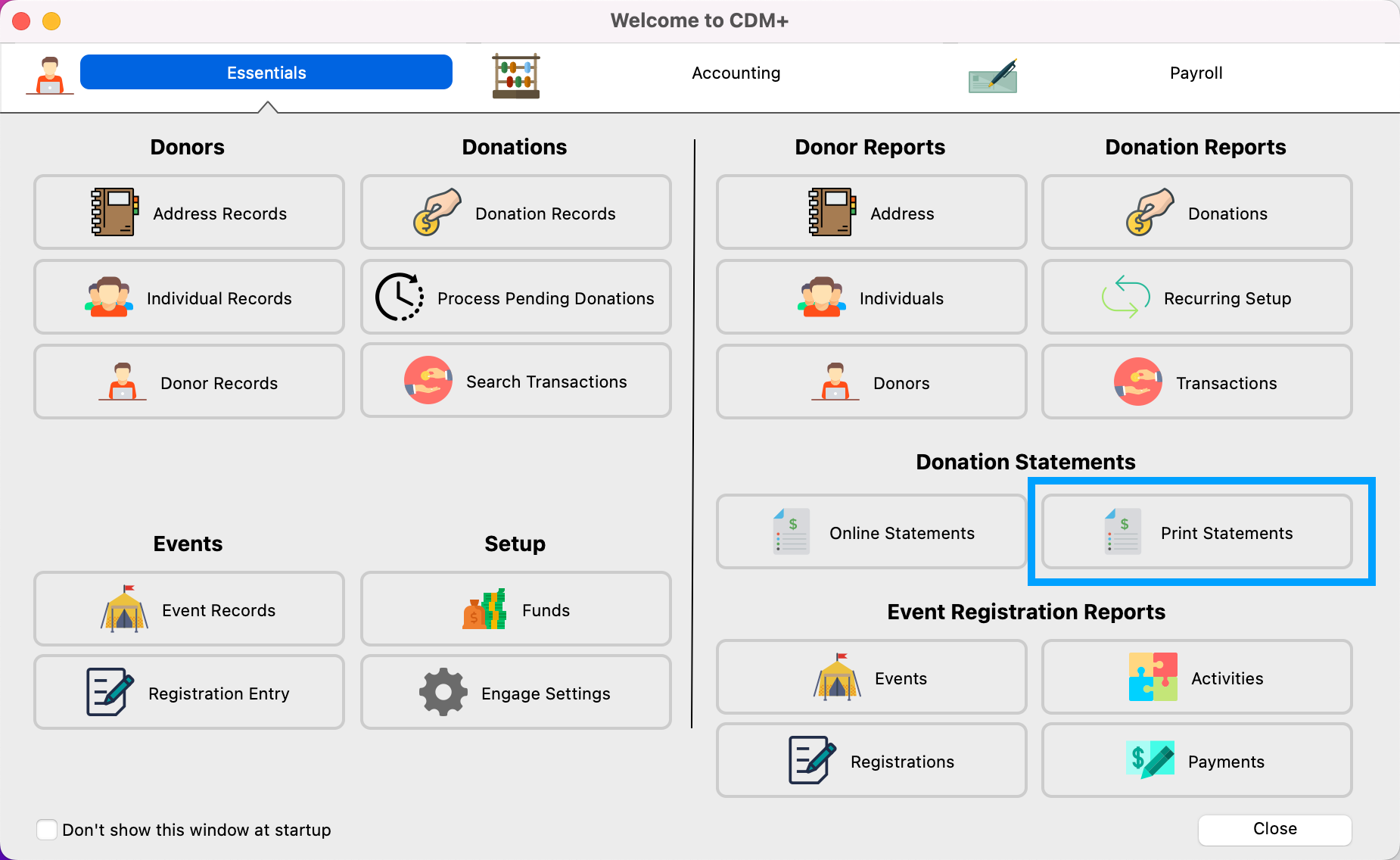
- Set the Donation Date range to the previous calendar year.
- Set Funds to the All radio button.
- Set Payment Types to All radio button.
- Click Report under the Options in the lefthand sidebar.
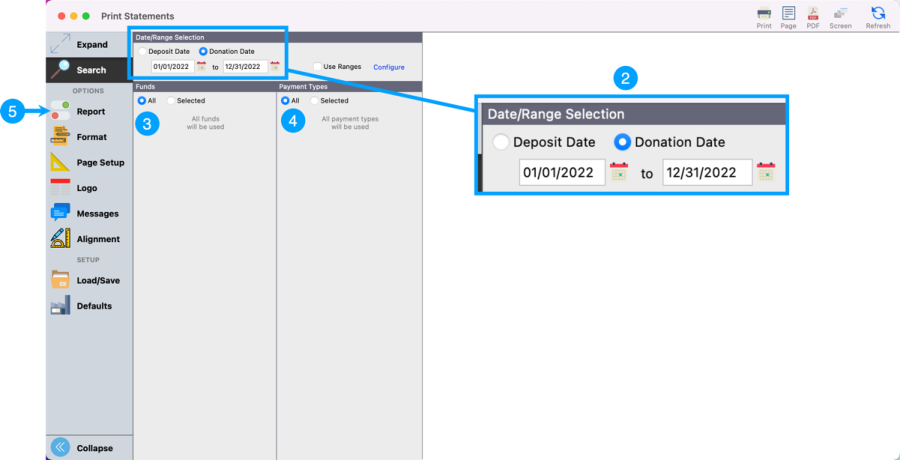
- Select the Sort Order you wish to use.
- If you want to print Giving Statements for Donors that are marked with Email Statement, then you will need to put a check in Send Email checkbox. Otherwise, leave it unchecked.
- Now, let's go to the Messages option in the left hand sidebar to add a message to your donors.
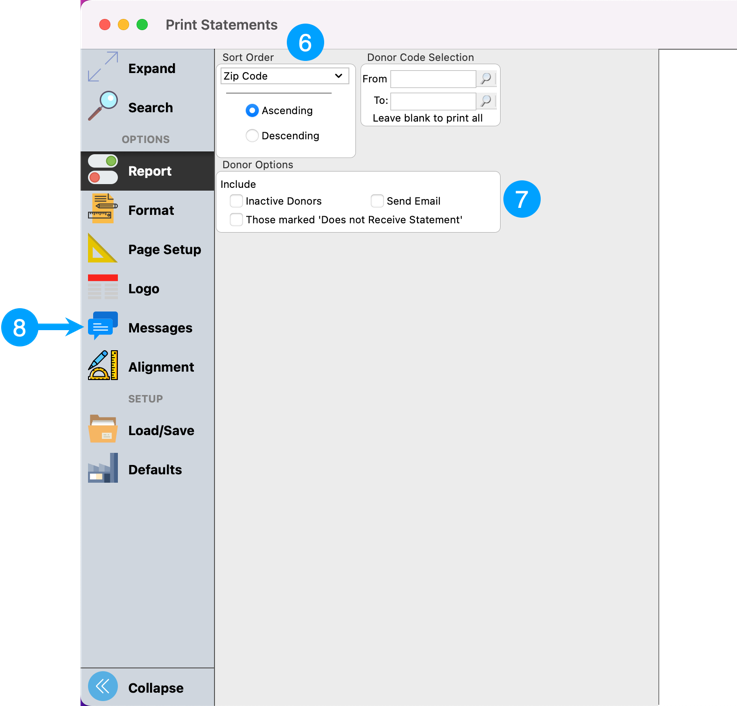
- In the Messages section, you can enter a message to your donors expressing thanks for their gifts over the past year. You can also set the descriptions for the total amounts of Deductible and Non-Deductible.
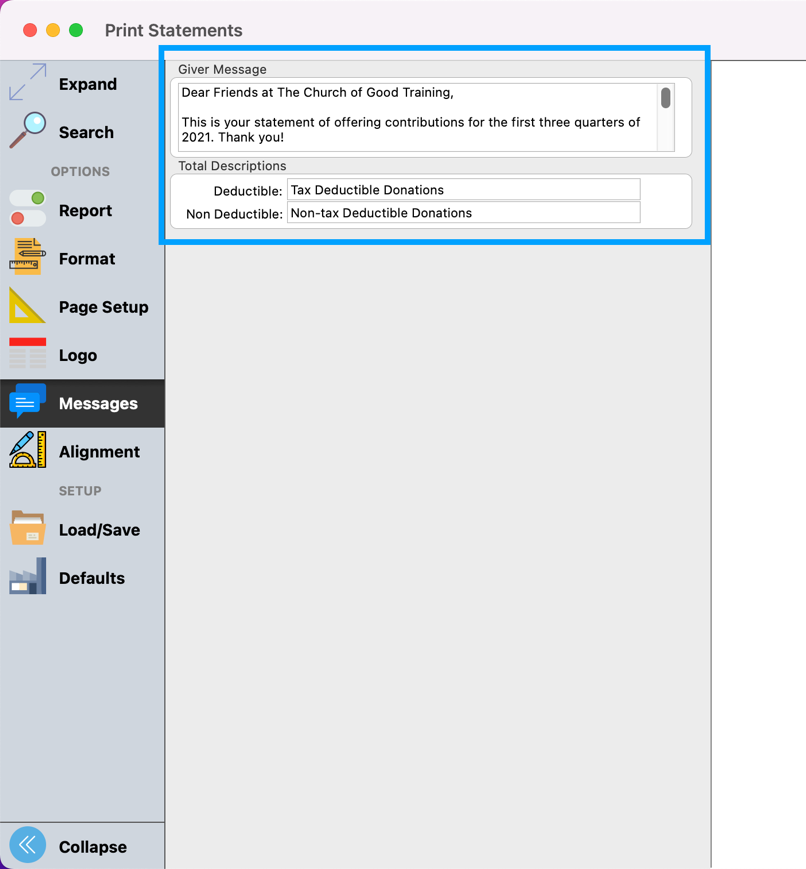
- Now, you can print the Giving Statements. You have the options of printing to a Printer, or to PDF. You can also review the Giving Statements by clicking on the Refresh or Screen button.

Once printed, the Giving Statement will look something like this…