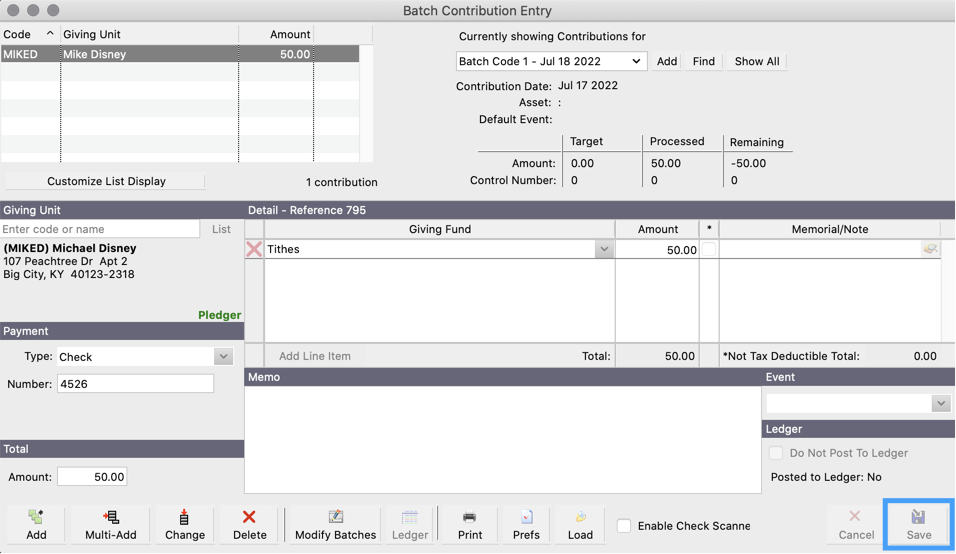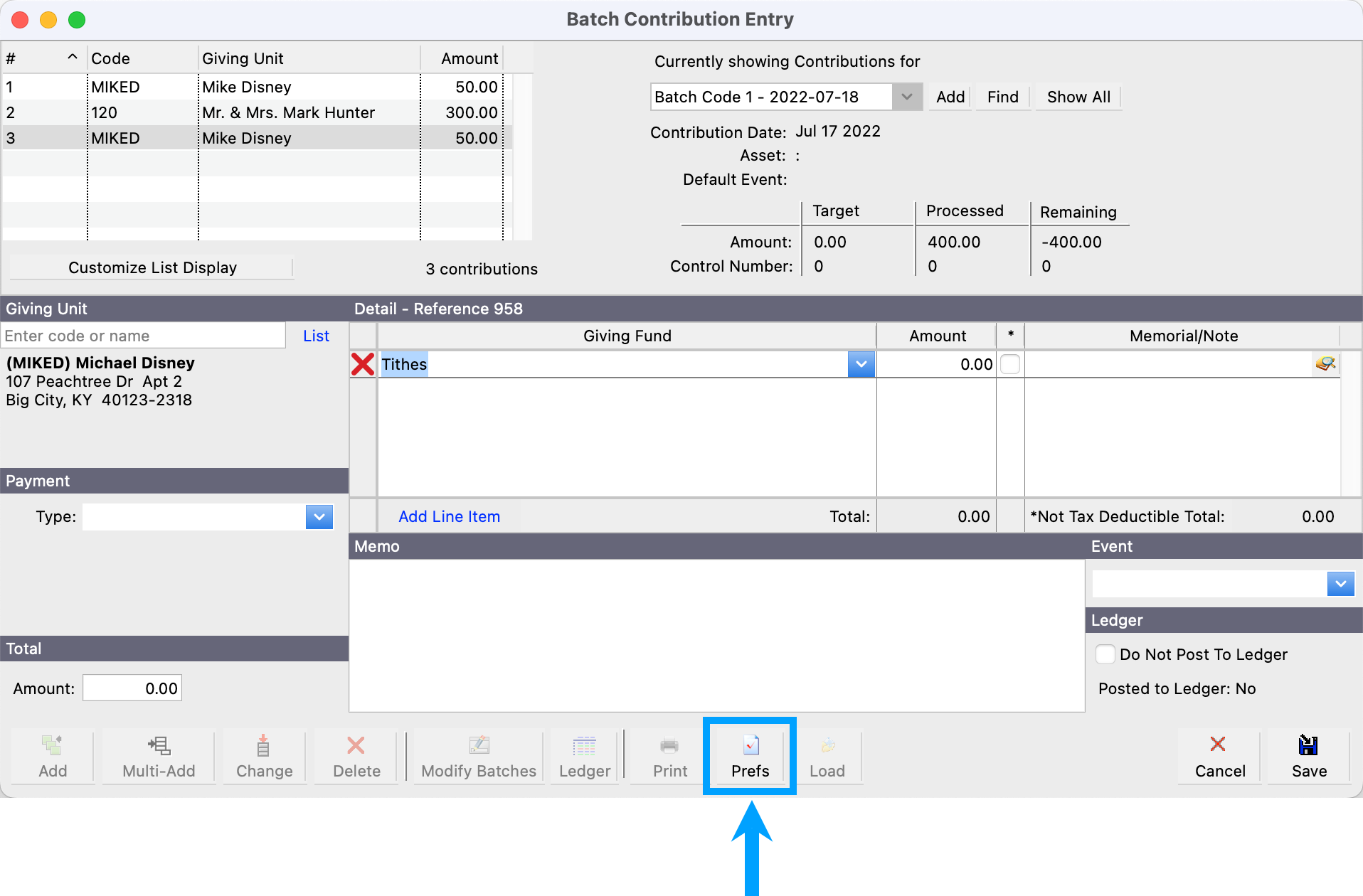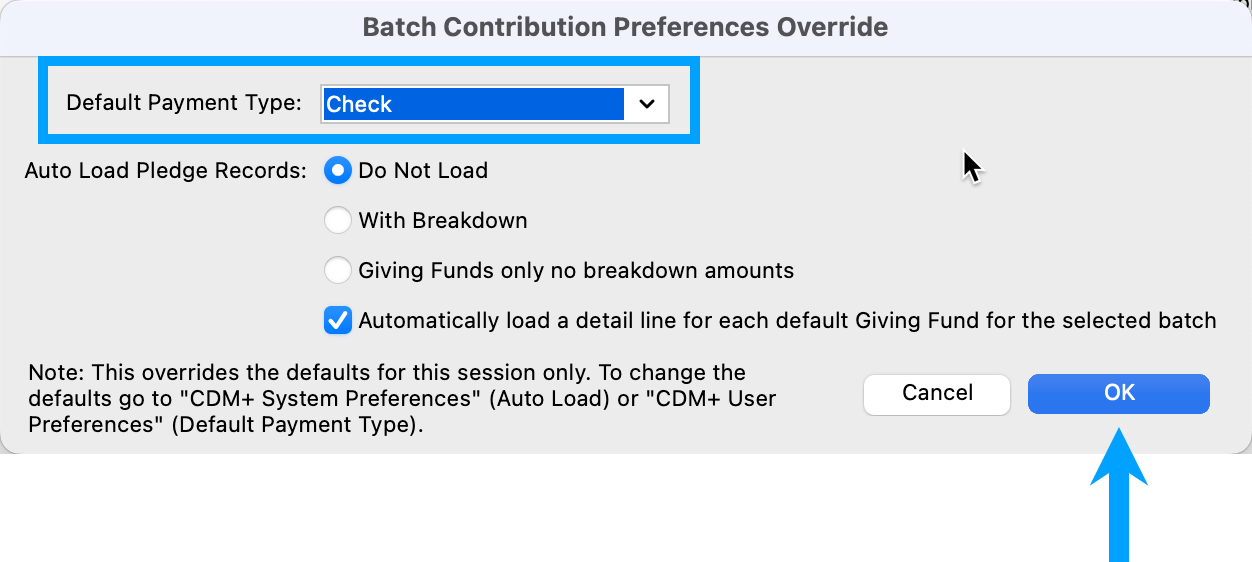How to Enter Batch Contributions
Adding a New Batch
- From the Welcome to CDM+ window, click Contributions
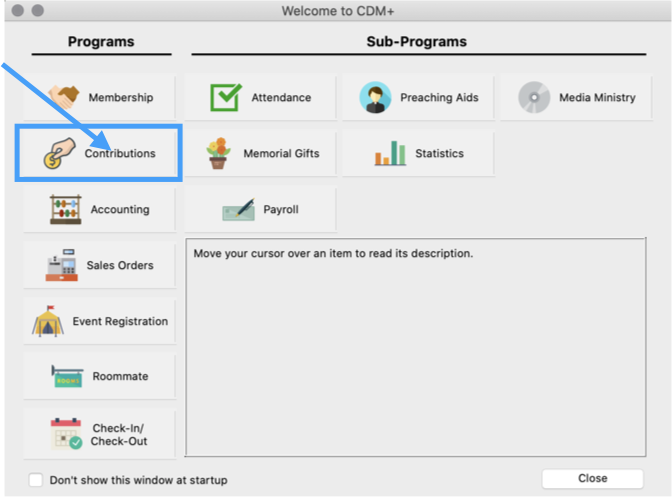
- From the Windows tab, click Contribution Entry
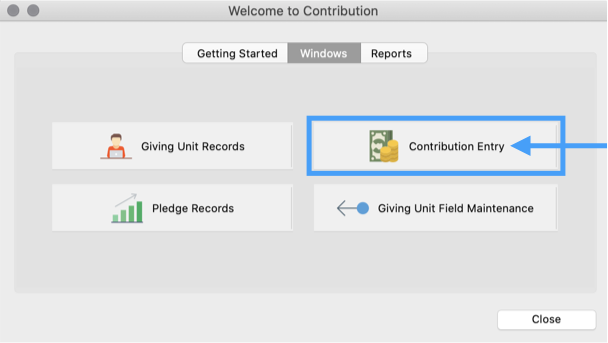
- On the Batch Contribution Entry window, click Add
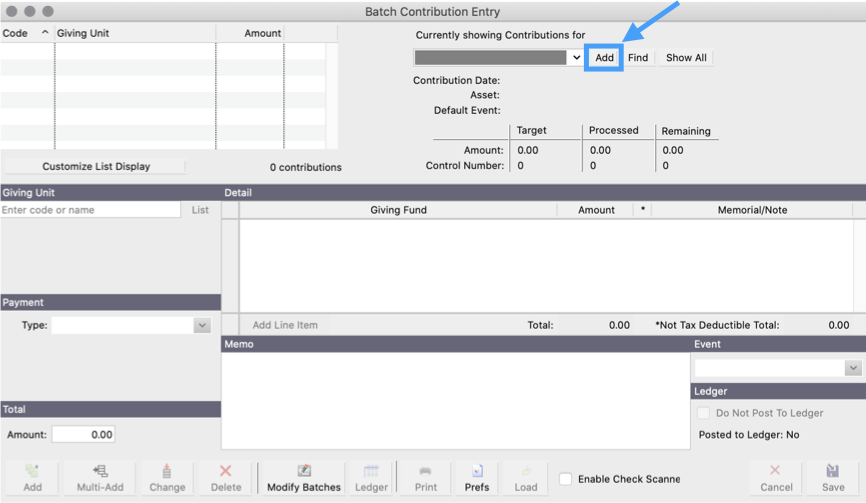
- On the Batch Contribution Setup window, enter the desired information
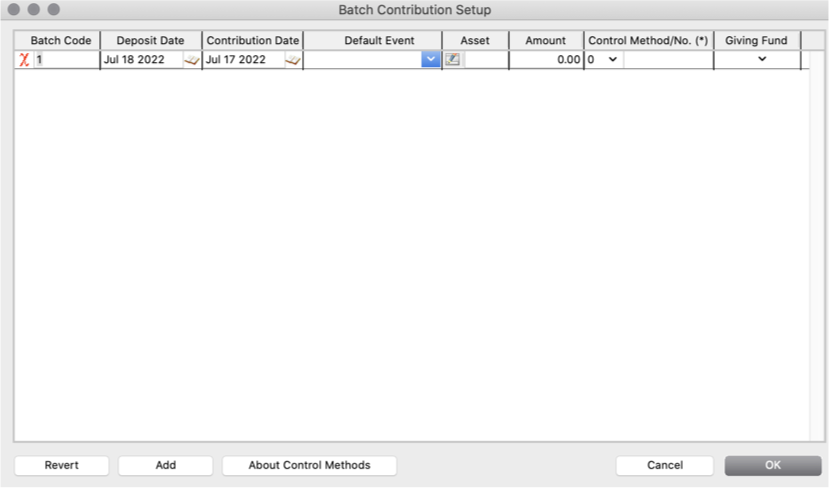
- Batch Code: This is any combination of characters that will provide you a convenient way of identifying the specific batch. This field is optional.
- Deposit Date: The date the contributions were deposited in the bank.
- Contribution Date: The date the contributions were collected.
- Default Event: The event the contributions were given (e.g. Fund Raising Event, Worship Service, Special Offering, etc.)
- Asset: The chart of accounts number that is associated with the bank account where the deposit is made.
- Amount: The total amount of all contributions for this batch
Control Method:
- Giving Fund: The Giving Fund the contributions will be put toward.
- Click OK
Entering Giving Unit
- At the bottom of the window, click Add to enter a single contribution, or Multi-Add to enter multiple contributions
- Under Giving Unit, begin typing the Giver's Code or a few letters of the givers last name.
- Select the Giving Unit from the drop down list.
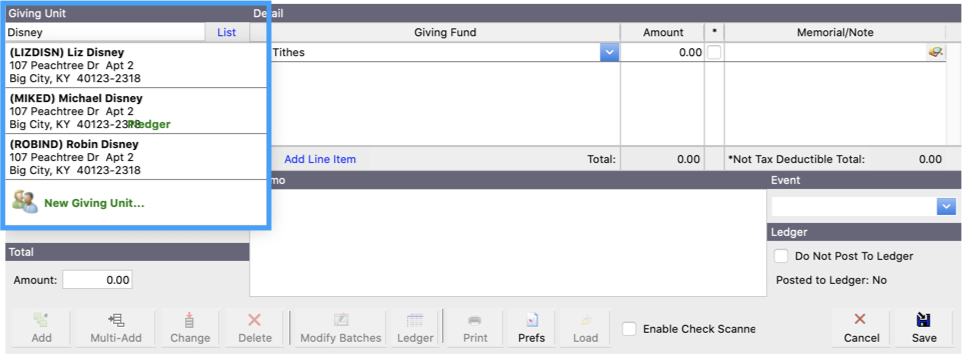
Under Payment, select Type from the dropdown
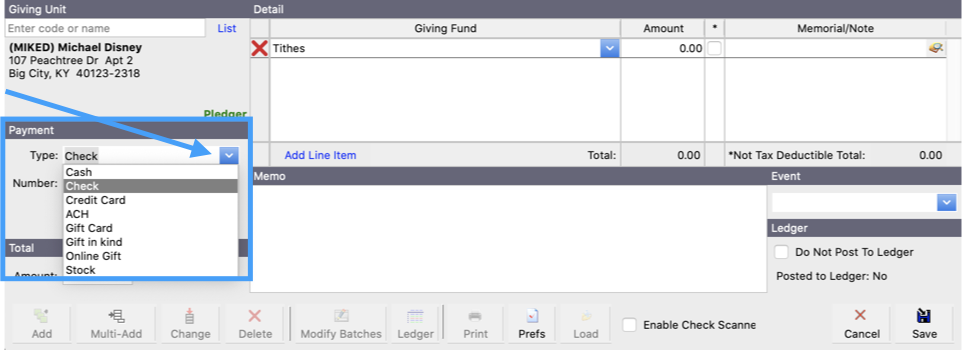
- Under Total, enter the total amount of all contributions the giving unit gave for this entry
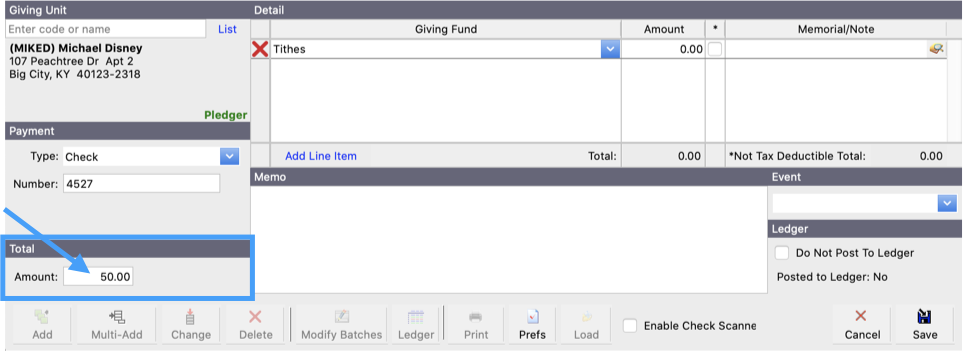
- Under Detail, fill in the desired information
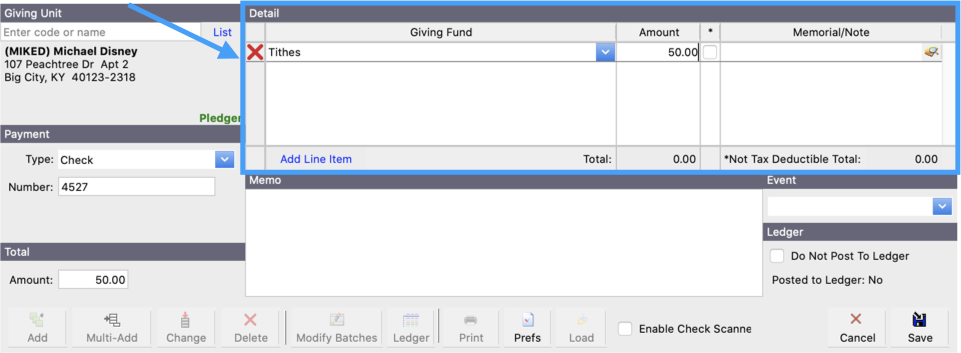
- Giving Fund: Select a Giving Fund from the dropdown, unless you set a default in Batch Contribution Setup
- Amount: The total contribution
- * checkbox: Check if contribution is not tax deductible
- Note: Add any notes about the contribution if needed
- Under Memo, add check memo, if applicable
- Under Event, select the event this contribution was given from. For a church it could be Sunday Morning Worship. For a non-profit, it could be a specific fund raiser.
- Click Save. If using Multi-Add, and are finished, click Finish.