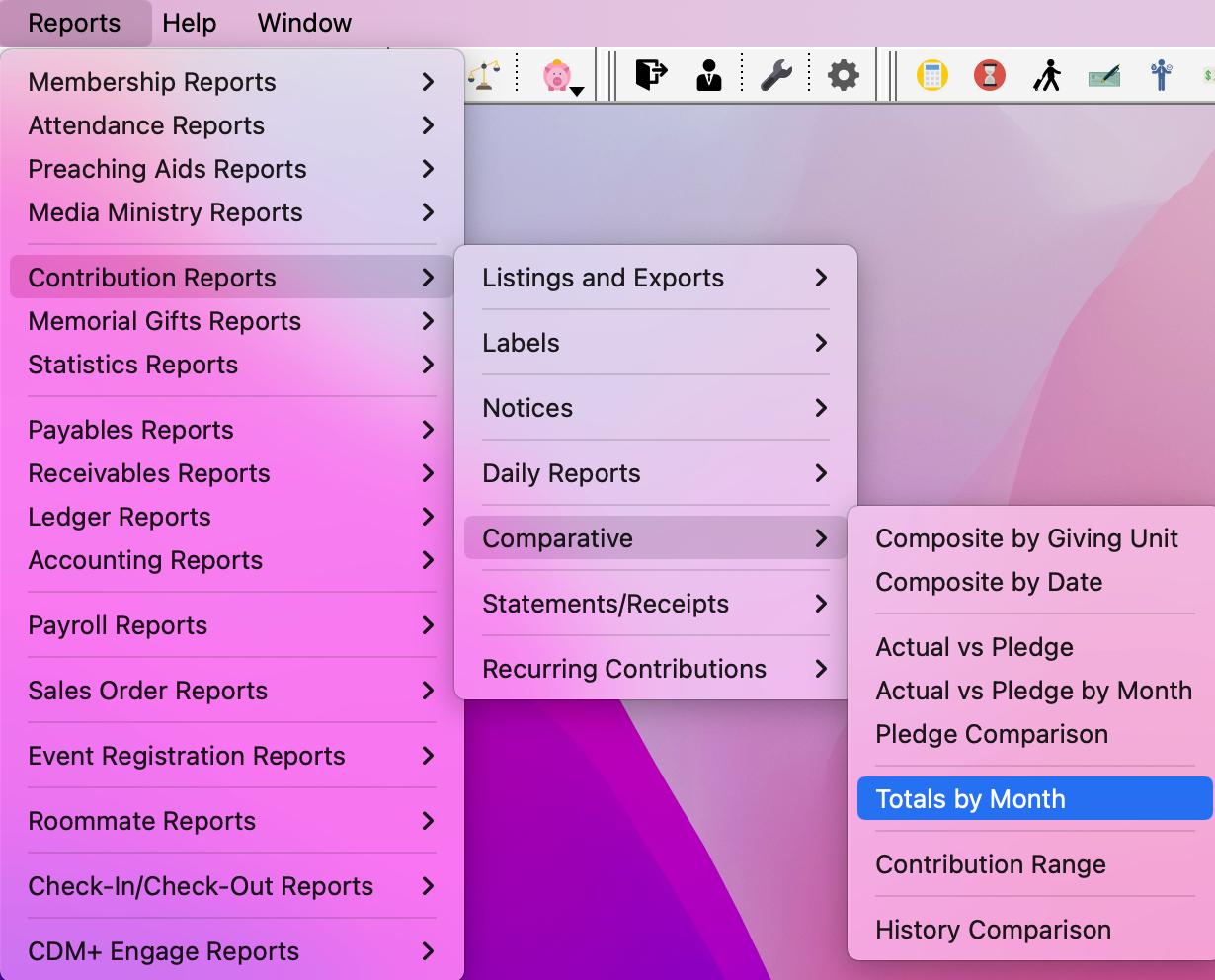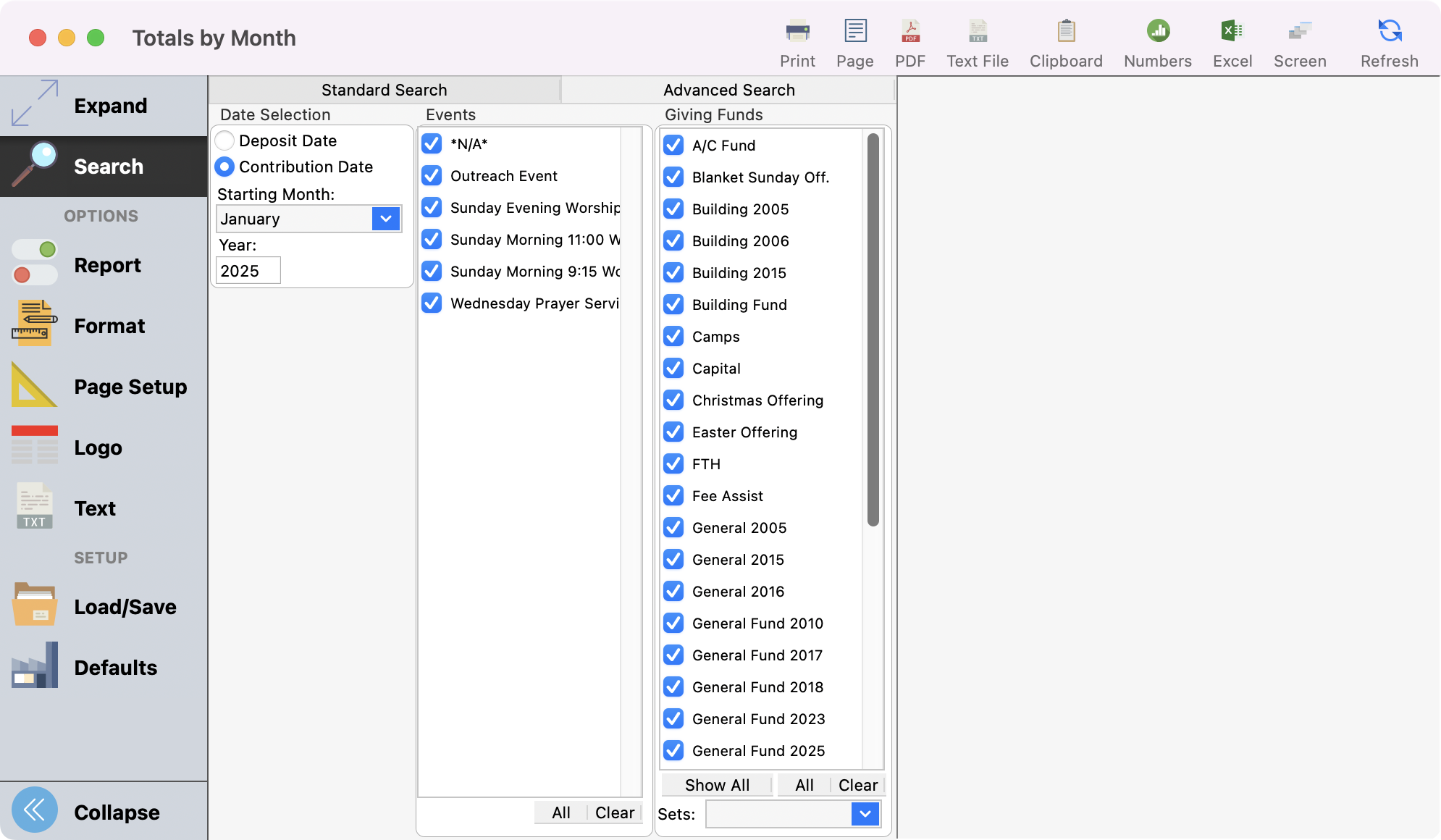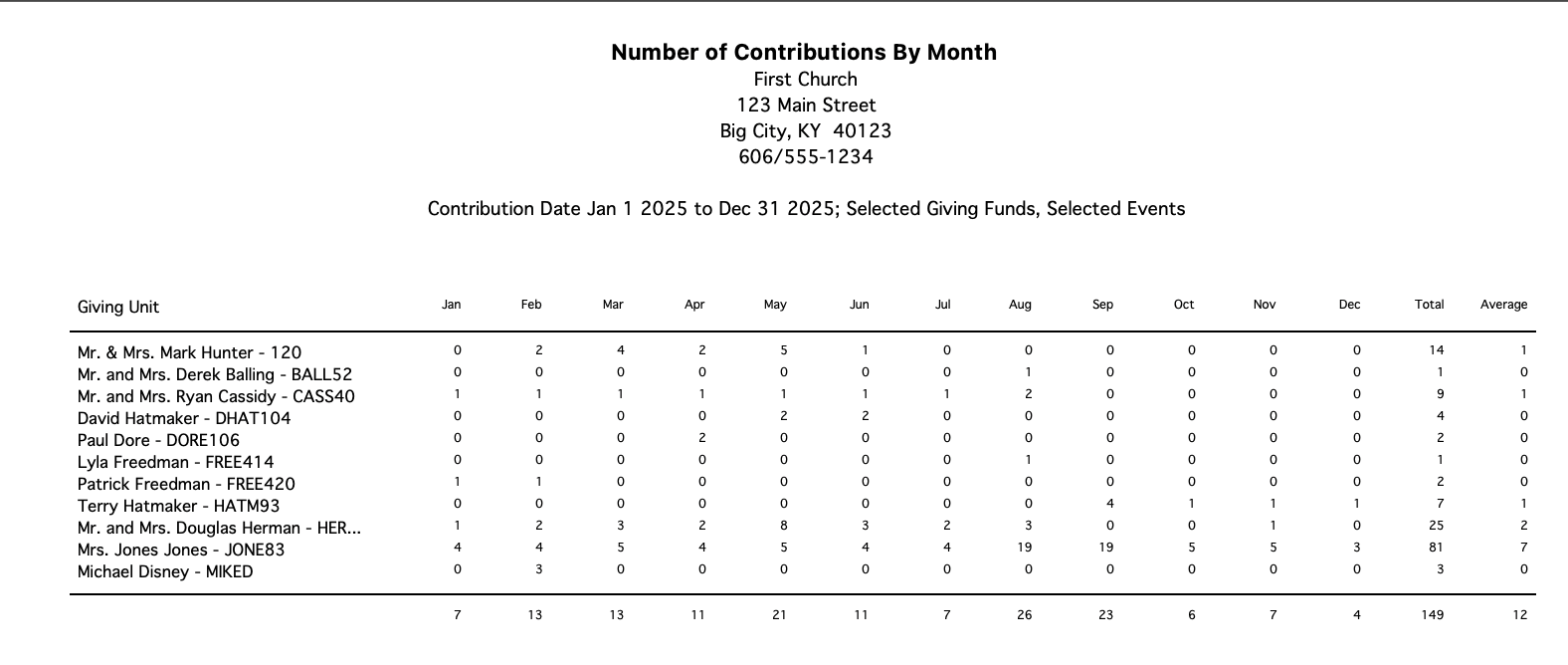Comparative Contribution Reports
These reports add specific contribution information to the general identification information that is printed.
Actual vs Pledged
Provides a detailed look at the specific pledge FUND. Shows total pledge, giving to date, pledge to date, and status (over/under). The user may elect to include pledgers only, non-pledgers only, or both.
Go to Report → Contribution Reports → Comparative → Actual vs Pledge.
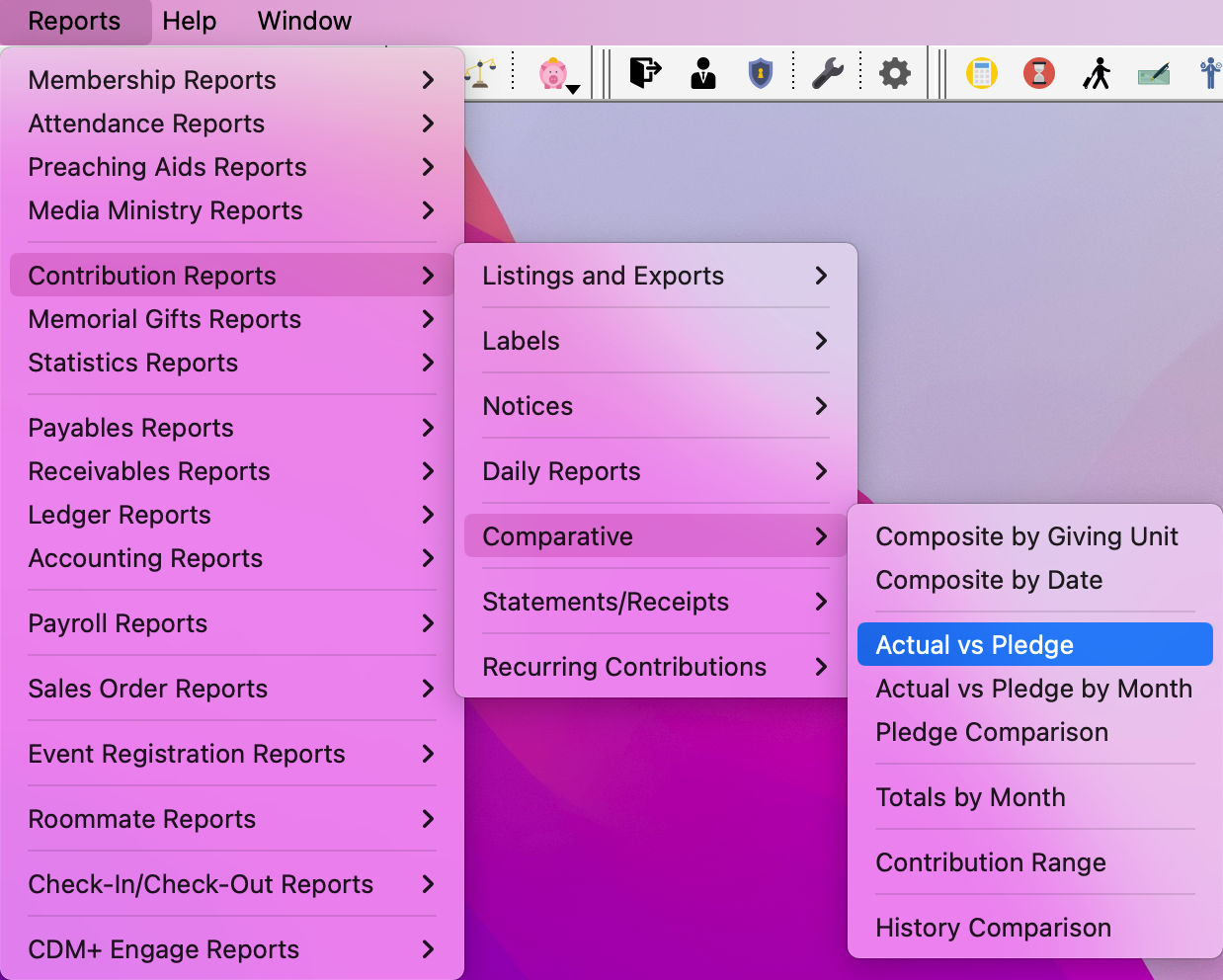
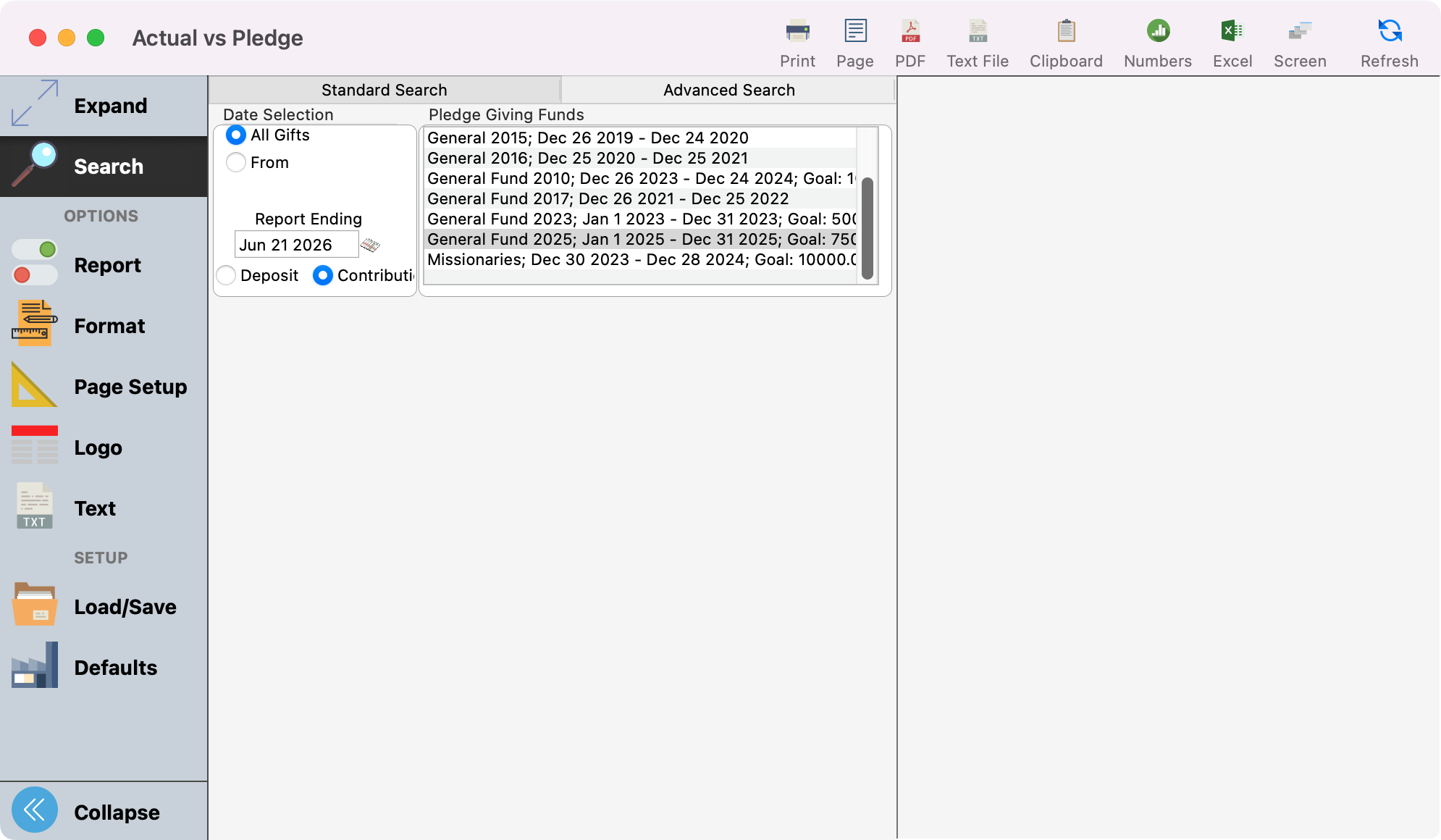
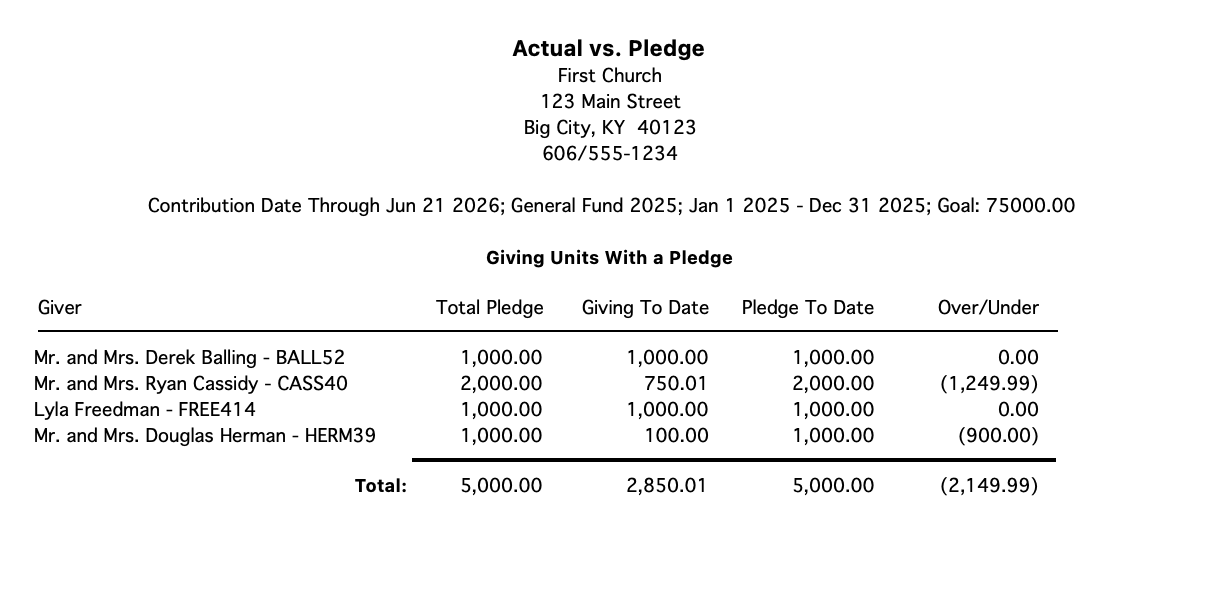
The report option to “Page by Frequency” applies to “Those with pledge” only.
Composite by Date
Similar to above, but provides total giving by date (either offering or deposit). The user selects funds to detail. User can also configure ranges. Great for analysis of seasonal giving trends.
Go to Reports → Contribution Reports → Comparative → Composite by Date
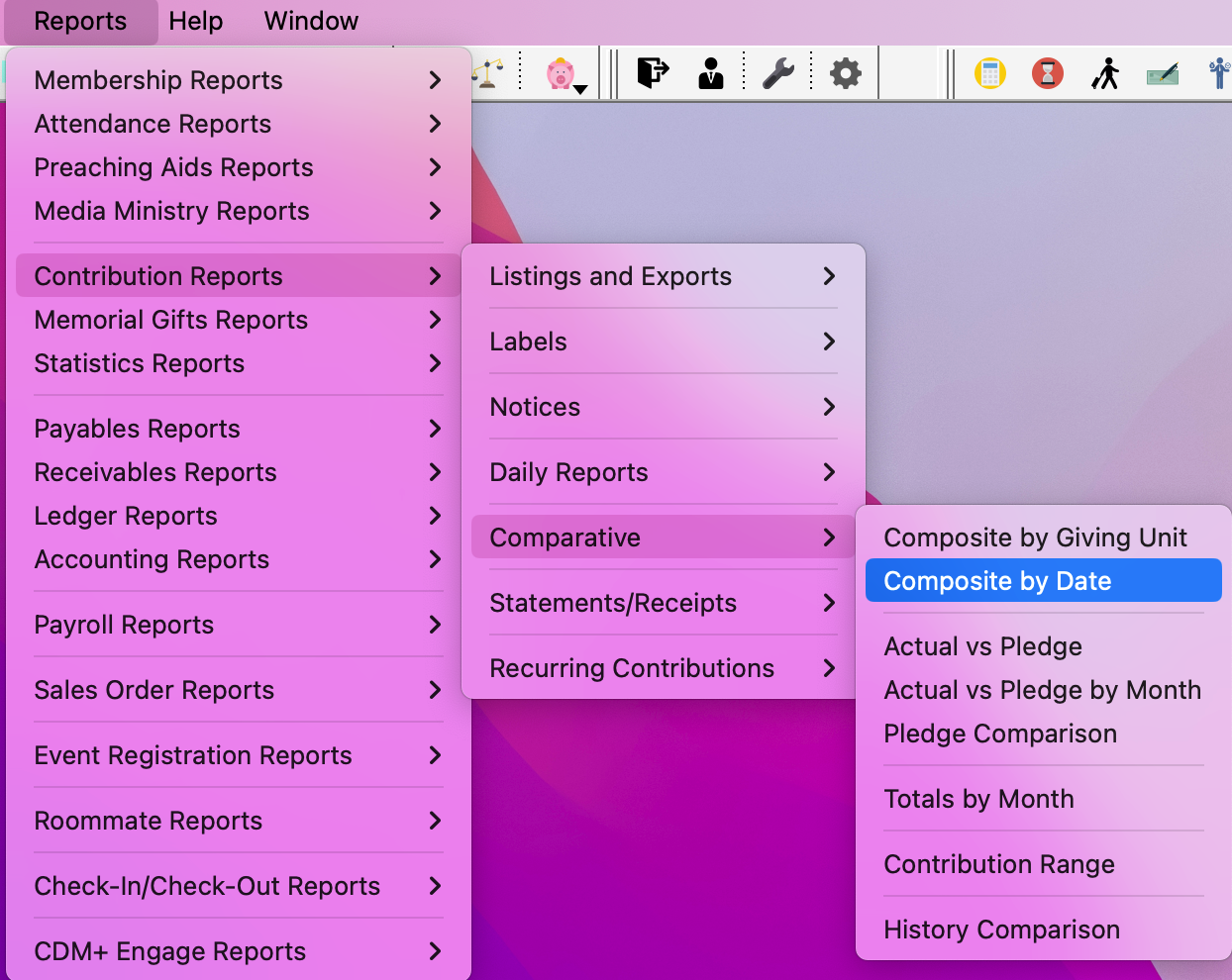
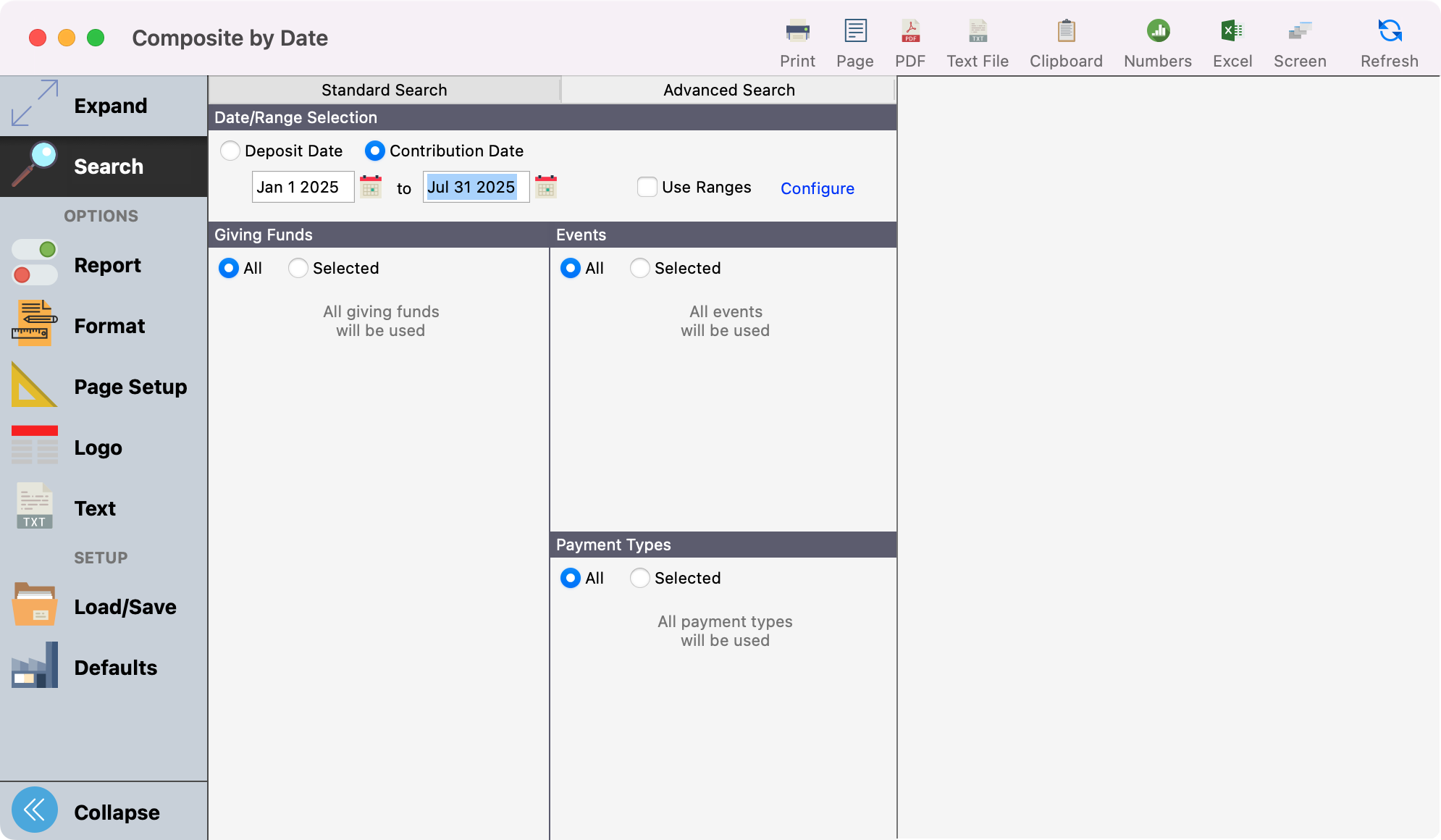
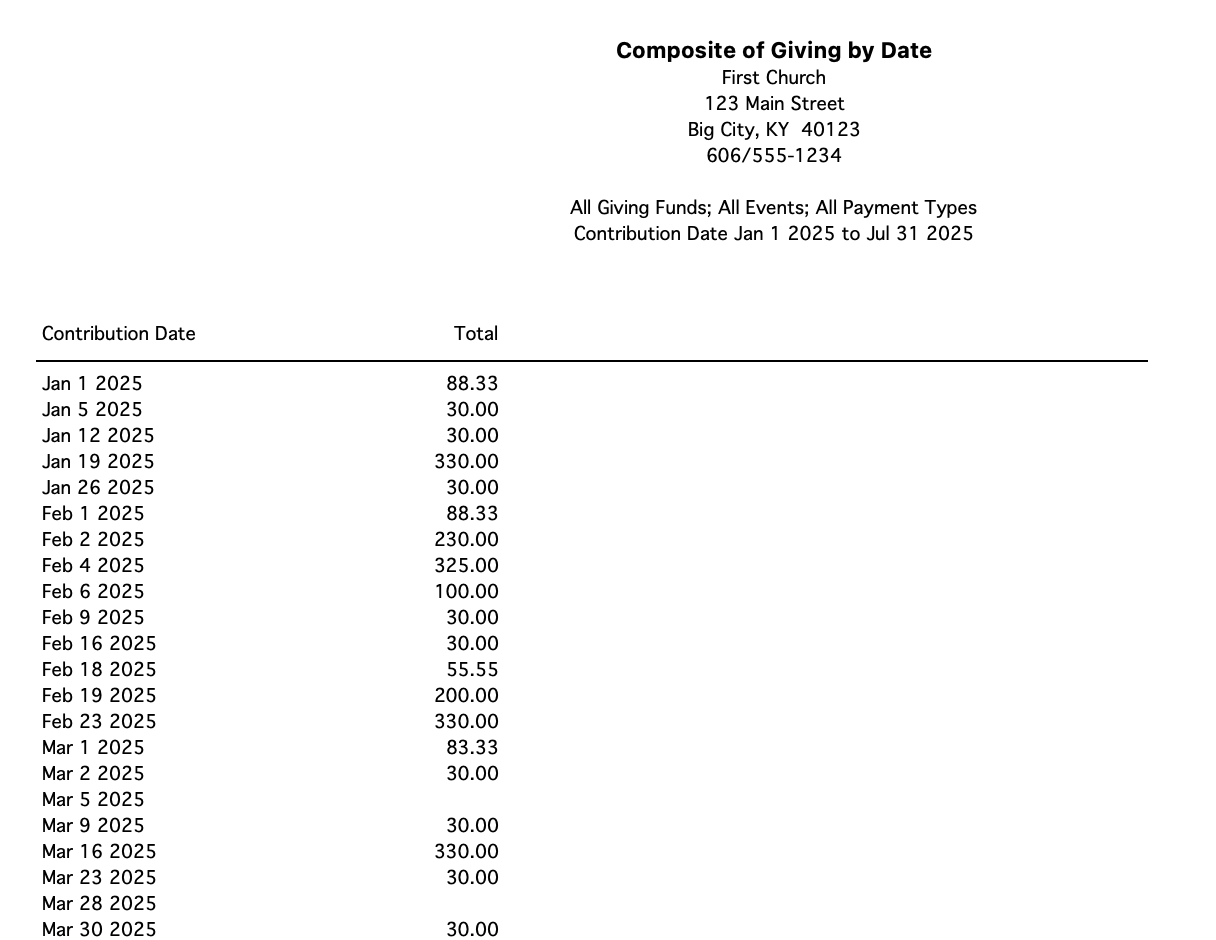
Composite by Giving Unit
Provides total giving by giving unit. User selects funds to detail. The user can also configure ranges.
Go to Report → Contribution Reports → Comparative → Composite by Giving Unit.
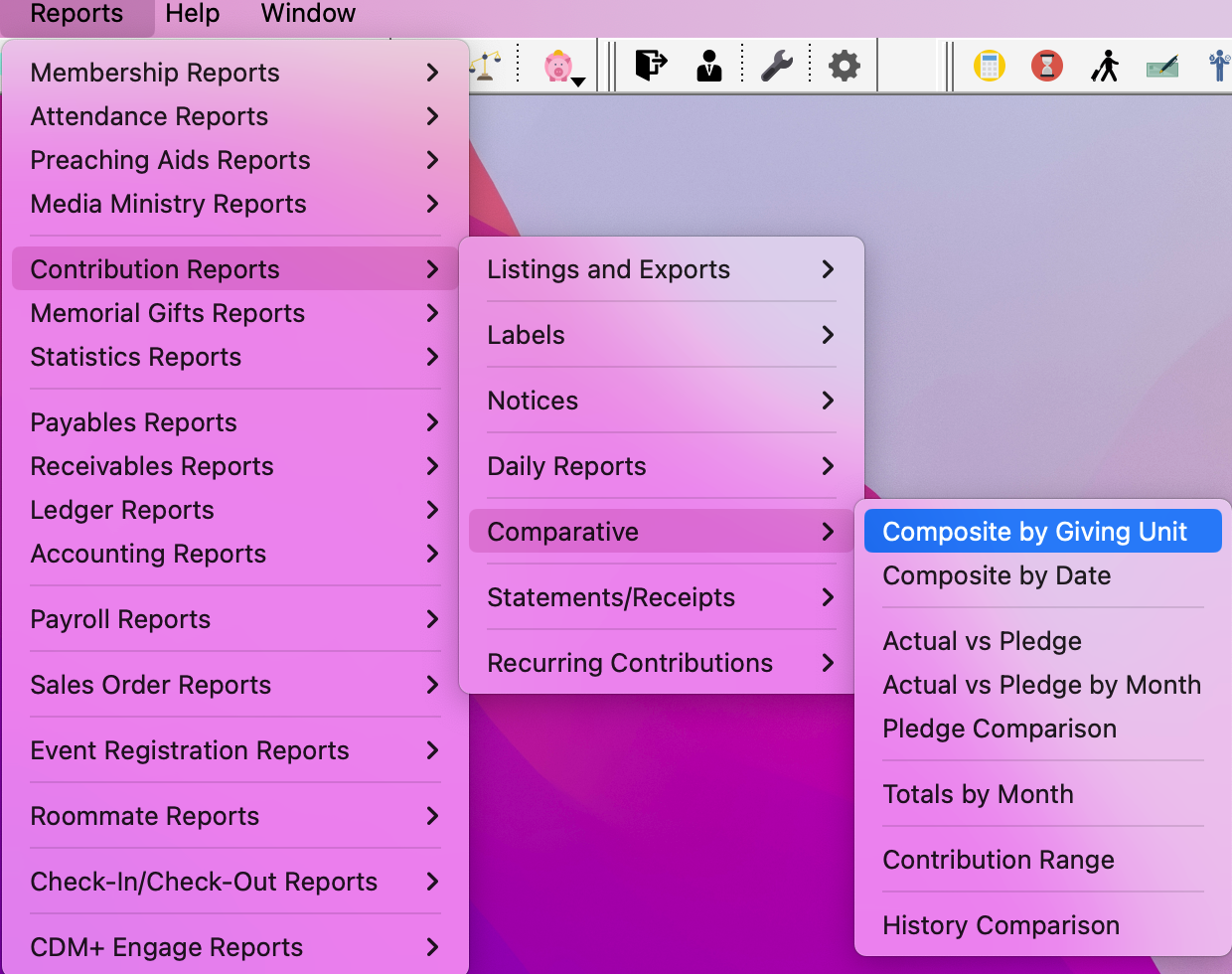
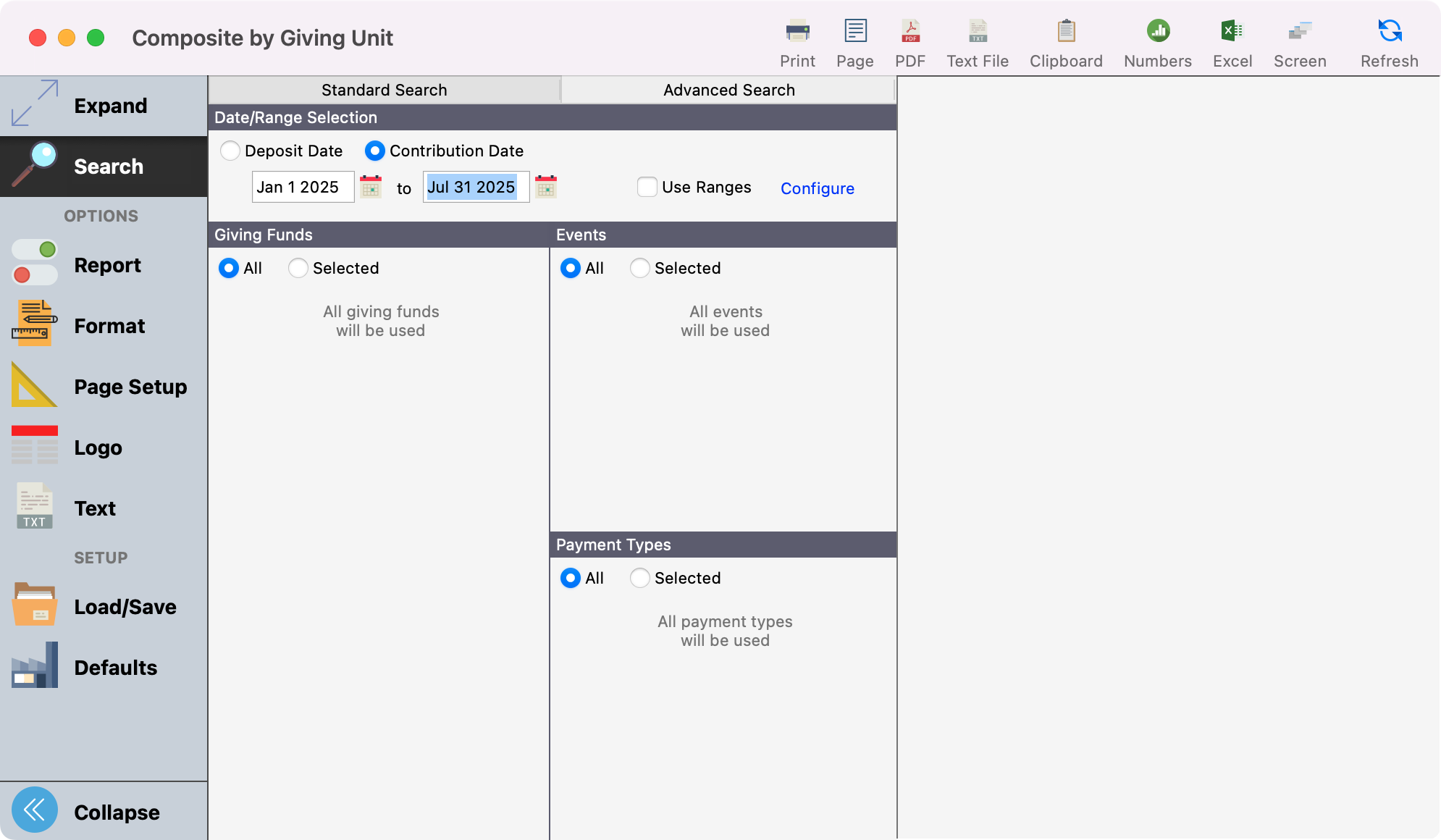
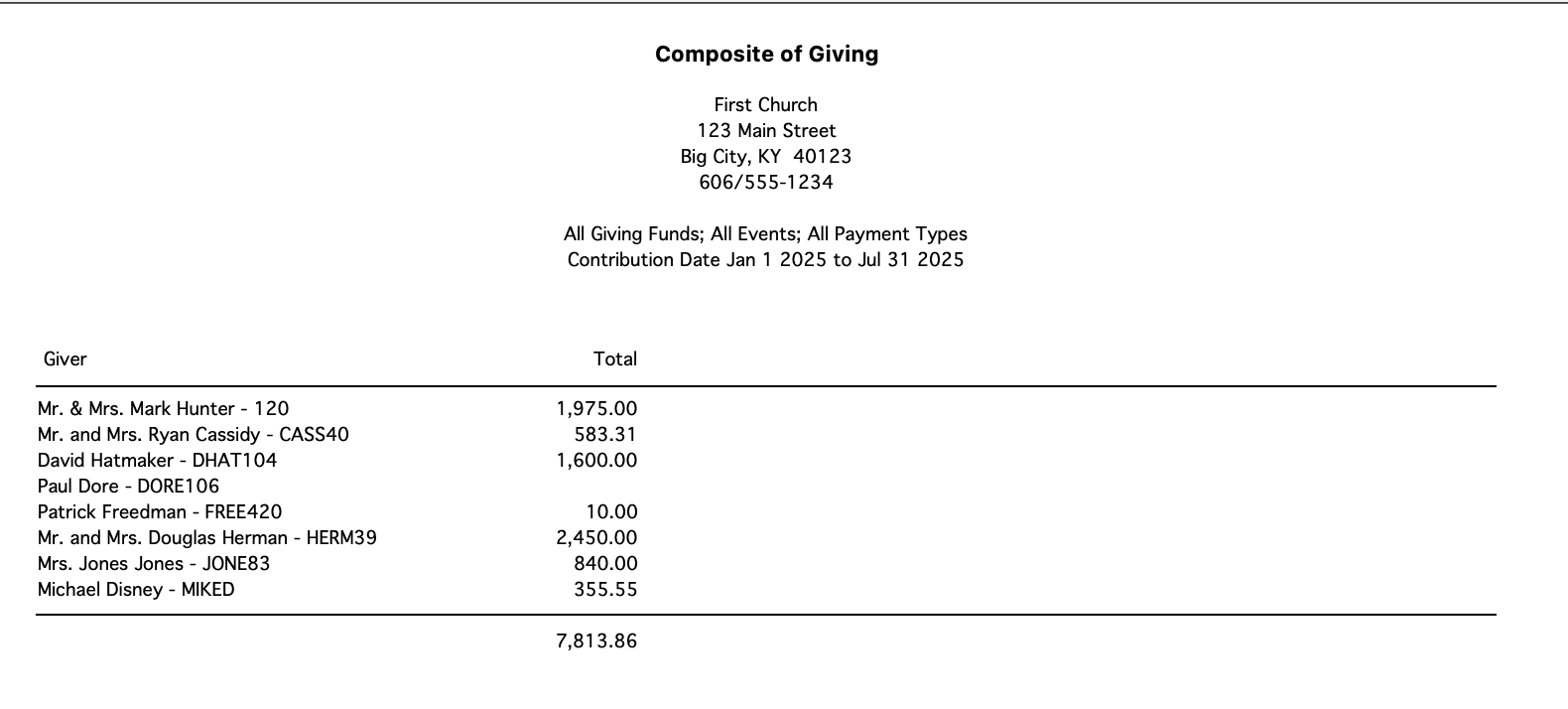
Contribution Range
Ideal for showing how many give between $1 and $52, $53 and $104, and so on – but note, this report is based on total giving. User selects date range to base report on, selects fund(s) to include, and sets up the giving ranges.
Go to Report → Contribution Reports → Comparative Reports → Contribution Range.
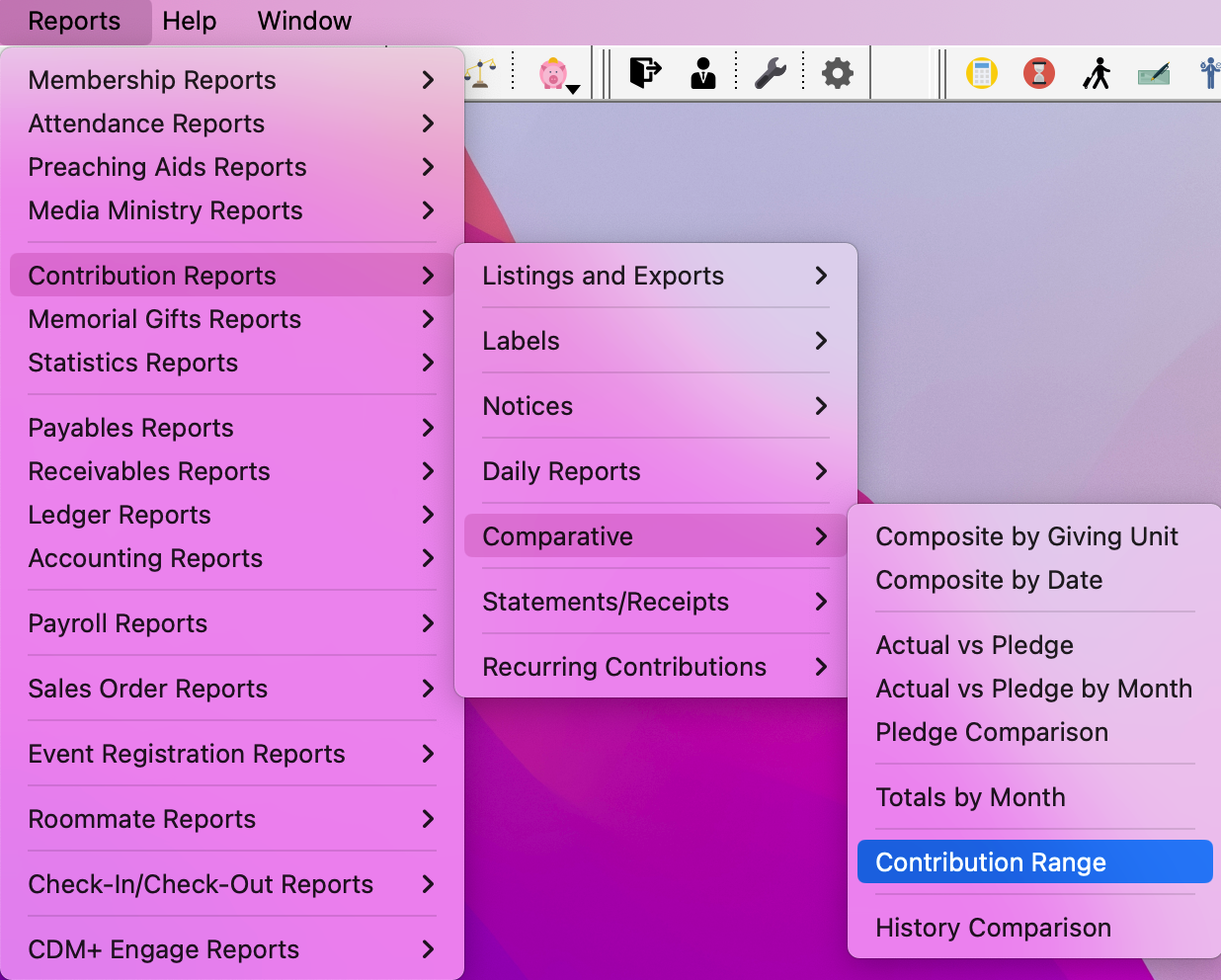
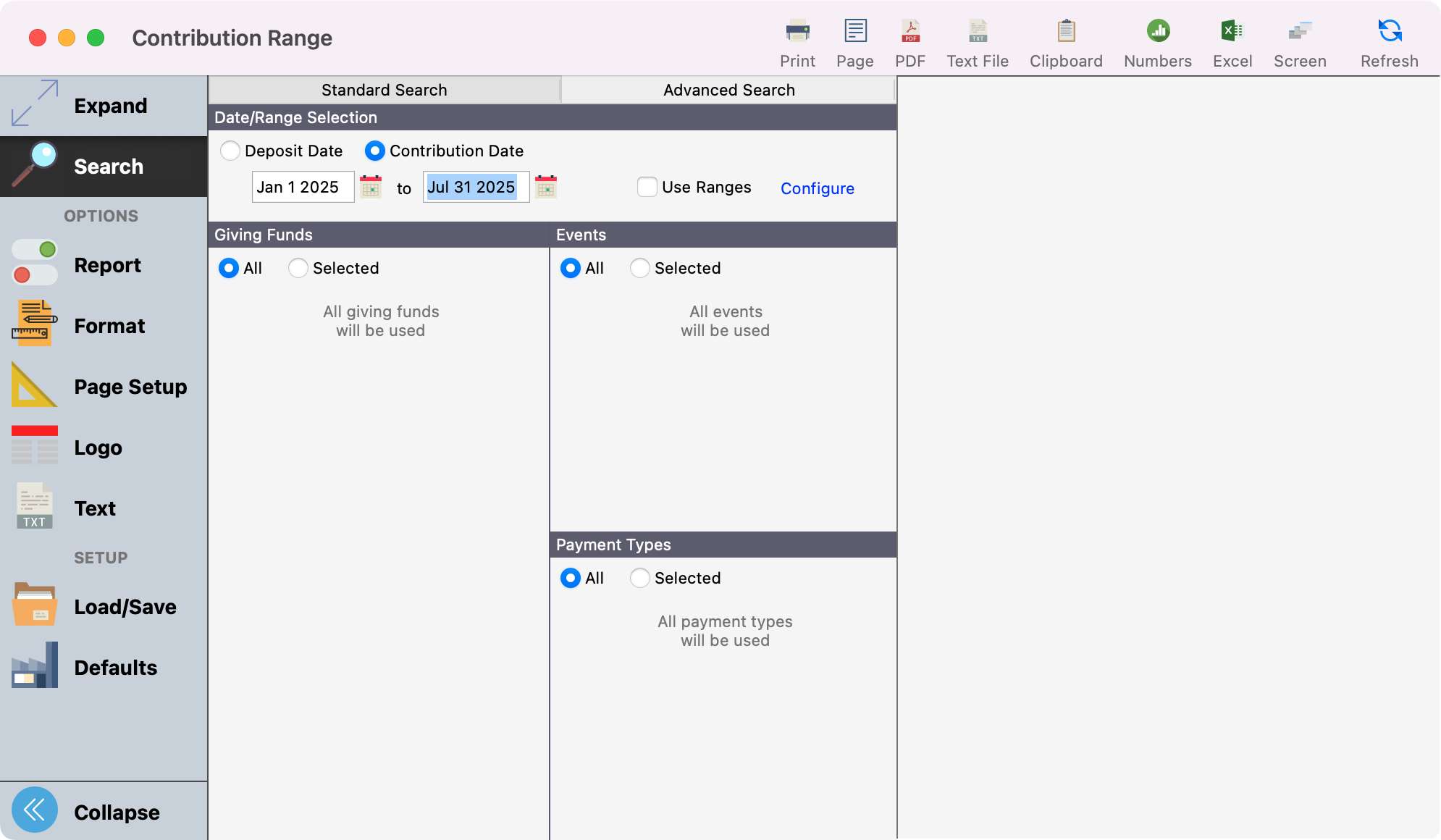
Under Report you can add ranges you want to compare.
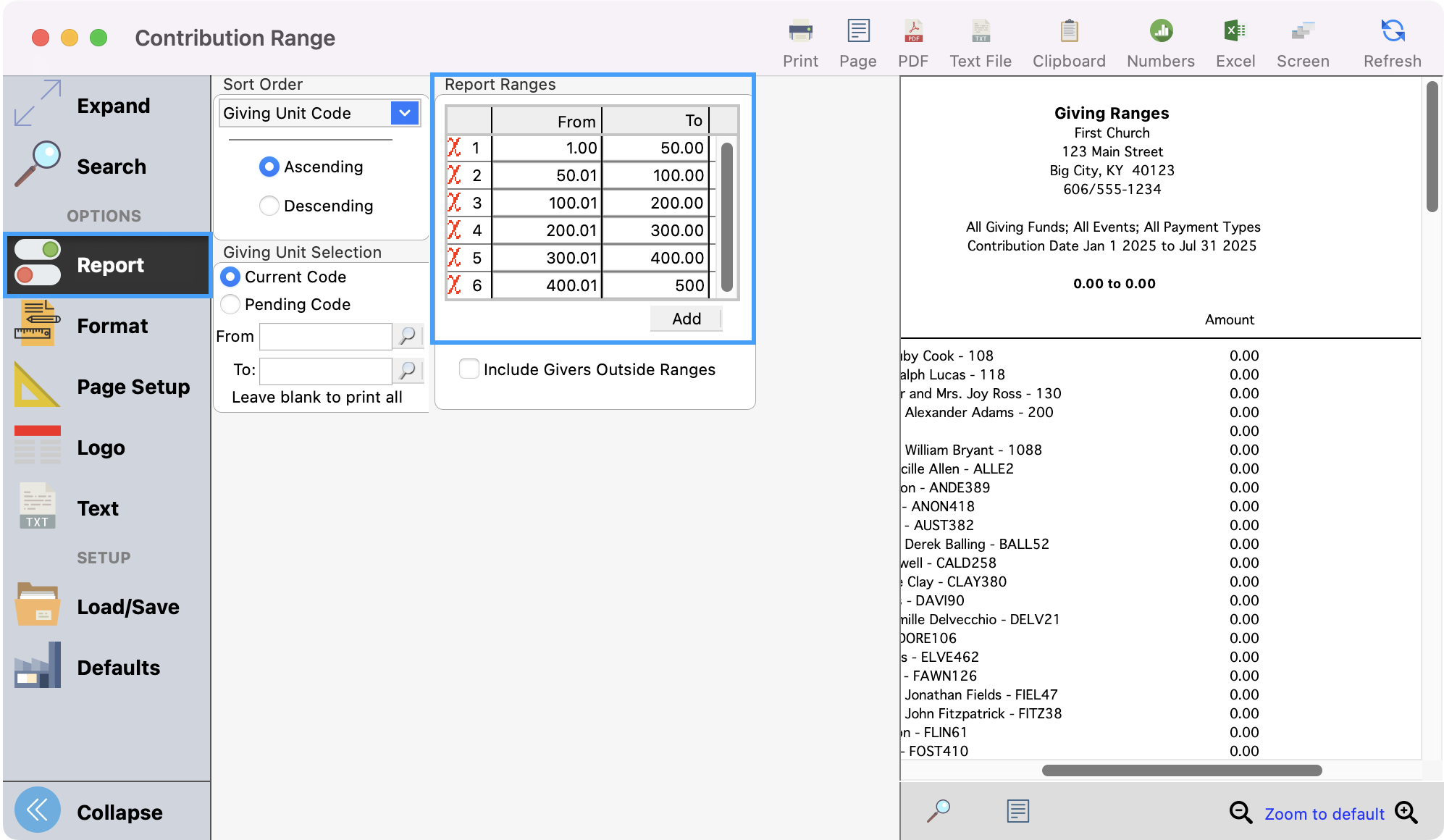
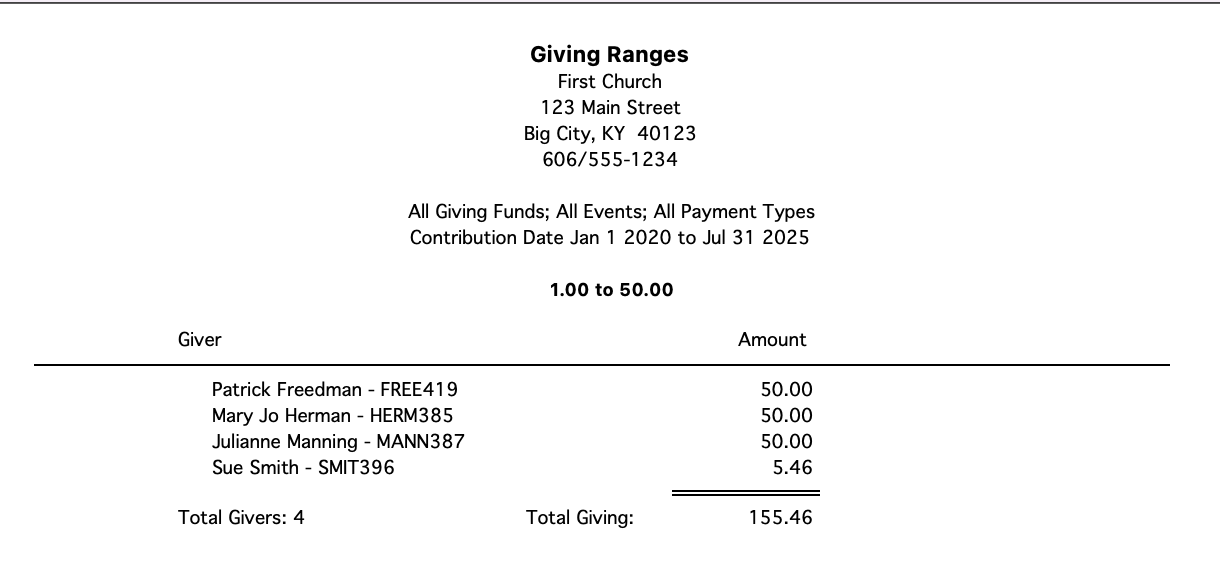
History Comparison
Based upon the Giving History files. The user selects which years of history to compare. Can print totals only or details by giving unit. The user also selects which funds to include.
Go to Report → Contribution Reports → Comparative → History Comparison.
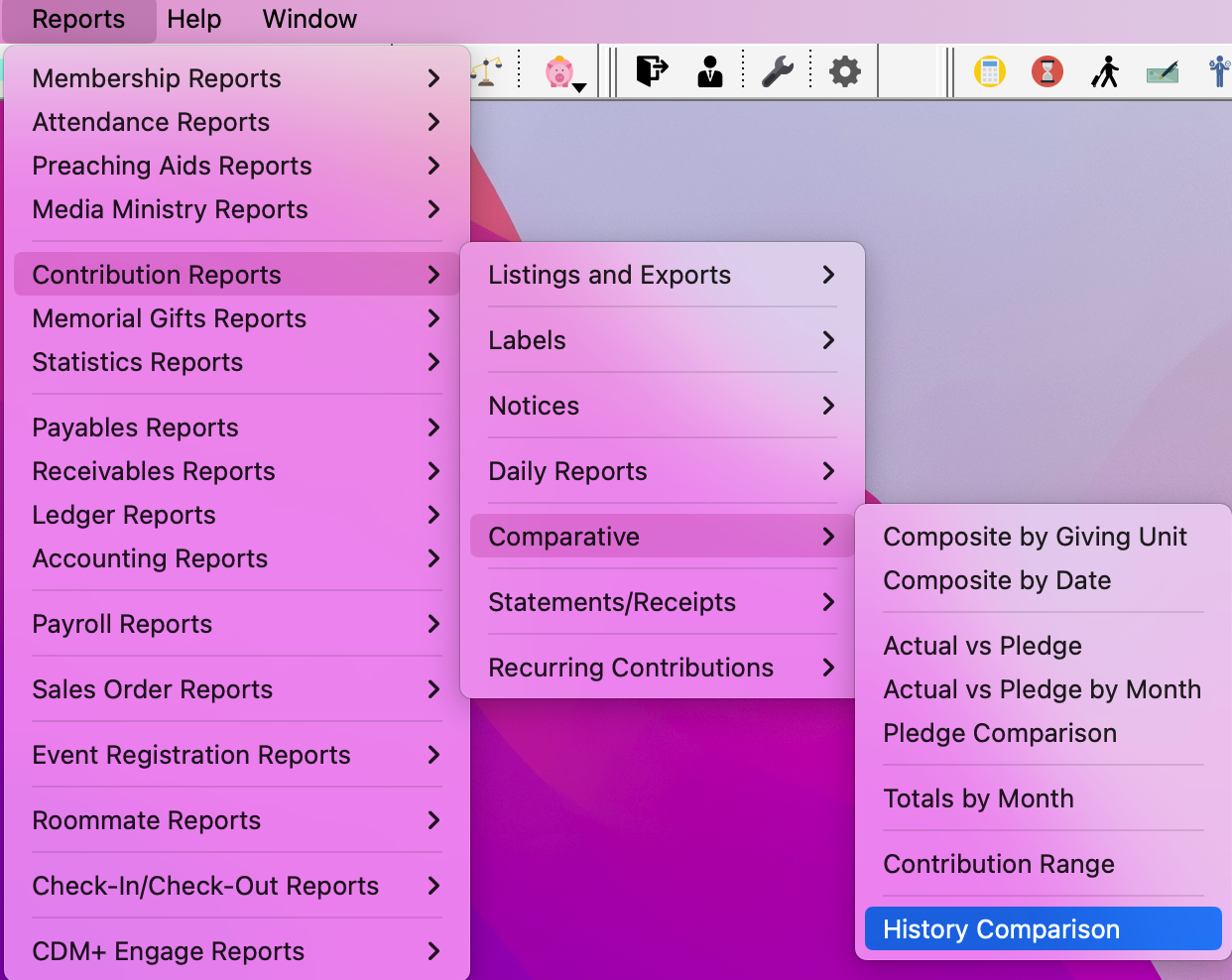
Under Report, you can add what histories you want to compare under Report Columns Histories.
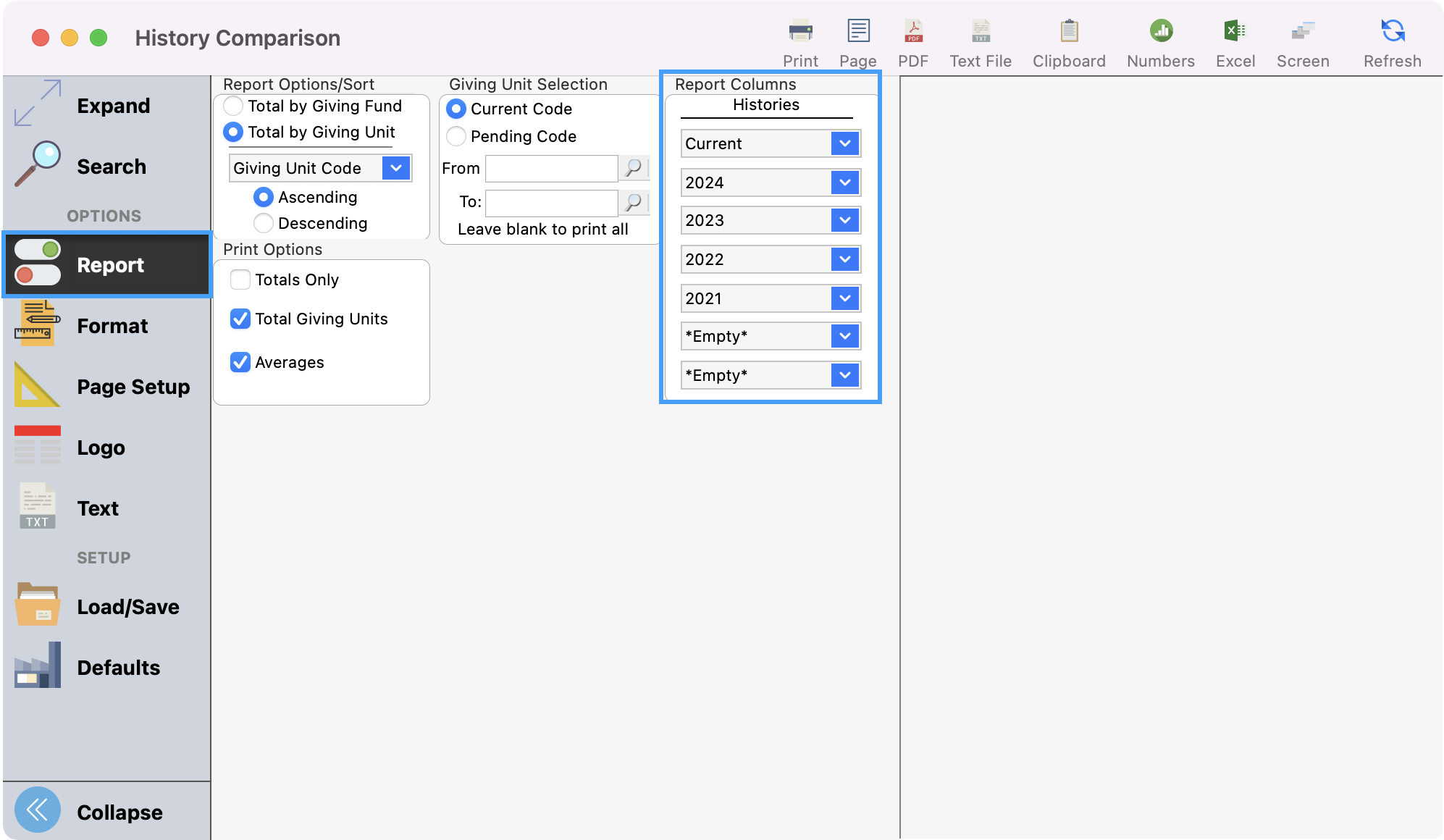
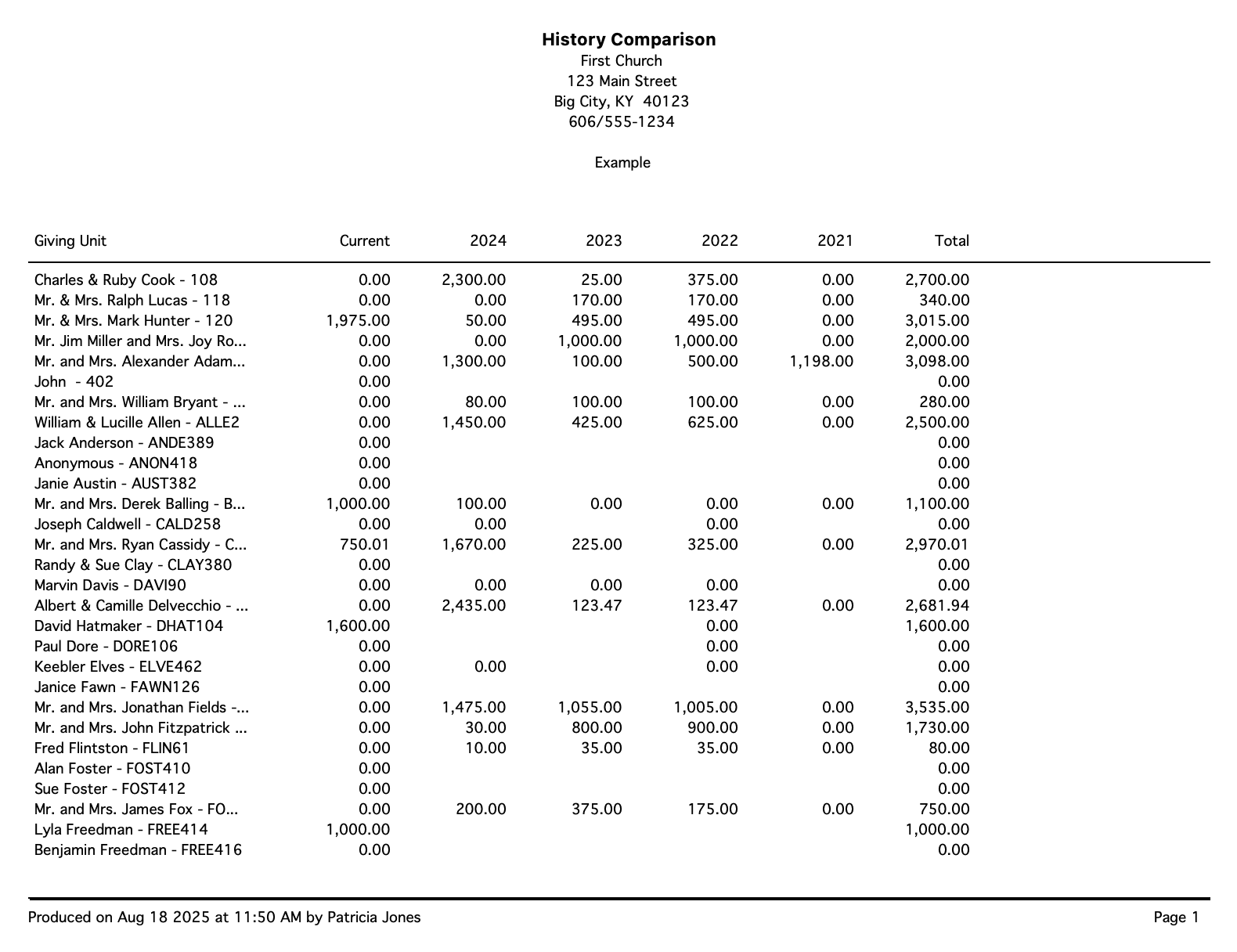
Totals by Month
Provides totals, either money given or count of gifts, by month. User can select starting month – great for fiscal years other than calendar. The user can select funds to report on. This report also computes a monthly average.
Go to Reports → Contribution Reports → Comparison → Totals by Month.