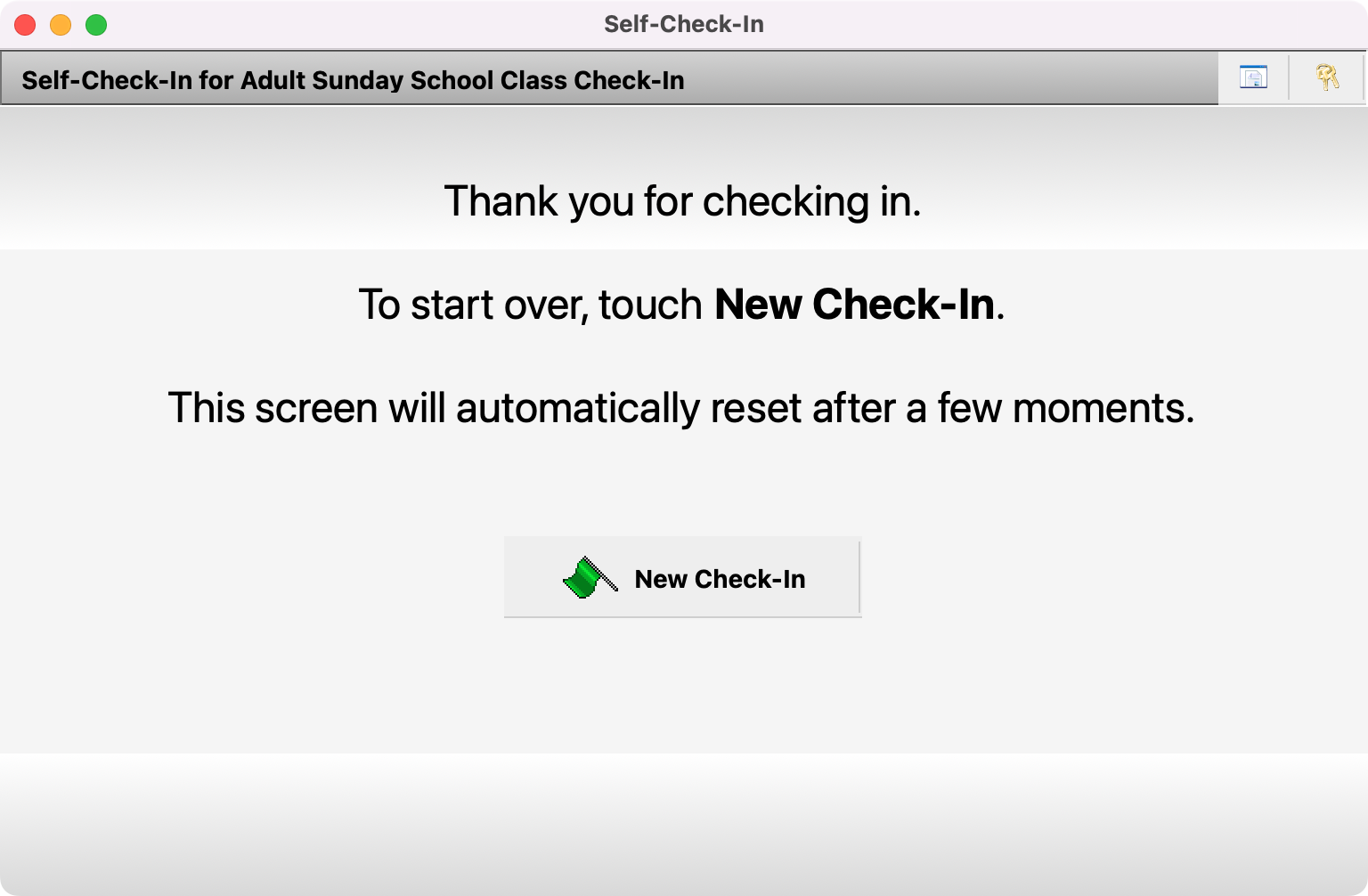Self Check-In
Self Check-In is a simple, easy-to-use interface designed to be used by individuals and visitors to check themselves into CDM+. It was designed to be used with various hardware devices. Touchscreen displays and barcode scanners are not required to use Self Check-In, but the options are available.
Because Self Check-In is a simple and stream-lined interface, it is more limited in features than Staffed Check-In and does not provide a mechanism to check individuals out, re-print check-in reports or validate fields during check-in. Self Check-In does not allow for adding individuals (members or visitors) or changing any information.
Setting Up Self Check-In
To open a Self Check-In window, click the Self button on the sidebar of the Check-In/Check-Out Event Records window, or go to Program → Check-In/Check-Out → Self-Check-In.
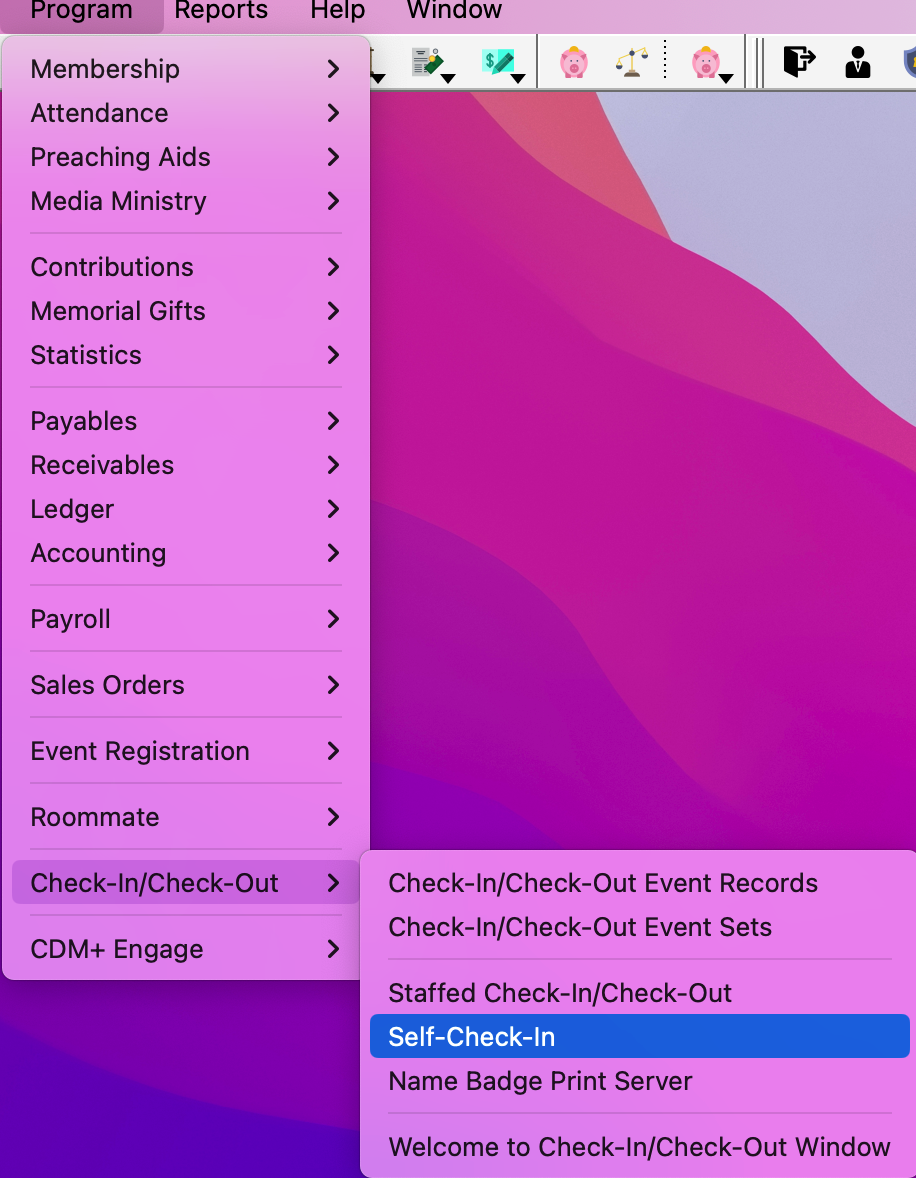
Select the Event from the drop list. This list will include both Events and Event Sets. If you provided a Description for the Event, you will see that description here. Otherwise, you will see the group type and codes for the event.
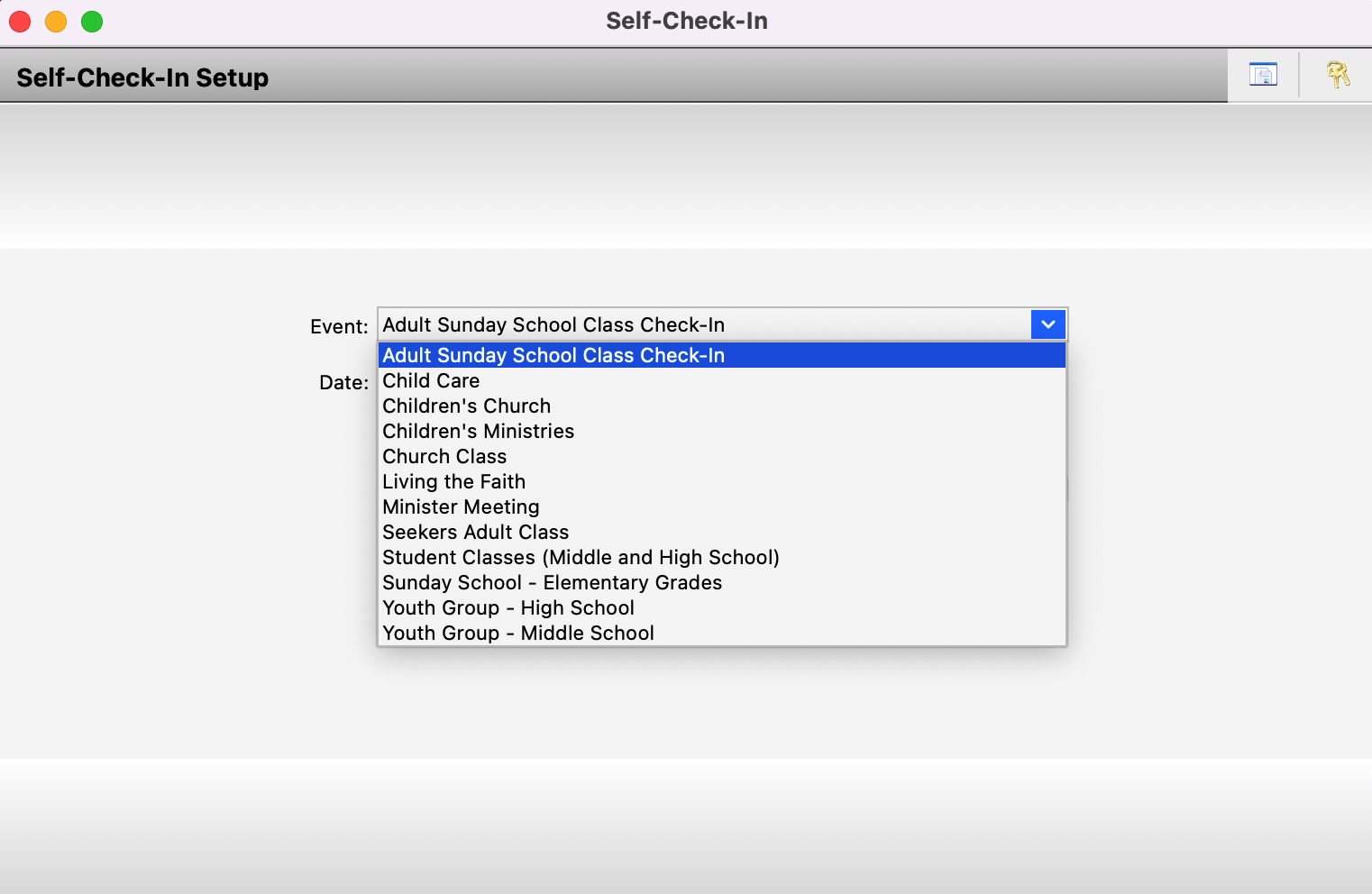
Enter a Date and click Begin Check-In.
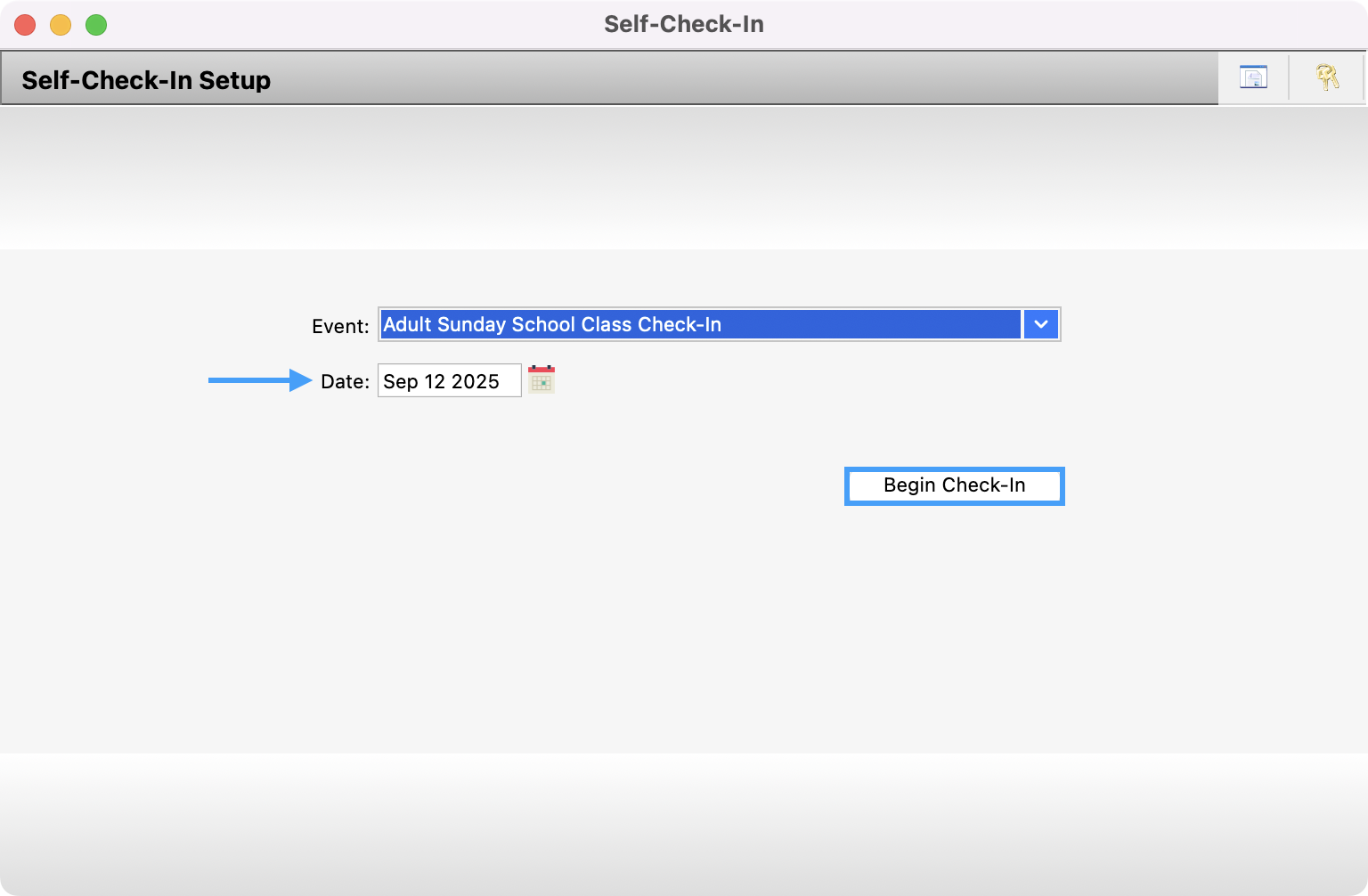
The window will change to the opening screen for Self Check-In.
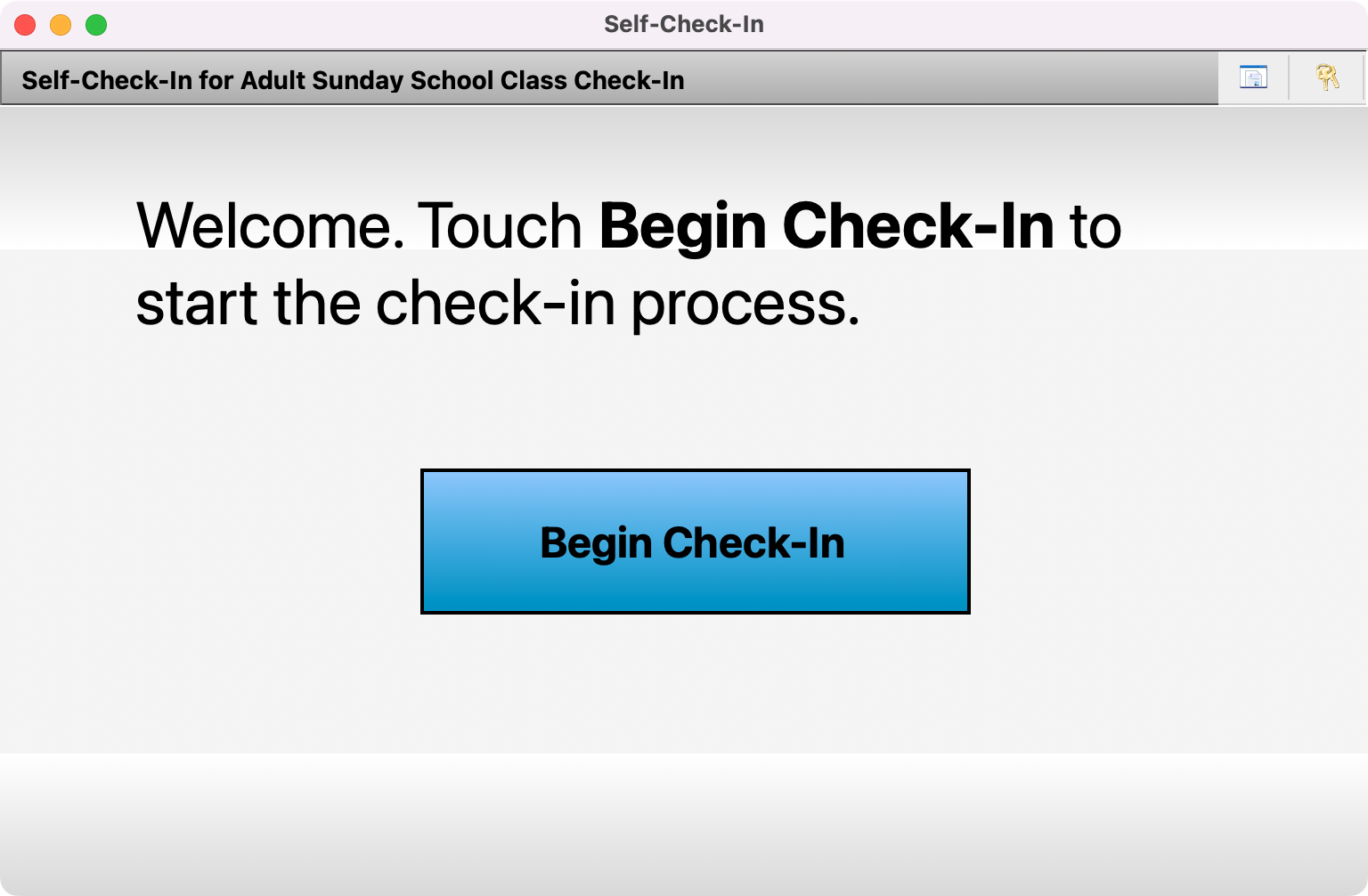
Full Screen View and Locked Screen
In the upper right corner of the Self Check-In window, there are two icons. One is a computer monitor, the other is a key. The monitor button will put this window into full-screen mode. To exit full-screen mode, click the monitor button again and enter the user password for the user currently logged in to CDM+ on this computer.
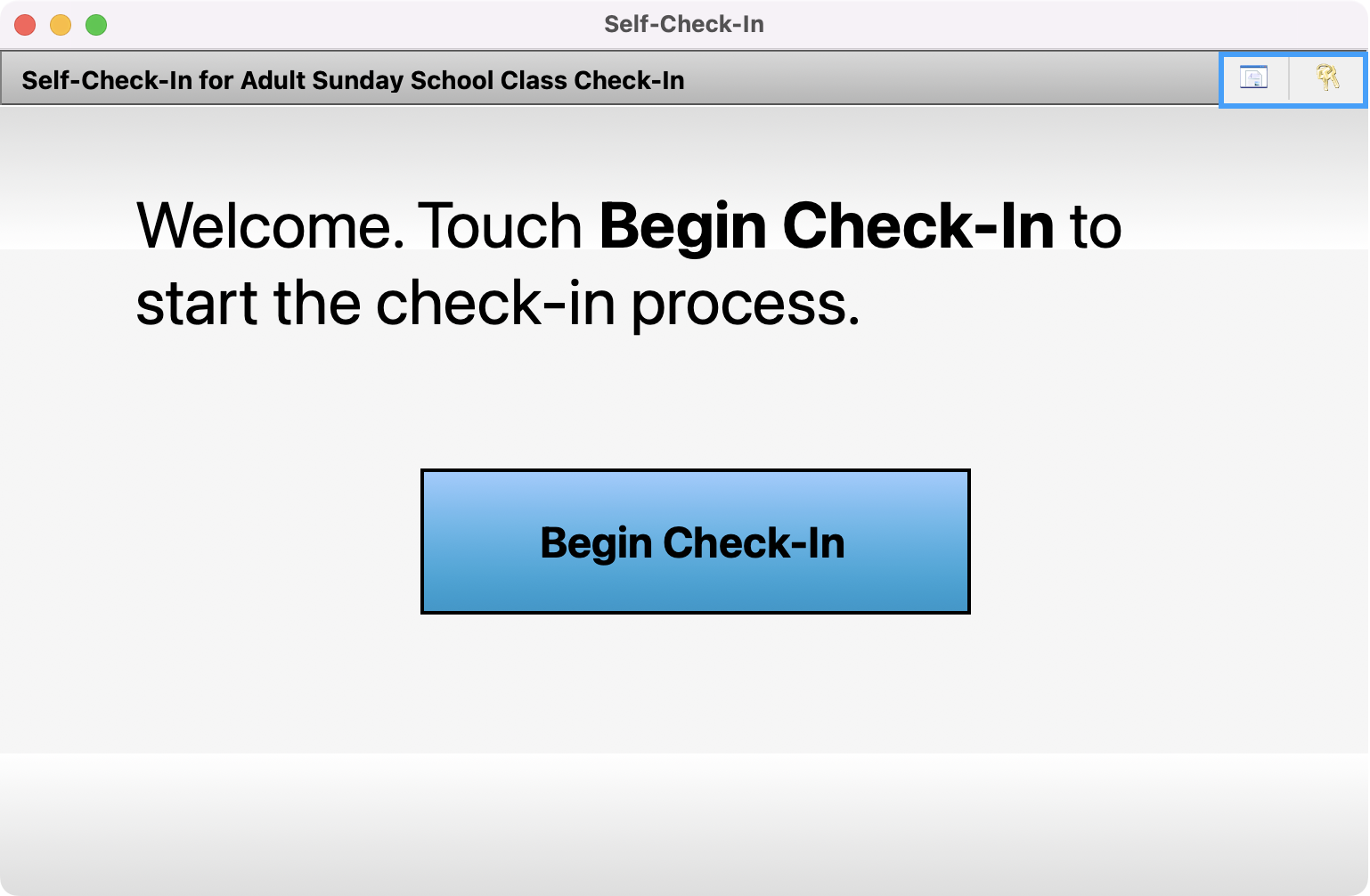
The key button will lock the Self Check-In window and will require the user’s password for the user currently logged in to this computer to unlock it.
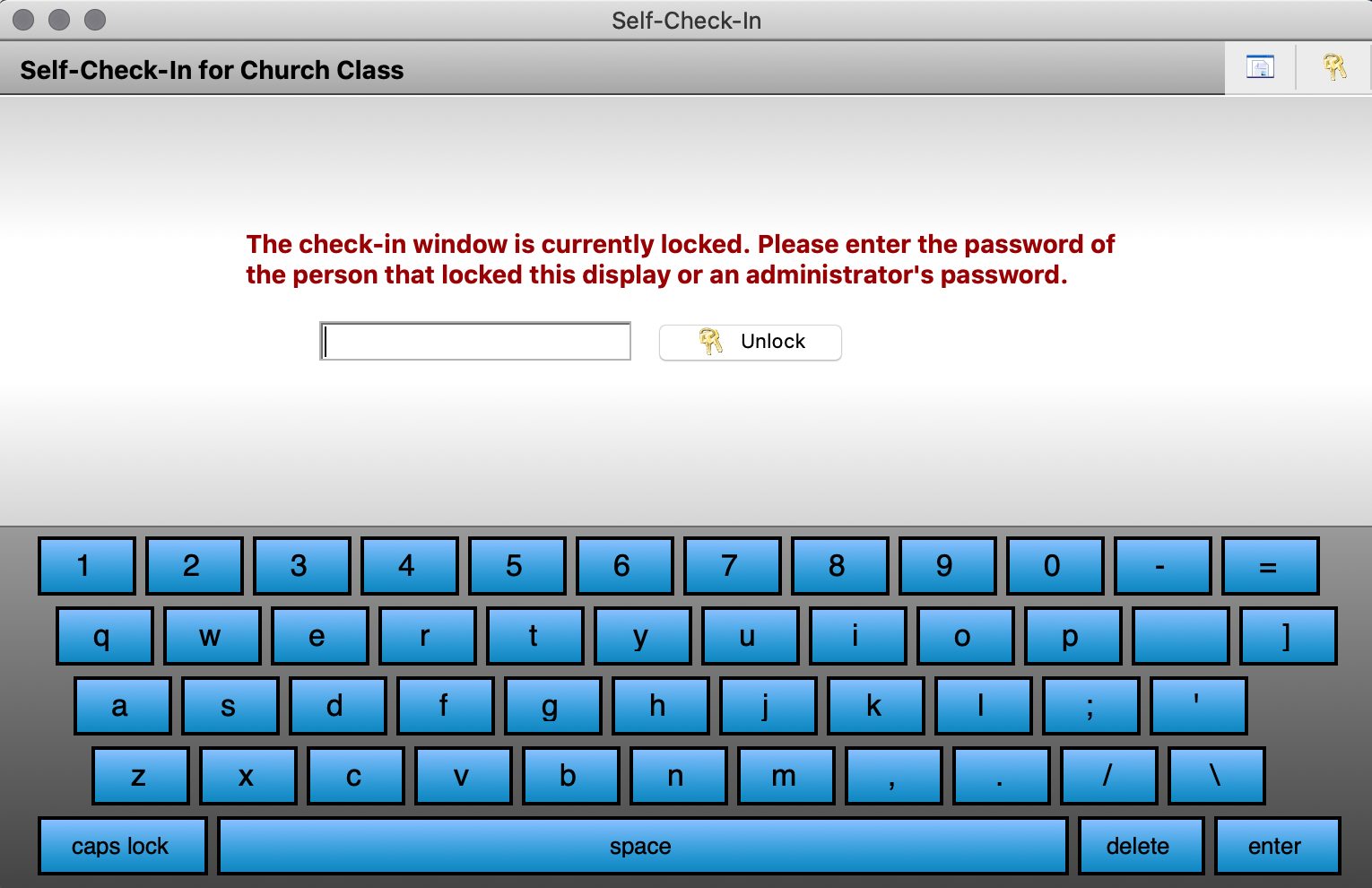
Self-Check In
To initiate self check-in, do one of the following on the Welcome Screen.
Select Begin Check-In
Scan an individual or address barcode if you’re using a barcode scanner.
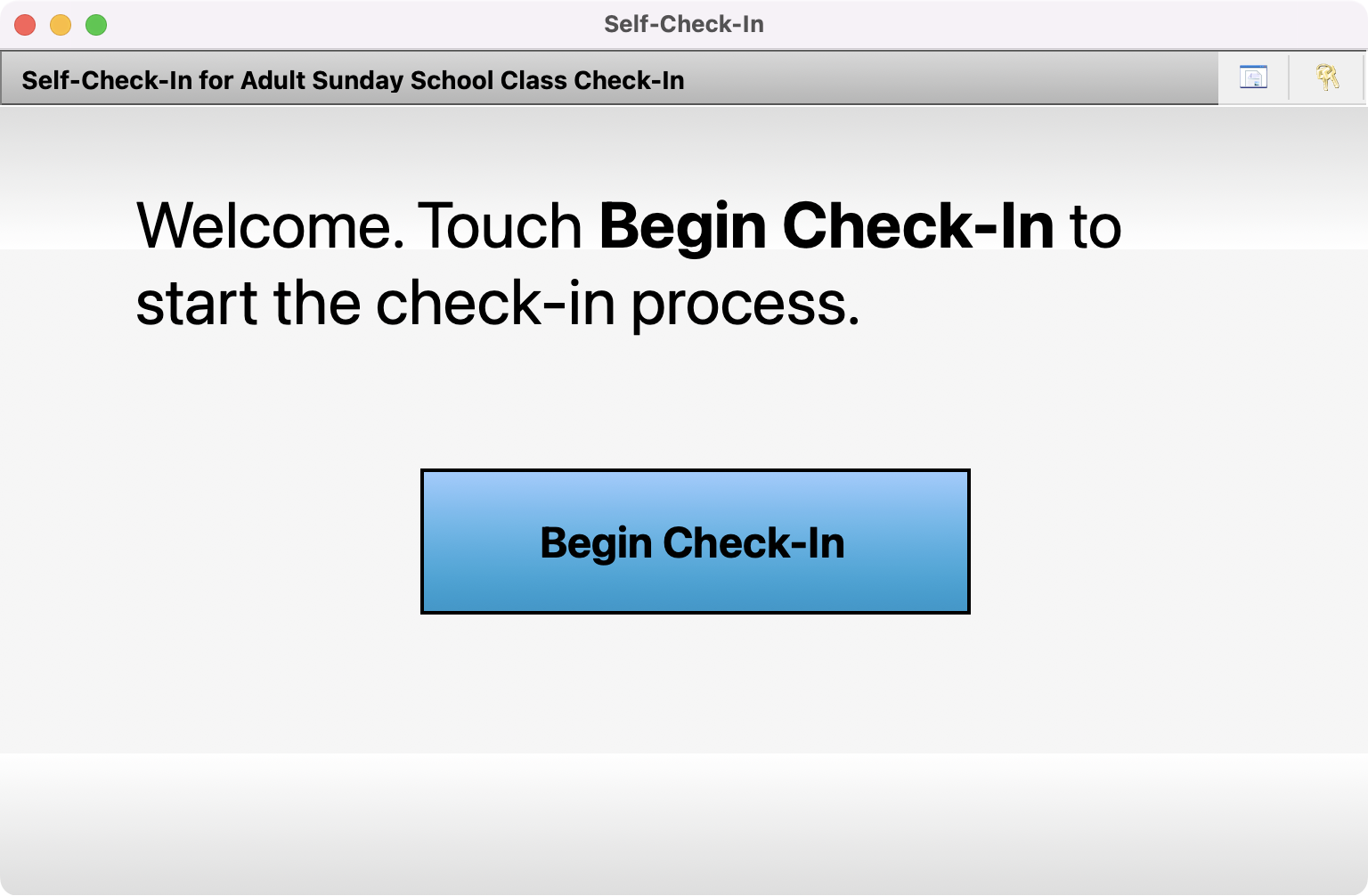
Next, enter the first few letters of your last name. If you used a barcode scanner, skip this step.
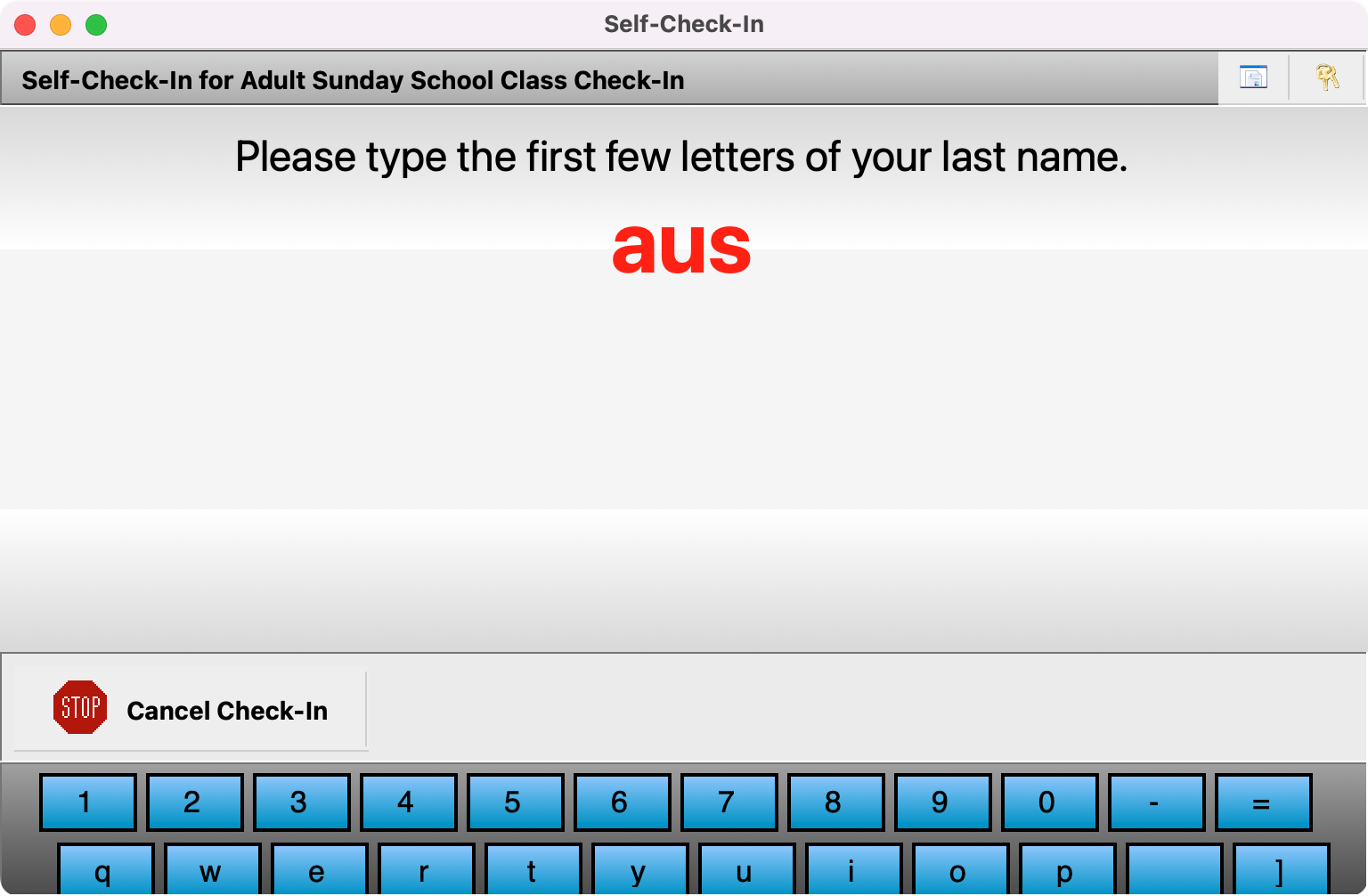
After you have entered a few letters, the screen will bring up a list of possible matches. Select your name and click Continue.
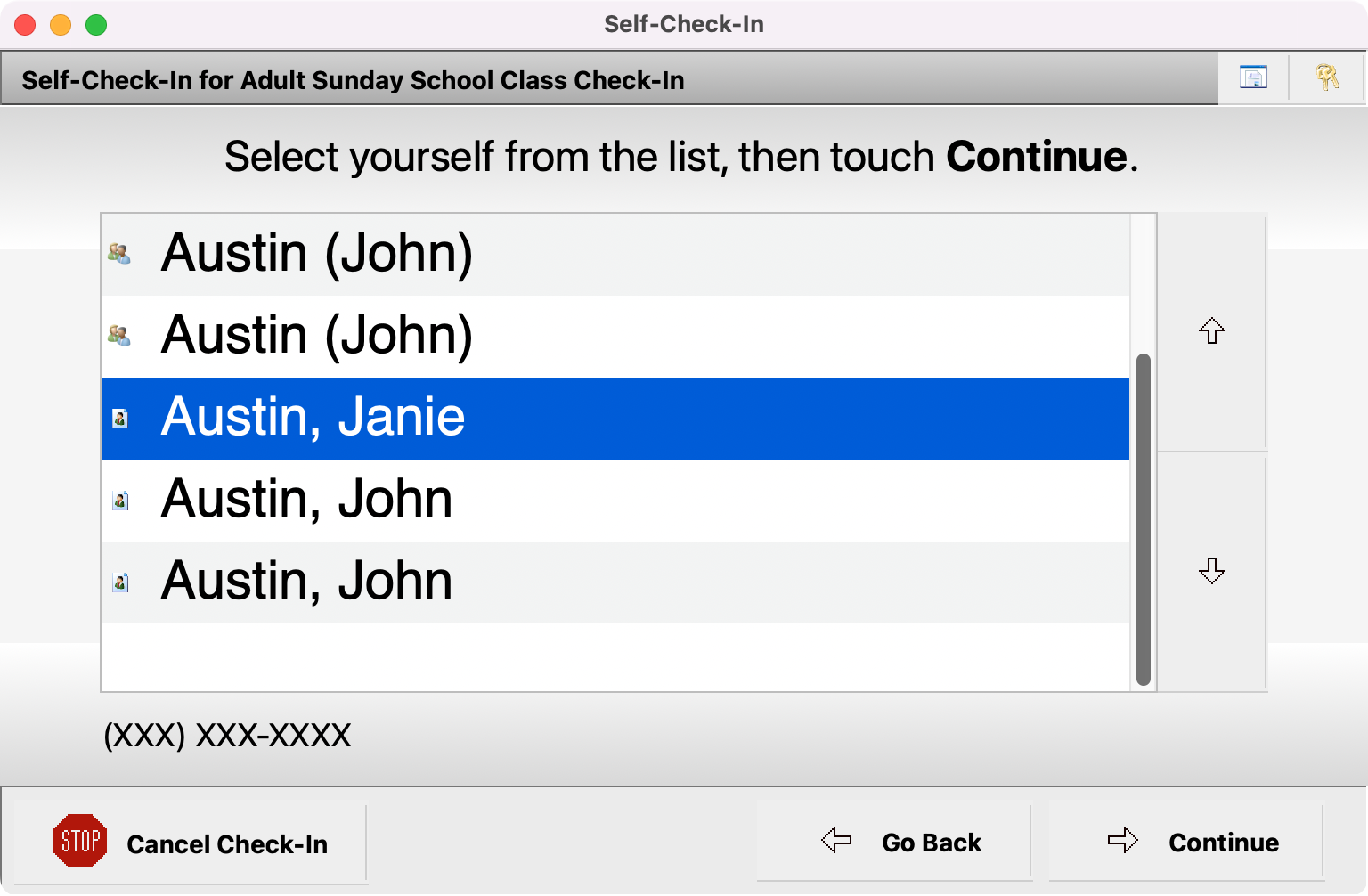
Select the group you are checking into. If you are enrolled in one of the groups at the event, it will automatically be selected for you. Click Continue.
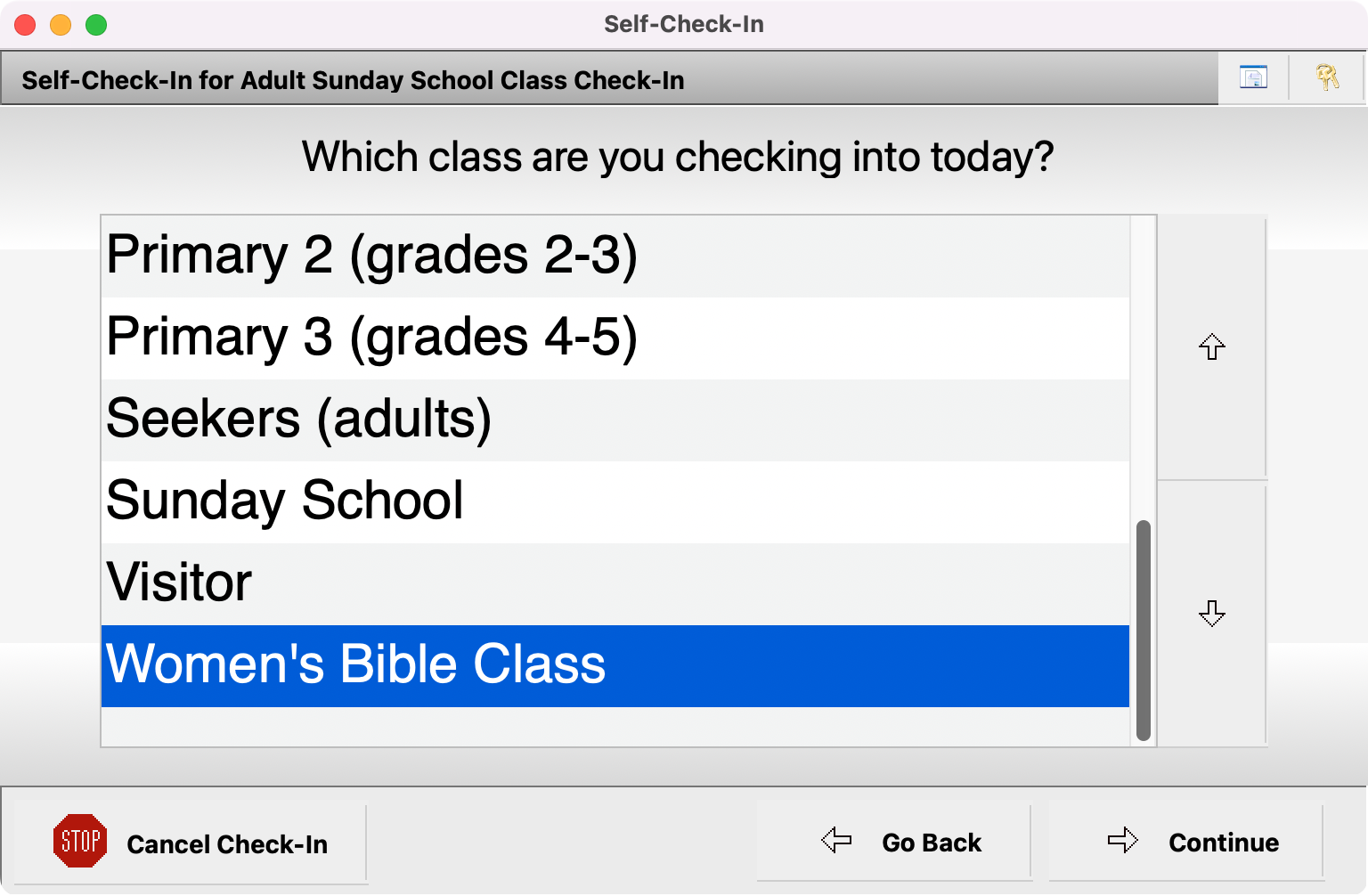
Your check-in is now complete. The window will automatically reload the Welcome Screen after a few seconds. If check-in reports, such as name badges, are set to be printed during check-in, they will automatically print at the end of each Check-In.