Setting Up Class Lists
In order to begin tracking attendance for a class, you must have the classes defined in the Master Coding System and individuals enrolled in the classes. To establish classes first open the Master Coding System window (found on the File menu).
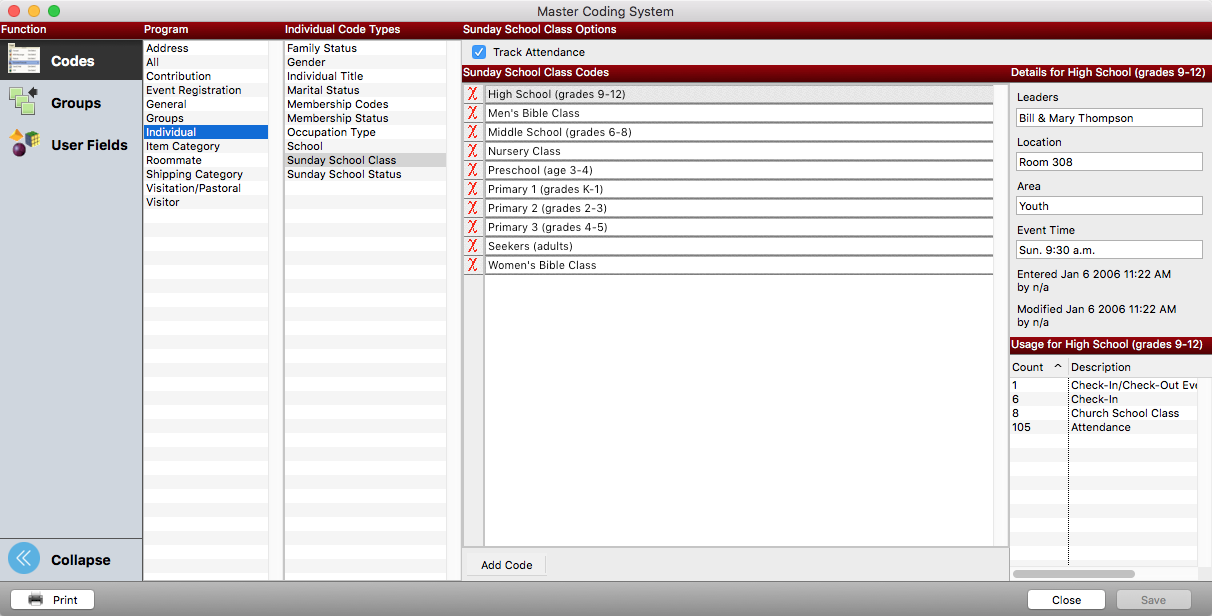
Click on the Codes in the Function column to access the pre-defined (hard-coded) code types in CDM+. Codes types are broken down by CDM+ program or area in the next column to the right. Click on Individual in the Program column to display the related Code Types. Click on Sunday School Class or whichever Individual Code Type you have defined for your classes (see below) and you will see all the assigned codes listed to the right. You may specify more Detailsabout a code, if it is applicable: Leaders, Location, Area, and Event Time.
The Usage section will display the number of times a code has been assigned in CDM+.
Individual Code Types include the option to Track Attendance. To enable this feature, highlight Church (Sunday) School Class in the list and click to check the box next to Track Attendance.
To add additional classes, you can click the Add Code button at the bottom of the code list or use the tab key while your cursor is in the class description field to create a new line.
Although you may not add or delete the Code Types for these built-in codes, you may change the name of some types on the System Preferences window.
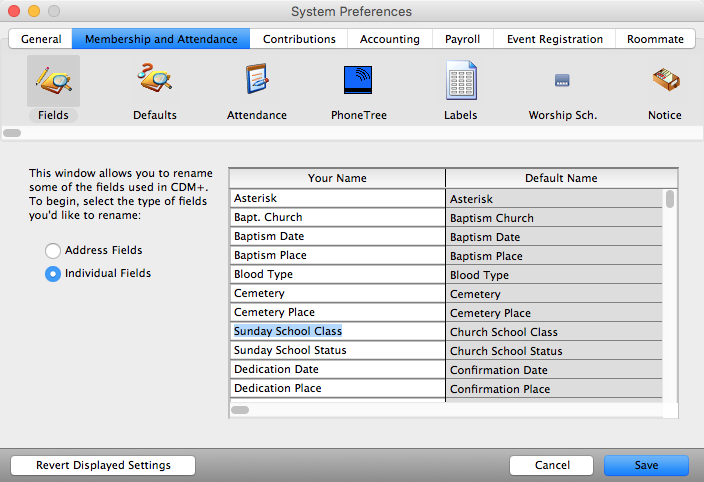
As shown above, the default Church School Class code type can be changed to Sunday School Class on the Fields pane (Individual Fields) of the Membership and Attendance tab of the System Preferences window. This will change it on the Master Coding System window and anywhere else the field title is displayed in CDM+.
