Missing Letters
First, run a search for the missing members in attendance on the Search tab.
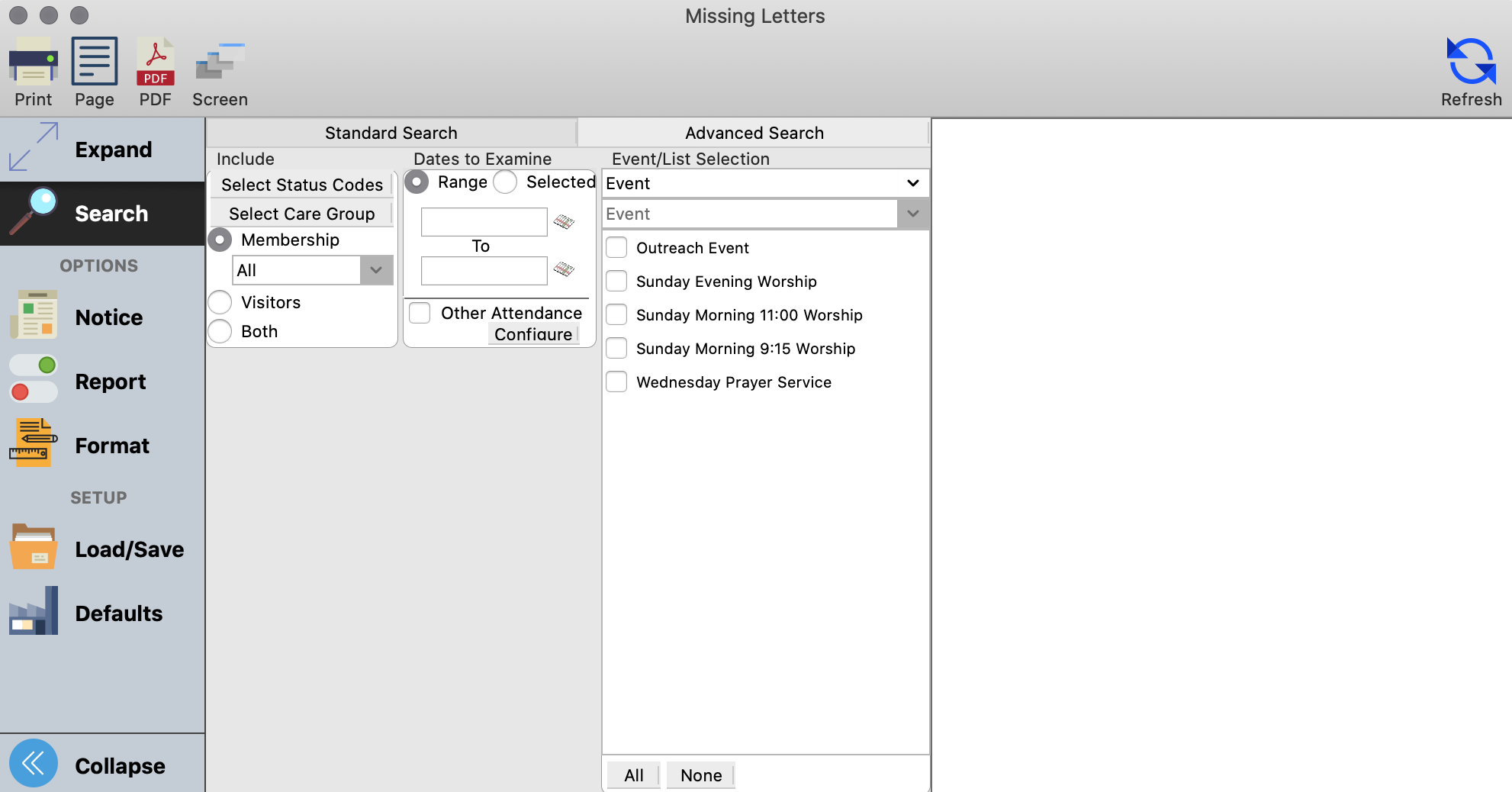
Next, click the Notice tab to create a letter to send. Click the Select/Add button, and either select an existing letter, or click Add to add a new one.
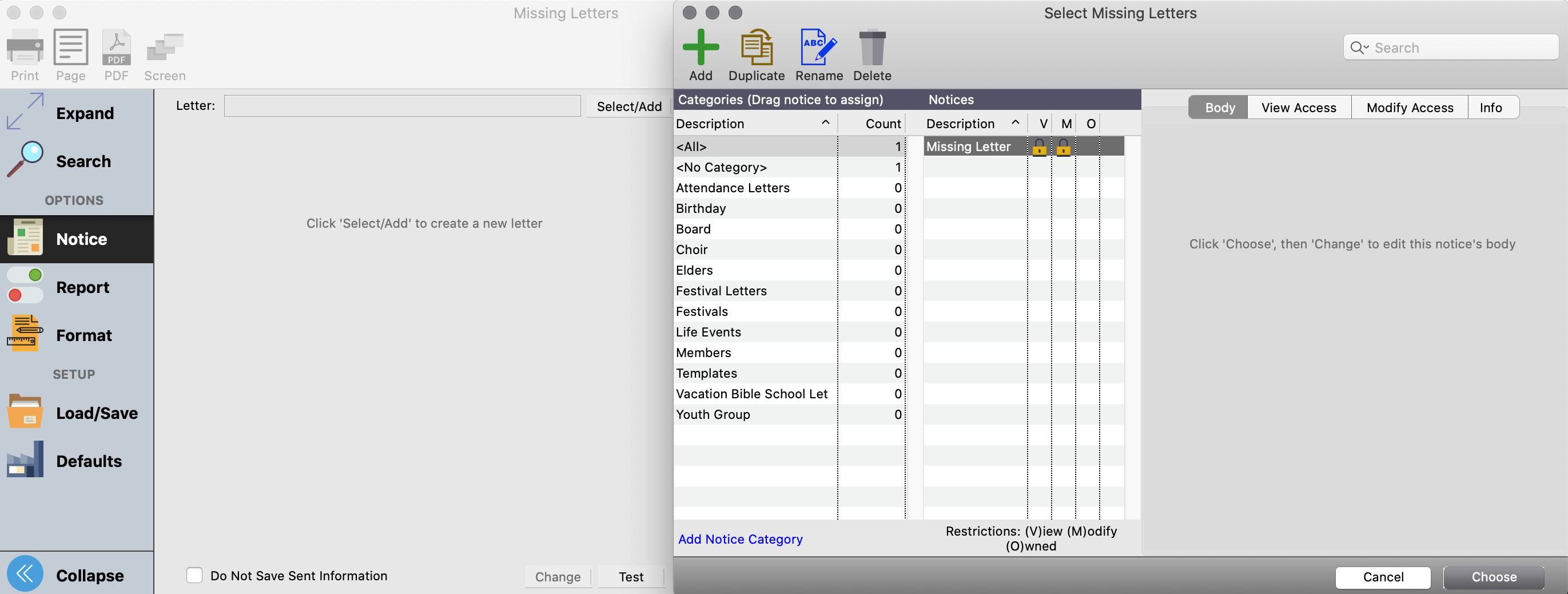
Once the letter has loaded, click Change at the bottom of the window. The letter window will open, and you can begin to add text to the letter. You can type it directly in the body of the letter window or paste text from another source. You can also add a logo, and a signature graphic to the letter. Click Save when finished, and then ex out of the letter window.
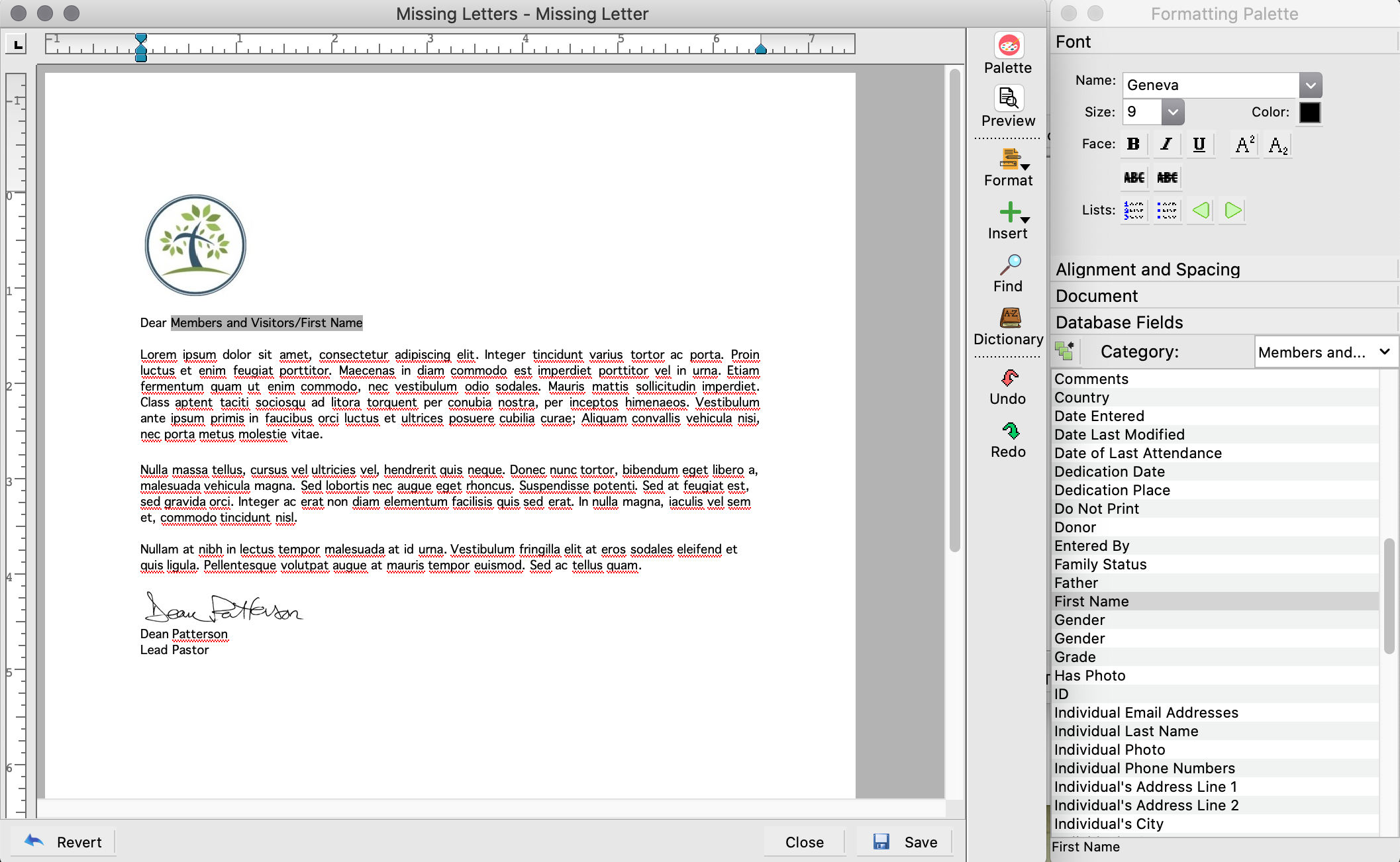
Use the Report and Format tabs to further customize your letter.
Click Refresh in the top right hand corner to see what the letter will look like before printing.
When you are ready to print your letters, click Print in the top left hand corner.
