Attendance Cards
First, run a search for those in attendance on the Search tab.
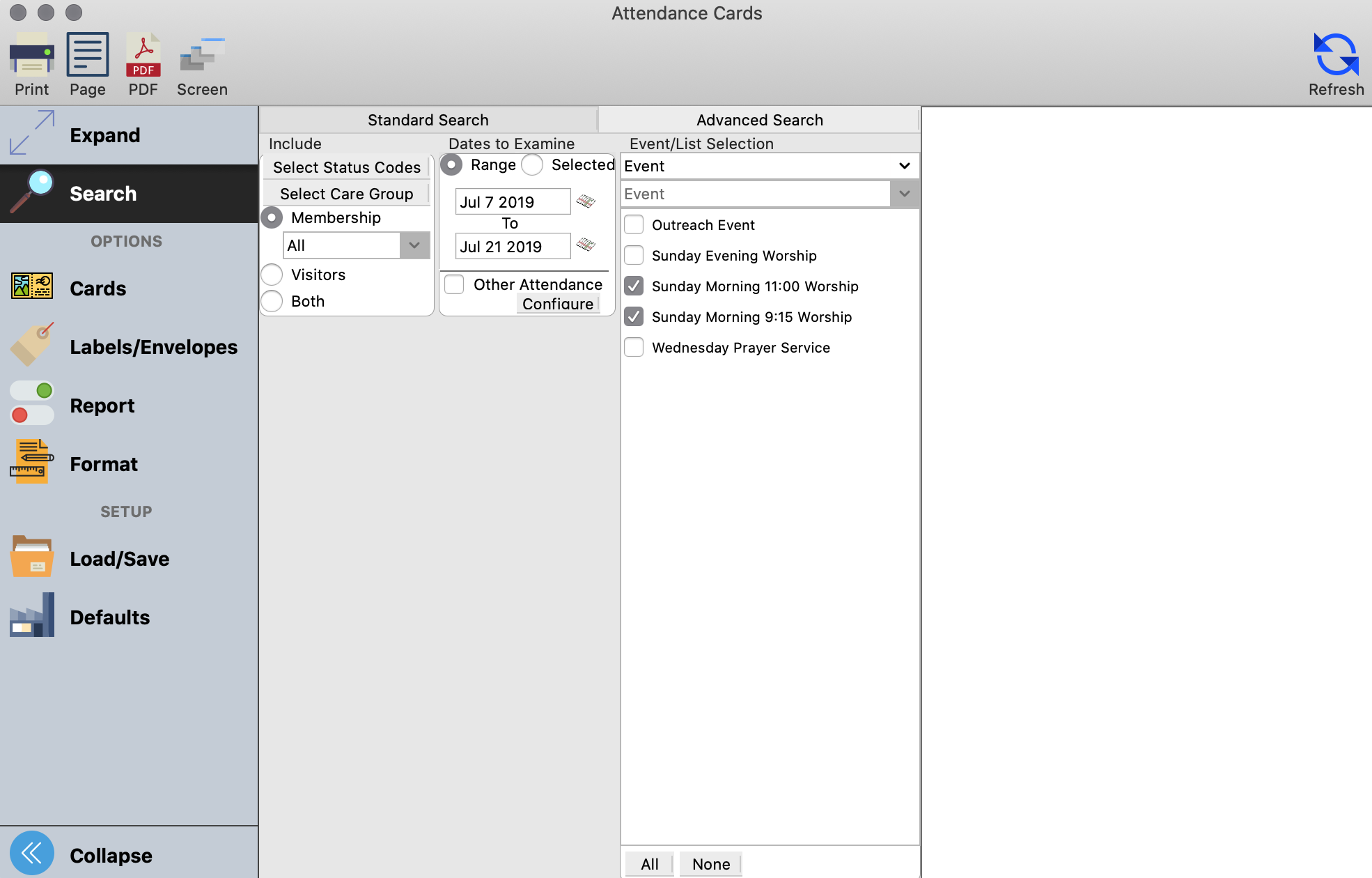
Next, click Labels/Envelopes to select a built in cards formats (listed with Avery® item numbers), or to create your own.
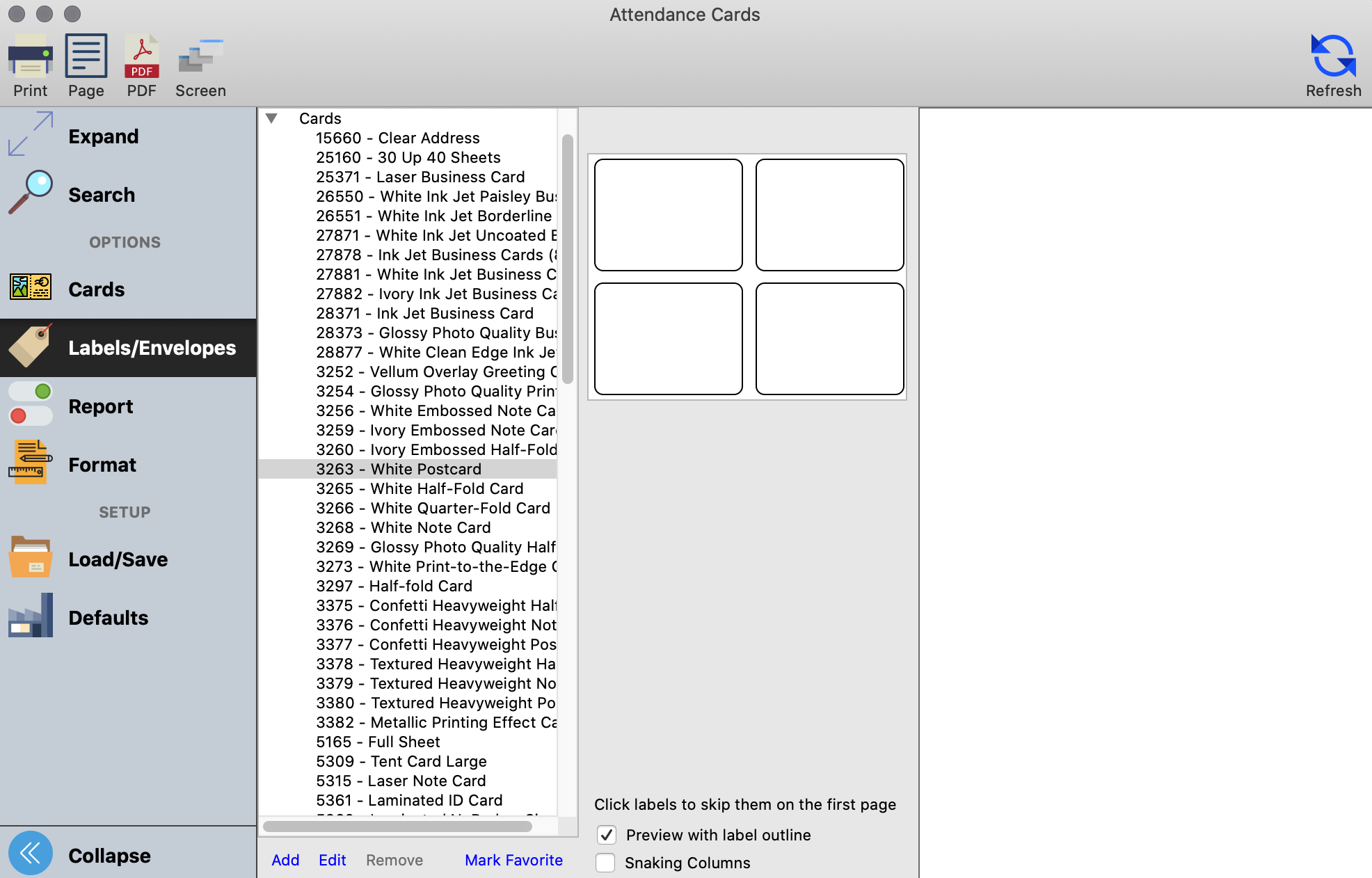
Next, click the Card tab to create a card to send. Click the Select/Add button, and either select an existing letter, or click Add to add a new one.
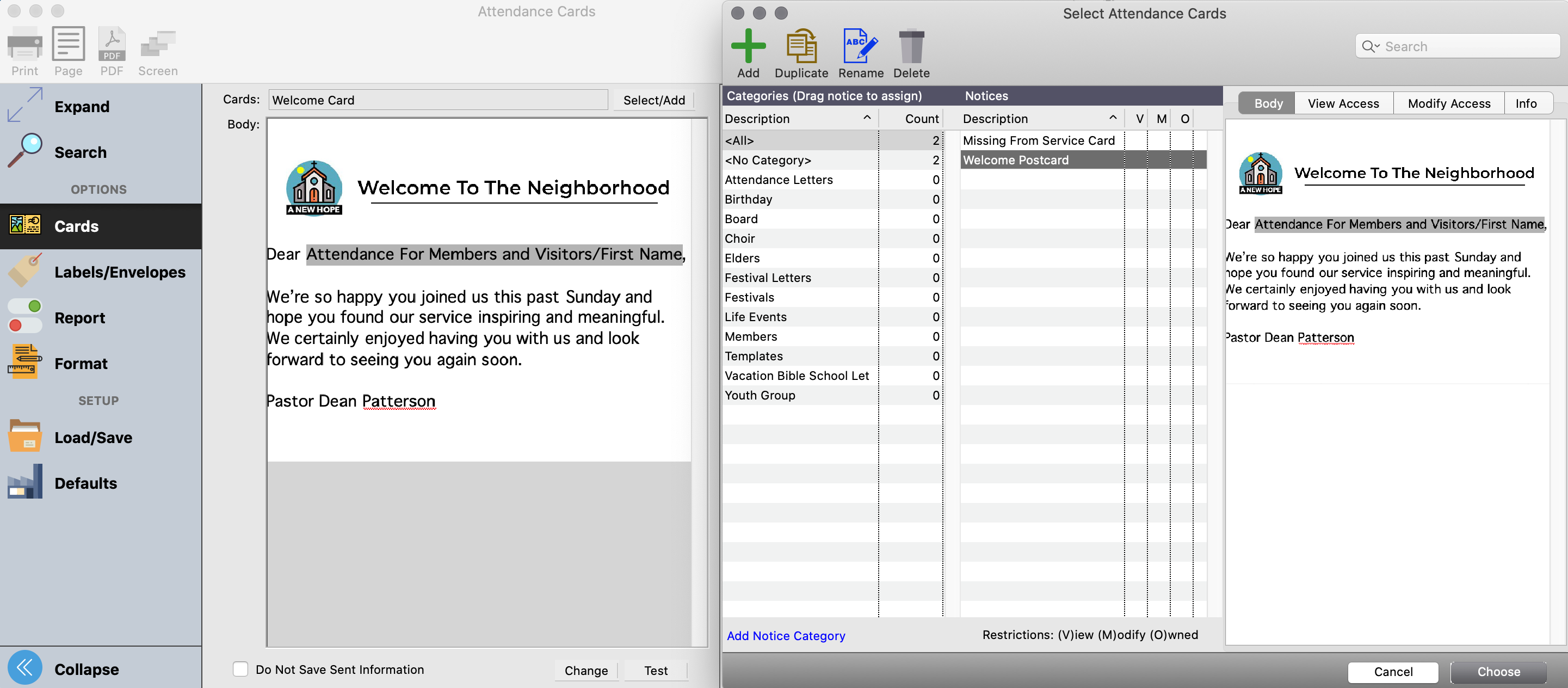
Once the card has loaded, click Change at the bottom of the window. The card window will open, with the pre-loaded format that you chose. You can now begin to add text to the card. You can type it directly in the body of the card window or paste text from another source. You can also add a logo, and a signature graphic to the letter. Click Save when finished, and then ex out of the card window.
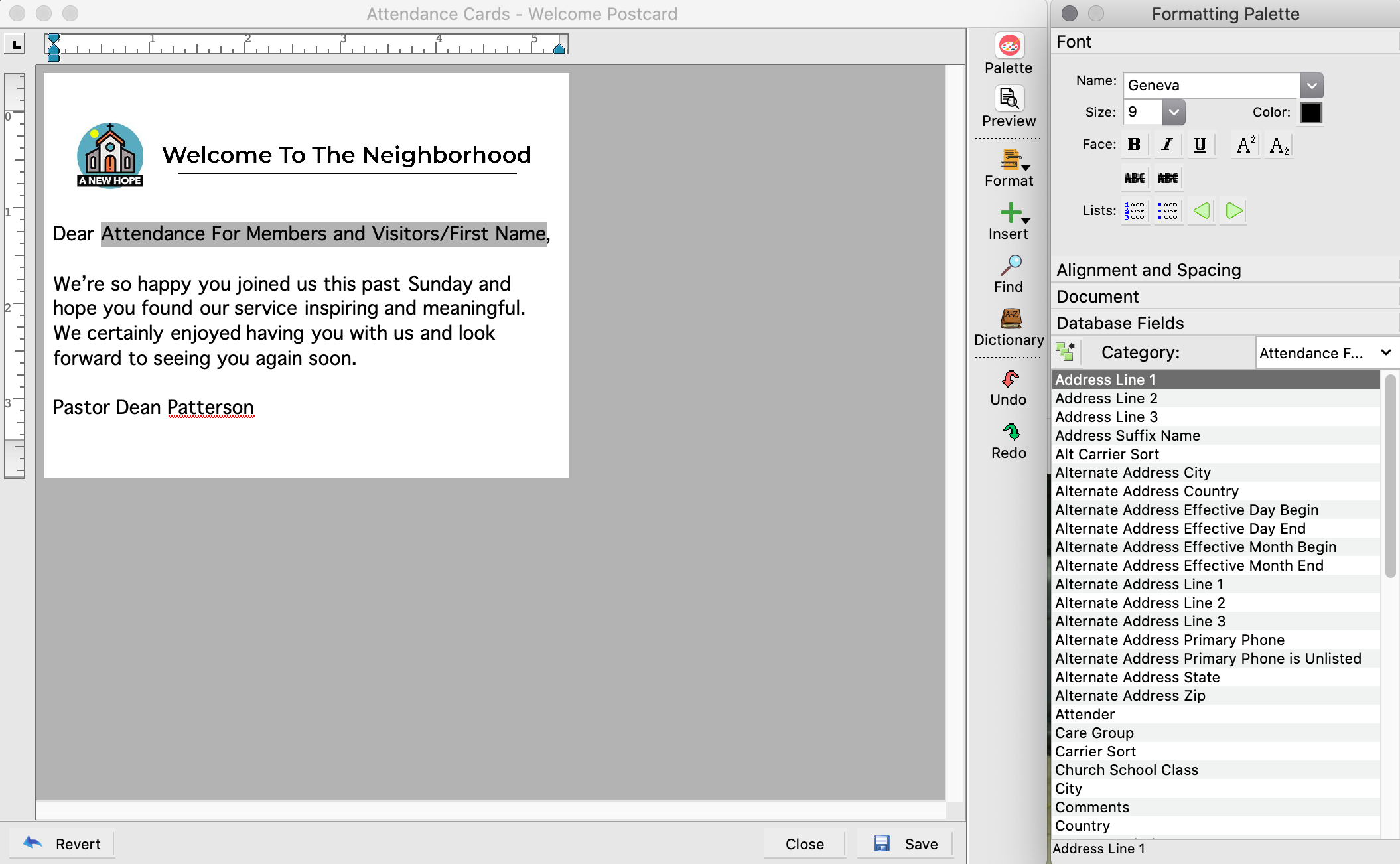
Use the Report and Format tabs to further customize your card.
Click Refresh in the top right hand corner to see what the card will look like before printing.
When you are ready to print your cards, click Print in the top left hand corner.
