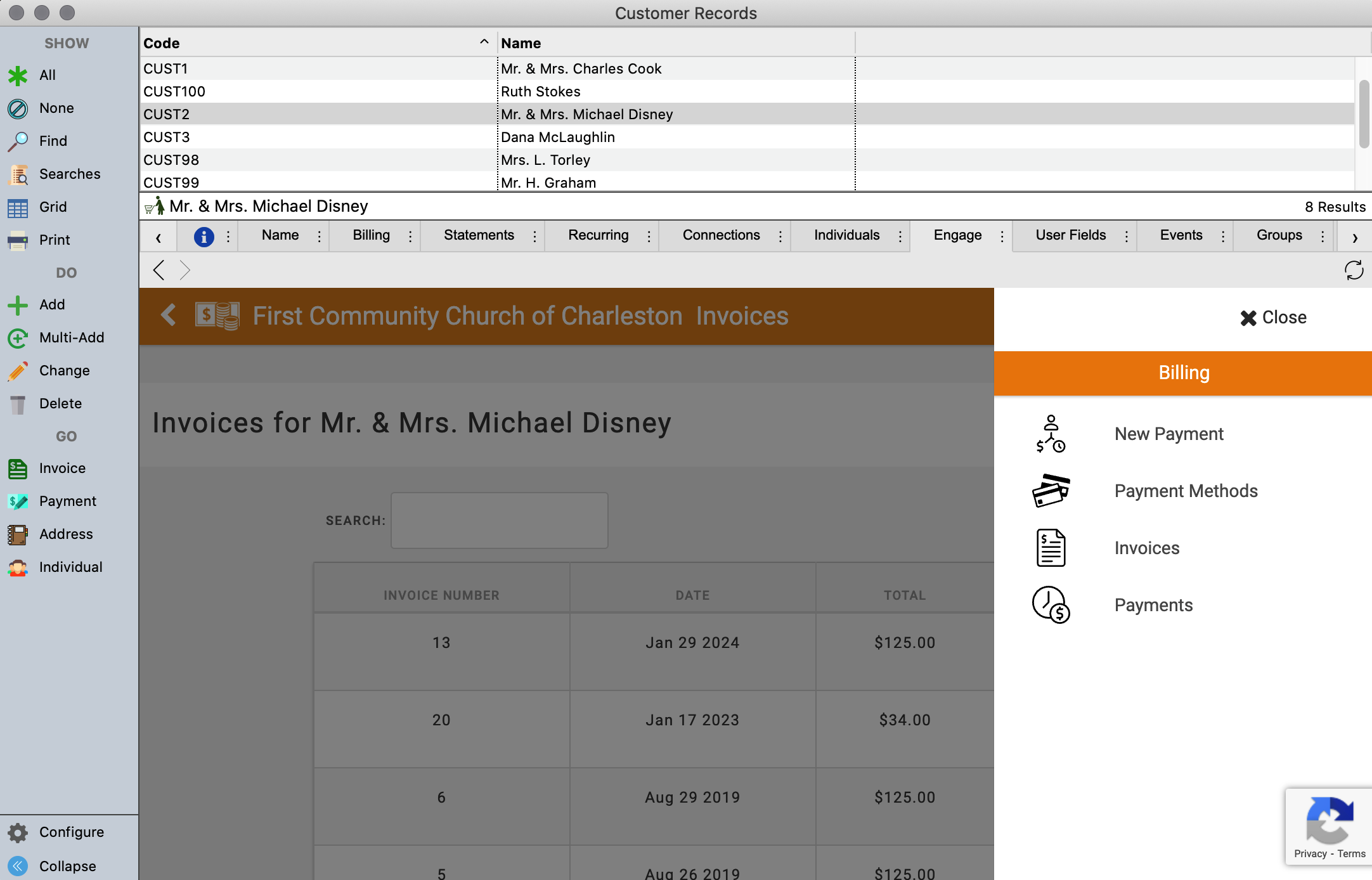Customers
Go to Program → Receivables → Customer Records
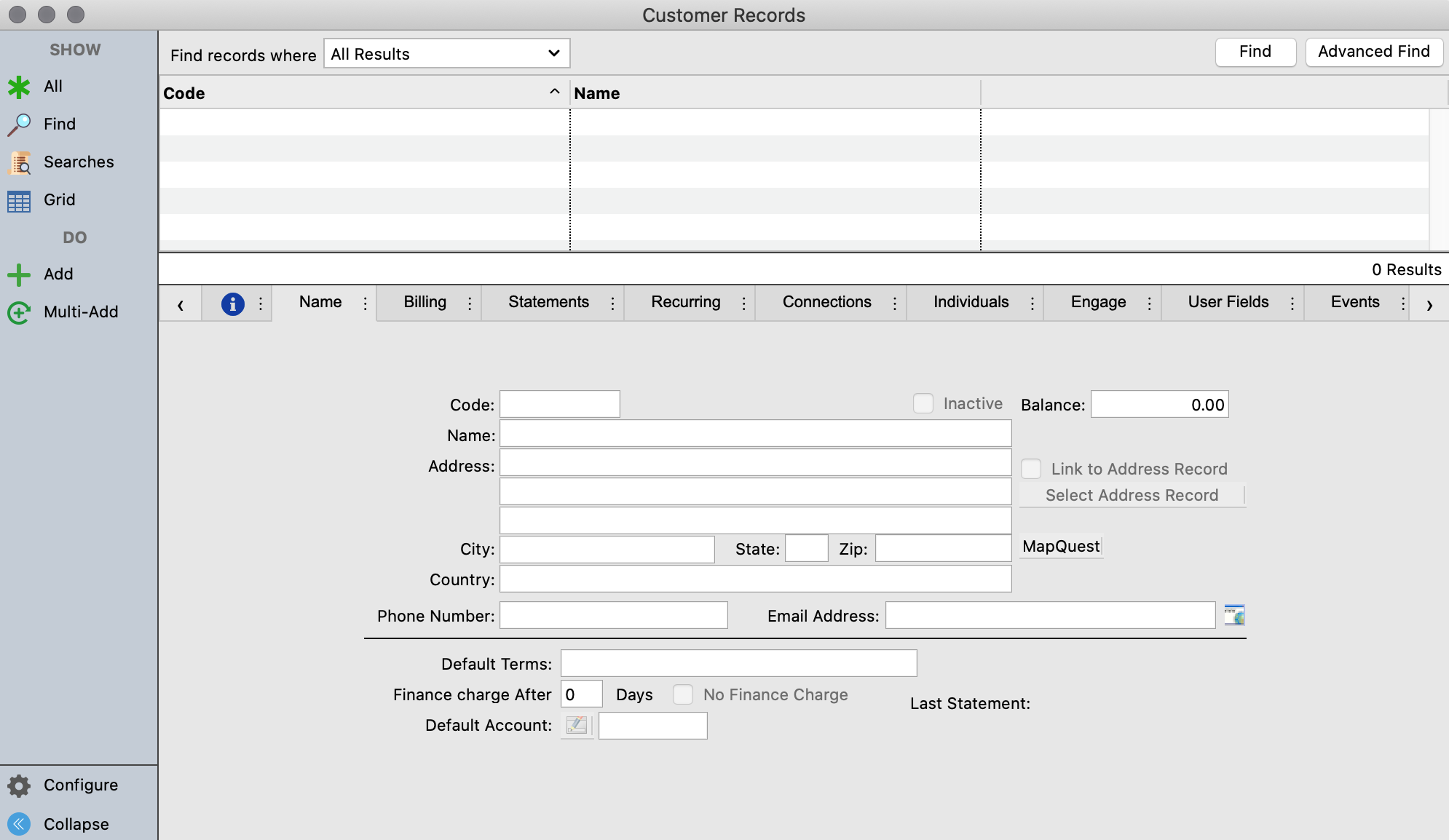
Name Tab
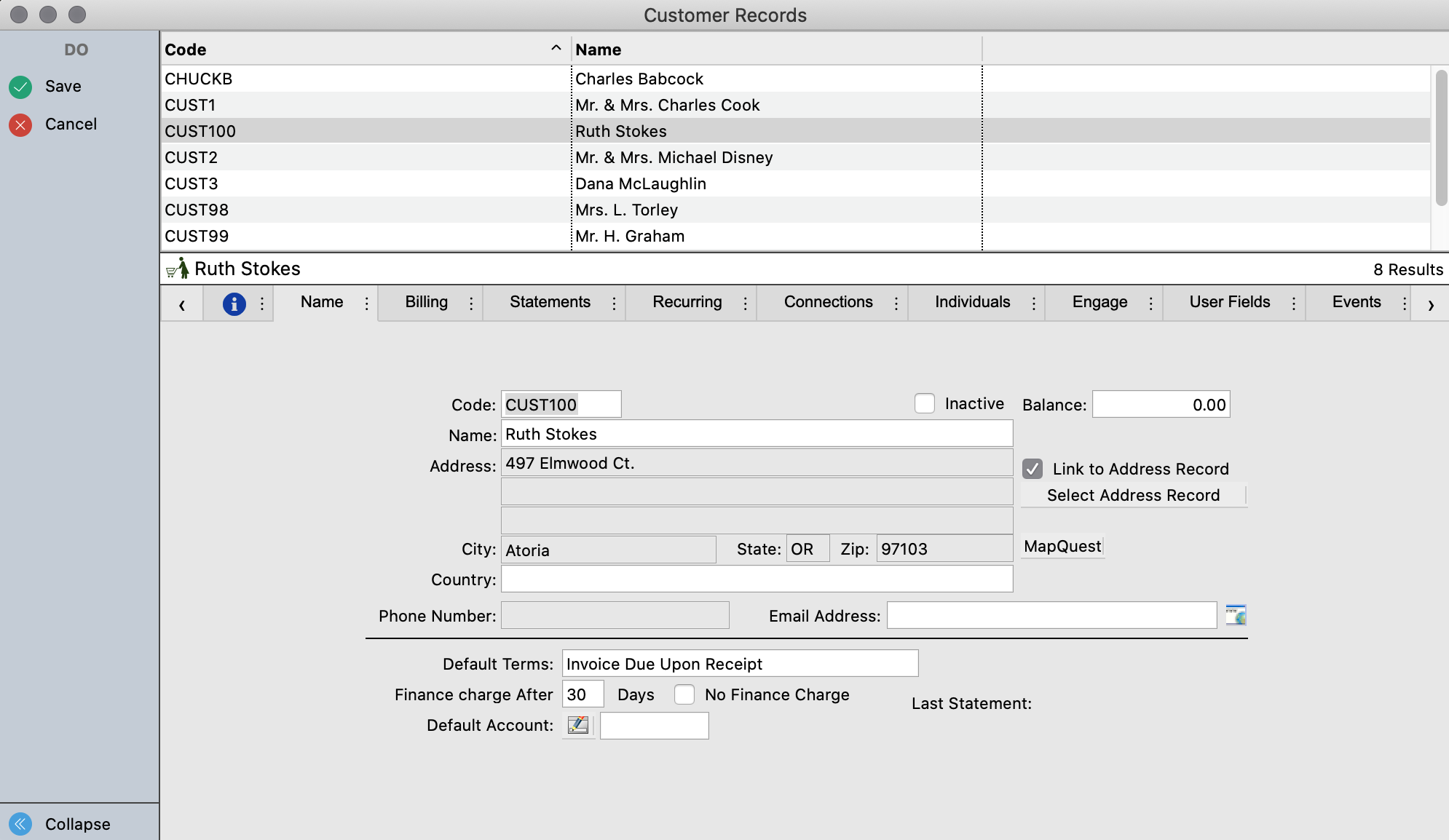
Click Add or Multi-Add to enter new customer information: ID, name, address, phone and e-mail address.
For a customer with address information in CDM+ Membership, you may click the Select Address button. This opens a new window where you can find and select any address in the CDM+ Membership database, click OK and the address will autofill on the Customer Record.
You can also choose to link the Customer Record to the CDM+ Membership Address file by checking the Link To Address box.
If this box is checked and the address is changed in CDM+ Membership, it will be automatically updated on the Customer Record.
A Default Chart of Account number and Default Terms can be entered if the invoices for this customer are to be charged to the same account most of the time. The last statement date and customer account balance displays on this pane.
Billing Tab
Displays lists of Invoices and Payments for this customer. Total for Invoices, Payments and Balance display.
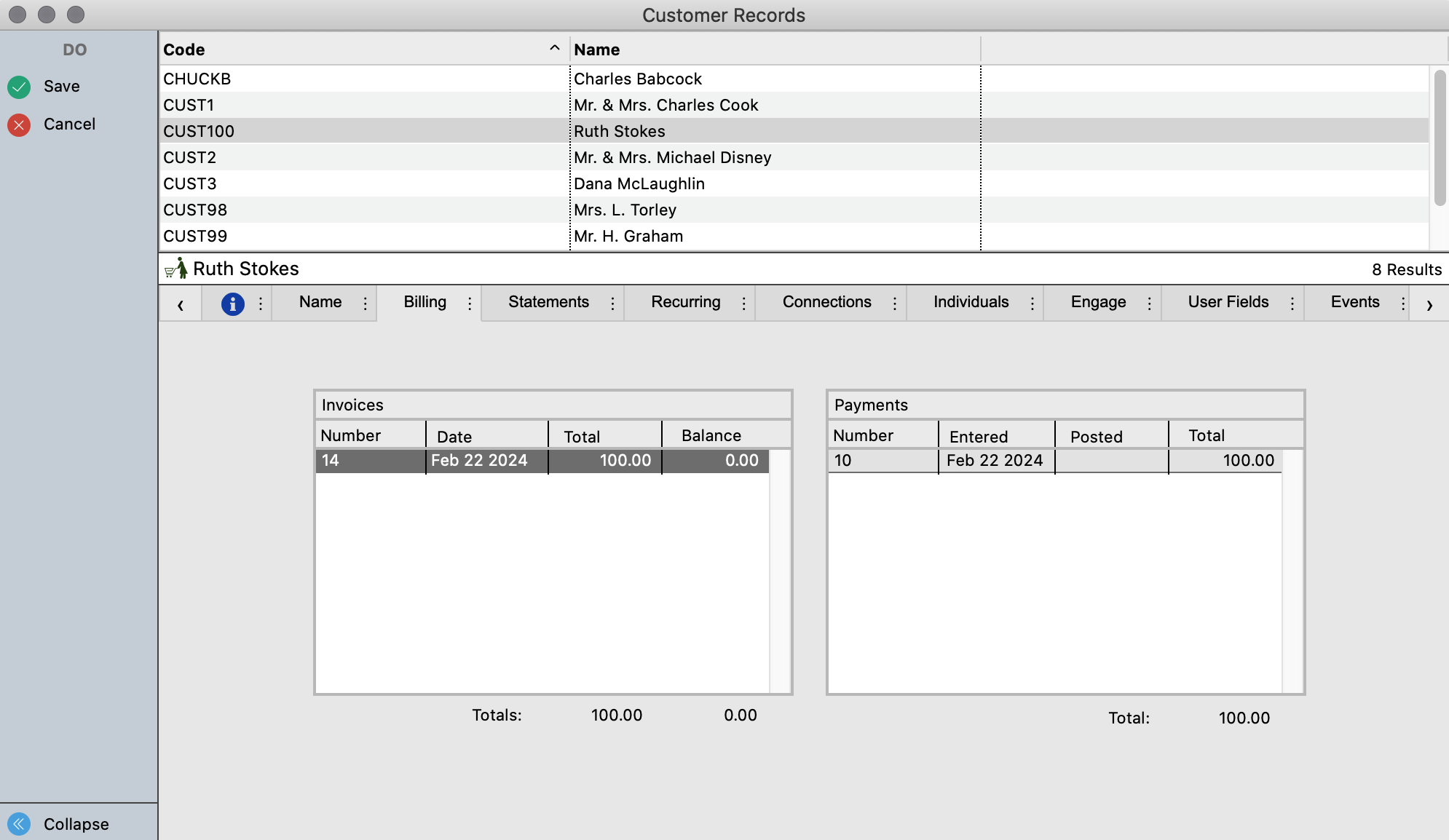
Statements Tab
Displays lists of Statements for this customer, including detail of each Invoice and Payment.

Recurring Tab
This feature is used for customers who are billed on a regular basis. A Recurring Invoice can be added by clicking Change, then Add Recurring Invoice, and entering the recurring transaction information.
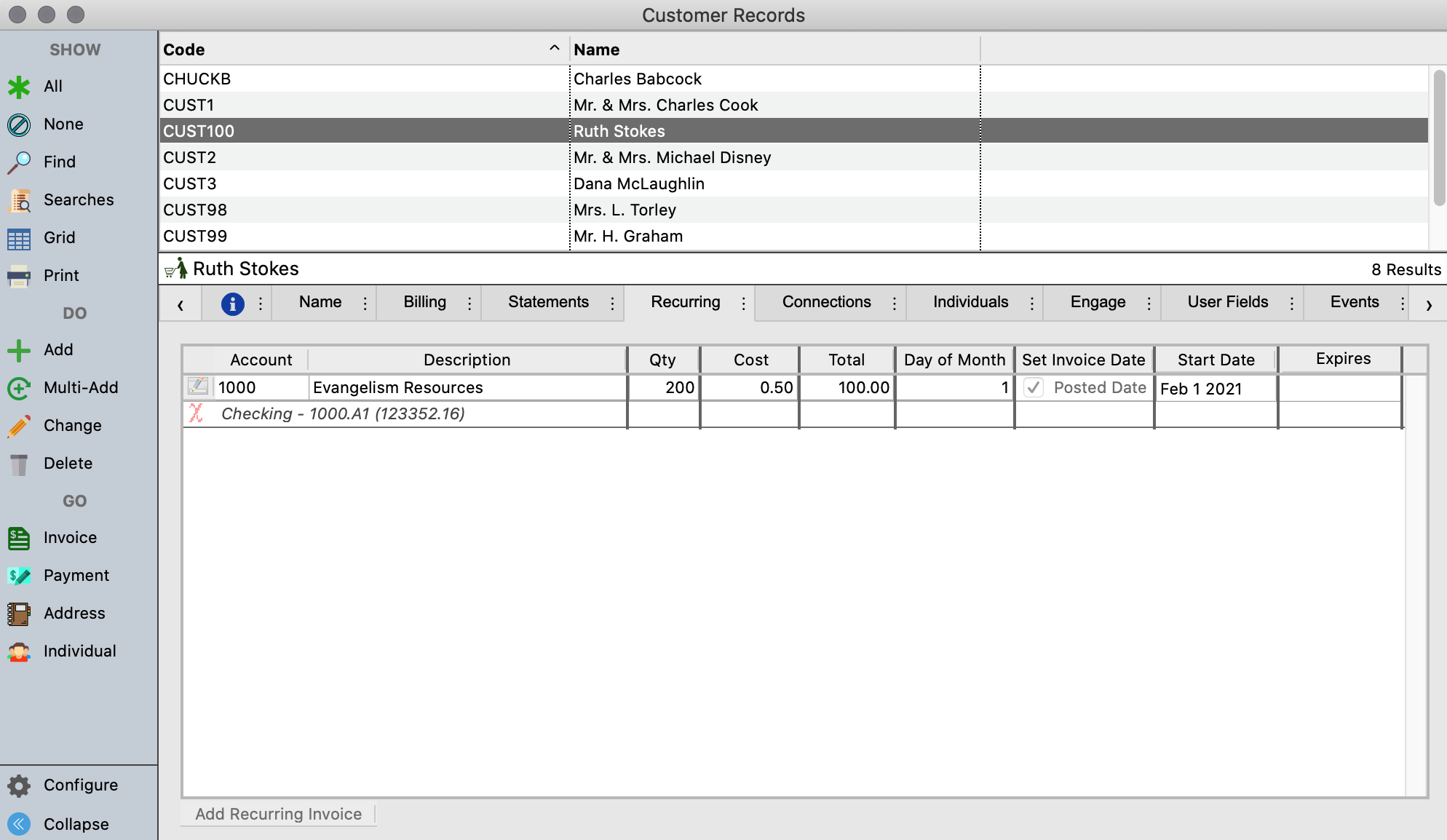
Choose the Account number for the line item by clicking on the pencil/paper icon and selecting the proper Income account from the Select Account window.
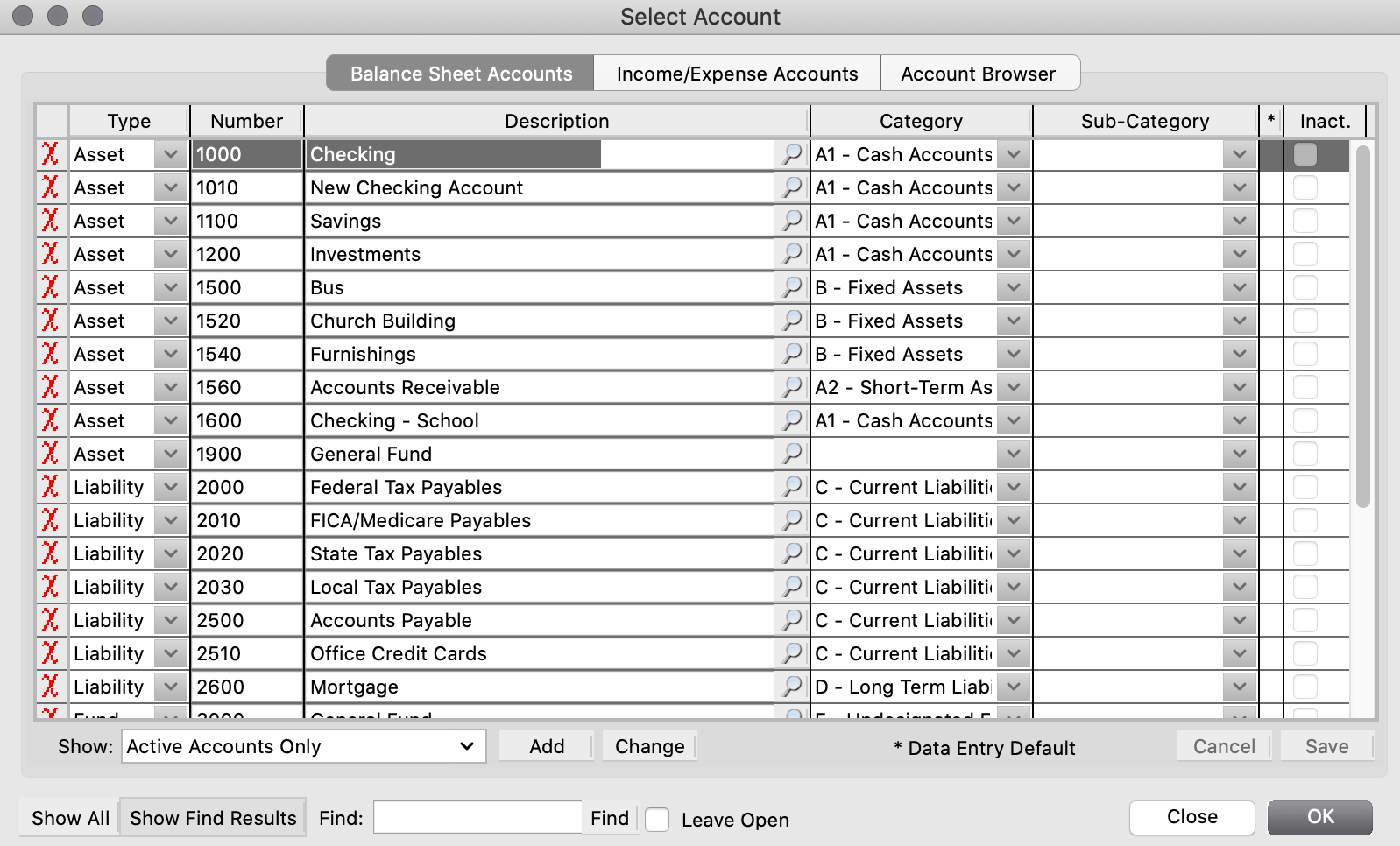
Or, if you know the account number, simply type it in the Account field. Enter a Description, Qty, Cost and the Day of Month the invoice is to be generated. You may optionally set the invoice date to be the Posted Date. If you do not check the box in that column, the Invoice Date will be the date it is created. If this recurring invoice is for a limited time, enter the date of the last invoice to be created. If it is ongoing, leave the Expires field blank.
Engage Tab
This feature allows you to access a customer's Engage Account. With their permission, you can make a payment for them, add payment methods, and view both Invoices and payments.