Accounts Receivable Invoices
On the Accounting menu, select Accounts Receivable, and under Accounts Receivable, select Invoices.
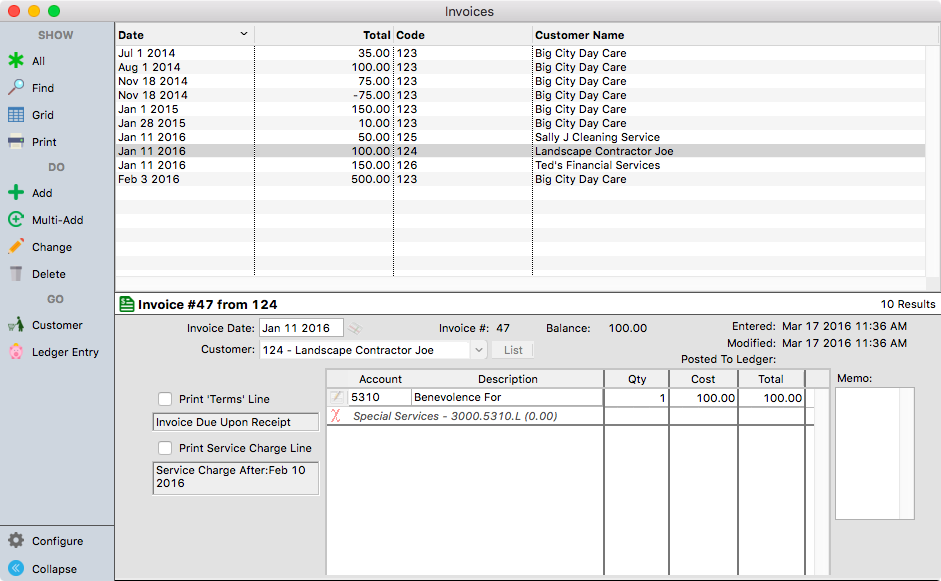
On the Invoices window, choose the Add or Multi-Add button and complete the invoice information.
Choose the Customer by clicking either the drop-down arrow or the small List button. A Memo may be entered and the Print 'Terms' Line and Print 'Serv Chrge' Line checkboxes can be selected.
If the Customer for this invoice has a default account, that account number will be entered on the first income line item of the invoice. You may choose a different account by entering a different account number or by clicking the account picker icon 
Complete the Description, Quantity, and Cost fields. More than one account breakdown can be added if necessary. Click Save.
The Invoice can then be printed from this window by clicking the Print button and selecting Invoices. A Selected Record invoice can be printed or you can print invoices for all customers in the Results List.
Recurring Invoices
This feature is used for Customers who get billed on a regular basis. Setup for these invoices is done on the Customer Records window under the Recurring tab.
On the Accounting menu, select Accounts Receivable, and under Accounts Receivable, select Create Recurring Invoices.

In the Month Selection box, choose the month and year for which you desire to create invoices and reset the invoice dates for that month. Changes to the amount or line items can be made here after clicking the Change button. Any changes here will only affect the invoices being created at this time. Click the File Selected button to create and file these invoices. This creates new invoices for these customers in the Customer Invoices window and updates the Billing tab of the relevant Customer Records.
Placing a check in the "Bring Invoice Window Up After Filing" box will automatically open the Customer Invoices window for review of the created invoices.
