Accessing Archived Data
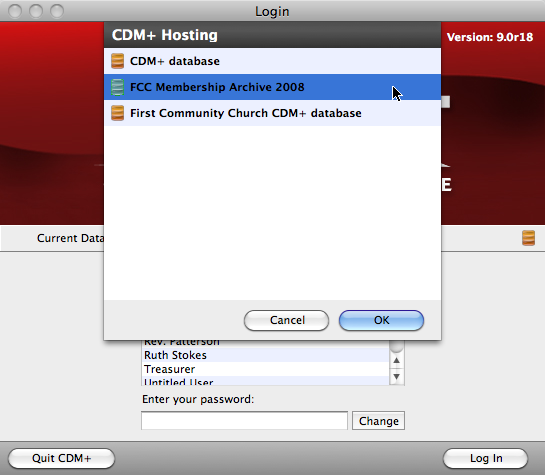
From the login screen, click the database icon next to Current Database and click to select an archive database from the list. (Archive databases have a bluish-green database icon to distinquish them from current databases that have golden icons.
Archives made in previous versions of CDM+ may need to be converted to the current version before you can access them.
Then click OK and log into CDM+.
When accessing an archived database you have all the functions of CDM+ available to you. If some functions are not active, then your User Management record settings has limited your access. Contact your CDM+ administrator for assistance.
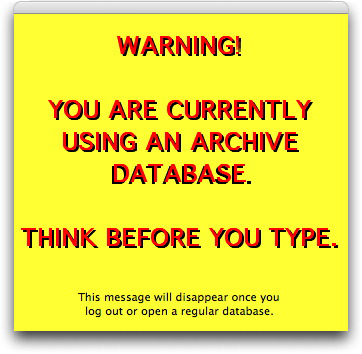
While you are working in a CDM+ archive file, a big bold yellow box will remain on your screen to remind you that you are in an archive file. You can move this box as needed by clicking on its top bar and dragging with your mouse button held down.
To exit the archive database and return to the active CDM+ database select Logout from the File menu or simply exit the CDM+ application. The next time you launch CDM+ our normal login screen will appear.
