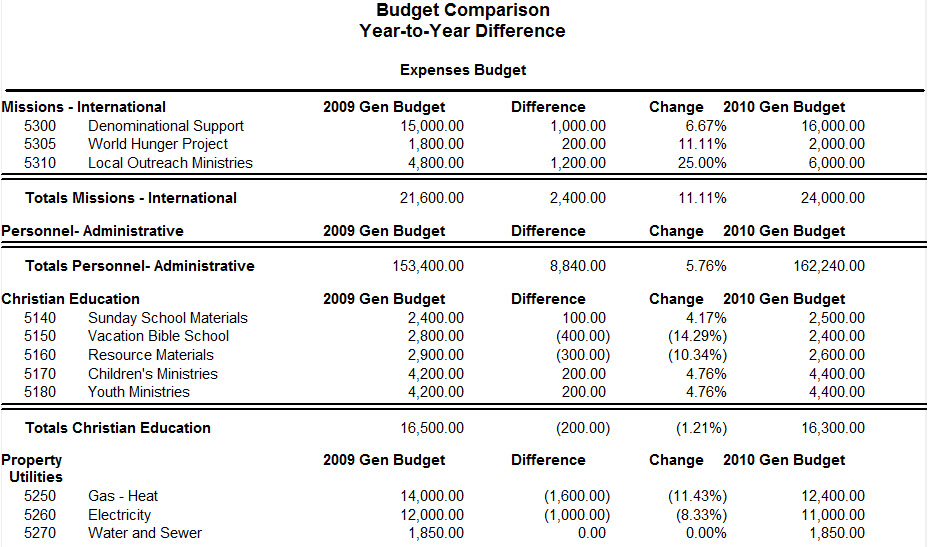Accounting Reports List
See Fundamentals of CDM+ - CDM+ Reports for general information about CDM+ reports and the components of a report window.
The heart of any CDM+ program lies in the power and flexibility of its reports, but that’s especially true for accounting. Take time to familiarize yourself with the reports that are available, and you’ll be able to produce precisely the information you need in just the format that makes it most useful to your ministry.
Payables Reports
Listings and Exports
Vendor List
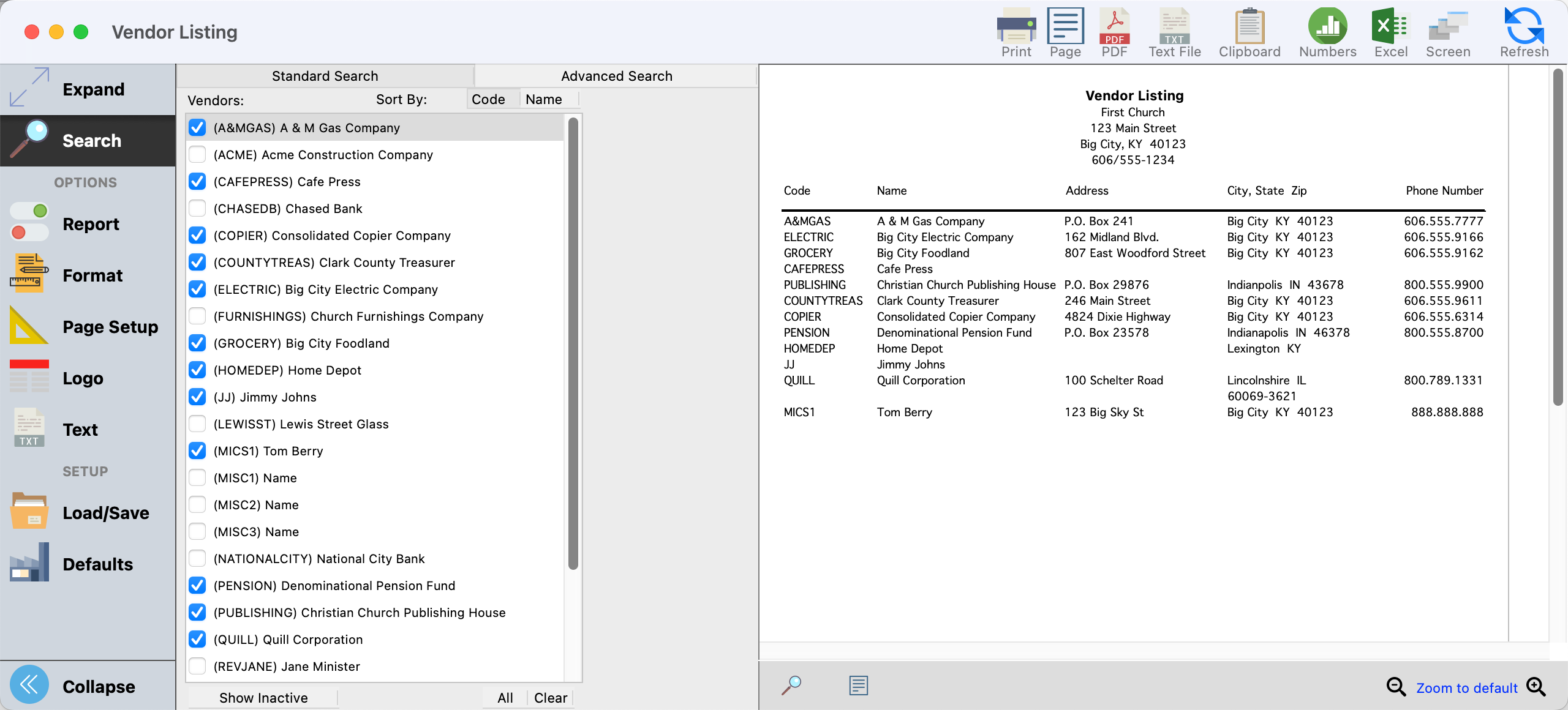
Vendor Custom Listing and Export
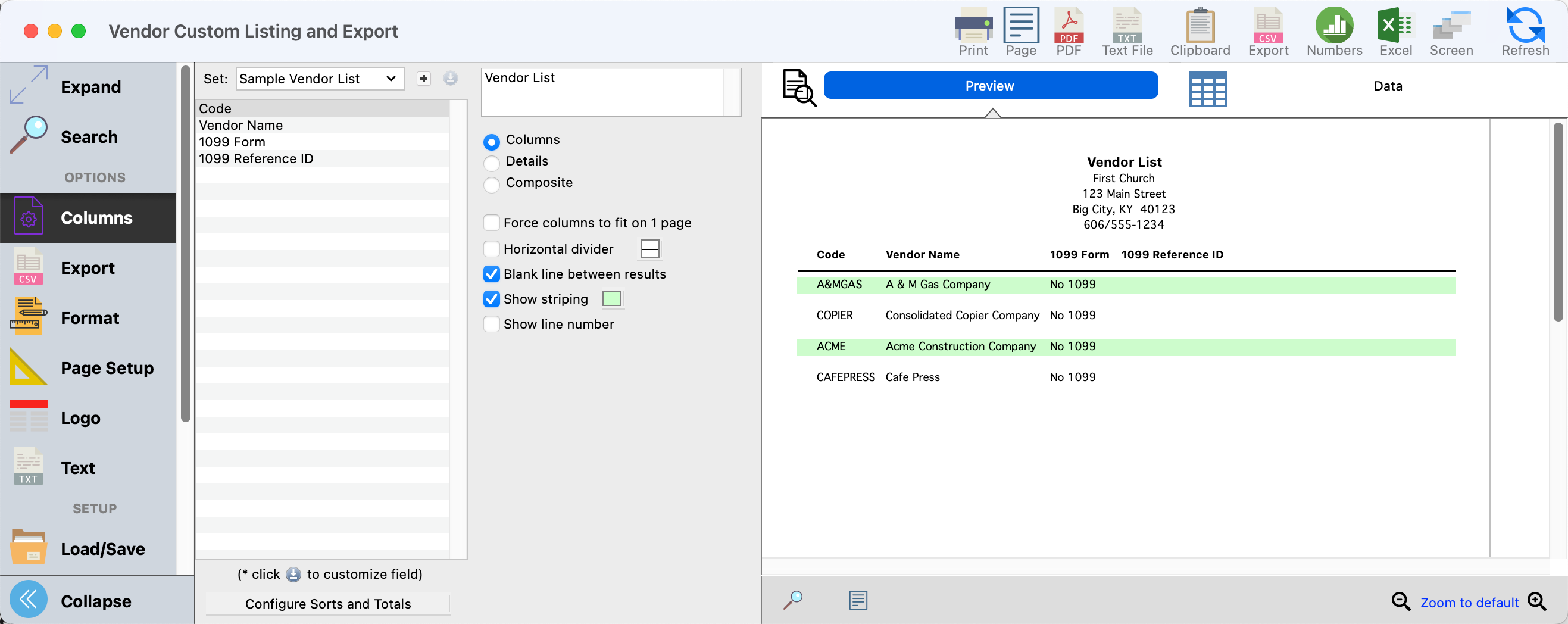
Labels
Vendor Labels

Purchase Order Records
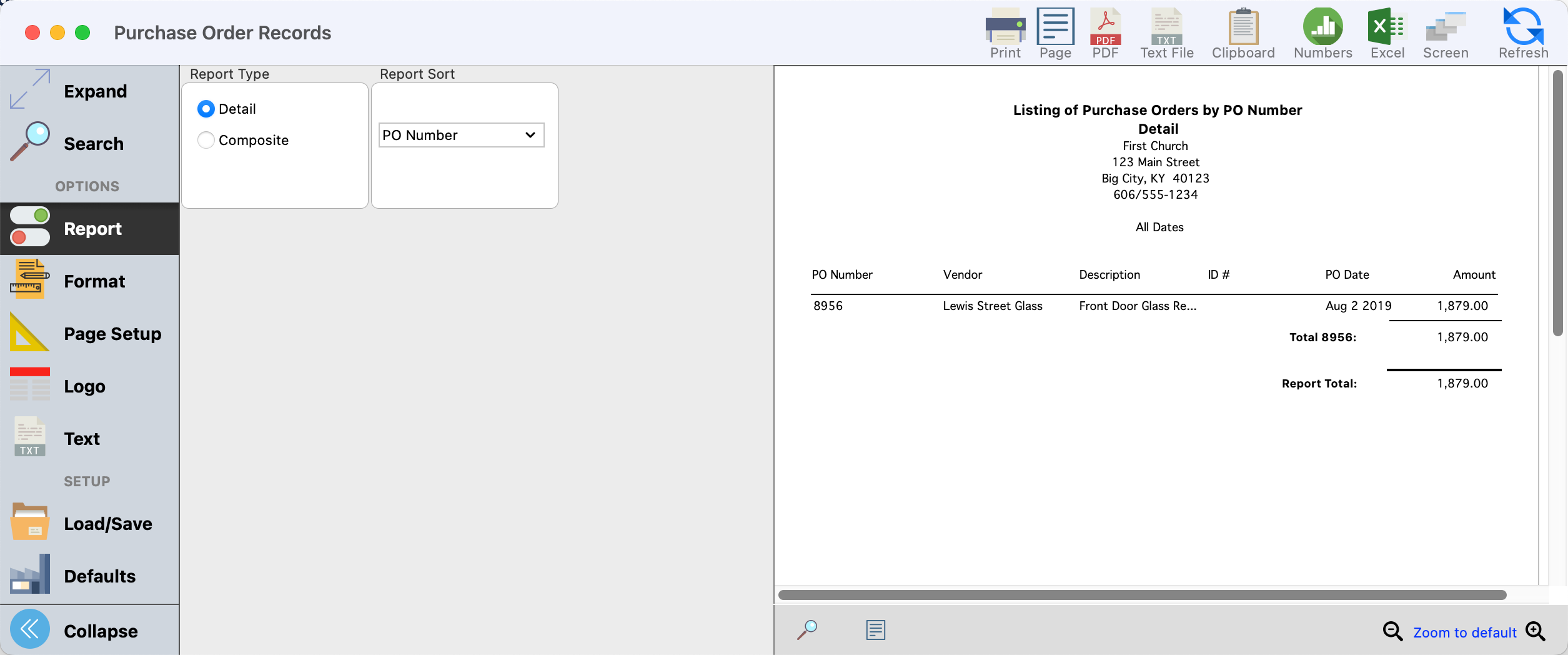
Invoice Records
Timely cash flow reports can be created after Invoices are entered. The Invoices report can be printed listing all invoices or just those for a date range; for all vendors or for selected vendors; and sorted by Invoice Date, Due Date, Vendor Name, Vendor Code, ID Number, or Aging Period. The Aging Period groups unpaid invoices by 30, 60, and 90 days past due.
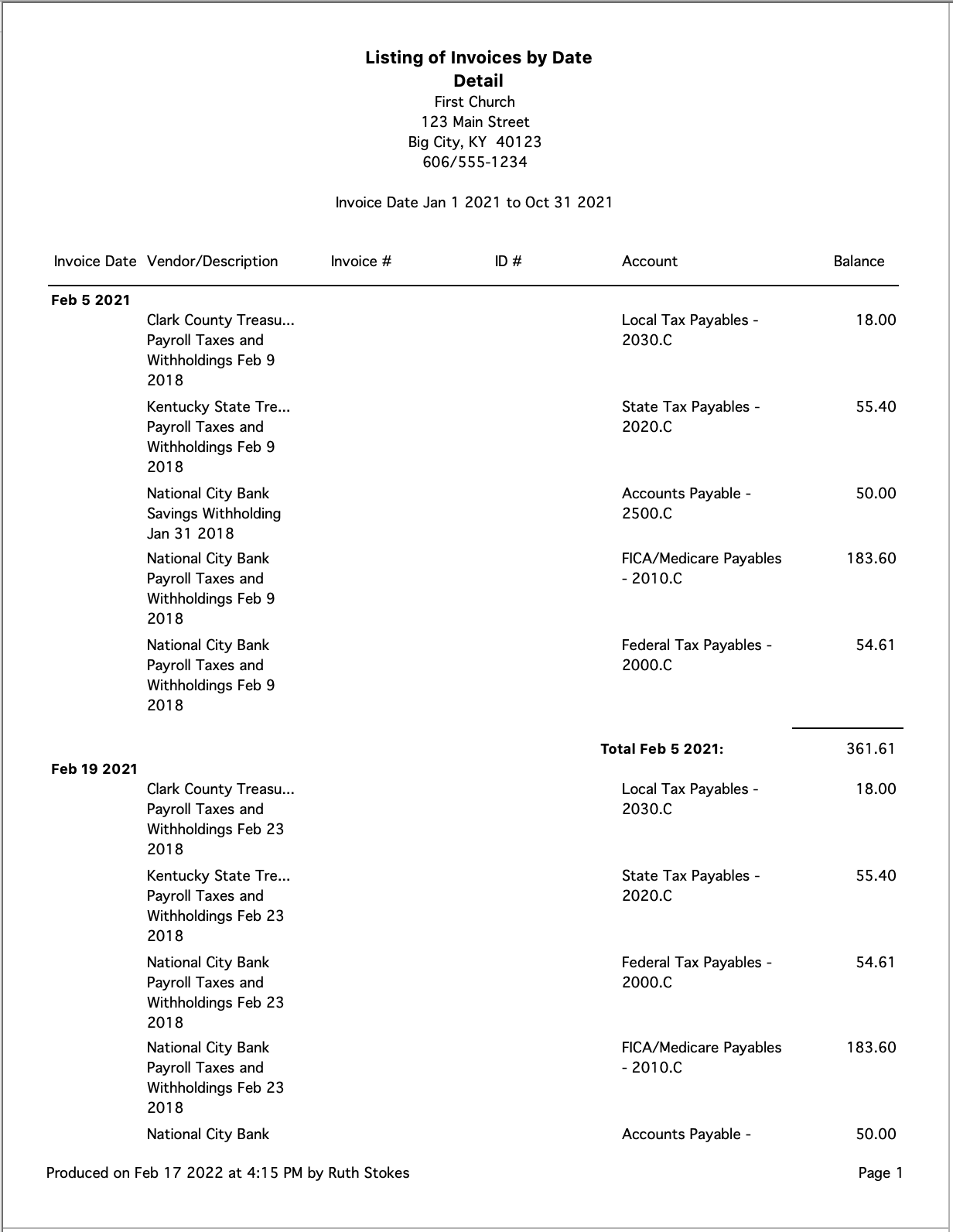
Receivables Reports
Statements
Statements can be printed for all customers or for one customer. Select the statement to be printed using the Statement Ending drop-down box.
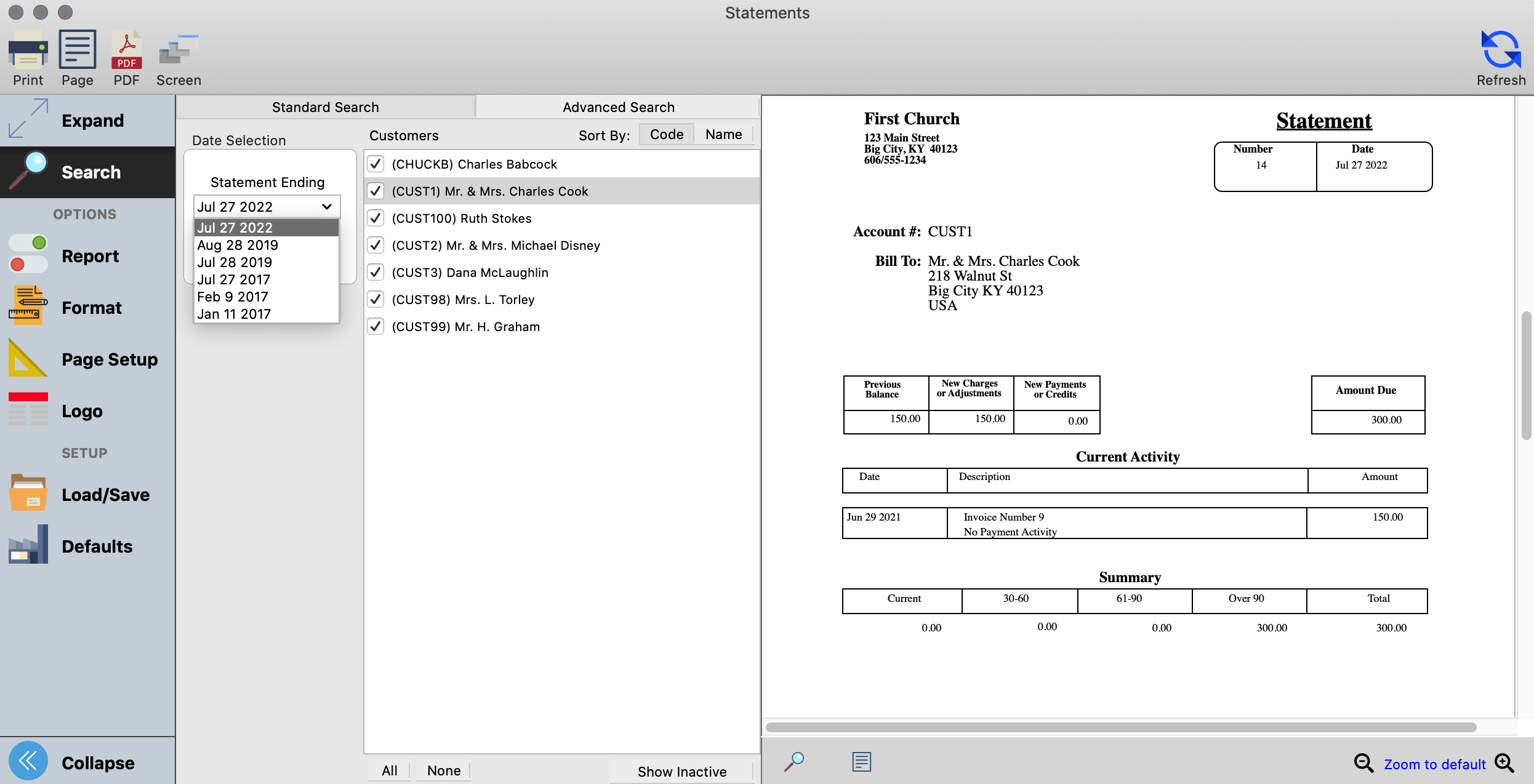
Email Statements
Email Statements allows you to send statements to customers via email. Configure email statements just like you would for print.
Detail Statement
This report allows the printing of a list of Invoices and Payments that have different dates by selecting the Begin Date and the Ending Date. A Detail Statement may be printed for all customers, selected customers, or for a single customer.
Ledger Reports
Activity
Check Listing
Lists Checks by Date range or Check Number range for a selected asset. Select to include Checks, Payroll Check, Journal Entry, Auto Draw and Custom journal types. Reference #, Transaction Date, Written To, Description, Fund, Account, Amount and Cleared fields display in Detail or Composite format.
Deposit Listing
Lists Deposits by Transaction Date range for a selected asset. Reference #, Transaction Date, Description, Fund, Account, Amount and Cleared fields display in Detail or Composite format. Sort by Reference # or Transaction Date.
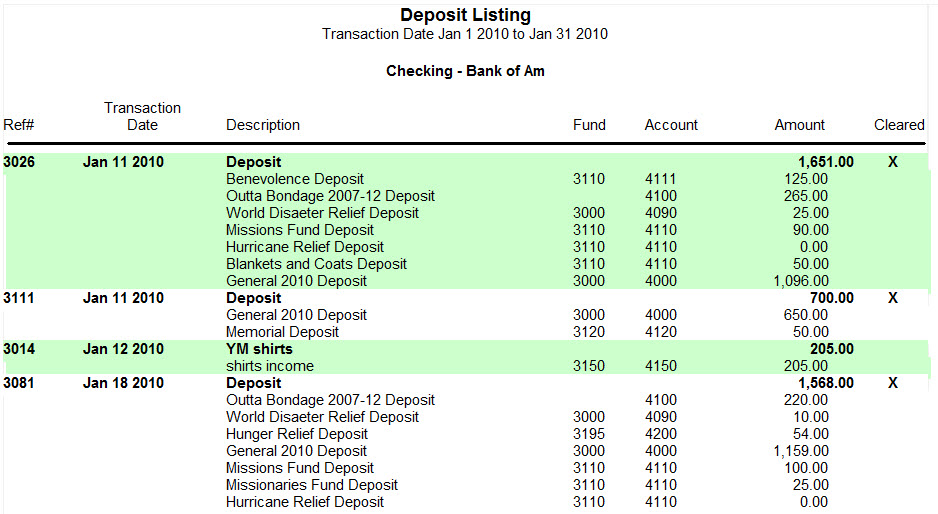
Daily
Lists the Income and/or Expenditures by account for a specific date by entry order. Same information as the Income report and Expenditures report below (if specific date is used), but combined on one report. Transaction, Posting and Modified dates may be used. Written To, Description, Fund, Account and Amount fields display.
Expenditures
Lists Expenditures by account for a specific date or by date range. Transaction, Posting and Modified dates may be used. All Accounts or Selected Accounts may be included. Written To, Description, Fund, Account and Amount fields display. Sort by Account or Transaction Date.
Income
Lists Income by account for a specific date or by date range. Transaction, Posting and Modified dates may be used. All Accounts or Selected Accounts may be included. Written To, Description, Fund, Account and Amount fields display. Sort by Account or Transaction Date.
Income and Expenditures
Lists Income and Expenditures by account (under Categories/Sub-Categories) for a specific date or by date range. All Accounts or Selected Accounts may be included. Detail or Composite report type options. Totals by Income and Expenditures; option to display Over/Under.
Audit Trail
Lists each transaction activity (Debits and Credits) including changes by Date or Reference # range. All Accounts or Selected Accounts may be included. Reference #, Posted Date, Transaction Date, Check #, Written To/Description, Fund, Account, and Note field display. Also flags deleted entries; the only report that does.
Fund Activity
Lists Fund activity for a date range for selected Funds or for all Funds. Displays Beginning Balance; Income, Expenses and Transfers In and Out for the date range; and Ending Balance. Detail or Composite report type options. Totals by Income and Expenditures; option to display Over/Under.
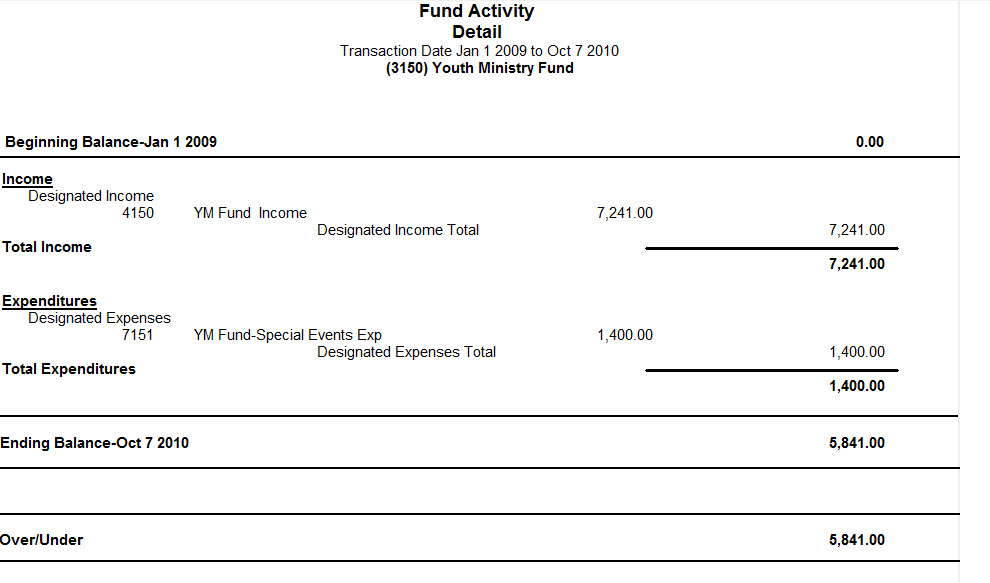
Ledger by Accounts
Lists detailed transaction activity for accounts (Debits and Credits) for a specific date or by date range with period Total. Transaction, Posting and Modified dates may be used. All Accounts or Selected Accounts may be included. Detail or Composite report type options. Reference #, Date, Check #, Written To and Description fields display in Detail report type. Sort by Reference #, Transaction Date or Check #. Use this report to review period posting and totals.
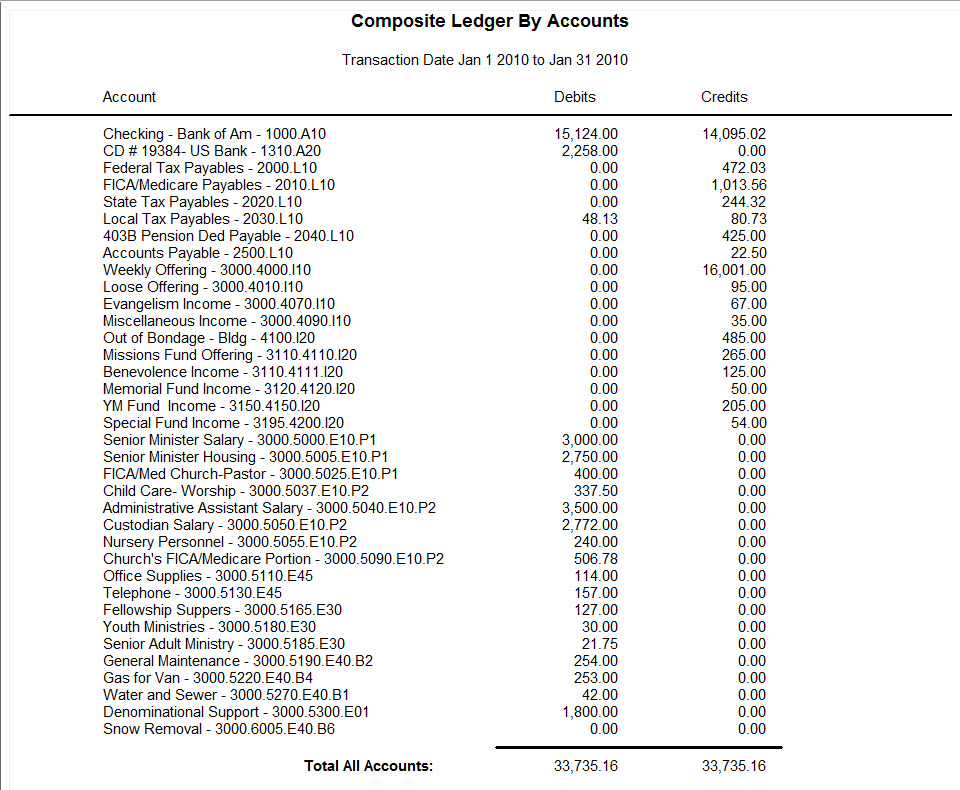
Ledger by Vendor
Lists transaction activity (Debits and Credits) for selected or all Vendors for a specific date or by date range . Transaction, Posting and Modified dates may be used. All Accounts or Selected Accounts may be included. Detail or Composite report type options. Reference #, Date, Check #, Written To/Description, Fund and Account fields display in Detail report type. Sort by Reference #, Transaction Date or Check #. Option to display 1099 Items Only.
Trial Balance
Lists account activity (Debits and Credits) by Date or Reference #; by specific item or by range. All Accounts or Selected Accounts may be included. Detail or Composite report type options. All Transaction Types, Journal, Check, Deposit or Bank Charge types may be included. Use this report to verify Debits and Credits are equal; Out of Balance and Void entries will be flagged.
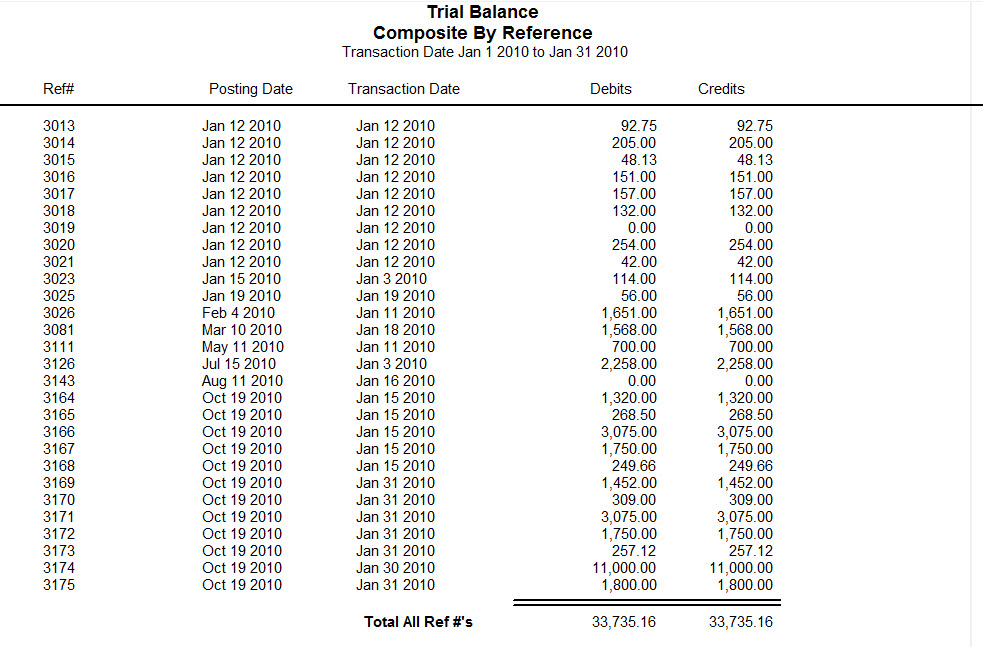
Balance
Balance Sheet
Displays Asset, Liabilities and Fund balances for a Period Date or a Selected Date in Detail or Composite report type. A Selected Date may be any user defined date.
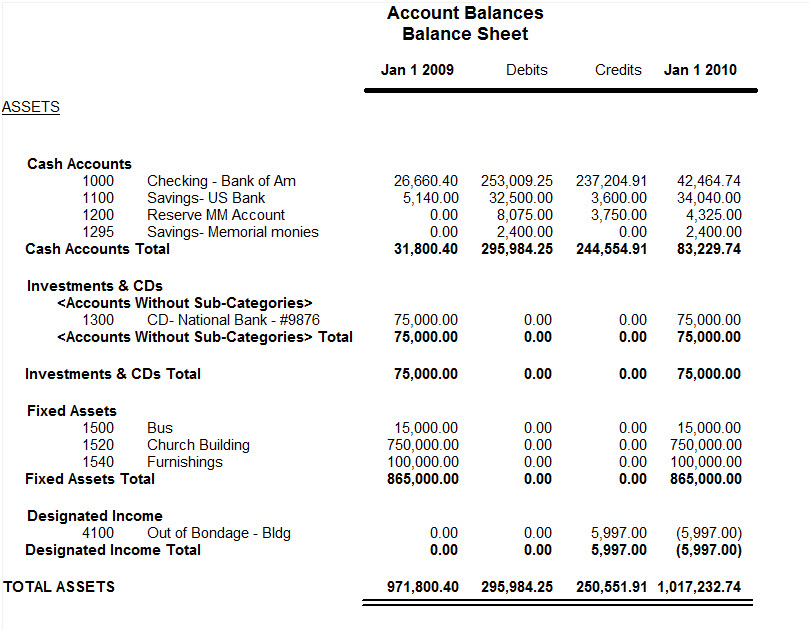
Current Balance Sheet
Displays Asset, Liabilities and Fund balances for the current date in Detail or Composite report type.
Account Balances
Displays account balances for a selected date range or multiple dates. The Detail or Composite reports allow you to search on All Accounts or Selected Account type options. Reference #, Posted Date, Transaction Date, Check #, and Written To/Description, Beginning Balance and Current Balance fields display in Detail type. Difference Options of None, Net Change and Debit and Credits available in Composite type. A Balance Sheet with multiple dates may be produced for comparative purposes. Difference Options of None, Net Change and Debit and Credits available in this Balance Sheet report type.
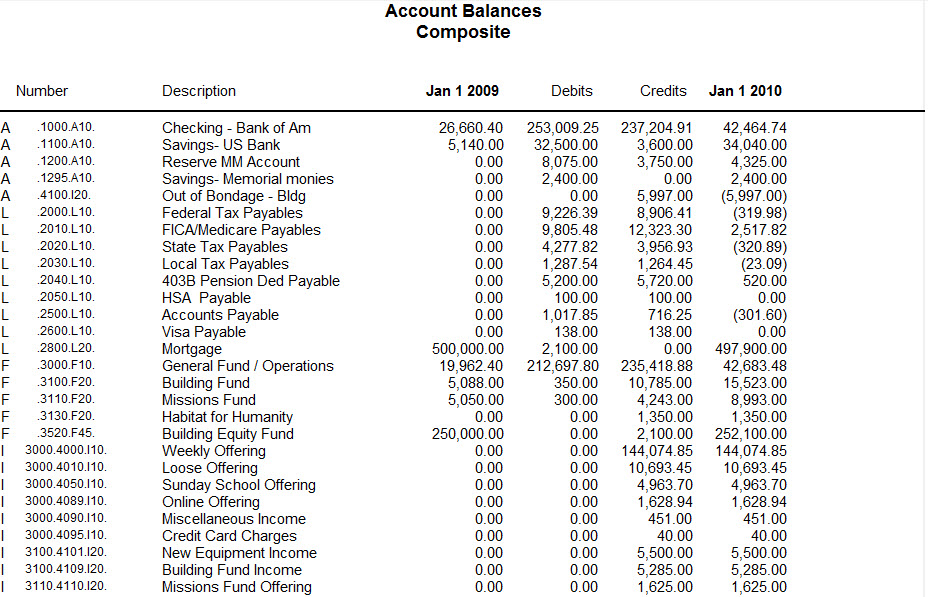
Current Account Balances
Displays account balances for the current date for All Accounts or Selected Accounts. Account Type, Account, Description, Beginning Balance and Current Balance fields display.
Comparison
Monthly Comparison
Lists Income and Expenditures by account (under Categories/Sub-Categories) for a selected month. Select from 8 amount or comparison fields for the current or prior year. Display the Budget to Actual differences as an Amount or Percent. All Accounts or Selected Accounts may be included. Detail or Composite report type options. Totals by Income and Expenditures; option to display Over/Under.
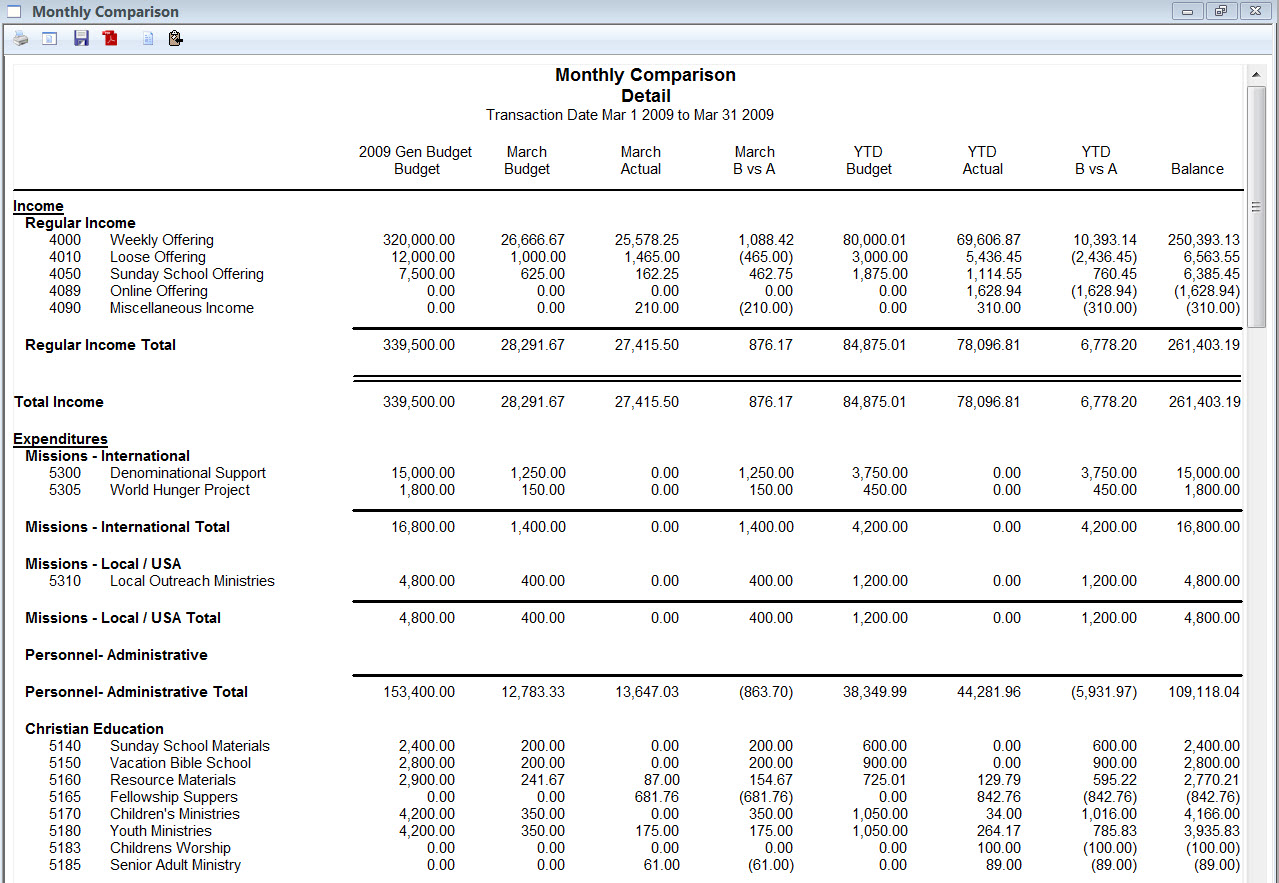
Quarterly Comparison
Provides similar output as the Monthly Comparison report but for a quarter (3 months) at a time.
Range Comparison
Provides ability to compare Current Year, Last Year, 2 Years Ago, Current YTD, Last YTD, or 2 Years Ago YTD, based on date range. Also provides ability to Show the Average.
Monthly Summary
Lists Income and Expenditures by account (under Categories/Sub-Categories) for a 6-month or 12-month period beginning from a selected date. Transaction, Posting and Modified beginning dates may be used. All Accounts or Selected Accounts may be included. Detail or Composite report type options. Totals by Income and Expenditures; option to display Over/Under.
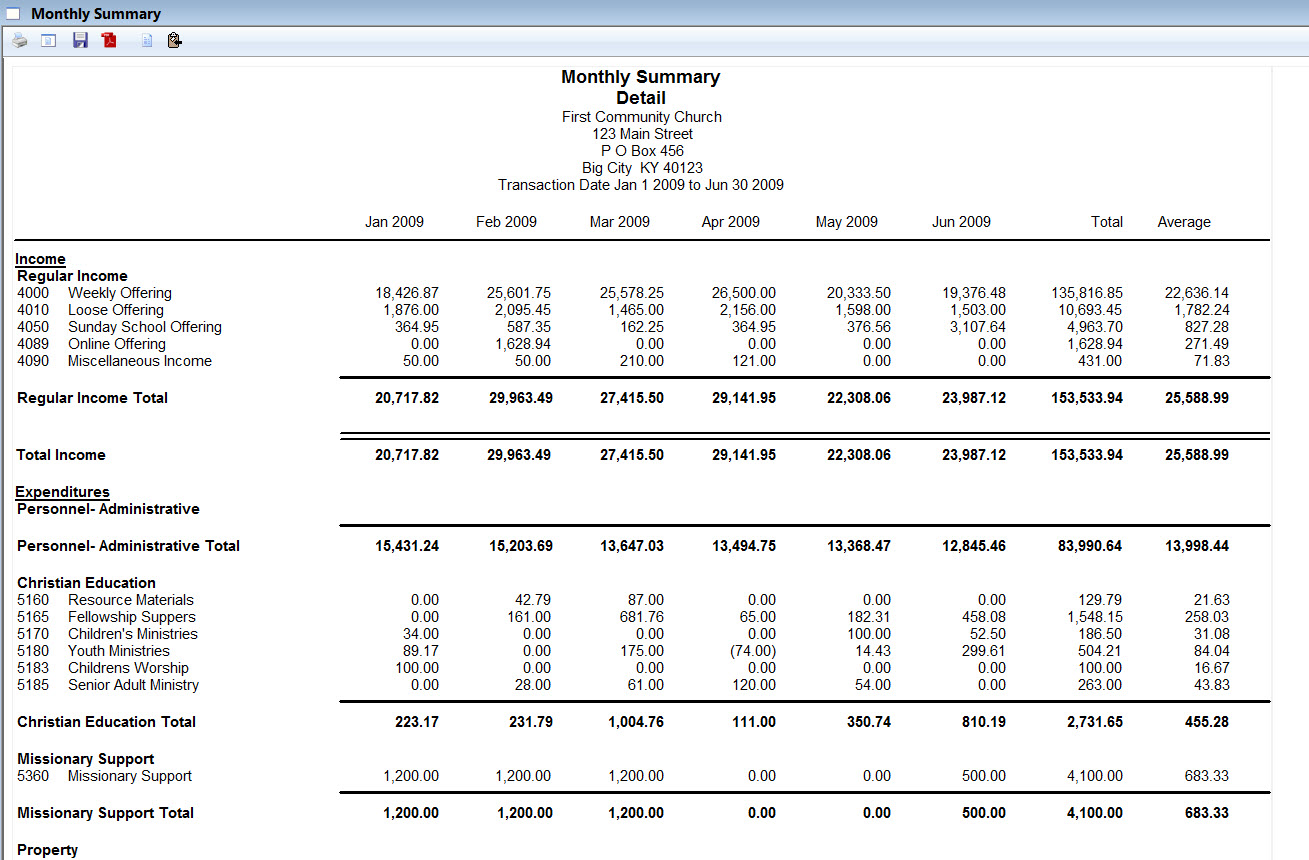
Ledger to Budget
Lists Income and Expenditures by account (under Categories/Sub-Categories) for a specific date or by date range. Compares actual Amount to Budget amount and calculates the Difference and Percent of Budget used. All Accounts or Selected Accounts may be included. Detail or Composite report type options. Totals by Income and Expenditures; option to display Over/Under.

Bank Reconciliation
Report showing details of reconciliation for a selected Asset including Cleared Items and Uncleared Items; Adjusted Current, Adjusted Statement and Difference amounts. Sort options included Standard Set, Reference #, Transaction Date and Check #. Voided items may also be included. Same report that is available from the Print button on Bank Reconciliation window.
Recurring Ledger Entries
Listing of Recurring Ledger entries which have been created for repetitive use.
Accounting Reports
Chart of Accounts
List of Ledger accounts that may be sorted by: Type, Category; Fund; or Account Number. All Accounts, Selected Accounts, Active Accounts or Inactive Accounts may be included.
Category and Sub-Category Codes
List of user-defined Categories and Sub-Categories codes that can be sorted by Code or Description. Categories and Sub-Categories with Hide/Show detail option are flagged.
Budget
List of accounts (under Categories/Sub-Categories) for a selected budget year and grouped by Fund or Account Type. Annual or Monthly Detail report types may be selected with comparison to Year-To-Date actual amounts if desired. In Worksheet style a blank line is added to record next years budget amount.
Budget Comparison
List of accounts (under Categories/Sub-Categories) for selected budget years in columns for comparative purposes. Account selection by Fund or Account Type. Display Difference and Display YTD columns may be added for comparison purposes.