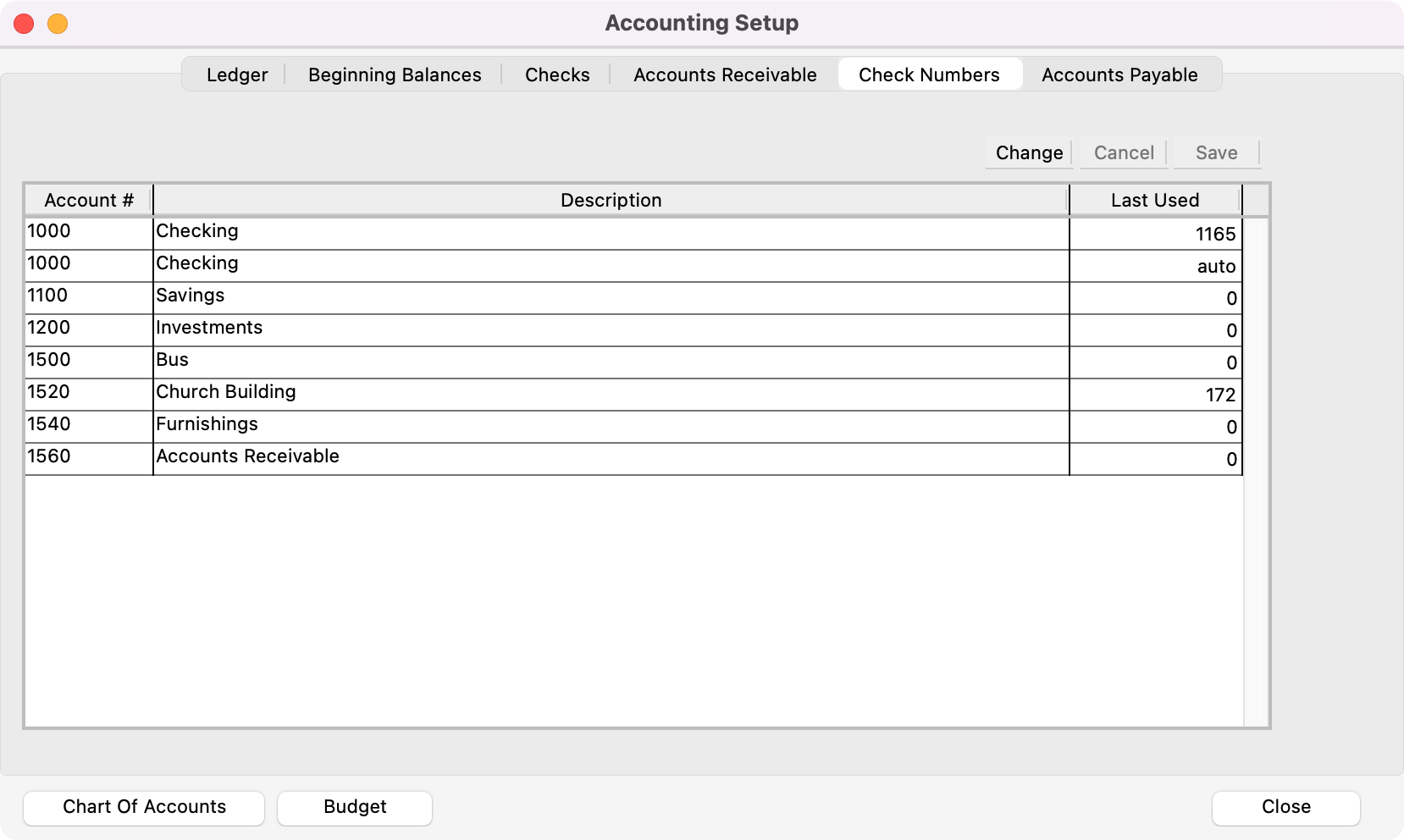How to Change the Beginning Check Number
There are times when the check number in CDM+ will be out of sync with your physical checks. In those times, you will need to change the last check number used in the Accounting Setup window. This article will walk you through this easy process.
Go to Program → Accounting → Accounting Setup.
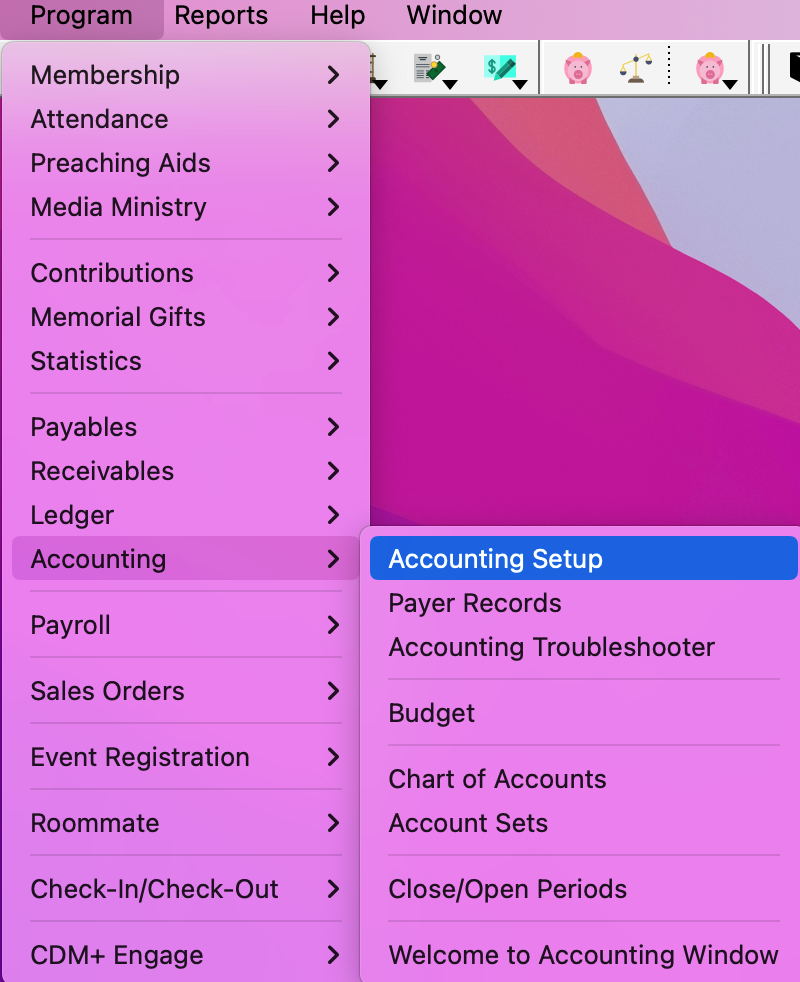
Select the Check Number tab and click the small Change button at the top right.
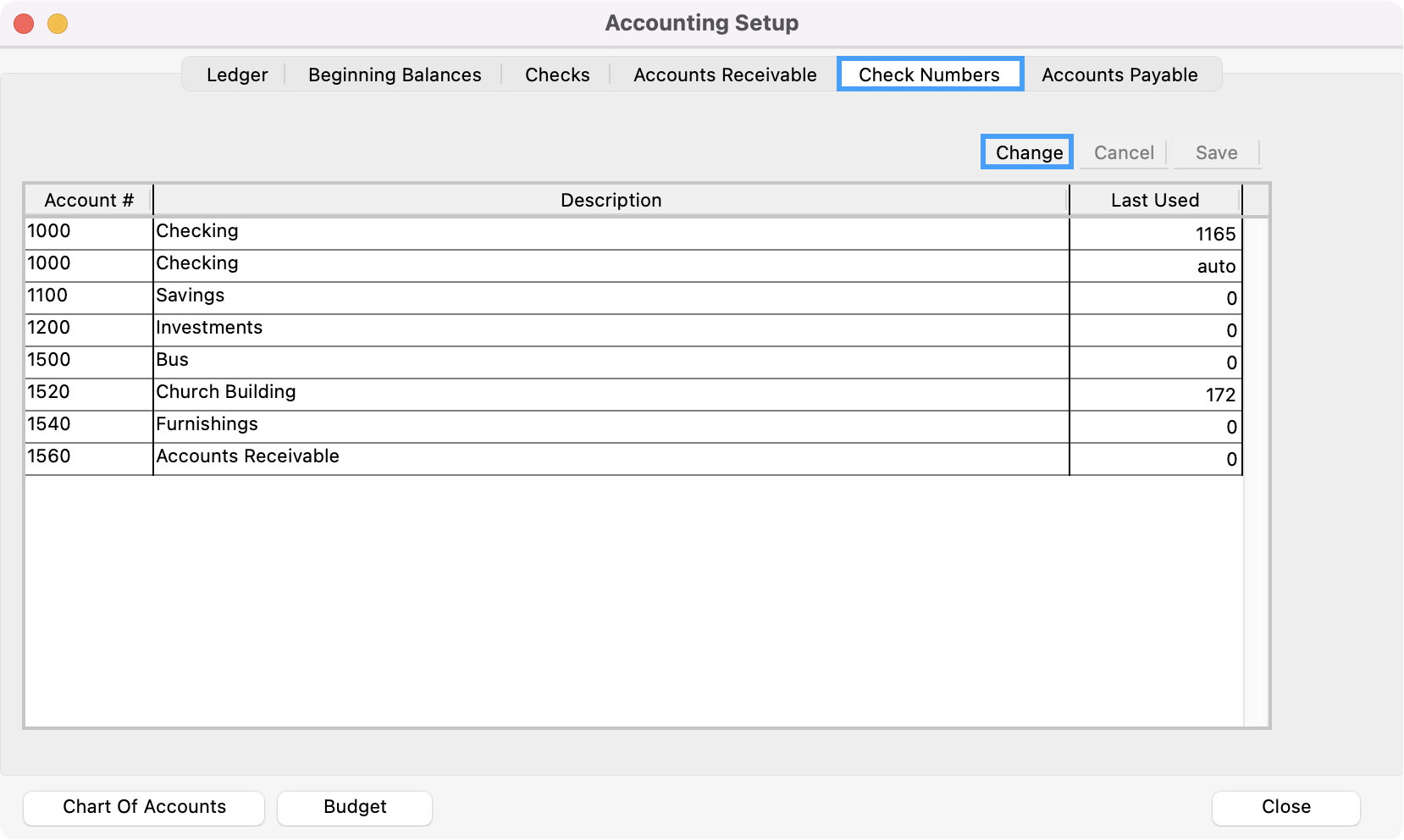
Find the last check number used, then enter it in the field for your Checking Account.
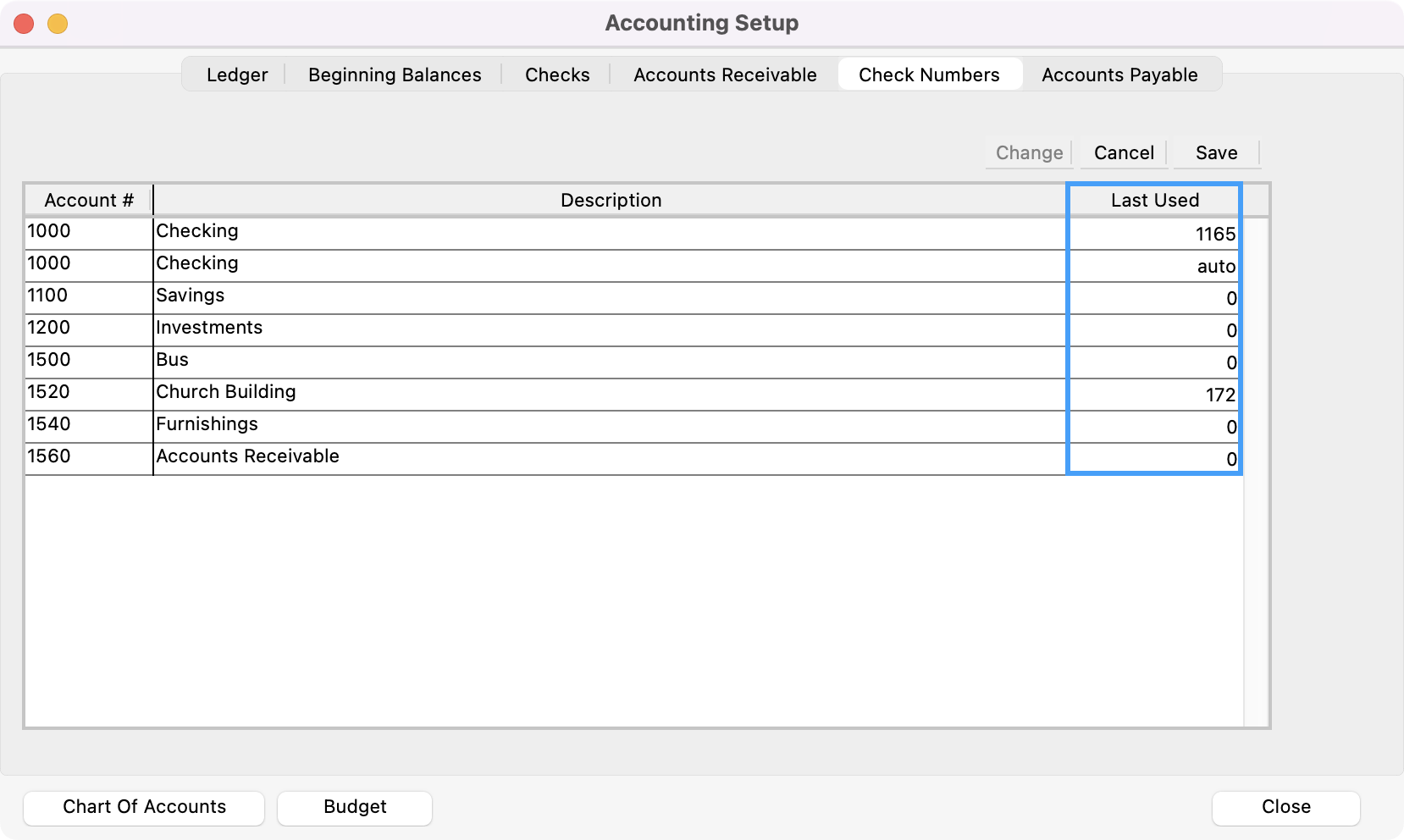
Save when done.
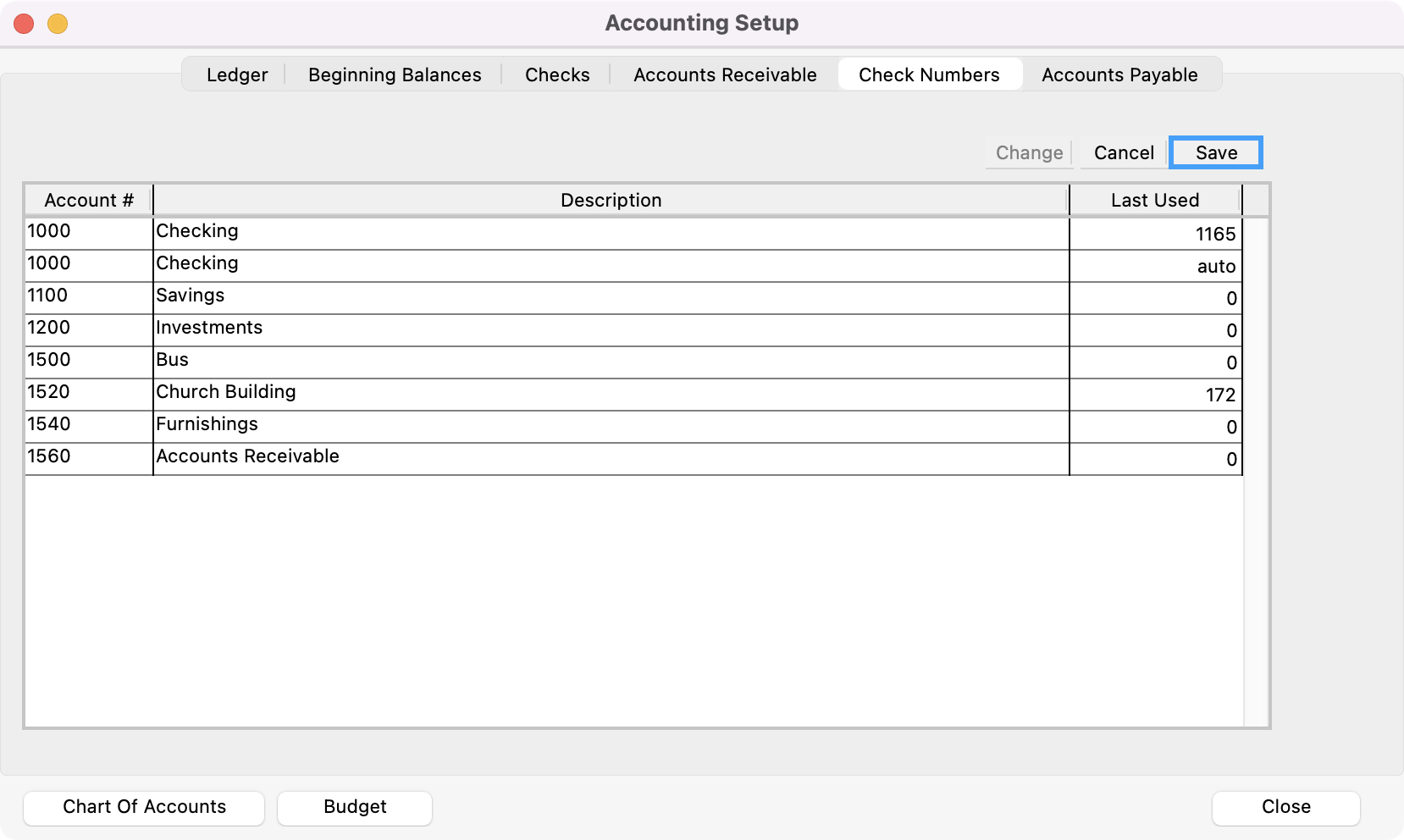
The next time you attempt to print checks, it will begin with the next check in the sequence.