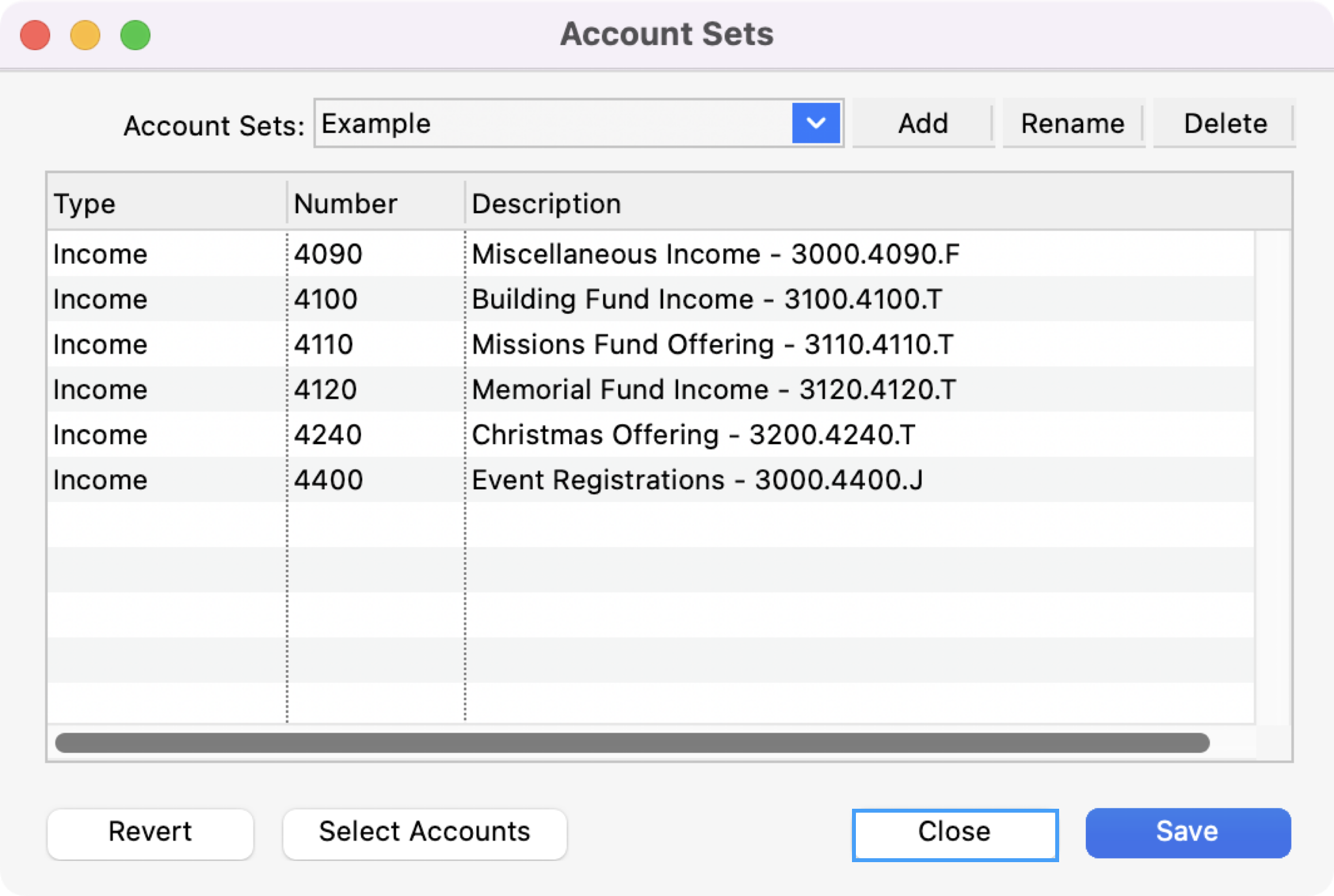Account Sets
Many of the accounting reports can be filtered to include or exclude specific accounts. To accommodate reports that might use the same set of accounts repeatedly, CDM+ lets you create Account Sets that can be quickly and easily loaded, using the Load Set button with Selected Accounts on the Standard Search.
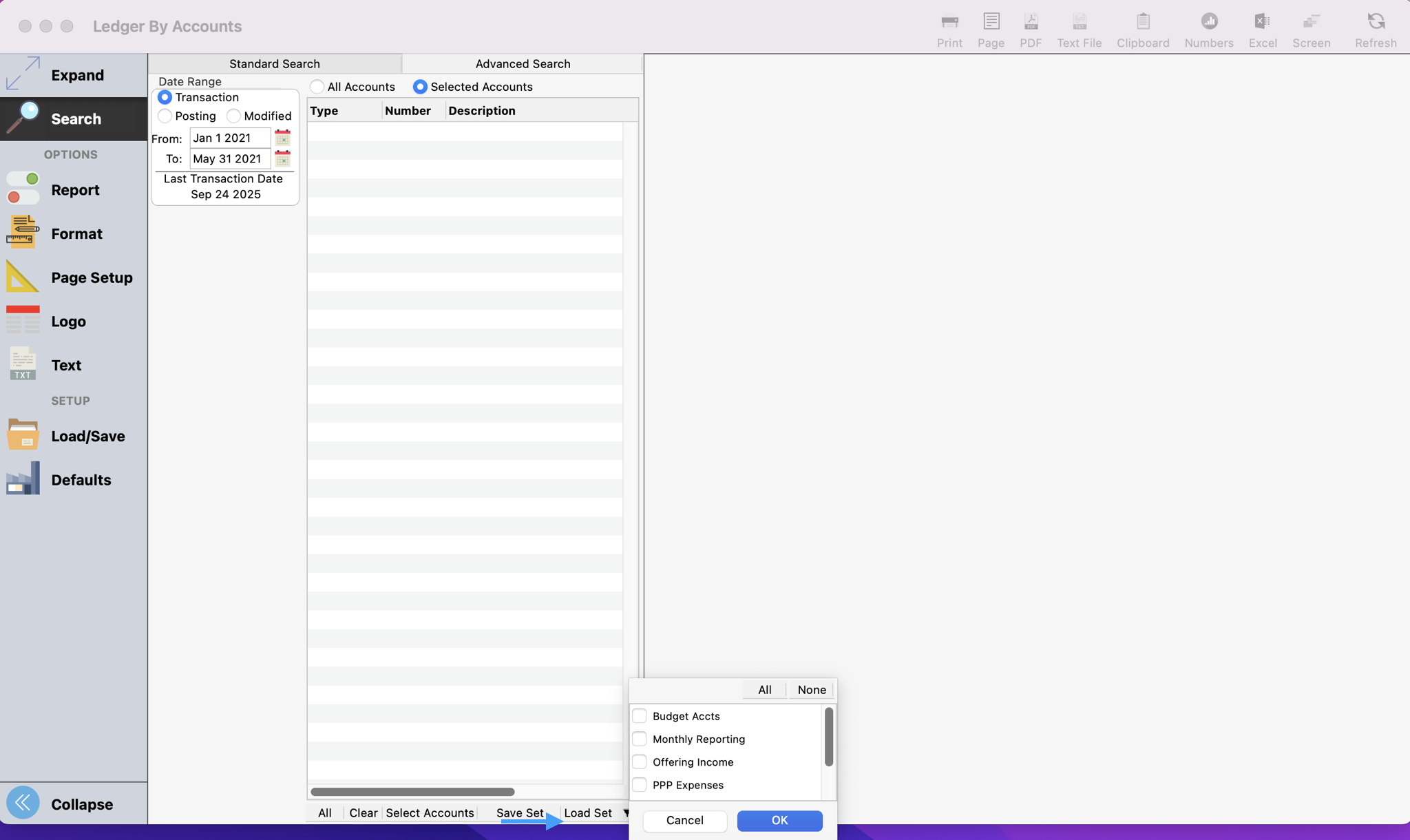
Creating, modifying and deleting account sets is accomplished through the Account Sets window. From the program menu go to Program → Accounting → Account Sets.
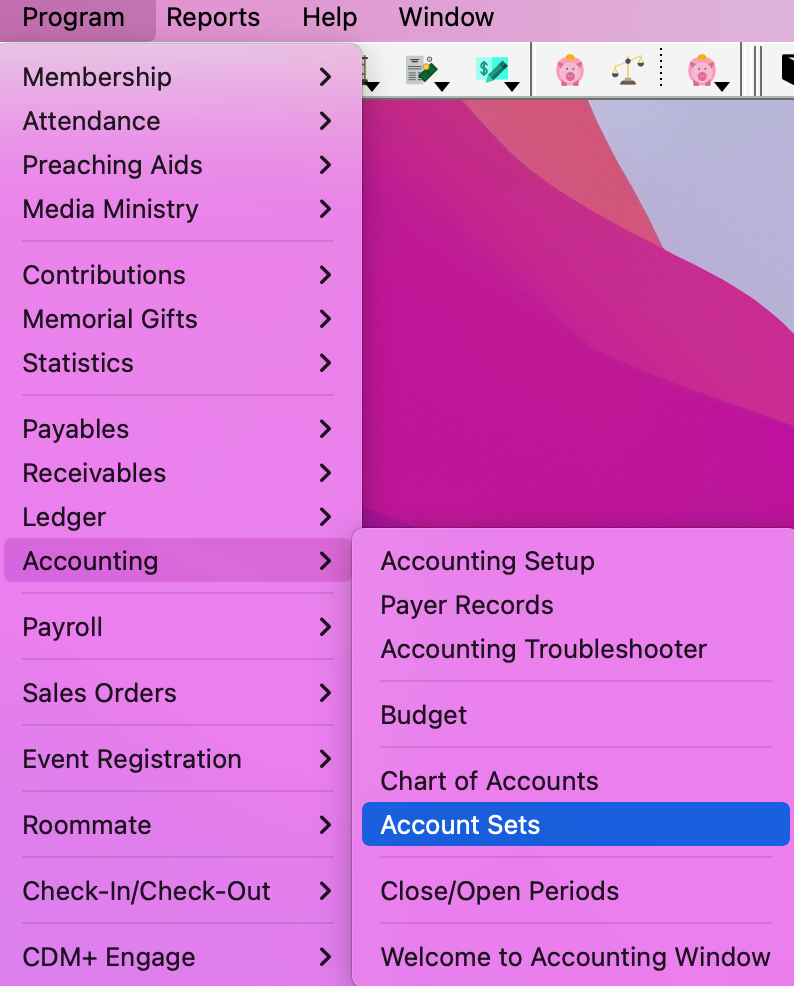
On the Account Sets window you have the follow options.
Add a new account set. Click the Add button, then enter a name for the new account set.
Select Accounts to be included in the set.
Rename an existing account set.
Delete an account set that is no longer needed.
Revert changes prior to saving.
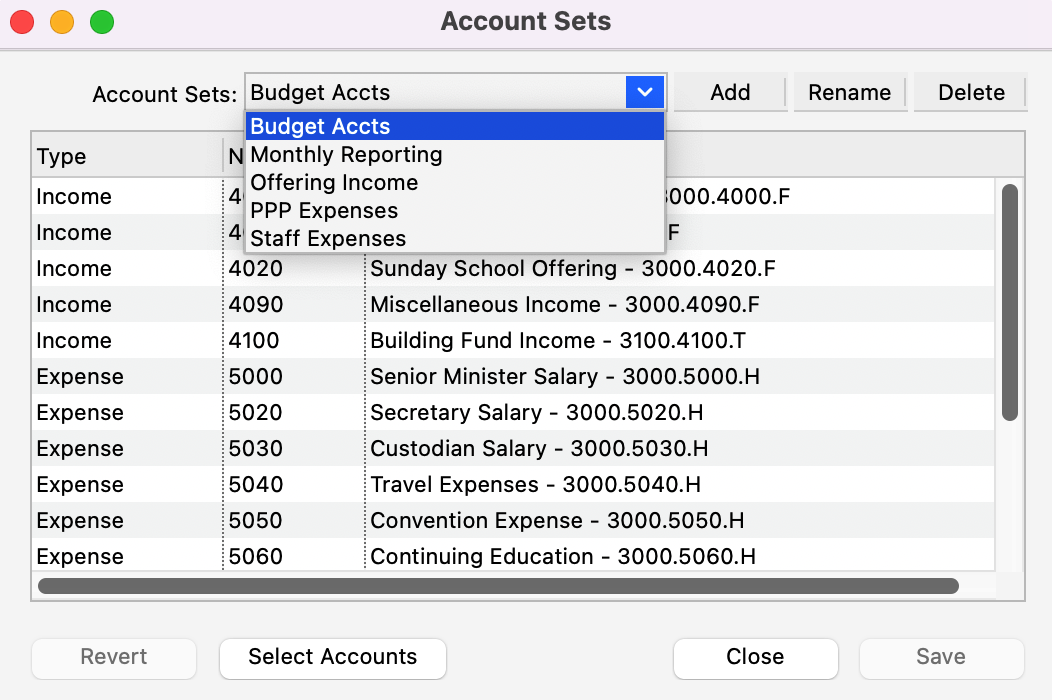
Choosing Accounts for the Set
After adding or clicking an account set, click Select Accounts at the bottom of the window.
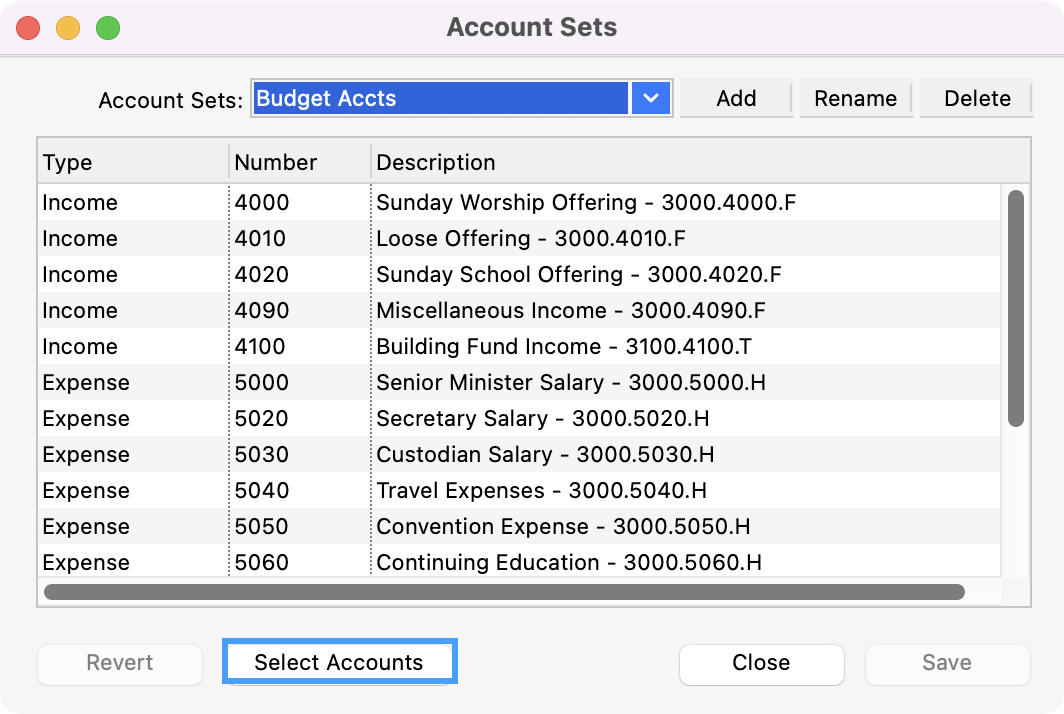
This will open the Select Accounts window, which is very similar to the Chart of Accounts window. To add accounts to the set, position the cursor over an account that is not highlighted, then hold down the Ctrl (Windows) or Command (macOS) key and click. To remove an account from the set, hover over a highlighted account in the list, and Ctrl- or Command-click.
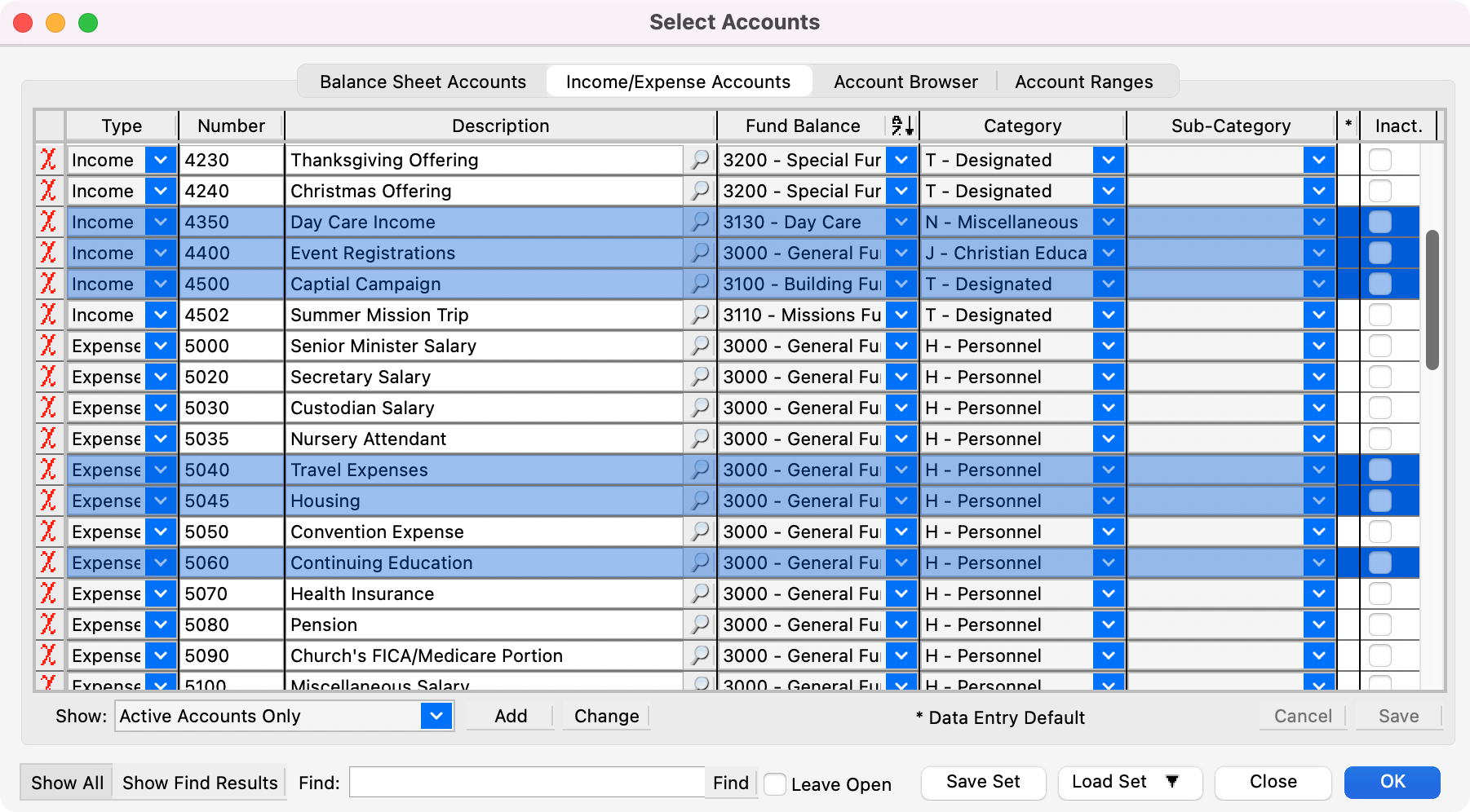
You can create sets using the Balance Sheet Accounts, Income/Expense Accounts, Account Browser , and Account Ranges tabs.
To finish, click Ok on the Select Accounts window.
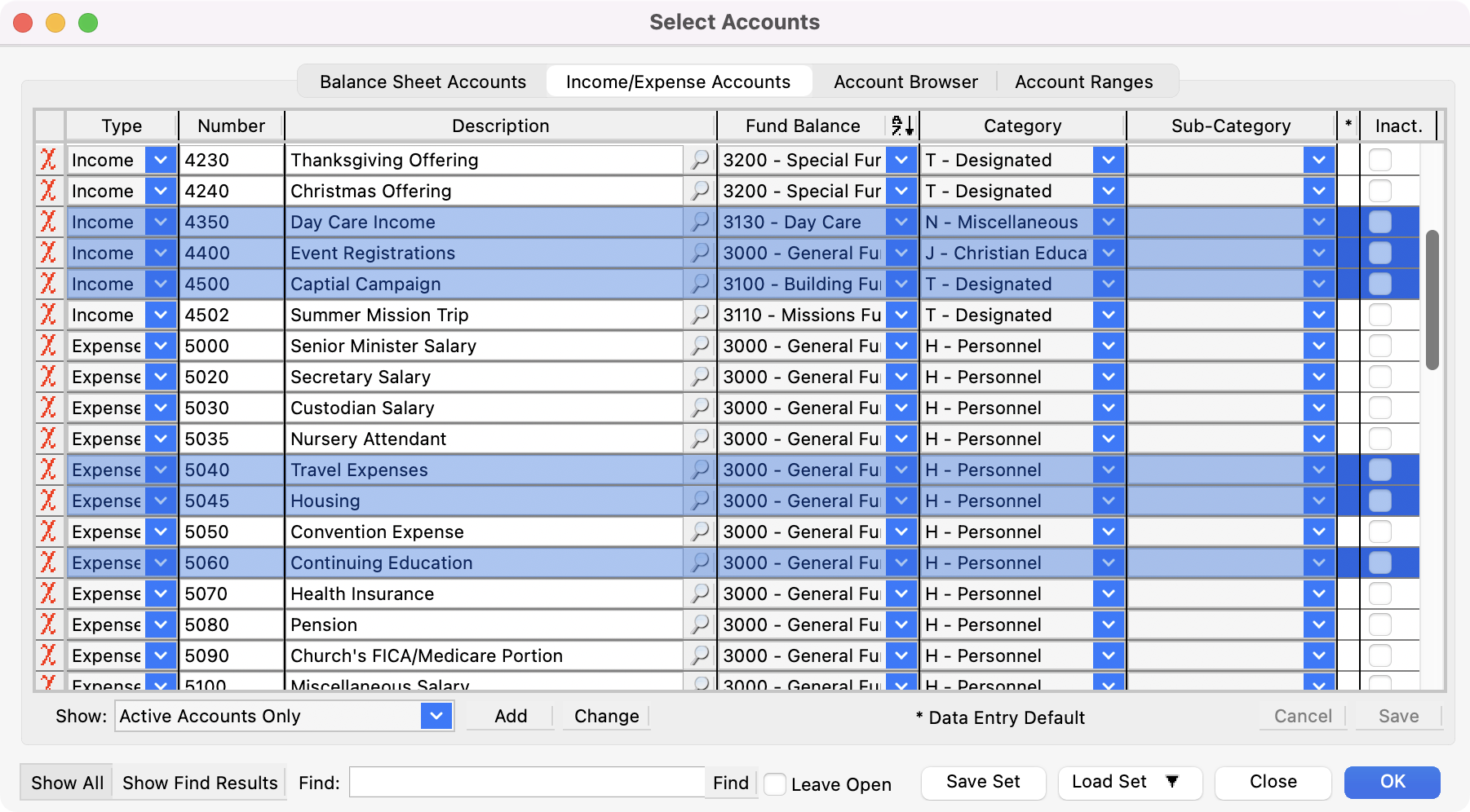
Then, click Save on the Account Sets window.
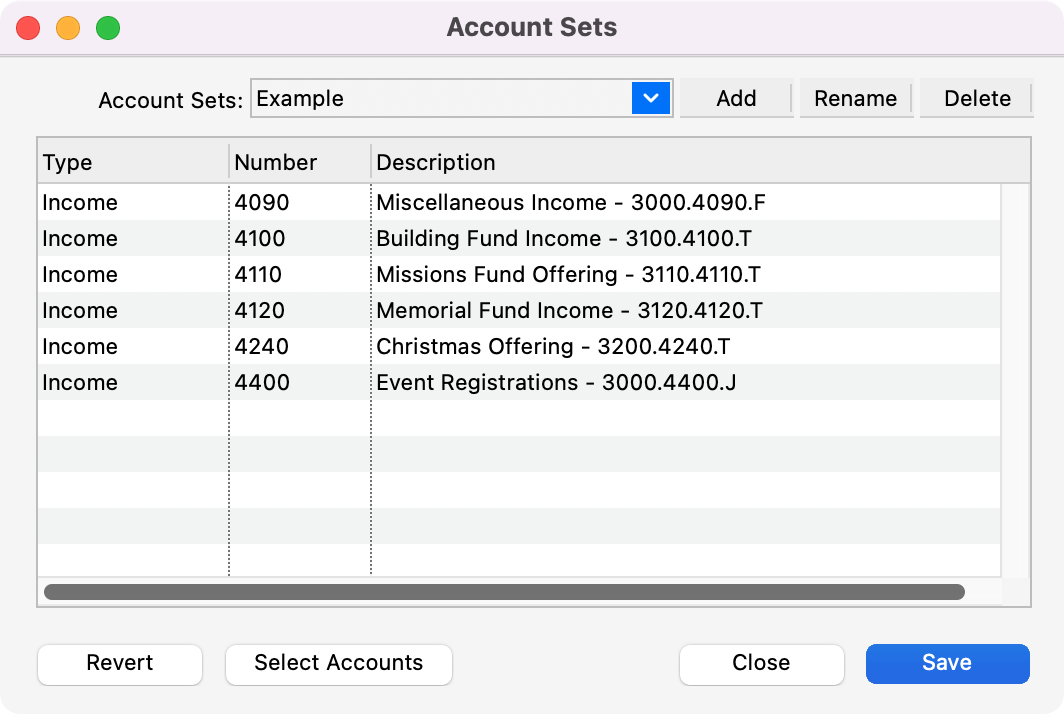
Once you have completed the account set, click close on the Account Sets window.